
- SAP Community
- Products and Technology
- Technology
- Technology Blogs by Members
- Determining Hurricane & Severe Weather Risk using ...
Technology Blogs by Members
Explore a vibrant mix of technical expertise, industry insights, and tech buzz in member blogs covering SAP products, technology, and events. Get in the mix!
Turn on suggestions
Auto-suggest helps you quickly narrow down your search results by suggesting possible matches as you type.
Showing results for
former_member25
Explorer
Options
- Subscribe to RSS Feed
- Mark as New
- Mark as Read
- Bookmark
- Subscribe
- Printer Friendly Page
- Report Inappropriate Content
06-08-2018
4:58 AM
A hot topic this upcoming season is hurricane risk. Due to recent activity forecasts as well as the massive damage caused by multiple hurricanes in the 2017 season, businesses and organizations are scrambling to get data on how it affects them. This is one of the classic cases where geographical analysis can greatly enhance traditional business intelligence. The ability to do advanced analysis such as a distance buffer capture of data along the path of the storm is invaluable. Grids and charts simply cannot give enough detail and cannot organize the data geographically. In this blog entry, we will explore how SAP Lumira users can leverage geospatial analysis to identify and mitigate risk.
There are 3 types of analysis categories where maps can help with this situation: Results Analysis, What-if Scenarios, Action Support. We will also discuss other visualizations of risk areas. We will take each scenario and describe how this can help with your analysis.
The most obvious analysis and perhaps the most powerful is the ability to take a hurricane path after it has passed and analyze the area for damage and risk. Insurance companies practice this as a standard part of their operations but all businesses can benefit from knowing how their customers are affected. To start our analysis, we will simply import a shapefile from NOAA that represents the path of the storm as seen here overlaid on top of business layers of locations and customers as points.

Notice that the path we are using here contains segments that are color-coded by wind speed. This can help add value to the analysis by understand a damage ratio related to windspeed. For the basic scenario, we will select the main segment of the ISABEL path and ask the system to capture all customers within a 25-mile radius buffer along the path.

Now we can look at the selection statistics which aggregates your metric values found in the capture area. In this example, we have used a very basic $Risk metric to show policy exposure or other potential cost to the business. However, since we are utilizing the user’s metrics, you can create their own complex calculations that you find the most effective. The geo-analysis here simply aggregates these values.

We can now see the number of affected customers, the total and mean risk values.
If your map system allows your analysis to be flexible, you can do more advanced analysis such as dragging the line buffer more to the right to give more weight to the “dirty side” of the storm. Here we have dragged the previous capture 5 miles to the right to account for heavier damage on this side.
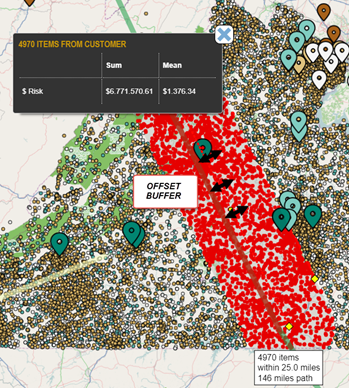
By making this manual shift note that the number of affected households and the $Risk metric has increased.
Most businesses will try to get ahead of the storm to prepare for what is about to happen. Up-to-the-minute forecasts are an invaluable tool and your maps can offer the same type of solution for you. In this scenario, we will manually use our line selection tool to draw a path of our own to understand what our risk would be should the storm follow our anticipated path.

From this point, we can again use the ability to drag the selection path east or west to determine what our risk would be if the path would follow a different path. Another option is to draw a second path (or more) and compare the risk of different paths.

Above we use the Selection Comparison tool to show both possible tracks at the same time and compare their risk metrics. (Please note that the selection tool intelligently includes overlapping selected points into both track selections so that they are independent.)
Other than analysis and aggregation of metrics, map tools can assist in other ways. The first we will show you is quite simple but very effective… Export. The ability to export the selection can help businesses and organizations reach out to those in the storm’s path. They can provide safety information or tips to reducing damage or even saving lives. This simple action be of great value to businesses. Here we show the export of our first what-if selection.

Another action support feature would be identifying service locations that have a relationship with those affected or supply locations that these customers may be reaching out to before the storm. This can help businesses prepare for staffing or supply chain shifts. Using customer affinity layers (AKA spider or network mappings) can help decision makers visualize where help is needed.

Above we can see that business locations that are not in the expected path may still be affected in that they are supplying product or services to those we are in the path. Conversely, we can also see that some business locations that are in the path may not be able to provide to customers who are not in the path after the storm comes through. Understanding business-to-customer relationships both before and after the storm are an invaluable piece of knowledge.
As an extra bit of analysis, it may be helpful to understand exactly where your aggregations of risk are before you even start your what-if analysis. To do this we can simply view our customers using different point visualization options.
Heatmaps:

Hotspots:

Point Clusters:

Each visualization can bring value to this analysis and having multiple tools is always helpful. Additional metrics can also add value, this exercise we have only touched on a risk aggregation metric and counts of customers affected. Feel free to explore these visualizations and selections using other metrics that relate to your business.

Hopefully you can see a few simple tools here that can help any business to gather valuable information about storms and their effects. This is by no means a complete list but rather a good, general starting point. Whether you are working in SAP Lumira Discovery or SAP Lumira Designer maps and spatial analysis can help leverage additional power and insight in your data. Trying the maps built into out-of the-box SAP Lumira can be a great way to get started. However, for many of the more sophisticated type of analysis and the biggest return on your investment, also consider using one of the great third-party extensions such as Visual Crossing, Galigeo or CMaps.
Types of Analysis
There are 3 types of analysis categories where maps can help with this situation: Results Analysis, What-if Scenarios, Action Support. We will also discuss other visualizations of risk areas. We will take each scenario and describe how this can help with your analysis.
Results Analysis
The most obvious analysis and perhaps the most powerful is the ability to take a hurricane path after it has passed and analyze the area for damage and risk. Insurance companies practice this as a standard part of their operations but all businesses can benefit from knowing how their customers are affected. To start our analysis, we will simply import a shapefile from NOAA that represents the path of the storm as seen here overlaid on top of business layers of locations and customers as points.

Notice that the path we are using here contains segments that are color-coded by wind speed. This can help add value to the analysis by understand a damage ratio related to windspeed. For the basic scenario, we will select the main segment of the ISABEL path and ask the system to capture all customers within a 25-mile radius buffer along the path.

Now we can look at the selection statistics which aggregates your metric values found in the capture area. In this example, we have used a very basic $Risk metric to show policy exposure or other potential cost to the business. However, since we are utilizing the user’s metrics, you can create their own complex calculations that you find the most effective. The geo-analysis here simply aggregates these values.

We can now see the number of affected customers, the total and mean risk values.
If your map system allows your analysis to be flexible, you can do more advanced analysis such as dragging the line buffer more to the right to give more weight to the “dirty side” of the storm. Here we have dragged the previous capture 5 miles to the right to account for heavier damage on this side.
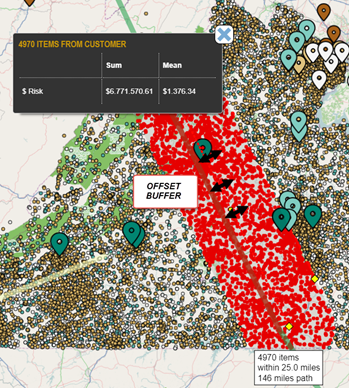
By making this manual shift note that the number of affected households and the $Risk metric has increased.
What-if Analysis
Most businesses will try to get ahead of the storm to prepare for what is about to happen. Up-to-the-minute forecasts are an invaluable tool and your maps can offer the same type of solution for you. In this scenario, we will manually use our line selection tool to draw a path of our own to understand what our risk would be should the storm follow our anticipated path.

From this point, we can again use the ability to drag the selection path east or west to determine what our risk would be if the path would follow a different path. Another option is to draw a second path (or more) and compare the risk of different paths.

Above we use the Selection Comparison tool to show both possible tracks at the same time and compare their risk metrics. (Please note that the selection tool intelligently includes overlapping selected points into both track selections so that they are independent.)
Action Support
Other than analysis and aggregation of metrics, map tools can assist in other ways. The first we will show you is quite simple but very effective… Export. The ability to export the selection can help businesses and organizations reach out to those in the storm’s path. They can provide safety information or tips to reducing damage or even saving lives. This simple action be of great value to businesses. Here we show the export of our first what-if selection.

Another action support feature would be identifying service locations that have a relationship with those affected or supply locations that these customers may be reaching out to before the storm. This can help businesses prepare for staffing or supply chain shifts. Using customer affinity layers (AKA spider or network mappings) can help decision makers visualize where help is needed.

Above we can see that business locations that are not in the expected path may still be affected in that they are supplying product or services to those we are in the path. Conversely, we can also see that some business locations that are in the path may not be able to provide to customers who are not in the path after the storm comes through. Understanding business-to-customer relationships both before and after the storm are an invaluable piece of knowledge.
Visualizations
As an extra bit of analysis, it may be helpful to understand exactly where your aggregations of risk are before you even start your what-if analysis. To do this we can simply view our customers using different point visualization options.
Heatmaps:

Hotspots:

Point Clusters:

Each visualization can bring value to this analysis and having multiple tools is always helpful. Additional metrics can also add value, this exercise we have only touched on a risk aggregation metric and counts of customers affected. Feel free to explore these visualizations and selections using other metrics that relate to your business.
Summary

Hopefully you can see a few simple tools here that can help any business to gather valuable information about storms and their effects. This is by no means a complete list but rather a good, general starting point. Whether you are working in SAP Lumira Discovery or SAP Lumira Designer maps and spatial analysis can help leverage additional power and insight in your data. Trying the maps built into out-of the-box SAP Lumira can be a great way to get started. However, for many of the more sophisticated type of analysis and the biggest return on your investment, also consider using one of the great third-party extensions such as Visual Crossing, Galigeo or CMaps.
You must be a registered user to add a comment. If you've already registered, sign in. Otherwise, register and sign in.
Labels in this area
-
"automatische backups"
1 -
"regelmäßige sicherung"
1 -
"TypeScript" "Development" "FeedBack"
1 -
505 Technology Updates 53
1 -
ABAP
14 -
ABAP API
1 -
ABAP CDS Views
2 -
ABAP CDS Views - BW Extraction
1 -
ABAP CDS Views - CDC (Change Data Capture)
1 -
ABAP class
2 -
ABAP Cloud
2 -
ABAP Development
5 -
ABAP in Eclipse
1 -
ABAP Platform Trial
1 -
ABAP Programming
2 -
abap technical
1 -
absl
2 -
access data from SAP Datasphere directly from Snowflake
1 -
Access data from SAP datasphere to Qliksense
1 -
Accrual
1 -
action
1 -
adapter modules
1 -
Addon
1 -
Adobe Document Services
1 -
ADS
1 -
ADS Config
1 -
ADS with ABAP
1 -
ADS with Java
1 -
ADT
2 -
Advance Shipping and Receiving
1 -
Advanced Event Mesh
3 -
AEM
1 -
AI
7 -
AI Launchpad
1 -
AI Projects
1 -
AIML
9 -
Alert in Sap analytical cloud
1 -
Amazon S3
1 -
Analytical Dataset
1 -
Analytical Model
1 -
Analytics
1 -
Analyze Workload Data
1 -
annotations
1 -
API
1 -
API and Integration
3 -
API Call
2 -
Application Architecture
1 -
Application Development
5 -
Application Development for SAP HANA Cloud
3 -
Applications and Business Processes (AP)
1 -
Artificial Intelligence
1 -
Artificial Intelligence (AI)
5 -
Artificial Intelligence (AI) 1 Business Trends 363 Business Trends 8 Digital Transformation with Cloud ERP (DT) 1 Event Information 462 Event Information 15 Expert Insights 114 Expert Insights 76 Life at SAP 418 Life at SAP 1 Product Updates 4
1 -
Artificial Intelligence (AI) blockchain Data & Analytics
1 -
Artificial Intelligence (AI) blockchain Data & Analytics Intelligent Enterprise
1 -
Artificial Intelligence (AI) blockchain Data & Analytics Intelligent Enterprise Oil Gas IoT Exploration Production
1 -
Artificial Intelligence (AI) blockchain Data & Analytics Intelligent Enterprise sustainability responsibility esg social compliance cybersecurity risk
1 -
ASE
1 -
ASR
2 -
ASUG
1 -
Attachments
1 -
Authorisations
1 -
Automating Processes
1 -
Automation
2 -
aws
2 -
Azure
1 -
Azure AI Studio
1 -
B2B Integration
1 -
Backorder Processing
1 -
Backup
1 -
Backup and Recovery
1 -
Backup schedule
1 -
BADI_MATERIAL_CHECK error message
1 -
Bank
1 -
BAS
1 -
basis
2 -
Basis Monitoring & Tcodes with Key notes
2 -
Batch Management
1 -
BDC
1 -
Best Practice
1 -
bitcoin
1 -
Blockchain
3 -
bodl
1 -
BOP in aATP
1 -
BOP Segments
1 -
BOP Strategies
1 -
BOP Variant
1 -
BPC
1 -
BPC LIVE
1 -
BTP
12 -
BTP Destination
2 -
Business AI
1 -
Business and IT Integration
1 -
Business application stu
1 -
Business Application Studio
1 -
Business Architecture
1 -
Business Communication Services
1 -
Business Continuity
1 -
Business Data Fabric
3 -
Business Partner
12 -
Business Partner Master Data
10 -
Business Technology Platform
2 -
Business Trends
1 -
CA
1 -
calculation view
1 -
CAP
3 -
Capgemini
1 -
CAPM
1 -
Catalyst for Efficiency: Revolutionizing SAP Integration Suite with Artificial Intelligence (AI) and
1 -
CCMS
2 -
CDQ
12 -
CDS
2 -
Cental Finance
1 -
Certificates
1 -
CFL
1 -
Change Management
1 -
chatbot
1 -
chatgpt
3 -
CL_SALV_TABLE
2 -
Class Runner
1 -
Classrunner
1 -
Cloud ALM Monitoring
1 -
Cloud ALM Operations
1 -
cloud connector
1 -
Cloud Extensibility
1 -
Cloud Foundry
4 -
Cloud Integration
6 -
Cloud Platform Integration
2 -
cloudalm
1 -
communication
1 -
Compensation Information Management
1 -
Compensation Management
1 -
Compliance
1 -
Compound Employee API
1 -
Configuration
1 -
Connectors
1 -
Consolidation Extension for SAP Analytics Cloud
1 -
Control Indicators.
1 -
Controller-Service-Repository pattern
1 -
Conversion
1 -
Cosine similarity
1 -
cryptocurrency
1 -
CSI
1 -
ctms
1 -
Custom chatbot
3 -
Custom Destination Service
1 -
custom fields
1 -
Customer Experience
1 -
Customer Journey
1 -
Customizing
1 -
cyber security
3 -
Data
1 -
Data & Analytics
1 -
Data Aging
1 -
Data Analytics
2 -
Data and Analytics (DA)
1 -
Data Archiving
1 -
Data Back-up
1 -
Data Governance
5 -
Data Integration
2 -
Data Quality
12 -
Data Quality Management
12 -
Data Synchronization
1 -
data transfer
1 -
Data Unleashed
1 -
Data Value
8 -
database tables
1 -
Datasphere
2 -
datenbanksicherung
1 -
dba cockpit
1 -
dbacockpit
1 -
Debugging
2 -
Delimiting Pay Components
1 -
Delta Integrations
1 -
Destination
3 -
Destination Service
1 -
Developer extensibility
1 -
Developing with SAP Integration Suite
1 -
Devops
1 -
digital transformation
1 -
Documentation
1 -
Dot Product
1 -
DQM
1 -
dump database
1 -
dump transaction
1 -
e-Invoice
1 -
E4H Conversion
1 -
Eclipse ADT ABAP Development Tools
2 -
edoc
1 -
edocument
1 -
ELA
1 -
Embedded Consolidation
1 -
Embedding
1 -
Embeddings
1 -
Employee Central
1 -
Employee Central Payroll
1 -
Employee Central Time Off
1 -
Employee Information
1 -
Employee Rehires
1 -
Enable Now
1 -
Enable now manager
1 -
endpoint
1 -
Enhancement Request
1 -
Enterprise Architecture
1 -
ETL Business Analytics with SAP Signavio
1 -
Euclidean distance
1 -
Event Dates
1 -
Event Driven Architecture
1 -
Event Mesh
2 -
Event Reason
1 -
EventBasedIntegration
1 -
EWM
1 -
EWM Outbound configuration
1 -
EWM-TM-Integration
1 -
Existing Event Changes
1 -
Expand
1 -
Expert
2 -
Expert Insights
1 -
Fiori
14 -
Fiori Elements
2 -
Fiori SAPUI5
12 -
Flask
1 -
Full Stack
8 -
Funds Management
1 -
General
1 -
Generative AI
1 -
Getting Started
1 -
GitHub
8 -
Grants Management
1 -
groovy
1 -
GTP
1 -
HANA
6 -
HANA Cloud
2 -
Hana Cloud Database Integration
2 -
HANA DB
2 -
HANA XS Advanced
1 -
Historical Events
1 -
home labs
1 -
HowTo
1 -
HR Data Management
1 -
html5
8 -
HTML5 Application
1 -
Identity cards validation
1 -
idm
1 -
Implementation
1 -
input parameter
1 -
instant payments
1 -
Integration
3 -
Integration Advisor
1 -
Integration Architecture
1 -
Integration Center
1 -
Integration Suite
1 -
intelligent enterprise
1 -
iot
1 -
Java
1 -
job
1 -
Job Information Changes
1 -
Job-Related Events
1 -
Job_Event_Information
1 -
joule
4 -
Journal Entries
1 -
Just Ask
1 -
Kerberos for ABAP
8 -
Kerberos for JAVA
8 -
KNN
1 -
Launch Wizard
1 -
learning content
2 -
Life at SAP
1 -
lightning
1 -
Linear Regression SAP HANA Cloud
1 -
local tax regulations
1 -
LP
1 -
Machine Learning
2 -
Marketing
1 -
Master Data
3 -
Master Data Management
14 -
Maxdb
2 -
MDG
1 -
MDGM
1 -
MDM
1 -
Message box.
1 -
Messages on RF Device
1 -
Microservices Architecture
1 -
Microsoft Universal Print
1 -
Middleware Solutions
1 -
Migration
5 -
ML Model Development
1 -
Modeling in SAP HANA Cloud
8 -
Monitoring
3 -
MTA
1 -
Multi-Record Scenarios
1 -
Multiple Event Triggers
1 -
Neo
1 -
New Event Creation
1 -
New Feature
1 -
Newcomer
1 -
NodeJS
2 -
ODATA
2 -
OData APIs
1 -
odatav2
1 -
ODATAV4
1 -
ODBC
1 -
ODBC Connection
1 -
Onpremise
1 -
open source
2 -
OpenAI API
1 -
Oracle
1 -
PaPM
1 -
PaPM Dynamic Data Copy through Writer function
1 -
PaPM Remote Call
1 -
PAS-C01
1 -
Pay Component Management
1 -
PGP
1 -
Pickle
1 -
PLANNING ARCHITECTURE
1 -
Popup in Sap analytical cloud
1 -
PostgrSQL
1 -
POSTMAN
1 -
Process Automation
2 -
Product Updates
4 -
PSM
1 -
Public Cloud
1 -
Python
4 -
Qlik
1 -
Qualtrics
1 -
RAP
3 -
RAP BO
2 -
Record Deletion
1 -
Recovery
1 -
recurring payments
1 -
redeply
1 -
Release
1 -
Remote Consumption Model
1 -
Replication Flows
1 -
research
1 -
Resilience
1 -
REST
1 -
REST API
1 -
Retagging Required
1 -
Risk
1 -
Rolling Kernel Switch
1 -
route
1 -
rules
1 -
S4 HANA
1 -
S4 HANA Cloud
1 -
S4 HANA On-Premise
1 -
S4HANA
3 -
S4HANA_OP_2023
2 -
SAC
10 -
SAC PLANNING
9 -
SAP
4 -
SAP ABAP
1 -
SAP Advanced Event Mesh
1 -
SAP AI Core
8 -
SAP AI Launchpad
8 -
SAP Analytic Cloud Compass
1 -
Sap Analytical Cloud
1 -
SAP Analytics Cloud
4 -
SAP Analytics Cloud for Consolidation
2 -
SAP Analytics Cloud Story
1 -
SAP analytics clouds
1 -
SAP BAS
1 -
SAP Basis
6 -
SAP BODS
1 -
SAP BODS certification.
1 -
SAP BTP
21 -
SAP BTP Build Work Zone
2 -
SAP BTP Cloud Foundry
6 -
SAP BTP Costing
1 -
SAP BTP CTMS
1 -
SAP BTP Innovation
1 -
SAP BTP Migration Tool
1 -
SAP BTP SDK IOS
1 -
SAP Build
11 -
SAP Build App
1 -
SAP Build apps
1 -
SAP Build CodeJam
1 -
SAP Build Process Automation
3 -
SAP Build work zone
10 -
SAP Business Objects Platform
1 -
SAP Business Technology
2 -
SAP Business Technology Platform (XP)
1 -
sap bw
1 -
SAP CAP
2 -
SAP CDC
1 -
SAP CDP
1 -
SAP CDS VIEW
1 -
SAP Certification
1 -
SAP Cloud ALM
4 -
SAP Cloud Application Programming Model
1 -
SAP Cloud Integration for Data Services
1 -
SAP cloud platform
8 -
SAP Companion
1 -
SAP CPI
3 -
SAP CPI (Cloud Platform Integration)
2 -
SAP CPI Discover tab
1 -
sap credential store
1 -
SAP Customer Data Cloud
1 -
SAP Customer Data Platform
1 -
SAP Data Intelligence
1 -
SAP Data Migration in Retail Industry
1 -
SAP Data Services
1 -
SAP DATABASE
1 -
SAP Dataspher to Non SAP BI tools
1 -
SAP Datasphere
9 -
SAP DRC
1 -
SAP EWM
1 -
SAP Fiori
2 -
SAP Fiori App Embedding
1 -
Sap Fiori Extension Project Using BAS
1 -
SAP GRC
1 -
SAP HANA
1 -
SAP HCM (Human Capital Management)
1 -
SAP HR Solutions
1 -
SAP IDM
1 -
SAP Integration Suite
9 -
SAP Integrations
4 -
SAP iRPA
2 -
SAP Learning Class
1 -
SAP Learning Hub
1 -
SAP Odata
2 -
SAP on Azure
1 -
SAP PartnerEdge
1 -
sap partners
1 -
SAP Password Reset
1 -
SAP PO Migration
1 -
SAP Prepackaged Content
1 -
SAP Process Automation
2 -
SAP Process Integration
2 -
SAP Process Orchestration
1 -
SAP S4HANA
2 -
SAP S4HANA Cloud
1 -
SAP S4HANA Cloud for Finance
1 -
SAP S4HANA Cloud private edition
1 -
SAP Sandbox
1 -
SAP STMS
1 -
SAP successfactors
3 -
SAP SuccessFactors HXM Core
1 -
SAP Time
1 -
SAP TM
2 -
SAP Trading Partner Management
1 -
SAP UI5
1 -
SAP Upgrade
1 -
SAP Utilities
1 -
SAP-GUI
8 -
SAP_COM_0276
1 -
SAPBTP
1 -
SAPCPI
1 -
SAPEWM
1 -
sapmentors
1 -
saponaws
2 -
SAPS4HANA
1 -
SAPUI5
4 -
schedule
1 -
Secure Login Client Setup
8 -
security
9 -
Selenium Testing
1 -
SEN
1 -
SEN Manager
1 -
service
1 -
SET_CELL_TYPE
1 -
SET_CELL_TYPE_COLUMN
1 -
SFTP scenario
2 -
Simplex
1 -
Single Sign On
8 -
Singlesource
1 -
SKLearn
1 -
soap
1 -
Software Development
1 -
SOLMAN
1 -
solman 7.2
2 -
Solution Manager
3 -
sp_dumpdb
1 -
sp_dumptrans
1 -
SQL
1 -
sql script
1 -
SSL
8 -
SSO
8 -
Substring function
1 -
SuccessFactors
1 -
SuccessFactors Platform
1 -
SuccessFactors Time Tracking
1 -
Sybase
1 -
system copy method
1 -
System owner
1 -
Table splitting
1 -
Tax Integration
1 -
Technical article
1 -
Technical articles
1 -
Technology Updates
1 -
Technology Updates
1 -
Technology_Updates
1 -
terraform
1 -
Threats
1 -
Time Collectors
1 -
Time Off
2 -
Time Sheet
1 -
Time Sheet SAP SuccessFactors Time Tracking
1 -
Tips and tricks
2 -
toggle button
1 -
Tools
1 -
Trainings & Certifications
1 -
Transport in SAP BODS
1 -
Transport Management
1 -
TypeScript
2 -
ui designer
1 -
unbind
1 -
Unified Customer Profile
1 -
UPB
1 -
Use of Parameters for Data Copy in PaPM
1 -
User Unlock
1 -
VA02
1 -
Validations
1 -
Vector Database
2 -
Vector Engine
1 -
Visual Studio Code
1 -
VSCode
1 -
Web SDK
1 -
work zone
1 -
workload
1 -
xsa
1 -
XSA Refresh
1
- « Previous
- Next »
Related Content
- Managing the Update and Migration Challenge for SAP BusinessObjects BI Platform: Staying Aligned with SAP Roadmap for Analytics in Technology Blogs by SAP
- How to determine which account changed data to trigger specific Data action via Analytic design in Technology Q&A
- Direct Spatial Shape Consumption in SAP Analytics Cloud based on Business Application Studio Calculation Views in Technology Blogs by SAP
- SAP IAG Bridge – Manage Hybrid Landscapes in Technology Blogs by Members
- SAP Fiori for SAP S/4HANA – Yes you need SAP Fiori to Configure, Adapt and Extend SAP S/4HANA in Technology Blogs by SAP
Top kudoed authors
| User | Count |
|---|---|
| 12 | |
| 11 | |
| 7 | |
| 5 | |
| 5 | |
| 4 | |
| 4 | |
| 3 | |
| 3 | |
| 3 |