
- SAP Community
- Products and Technology
- Technology
- Technology Blogs by Members
- Creating a Corporate Directory App with SAP's Clou...
Technology Blogs by Members
Explore a vibrant mix of technical expertise, industry insights, and tech buzz in member blogs covering SAP products, technology, and events. Get in the mix!
Turn on suggestions
Auto-suggest helps you quickly narrow down your search results by suggesting possible matches as you type.
Showing results for
former_member51
Explorer
Options
- Subscribe to RSS Feed
- Mark as New
- Mark as Read
- Bookmark
- Subscribe
- Printer Friendly Page
- Report Inappropriate Content
06-05-2018
6:26 PM
[UPDATED: this post was updated in January 2019 for changes with the 3.0 version of the SAP Cloud Platform SDK for iOS Assistant]
In our previous posts, we described the example Corporate Directory app that we built using the SAP Cloud Platform for iOS SDK; how we started the project in SAP’s Cloud Portal, and how we used the SAP Cloud Platform SDK for iOS Assistant to generate an Xcode project. In this post we will describe how we customized the iOS project to meet our design standards and requirements.
Since we want the app to start with the list of employees, we can skip the entity selection screen altogether. To skip the Entity selection and go directly to the User list, we changed the Main Interface in the project settings:

This ensures that the app will start with initial view controller from the User storyboard, which was generated by the Assistant. We removed the generated Main storyboard from the project since it was no longer needed, and updated code in the setRootViewController() function in the AppDelegate to launch the UserMasterViewController. We updated the User storyboard to enable safe area guides to ensure the app works well with devices that support FaceID.
Customizing the List View
In the User storyboard, we added a navigation controller since we removed the Main storyboard, and made it the initial view controller. We added a new view controller to house our static header with the SAP company address, and then embedded the UserMasterViewController below the static header:

SAP provides a number of common user interface components in the iOS SDK, referred to as SAP Fiori Components. There is an SAP Fiori iPad app (called Fiori Mentor) freely available in the app store that demonstrates many of these components - we used it to explore and decide what might work for our purposes. As part of our goal for this project, we used as many of these components as possible in the project.
The generated table view used FUIObjectTableViewCell. We changed it to use FUIContactCell, which we then customized to achieve the desired look:
(Note: we could have done some of this customization in the storyboard or in a subclass, but this approach made it clear to explain.)
To add the side index, we first needed to determine which letters needed to be in the index. We added some logic to iterate over the list of employees when it is set from the query; that logic creates a list of unique first letters from the each employee’s last name, and keeps a list of which employees are in each section as defined by the last name letter. We implemented the table view methods to have one section per letter, and correctly return the count of employees in each section. Then we implemented the sectionIndexTitles method to tell the table view to display the list of letters in the index on the right side of the table.
For search, we configured the table view to use a UISearchController, with a simple table view for results. Then, we took advantage of SAP’s DataQuery to filter the list of employees by the search terms:
The generated detail view looked like this:
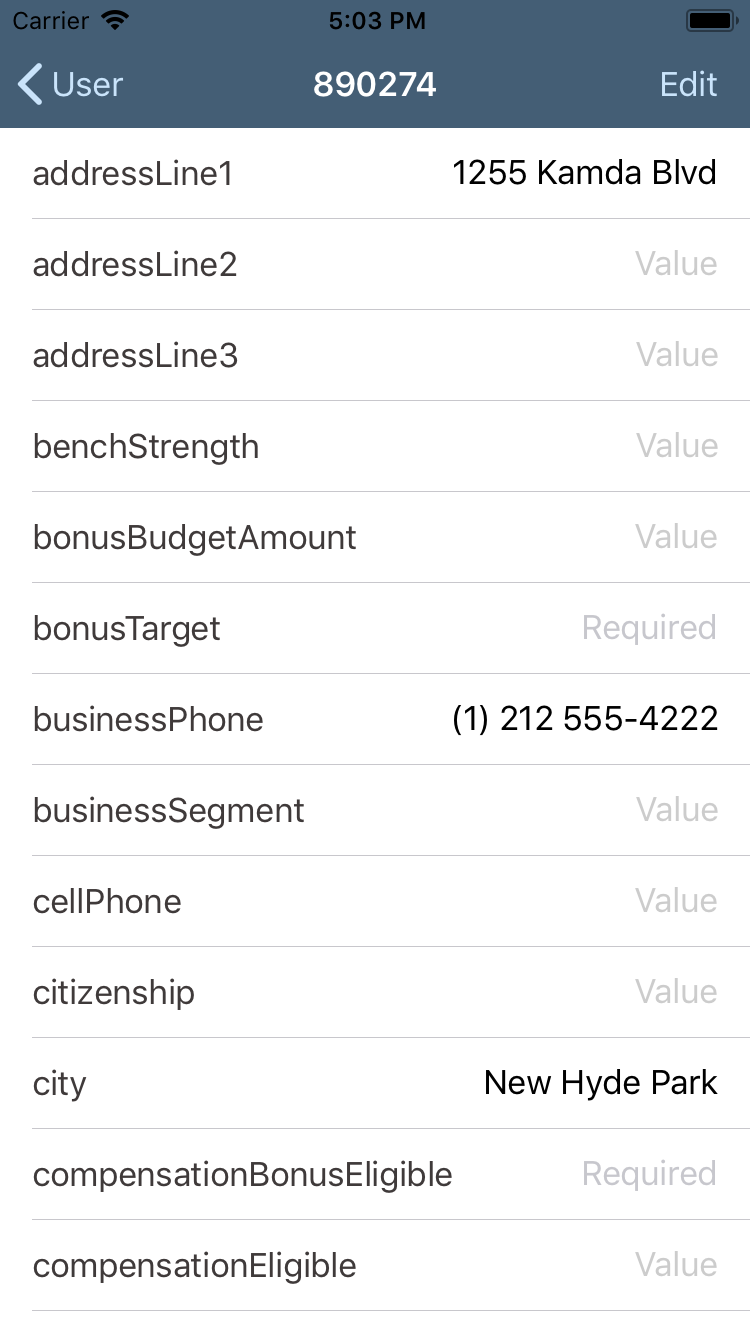
Again, all the plumbing was in place for us, and all we had to do was adjust it to our design. To do this, we took advantage of several SAP Fiori components. For the header view, including the employee’s name, position, and avatar, we used a FUIProfileHeader. We customized it to match our design:
Since we had an external source for the avatar images, we customized the generated User model object by adding the avatarImage attribute to generate a UIImage from our source.
We also wanted to have the buttons for messaging, email, and phone available in the header view. Fortunately that was a simple addition, using the FUIActivityControl, which we added to the profile header’s detailContentView:
Once the header was in place, we decided to limit the additional information to a few set attributes - contact information first, then employment details. We used the FUIKeyValueFormCell for each of these pieces of information and just did minor styling work to it to make it match our design.
What will we do next? For an app like this, offline capability is an important feature. We will be investigating the SDK’s offline features and integrating them into this app. When we build similar apps for clients, we typically ship a “seed database” with data at a known point in time, and then provide the ability to sync from there. This prevents the app from having to do a large initial sync, especially for non-transactional data. We will be investigating how to accomplish this approach using the OfflineODataProvider.
We are also interested in exploring how managers can leverage HR data at their fingertips - there are lots of possibilities, including: capturing and reviewing data for performance reviews; reviewing department budgets and cost center performance (even being notified when estimates are exceeded or targets are hit); and being able to more closely manage key performance indicators without having to wait for generated reports or meetings.
In addition, we will be exploring how we can leverage other Success Factors capabilities from SAP to build apps that extend the enterprise into the mobile space. An obvious direction is to use this same concept for client or customer contact information, and to consider what simple features (including basic order and delivery status) could provide strong customer service benefits.
We would be happy to chat about what we did, and learn what you think would be valuable in a mobile app built with SAP’s Cloud Platform SDK for iOS. Contact us at https://martiancraft.com.
In our previous posts, we described the example Corporate Directory app that we built using the SAP Cloud Platform for iOS SDK; how we started the project in SAP’s Cloud Portal, and how we used the SAP Cloud Platform SDK for iOS Assistant to generate an Xcode project. In this post we will describe how we customized the iOS project to meet our design standards and requirements.
Customizing the First Screen
Since we want the app to start with the list of employees, we can skip the entity selection screen altogether. To skip the Entity selection and go directly to the User list, we changed the Main Interface in the project settings:

This ensures that the app will start with initial view controller from the User storyboard, which was generated by the Assistant. We removed the generated Main storyboard from the project since it was no longer needed, and updated code in the setRootViewController() function in the AppDelegate to launch the UserMasterViewController. We updated the User storyboard to enable safe area guides to ensure the app works well with devices that support FaceID.
Customizing the List View
In the User storyboard, we added a navigation controller since we removed the Main storyboard, and made it the initial view controller. We added a new view controller to house our static header with the SAP company address, and then embedded the UserMasterViewController below the static header:

SAP provides a number of common user interface components in the iOS SDK, referred to as SAP Fiori Components. There is an SAP Fiori iPad app (called Fiori Mentor) freely available in the app store that demonstrates many of these components - we used it to explore and decide what might work for our purposes. As part of our goal for this project, we used as many of these components as possible in the project.
The generated table view used FUIObjectTableViewCell. We changed it to use FUIContactCell, which we then customized to achieve the desired look:
override func tableView(_ tableView: UITableView, cellForRowAt indexPath: IndexPath) -> UITableViewCell {
guard let sectionKey = self.directoryIndex?[indexPath.section],
let userSectionList = self.indexedEntities?[sectionKey] else {
return UITableViewCell()
}
let user = userSectionList[indexPath.row]
let cell = tableView.dequeueReusableCell(withIdentifier: FUIContactCell.reuseIdentifier) as! FUIContactCell
cell.headlineLabel.font = UIFont(name: "DINOffc", size: 17)
cell.subheadlineLabel.font = UIFont(name: "DINOffc", size: 13)
cell.subheadlineLabel.textColor = UIColor(named: "sapDarkGrey") ?? UIColor.black
cell.detailImage = user.avatarImage ?? UIImage(named: "default_emp_image")
let firstName = user.firstName ?? "John"
let lastName = user.lastName ?? "Doe"
cell.headlineText = "\(firstName) \(lastName)"
cell.subheadlineText = user.title ?? "Employee"
return cell
}(Note: we could have done some of this customization in the storyboard or in a subclass, but this approach made it clear to explain.)
To add the side index, we first needed to determine which letters needed to be in the index. We added some logic to iterate over the list of employees when it is set from the query; that logic creates a list of unique first letters from the each employee’s last name, and keeps a list of which employees are in each section as defined by the last name letter. We implemented the table view methods to have one section per letter, and correctly return the count of employees in each section. Then we implemented the sectionIndexTitles method to tell the table view to display the list of letters in the index on the right side of the table.
For search, we configured the table view to use a UISearchController, with a simple table view for results. Then, we took advantage of SAP’s DataQuery to filter the list of employees by the search terms:
// get individual terms
let terms = controller.searchBar.text?.trimmingCharacters(in: CharacterSet.whitespacesAndNewlines) ?? ""
// build query
let searchQuery = DataQuery()
.filter(User.firstName.contains(terms)
.or(User.lastName.contains(terms)))
// filter using DataQuery
if let userSearchResultsController = controller.searchResultsController as? UserSearchResultsController {
userSearchResultsController.searchResults = try? userEntities.filterWithQuery(searchQuery)
userSearchResultsController.tableView.reloadData()
}
Customizing the Detail View
The generated detail view looked like this:
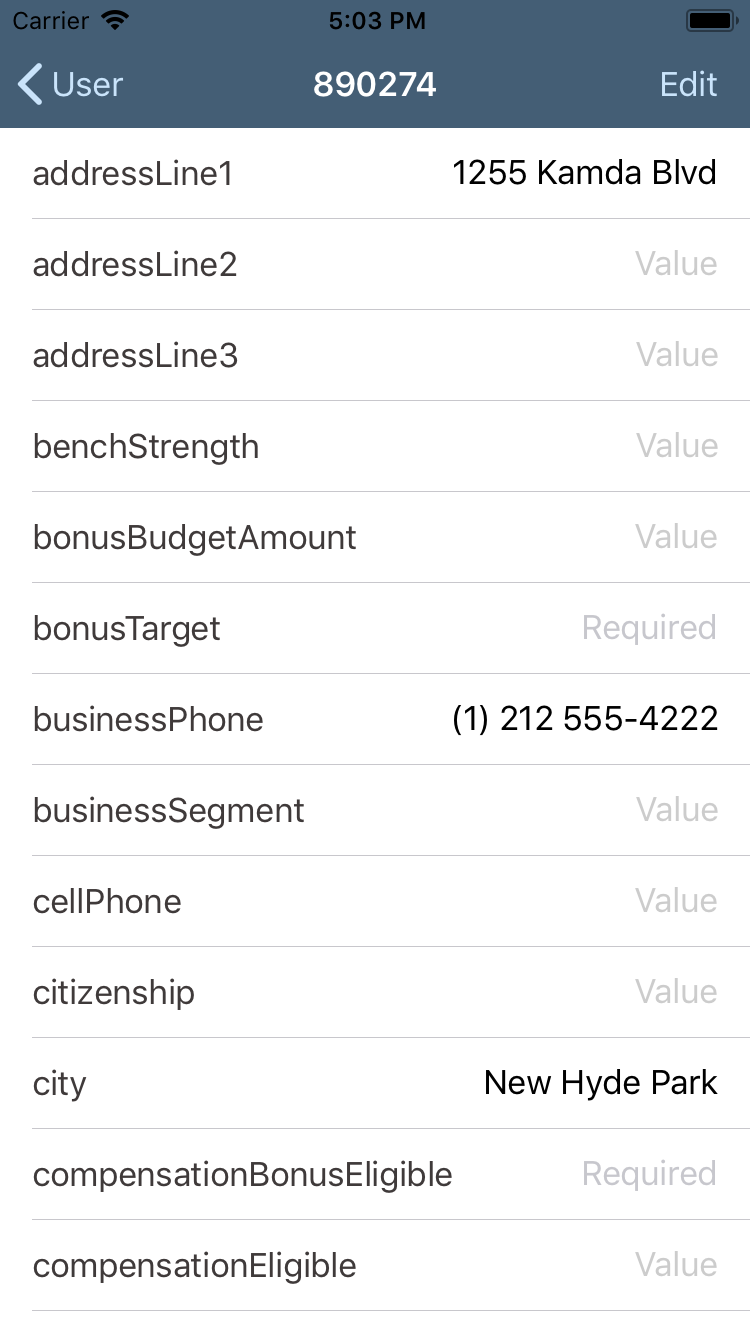
Again, all the plumbing was in place for us, and all we had to do was adjust it to our design. To do this, we took advantage of several SAP Fiori components. For the header view, including the employee’s name, position, and avatar, we used a FUIProfileHeader. We customized it to match our design:
let profileHeader = FUIProfileHeader()
profileHeader.backgroundColor = UIColor(named: "sapLightGrey")
guard let entity = self.entity else { return profileHeader }
profileHeader.imageView.image = entity.avatarImage ?? UIImage(named: "default_emp_image")
let firstName = entity.firstName ?? "John"
let lastName = entity.lastName ?? "Doe"
profileHeader.headlineText = "\(firstName) \(lastName)"
profileHeader.headlineLabel.textColor = .black
profileHeader.headlineLabel.font = UIFont.systemFont(ofSize: 32)
profileHeader.subheadlineText = entity.jobTitle ?? "Employee"
profileHeader.subheadlineLabel.font = UIFont.systemFont(ofSize: 14)
profileHeader.subheadlineLabel.textColor = UIColor(red: 142/255, green: 142/255, blue: 147/255, alpha: 1)
Since we had an external source for the avatar images, we customized the generated User model object by adding the avatarImage attribute to generate a UIImage from our source.
We also wanted to have the buttons for messaging, email, and phone available in the header view. Fortunately that was a simple addition, using the FUIActivityControl, which we added to the profile header’s detailContentView:
let tintColor = UIColor(named:"sapControlTint")!
let activityControl = FUIActivityControl()
activityControl.addActivities([.message, .phone, .email])
activityControl.maxVisibleItems = 3
activityControl.activityItems[.phone]?.setTintColor(tintColor, for: .normal)
activityControl.activityItems[.phone]?.setImage(UIImage(named:"call_active"), for: .normal)
activityControl.activityItems[.message]?.setTintColor(tintColor, for: .normal)
activityControl.activityItems[.message]?.setImage(UIImage(named:"text_active"), for: .normal)
activityControl.activityItems[.email]?.setTintColor(tintColor, for: .normal)
activityControl.activityItems[.email]?.setImage(UIImage(named:"mail_active"), for: .normal)
activityControl.spacing = 40
profileHeader.detailContentView = activityControl
profileHeader.splitPercent = 0.75Once the header was in place, we decided to limit the additional information to a few set attributes - contact information first, then employment details. We used the FUIKeyValueFormCell for each of these pieces of information and just did minor styling work to it to make it match our design.
What's Next
What will we do next? For an app like this, offline capability is an important feature. We will be investigating the SDK’s offline features and integrating them into this app. When we build similar apps for clients, we typically ship a “seed database” with data at a known point in time, and then provide the ability to sync from there. This prevents the app from having to do a large initial sync, especially for non-transactional data. We will be investigating how to accomplish this approach using the OfflineODataProvider.
We are also interested in exploring how managers can leverage HR data at their fingertips - there are lots of possibilities, including: capturing and reviewing data for performance reviews; reviewing department budgets and cost center performance (even being notified when estimates are exceeded or targets are hit); and being able to more closely manage key performance indicators without having to wait for generated reports or meetings.
In addition, we will be exploring how we can leverage other Success Factors capabilities from SAP to build apps that extend the enterprise into the mobile space. An obvious direction is to use this same concept for client or customer contact information, and to consider what simple features (including basic order and delivery status) could provide strong customer service benefits.
We would be happy to chat about what we did, and learn what you think would be valuable in a mobile app built with SAP’s Cloud Platform SDK for iOS. Contact us at https://martiancraft.com.
- SAP Managed Tags:
- SAP BTP SDK for iOS
You must be a registered user to add a comment. If you've already registered, sign in. Otherwise, register and sign in.
Labels in this area
-
"automatische backups"
1 -
"regelmäßige sicherung"
1 -
"TypeScript" "Development" "FeedBack"
1 -
505 Technology Updates 53
1 -
ABAP
14 -
ABAP API
1 -
ABAP CDS Views
2 -
ABAP CDS Views - BW Extraction
1 -
ABAP CDS Views - CDC (Change Data Capture)
1 -
ABAP class
2 -
ABAP Cloud
2 -
ABAP Development
5 -
ABAP in Eclipse
1 -
ABAP Platform Trial
1 -
ABAP Programming
2 -
abap technical
1 -
absl
2 -
access data from SAP Datasphere directly from Snowflake
1 -
Access data from SAP datasphere to Qliksense
1 -
Accrual
1 -
action
1 -
adapter modules
1 -
Addon
1 -
Adobe Document Services
1 -
ADS
1 -
ADS Config
1 -
ADS with ABAP
1 -
ADS with Java
1 -
ADT
2 -
Advance Shipping and Receiving
1 -
Advanced Event Mesh
3 -
AEM
1 -
AI
7 -
AI Launchpad
1 -
AI Projects
1 -
AIML
9 -
Alert in Sap analytical cloud
1 -
Amazon S3
1 -
Analytical Dataset
1 -
Analytical Model
1 -
Analytics
1 -
Analyze Workload Data
1 -
annotations
1 -
API
1 -
API and Integration
3 -
API Call
2 -
API security
1 -
Application Architecture
1 -
Application Development
5 -
Application Development for SAP HANA Cloud
3 -
Applications and Business Processes (AP)
1 -
Artificial Intelligence
1 -
Artificial Intelligence (AI)
5 -
Artificial Intelligence (AI) 1 Business Trends 363 Business Trends 8 Digital Transformation with Cloud ERP (DT) 1 Event Information 462 Event Information 15 Expert Insights 114 Expert Insights 76 Life at SAP 418 Life at SAP 1 Product Updates 4
1 -
Artificial Intelligence (AI) blockchain Data & Analytics
1 -
Artificial Intelligence (AI) blockchain Data & Analytics Intelligent Enterprise
1 -
Artificial Intelligence (AI) blockchain Data & Analytics Intelligent Enterprise Oil Gas IoT Exploration Production
1 -
Artificial Intelligence (AI) blockchain Data & Analytics Intelligent Enterprise sustainability responsibility esg social compliance cybersecurity risk
1 -
ASE
1 -
ASR
2 -
ASUG
1 -
Attachments
1 -
Authorisations
1 -
Automating Processes
1 -
Automation
2 -
aws
2 -
Azure
1 -
Azure AI Studio
1 -
Azure API Center
1 -
Azure API Management
1 -
B2B Integration
1 -
Backorder Processing
1 -
Backup
1 -
Backup and Recovery
1 -
Backup schedule
1 -
BADI_MATERIAL_CHECK error message
1 -
Bank
1 -
BAS
1 -
basis
2 -
Basis Monitoring & Tcodes with Key notes
2 -
Batch Management
1 -
BDC
1 -
Best Practice
1 -
bitcoin
1 -
Blockchain
3 -
bodl
1 -
BOP in aATP
1 -
BOP Segments
1 -
BOP Strategies
1 -
BOP Variant
1 -
BPC
1 -
BPC LIVE
1 -
BTP
12 -
BTP Destination
2 -
Business AI
1 -
Business and IT Integration
1 -
Business application stu
1 -
Business Application Studio
1 -
Business Architecture
1 -
Business Communication Services
1 -
Business Continuity
1 -
Business Data Fabric
3 -
Business Partner
12 -
Business Partner Master Data
10 -
Business Technology Platform
2 -
Business Trends
4 -
CA
1 -
calculation view
1 -
CAP
3 -
Capgemini
1 -
CAPM
1 -
Catalyst for Efficiency: Revolutionizing SAP Integration Suite with Artificial Intelligence (AI) and
1 -
CCMS
2 -
CDQ
12 -
CDS
2 -
Cental Finance
1 -
Certificates
1 -
CFL
1 -
Change Management
1 -
chatbot
1 -
chatgpt
3 -
CL_SALV_TABLE
2 -
Class Runner
1 -
Classrunner
1 -
Cloud ALM Monitoring
1 -
Cloud ALM Operations
1 -
cloud connector
1 -
Cloud Extensibility
1 -
Cloud Foundry
4 -
Cloud Integration
6 -
Cloud Platform Integration
2 -
cloudalm
1 -
communication
1 -
Compensation Information Management
1 -
Compensation Management
1 -
Compliance
1 -
Compound Employee API
1 -
Configuration
1 -
Connectors
1 -
Consolidation Extension for SAP Analytics Cloud
2 -
Control Indicators.
1 -
Controller-Service-Repository pattern
1 -
Conversion
1 -
Cosine similarity
1 -
cryptocurrency
1 -
CSI
1 -
ctms
1 -
Custom chatbot
3 -
Custom Destination Service
1 -
custom fields
1 -
Customer Experience
1 -
Customer Journey
1 -
Customizing
1 -
cyber security
3 -
cybersecurity
1 -
Data
1 -
Data & Analytics
1 -
Data Aging
1 -
Data Analytics
2 -
Data and Analytics (DA)
1 -
Data Archiving
1 -
Data Back-up
1 -
Data Flow
1 -
Data Governance
5 -
Data Integration
2 -
Data Quality
12 -
Data Quality Management
12 -
Data Synchronization
1 -
data transfer
1 -
Data Unleashed
1 -
Data Value
8 -
database tables
1 -
Datasphere
3 -
datenbanksicherung
1 -
dba cockpit
1 -
dbacockpit
1 -
Debugging
2 -
Defender
1 -
Delimiting Pay Components
1 -
Delta Integrations
1 -
Destination
3 -
Destination Service
1 -
Developer extensibility
1 -
Developing with SAP Integration Suite
1 -
Devops
1 -
digital transformation
1 -
Documentation
1 -
Dot Product
1 -
DQM
1 -
dump database
1 -
dump transaction
1 -
e-Invoice
1 -
E4H Conversion
1 -
Eclipse ADT ABAP Development Tools
2 -
edoc
1 -
edocument
1 -
ELA
1 -
Embedded Consolidation
1 -
Embedding
1 -
Embeddings
1 -
Employee Central
1 -
Employee Central Payroll
1 -
Employee Central Time Off
1 -
Employee Information
1 -
Employee Rehires
1 -
Enable Now
1 -
Enable now manager
1 -
endpoint
1 -
Enhancement Request
1 -
Enterprise Architecture
1 -
ETL Business Analytics with SAP Signavio
1 -
Euclidean distance
1 -
Event Dates
1 -
Event Driven Architecture
1 -
Event Mesh
2 -
Event Reason
1 -
EventBasedIntegration
1 -
EWM
1 -
EWM Outbound configuration
1 -
EWM-TM-Integration
1 -
Existing Event Changes
1 -
Expand
1 -
Expert
2 -
Expert Insights
2 -
Exploits
1 -
Fiori
14 -
Fiori Elements
2 -
Fiori SAPUI5
12 -
Flask
1 -
Full Stack
8 -
Funds Management
1 -
General
1 -
General Splitter
1 -
Generative AI
1 -
Getting Started
1 -
GitHub
8 -
Grants Management
1 -
GraphQL
1 -
groovy
1 -
GTP
1 -
HANA
6 -
HANA Cloud
2 -
Hana Cloud Database Integration
2 -
HANA DB
2 -
HANA XS Advanced
1 -
Historical Events
1 -
home labs
1 -
HowTo
1 -
HR Data Management
1 -
html5
8 -
HTML5 Application
1 -
Identity cards validation
1 -
idm
1 -
Implementation
1 -
input parameter
1 -
instant payments
1 -
Integration
3 -
Integration Advisor
1 -
Integration Architecture
1 -
Integration Center
1 -
Integration Suite
1 -
intelligent enterprise
1 -
iot
1 -
Java
1 -
job
1 -
Job Information Changes
1 -
Job-Related Events
1 -
Job_Event_Information
1 -
joule
4 -
Journal Entries
1 -
Just Ask
1 -
Kerberos for ABAP
8 -
Kerberos for JAVA
8 -
KNN
1 -
Launch Wizard
1 -
Learning Content
2 -
Life at SAP
5 -
lightning
1 -
Linear Regression SAP HANA Cloud
1 -
Loading Indicator
1 -
local tax regulations
1 -
LP
1 -
Machine Learning
2 -
Marketing
1 -
Master Data
3 -
Master Data Management
14 -
Maxdb
2 -
MDG
1 -
MDGM
1 -
MDM
1 -
Message box.
1 -
Messages on RF Device
1 -
Microservices Architecture
1 -
Microsoft Universal Print
1 -
Middleware Solutions
1 -
Migration
5 -
ML Model Development
1 -
Modeling in SAP HANA Cloud
8 -
Monitoring
3 -
MTA
1 -
Multi-Record Scenarios
1 -
Multiple Event Triggers
1 -
Myself Transformation
1 -
Neo
1 -
New Event Creation
1 -
New Feature
1 -
Newcomer
1 -
NodeJS
2 -
ODATA
2 -
OData APIs
1 -
odatav2
1 -
ODATAV4
1 -
ODBC
1 -
ODBC Connection
1 -
Onpremise
1 -
open source
2 -
OpenAI API
1 -
Oracle
1 -
PaPM
1 -
PaPM Dynamic Data Copy through Writer function
1 -
PaPM Remote Call
1 -
PAS-C01
1 -
Pay Component Management
1 -
PGP
1 -
Pickle
1 -
PLANNING ARCHITECTURE
1 -
Popup in Sap analytical cloud
1 -
PostgrSQL
1 -
POSTMAN
1 -
Process Automation
2 -
Product Updates
4 -
PSM
1 -
Public Cloud
1 -
Python
4 -
python library - Document information extraction service
1 -
Qlik
1 -
Qualtrics
1 -
RAP
3 -
RAP BO
2 -
Record Deletion
1 -
Recovery
1 -
recurring payments
1 -
redeply
1 -
Release
1 -
Remote Consumption Model
1 -
Replication Flows
1 -
research
1 -
Resilience
1 -
REST
1 -
REST API
2 -
Retagging Required
1 -
Risk
1 -
Rolling Kernel Switch
1 -
route
1 -
rules
1 -
S4 HANA
1 -
S4 HANA Cloud
1 -
S4 HANA On-Premise
1 -
S4HANA
3 -
S4HANA_OP_2023
2 -
SAC
10 -
SAC PLANNING
9 -
SAP
4 -
SAP ABAP
1 -
SAP Advanced Event Mesh
1 -
SAP AI Core
8 -
SAP AI Launchpad
8 -
SAP Analytic Cloud Compass
1 -
Sap Analytical Cloud
1 -
SAP Analytics Cloud
4 -
SAP Analytics Cloud for Consolidation
3 -
SAP Analytics Cloud Story
1 -
SAP analytics clouds
1 -
SAP API Management
1 -
SAP BAS
1 -
SAP Basis
6 -
SAP BODS
1 -
SAP BODS certification.
1 -
SAP BTP
21 -
SAP BTP Build Work Zone
2 -
SAP BTP Cloud Foundry
6 -
SAP BTP Costing
1 -
SAP BTP CTMS
1 -
SAP BTP Innovation
1 -
SAP BTP Migration Tool
1 -
SAP BTP SDK IOS
1 -
SAP Build
11 -
SAP Build App
1 -
SAP Build apps
1 -
SAP Build CodeJam
1 -
SAP Build Process Automation
3 -
SAP Build work zone
10 -
SAP Business Objects Platform
1 -
SAP Business Technology
2 -
SAP Business Technology Platform (XP)
1 -
sap bw
1 -
SAP CAP
2 -
SAP CDC
1 -
SAP CDP
1 -
SAP CDS VIEW
1 -
SAP Certification
1 -
SAP Cloud ALM
4 -
SAP Cloud Application Programming Model
1 -
SAP Cloud Integration for Data Services
1 -
SAP cloud platform
8 -
SAP Companion
1 -
SAP CPI
3 -
SAP CPI (Cloud Platform Integration)
2 -
SAP CPI Discover tab
1 -
sap credential store
1 -
SAP Customer Data Cloud
1 -
SAP Customer Data Platform
1 -
SAP Data Intelligence
1 -
SAP Data Migration in Retail Industry
1 -
SAP Data Services
1 -
SAP DATABASE
1 -
SAP Dataspher to Non SAP BI tools
1 -
SAP Datasphere
9 -
SAP DRC
1 -
SAP EWM
1 -
SAP Fiori
3 -
SAP Fiori App Embedding
1 -
Sap Fiori Extension Project Using BAS
1 -
SAP GRC
1 -
SAP HANA
1 -
SAP HCM (Human Capital Management)
1 -
SAP HR Solutions
1 -
SAP IDM
1 -
SAP Integration Suite
9 -
SAP Integrations
4 -
SAP iRPA
2 -
SAP LAGGING AND SLOW
1 -
SAP Learning Class
1 -
SAP Learning Hub
1 -
SAP Master Data
1 -
SAP Odata
2 -
SAP on Azure
2 -
SAP PartnerEdge
1 -
sap partners
1 -
SAP Password Reset
1 -
SAP PO Migration
1 -
SAP Prepackaged Content
1 -
SAP Process Automation
2 -
SAP Process Integration
2 -
SAP Process Orchestration
1 -
SAP S4HANA
2 -
SAP S4HANA Cloud
1 -
SAP S4HANA Cloud for Finance
1 -
SAP S4HANA Cloud private edition
1 -
SAP Sandbox
1 -
SAP STMS
1 -
SAP successfactors
3 -
SAP SuccessFactors HXM Core
1 -
SAP Time
1 -
SAP TM
2 -
SAP Trading Partner Management
1 -
SAP UI5
1 -
SAP Upgrade
1 -
SAP Utilities
1 -
SAP-GUI
8 -
SAP_COM_0276
1 -
SAPBTP
1 -
SAPCPI
1 -
SAPEWM
1 -
sapmentors
1 -
saponaws
2 -
SAPS4HANA
1 -
SAPUI5
5 -
schedule
1 -
Script Operator
1 -
Secure Login Client Setup
8 -
security
9 -
Selenium Testing
1 -
Self Transformation
1 -
Self-Transformation
1 -
SEN
1 -
SEN Manager
1 -
service
1 -
SET_CELL_TYPE
1 -
SET_CELL_TYPE_COLUMN
1 -
SFTP scenario
2 -
Simplex
1 -
Single Sign On
8 -
Singlesource
1 -
SKLearn
1 -
Slow loading
1 -
soap
1 -
Software Development
1 -
SOLMAN
1 -
solman 7.2
2 -
Solution Manager
3 -
sp_dumpdb
1 -
sp_dumptrans
1 -
SQL
1 -
sql script
1 -
SSL
8 -
SSO
8 -
Substring function
1 -
SuccessFactors
1 -
SuccessFactors Platform
1 -
SuccessFactors Time Tracking
1 -
Sybase
1 -
system copy method
1 -
System owner
1 -
Table splitting
1 -
Tax Integration
1 -
Technical article
1 -
Technical articles
1 -
Technology Updates
14 -
Technology Updates
1 -
Technology_Updates
1 -
terraform
1 -
Threats
2 -
Time Collectors
1 -
Time Off
2 -
Time Sheet
1 -
Time Sheet SAP SuccessFactors Time Tracking
1 -
Tips and tricks
2 -
toggle button
1 -
Tools
1 -
Trainings & Certifications
1 -
Transformation Flow
1 -
Transport in SAP BODS
1 -
Transport Management
1 -
TypeScript
2 -
ui designer
1 -
unbind
1 -
Unified Customer Profile
1 -
UPB
1 -
Use of Parameters for Data Copy in PaPM
1 -
User Unlock
1 -
VA02
1 -
Validations
1 -
Vector Database
2 -
Vector Engine
1 -
Visual Studio Code
1 -
VSCode
1 -
Vulnerabilities
1 -
Web SDK
1 -
work zone
1 -
workload
1 -
xsa
1 -
XSA Refresh
1
- « Previous
- Next »
Related Content
- SAP LICENSE RENEWAL FROM BASIS END #ATR in Technology Blogs by Members
- How to use AI services to translate Picklists in SAP SuccessFactors - An example in Technology Blogs by SAP
- Hack2Build on Business AI – Highlighted Use Cases in Technology Blogs by SAP
- Top Picks: Innovations Highlights from SAP Business Technology Platform (Q1/2024) in Technology Blogs by SAP
- Consuming SAP with SAP Build Apps - Connectivity options for low-code development - part 2 in Technology Blogs by SAP
Top kudoed authors
| User | Count |
|---|---|
| 8 | |
| 5 | |
| 5 | |
| 4 | |
| 4 | |
| 4 | |
| 4 | |
| 3 | |
| 3 | |
| 3 |