
- SAP Community
- Products and Technology
- Enterprise Resource Planning
- ERP Blogs by SAP
- Excel Import Feature - Manage Bank Statements
Enterprise Resource Planning Blogs by SAP
Get insights and updates about cloud ERP and RISE with SAP, SAP S/4HANA and SAP S/4HANA Cloud, and more enterprise management capabilities with SAP blog posts.
Turn on suggestions
Auto-suggest helps you quickly narrow down your search results by suggesting possible matches as you type.
Showing results for
Employee
Options
- Subscribe to RSS Feed
- Mark as New
- Mark as Read
- Bookmark
- Subscribe
- Printer Friendly Page
- Report Inappropriate Content
05-30-2018
1:10 PM

With the SAP S/4HANA Cloud 1805 release, Manage Bank Statements Fiori app came with a functionality to upload Excel sheets into the app which can be used to work with your bank statement more easily.
While in the past, you'd needed to enter the data from the statement into the app manually, SAP came with the new upload excel feature which allows you to copy the data into an Excel sheet and import it into Fiori.
You can create a simple mapping of your bank statement data in Excel. Create a new sheet in the excel template you have downloaded from the app, insert the data from your bank statement into the new sheet and map the bank statement data into a first sheet in the template. The template then can be then uploaded into the app, without the need to fill the data manually.
The template
SAP provides an pre-formatted Excel template with the permitted import structure consisted of 21 columns such as Manual Transaction, Value Data, Amount, Currency and more, with some columns already having predefined value format based on the user settings (ex. date - DD.MM.YYYY or MM/DD/YYYY or amount - 1.234.567.89).
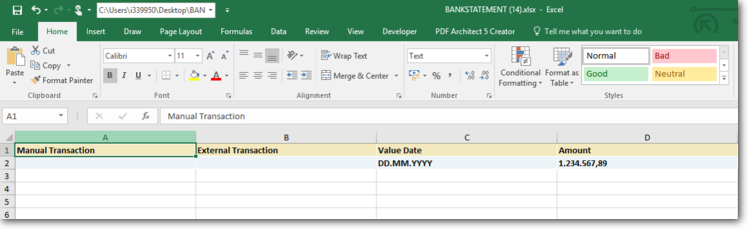
User can create multiple custom sheets, paste raw bank statement data and set functions to parse the data onto a second sheet with the structure supported by SAP, which can then be imported into the app.
The process
This functionality facilitates the mapping of your bank statement into an SAP supported structure via Excel following these steps:

1.Download the SAP Excel Template.
2.Copy your bank statement into an Excel spreadsheet.
3.Format and map your spreadsheet in Excel to match the SAP template.
4.Open the Manage Bank Statements Application and complete the header.
5.Copy the values from your spreadsheet into the SAP Excel template and import it into the Manage Bank Statements Application.
6.Proceed using the application in the same way as a manually created bank statement.
Be sure to check out Manage Bank Statements in Fiori Apps Library.
What do you think about this feature? Please, let us know in the comment section below.
- SAP Managed Tags:
- localization as a self-service for SAP S/4HANA Cloud,
- SAP S/4HANA Public Cloud
Labels:
1 Comment
You must be a registered user to add a comment. If you've already registered, sign in. Otherwise, register and sign in.
Labels in this area
-
Artificial Intelligence (AI)
1 -
Business Trends
363 -
Business Trends
22 -
Customer COE Basics and Fundamentals
1 -
Digital Transformation with Cloud ERP (DT)
1 -
Event Information
461 -
Event Information
24 -
Expert Insights
114 -
Expert Insights
156 -
General
1 -
Governance and Organization
1 -
Introduction
1 -
Life at SAP
415 -
Life at SAP
2 -
Product Updates
4,685 -
Product Updates
217 -
Roadmap and Strategy
1 -
Technology Updates
1,502 -
Technology Updates
89
Related Content
- SAP Fiori for SAP S/4HANA - Composite Roles in launchpad content and layout tools in Enterprise Resource Planning Blogs by SAP
- Account Balance Validation in SAP S/4HANA Cloud, Public Edition in Enterprise Resource Planning Blogs by SAP
- Manage Supply Shortage and Excess Supply with MRP Material Coverage Apps in Enterprise Resource Planning Blogs by SAP
- Enterprise Portfolio and Project Management in SAP S/4HANA Cloud, Private Edition 2023 FPS1 in Enterprise Resource Planning Blogs by SAP
- Business Rule Framework Plus(BRF+) in Enterprise Resource Planning Blogs by Members
Top kudoed authors
| User | Count |
|---|---|
| 12 | |
| 11 | |
| 8 | |
| 8 | |
| 7 | |
| 6 | |
| 4 | |
| 4 | |
| 4 | |
| 3 |
