
- SAP Community
- Products and Technology
- Enterprise Resource Planning
- ERP Blogs by Members
- Field Extensibility in S/4HANA Cloud
Enterprise Resource Planning Blogs by Members
Gain new perspectives and knowledge about enterprise resource planning in blog posts from community members. Share your own comments and ERP insights today!
Turn on suggestions
Auto-suggest helps you quickly narrow down your search results by suggesting possible matches as you type.
Showing results for
Product and Topic Expert
Options
- Subscribe to RSS Feed
- Mark as New
- Mark as Read
- Bookmark
- Subscribe
- Printer Friendly Page
- Report Inappropriate Content
05-28-2018
5:33 AM

# Extensibility Overview
With the Extensibility apps, you can create custom fields, data source extensions, and implementation descriptions for specific business contexts to enhance pre- delivered applications that are extensible to adapt them to your business needs.
You can also create custom CDS views based on pre- delivered data sources. The data of an application is distributed across several database tables. Using CDS views, you can merge the data from different data sources and rearrange the table fields according to application-specific needs.
You can create custom business objects with UIs. You can also add custom logic to custom business objects. You can thus create your own applications based on custom business objects.
You can use Custom Analytical Queries to create new queries or reuse predefined queries. You use fields from CDS views to create a query.
Extension items can be transported with the apps Export Software Collection and Import Software Collection to be productively available und usable.
Nate: You can extend applications and their UIs, reports, email templates, and form templates only if the applications that you want to extend are extensible.
# How to Check if Fiori App is extensible or not
Go to Fiori App Library (https://fioriappslibrary.hana.ondemand.com/sap/fix/externalViewer/)
And check if ‘Create Customer Project’ App is extensible or not. We would use ‘Create Customer Project’ App for our example for this article.

This app is extensible
# Add custom field in Create Customer Project App
We would add a field (Project Type field drop down values) in app ‘Create Customer Project’.
Business Unit: Mining
Consumer Product
Services
Step 1: Go to ‘Custom Fields and Logic’ App

Click +

Note: You need to select right Business Context from drop down
Click Create & Edit

Enable wherever field is required, also make it searchable

Got Published (Field is available to be consumed)
Step 2: Go to ‘Create Customer Project’ App
Now you need to add that field which we created in previous step.

Click User Icon

Click Adapt UI

Right Click on the page and Click Create Group
Name This group as “Customer Specific Fields”

Right Click on Customer Specific Fields and you would get options – Select Add Fields
Search your fields i.e. Business Unit

Select and click OK

Click Publish and then Save Exit

Now the field is available in ‘Create Customer Project’ App with drop down options
Step 3: Go to ‘Create Customer Project’ App and create project with using custom added field

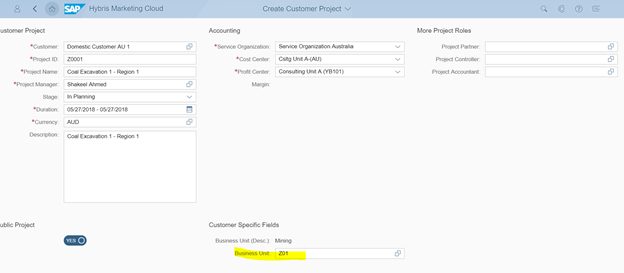
Save
Similarly, you need to add this field in Plan Customer Project App so see these fields there.
-----END-----
Learn > Share > Grow
Stay connected for more such learnings and blogs.
- SAP Managed Tags:
- ABAP Connectivity,
- ABAP Extensibility,
- SAP S/4HANA,
- SAP S/4HANA Public Cloud
2 Comments
You must be a registered user to add a comment. If you've already registered, sign in. Otherwise, register and sign in.
Labels in this area
-
"mm02"
1 -
A_PurchaseOrderItem additional fields
1 -
ABAP
1 -
ABAP Extensibility
1 -
ACCOSTRATE
1 -
ACDOCP
1 -
Adding your country in SPRO - Project Administration
1 -
Advance Return Management
1 -
AI and RPA in SAP Upgrades
1 -
Approval Workflows
1 -
Ariba
1 -
ARM
1 -
ASN
1 -
Asset Management
1 -
Associations in CDS Views
1 -
auditlog
1 -
Authorization
1 -
Availability date
1 -
Azure Center for SAP Solutions
1 -
AzureSentinel
2 -
Bank
1 -
BAPI_SALESORDER_CREATEFROMDAT2
1 -
BRF+
1 -
BRFPLUS
1 -
Bundled Cloud Services
1 -
business participation
1 -
Business Processes
1 -
CAPM
1 -
Carbon
1 -
Cental Finance
1 -
CFIN
1 -
CFIN Document Splitting
1 -
Cloud ALM
1 -
Cloud Integration
1 -
condition contract management
1 -
Connection - The default connection string cannot be used.
1 -
Custom Table Creation
1 -
Customer Screen in Production Order
1 -
Data Quality Management
1 -
Date required
1 -
Decisions
1 -
desafios4hana
1 -
Developing with SAP Integration Suite
1 -
Direct Outbound Delivery
1 -
DMOVE2S4
1 -
EAM
1 -
EDI
3 -
EDI 850
1 -
EDI 856
1 -
edocument
1 -
EHS Product Structure
1 -
Emergency Access Management
1 -
Energy
1 -
EPC
1 -
Financial Operations
1 -
Find
1 -
FINSSKF
1 -
Fiori
1 -
Flexible Workflow
1 -
Gas
1 -
Gen AI enabled SAP Upgrades
1 -
General
1 -
generate_xlsx_file
1 -
Getting Started
1 -
HomogeneousDMO
1 -
How to add new Fields in the Selection Screen Parameter in FBL1H Tcode
1 -
IDOC
2 -
Integration
1 -
Learning Content
2 -
LogicApps
2 -
low touchproject
1 -
Maintenance
1 -
management
1 -
Material creation
1 -
Material Management
1 -
MD04
1 -
MD61
1 -
methodology
1 -
Microsoft
2 -
MicrosoftSentinel
2 -
Migration
1 -
mm purchasing
1 -
MRP
1 -
MS Teams
2 -
MT940
1 -
Newcomer
1 -
Notifications
1 -
Oil
1 -
open connectors
1 -
Order Change Log
1 -
ORDERS
2 -
OSS Note 390635
1 -
outbound delivery
1 -
outsourcing
1 -
PCE
1 -
Permit to Work
1 -
PIR Consumption Mode
1 -
PIR's
1 -
PIRs
1 -
PIRs Consumption
1 -
PIRs Reduction
1 -
Plan Independent Requirement
1 -
Premium Plus
1 -
pricing
1 -
Primavera P6
1 -
Process Excellence
1 -
Process Management
1 -
Process Order Change Log
1 -
Process purchase requisitions
1 -
Product Information
1 -
Production Order Change Log
1 -
purchase order
1 -
Purchase requisition
1 -
Purchasing Lead Time
1 -
Redwood for SAP Job execution Setup
1 -
RISE with SAP
1 -
RisewithSAP
1 -
Rizing
1 -
S4 Cost Center Planning
1 -
S4 HANA
1 -
S4HANA
3 -
Sales and Distribution
1 -
Sales Commission
1 -
sales order
1 -
SAP
2 -
SAP Best Practices
1 -
SAP Build
1 -
SAP Build apps
1 -
SAP Cloud ALM
1 -
SAP Data Quality Management
1 -
SAP Maintenance resource scheduling
2 -
SAP Note 390635
1 -
SAP S4HANA
2 -
SAP S4HANA Cloud private edition
1 -
SAP Upgrade Automation
1 -
SAP WCM
1 -
SAP Work Clearance Management
1 -
Schedule Agreement
1 -
SDM
1 -
security
2 -
Settlement Management
1 -
soar
2 -
Sourcing and Procurement
1 -
SSIS
1 -
SU01
1 -
SUM2.0SP17
1 -
SUMDMO
1 -
Teams
2 -
User Administration
1 -
User Participation
1 -
Utilities
1 -
va01
1 -
vendor
1 -
vl01n
1 -
vl02n
1 -
WCM
1 -
X12 850
1 -
xlsx_file_abap
1 -
YTD|MTD|QTD in CDs views using Date Function
1
- « Previous
- Next »
Related Content
- How to Update custom field added via key user extensibility in sap s4 hana public cloud in Enterprise Resource Planning Q&A
- Add Header Text in Basic Date of Supplier Invoice in Enterprise Resource Planning Q&A
- Get Delivery Header Text in S4HANA Cloud custom CDS view in Enterprise Resource Planning Q&A
- SAP S4HANA Cloud Public Edition Logistics FAQ in Enterprise Resource Planning Blogs by SAP
- CDS view Required - S4Hana Public Cloud MD04 - stock functionality (released) in Enterprise Resource Planning Q&A
Top kudoed authors
| User | Count |
|---|---|
| 5 | |
| 2 | |
| 2 | |
| 2 | |
| 2 | |
| 2 | |
| 2 | |
| 1 | |
| 1 | |
| 1 |