
- SAP Community
- Products and Technology
- Enterprise Resource Planning
- ERP Blogs by Members
- The secrets of Business Partners in S/4 HANA Serie...
Enterprise Resource Planning Blogs by Members
Gain new perspectives and knowledge about enterprise resource planning in blog posts from community members. Share your own comments and ERP insights today!
Turn on suggestions
Auto-suggest helps you quickly narrow down your search results by suggesting possible matches as you type.
Showing results for
former_member32
Explorer
Options
- Subscribe to RSS Feed
- Mark as New
- Mark as Read
- Bookmark
- Subscribe
- Printer Friendly Page
- Report Inappropriate Content
05-11-2018
7:19 AM
Welcome to Series – 6: Customer & Vendor Integration (CVI)
Introduction
This blog is focused on Configuration of Business Partners in S/4 HANA
The reason to create this blog is, I encountered difficulties in the customizing of Business Partners during the implementation of S/4HANA OP1610.
This blog covers the concepts of:
1. Introduction
2 .ECC Accounts Receivables & Accounts Payables Configuration Steps.
3. Cross Application Components for Business Partners in S/4 HANA
4. Customer & Vendor Integration (CVI)
5. Creation of Customer & Vendor Master using T – Code: BP
This concept needs better explanation so designed in 8 Series (links)
Series – 1: ECC Accounts Payable Configuration
Series – 2: ECC Accounts Receivables Configuration
Series – 3: Cross Application Components for Business Partners
Series – 4: Cross Application Components for Business Partners
Series – 5: Customer & Vendor Integration (CVI)
Series – 6:Customer & Vendor Integration (CVI)
Series – 7: Creation of Customer Master Data using T – Code: BP
Series – 8: Creation of Vendor Master using T – Code: BP
Audience
1.Project Managers
2. SAP Consultants.
1 Assign Authority of Contact Person
Cross-Application Components ® Master Data Synchronization ® Customer/Vendor Integration ® Business Partner Settings ® Settings for Customer Integration ® Field Assignment for Customer Integration ® Assign Attributes ® Contact Person ® Assign Authority of Contact Person
T-Code: S_AC0_52000767
Usability: In this step, you assign the partner's authority for the business partner to the partner's authority for the contact person in the customer master record. This assignment is relevant for the synchronization of the contact person in Customer/Vendor Integration.
Click on

Maintain the entries as shown below in the screen shot

Click on

2 Assign VIP Indicator for Contact Person
Cross-Application Components → Master Data Synchronization →Customer/Vendor Integration → Business Partner Settings → Settings for Customer Integration →Field Assignment for Customer Integration → Assign Attributes → Contact Person → Assign VIP Indicator for Contact Person
T-Code: S_AC0_52000768
Usability: In this step, you assign the VIP Indicator for the business partner to the VIP Indicator for the contact person in the customer master record . This assignment is relevant for the synchronization of the contact person in Customer/Vendor Integration.
Click on

Maintain the entries as shown below in the screen shot

Click on

3 Set BP Role Category for Direction BP to Customer
Cross-Application Components → Master Data Synchronization → Customer/Vendor Integration → Business Partner Settings →Settings for Customer Integration → Set BP Role Category for Direction BP to Customer
T-Code: S_PLN_06000002
Usability: In this step, you can define which BP role categories enable customer integration in the direction from the business partner to the customer. You can determine how the system creates a corresponding customer in Financial Accounting when you process a business partner.
The BP role categories entered in this step are customer-based, this means that the system has to consider customer integration when it processes business partners with a corresponding BP role. In the step you can define whether the business partner role assigned to the BP role category is a mandatory or optional customer business partner role.
In the case of mandatory customer business partner roles the system automatically creates corresponding customers. In the case of optional customer business partner roles you can determine whether you want to create a corresponding customer during business partner processing.
Click on

Maintain the entries as shown below in the screen shot.
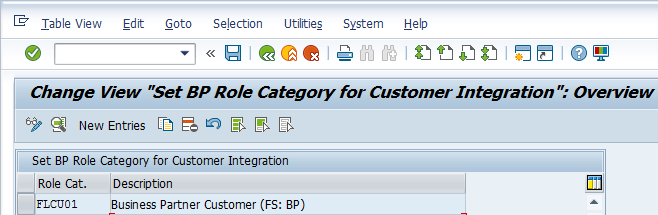
Once you double click on Role Category.

Click on

4 Define Number Ranges – BUCF
SPRO → IMG → Cross – Application Component → SAP Business Partner → Number Ranges and Grouping → Define Number Ranges
T-Code: BUCF
Usability: In this activity, you define number ranges for business partners. The defined number ranges are assigned to groupings in the Define groupings and assign number ranges activity.
Number ranges for business partners are valid throughout a client.
Click on

Click on


Click on

5 Define Groupings and Assign Number Ranges
Cross-Application Components → SAP Business Partner → Business Partner → Basic Settings → -Number Ranges and Groupings → Define Groupings and Assign Number Ranges
T-Code: S_ABA_72000040
Business Partner Grouping:
In Business Partner Grouping, Assigning each business partner to a grouping when you create the business partner. The grouping determines the number range. You cannot change the assignment afterwards. You can define the groupings, their descriptions, the associated number range and other attributes in Customizing.
You can define standard groupings for the internal and the external number assignment
Usability: In this step, you maintain groupings for business partners & assign the number ranges.
Maintain the entries as shown below in the screen shot.

Click on

6 Define Number Assignment for Direction BP to Customer
Cross-Application Components → Master Data Synchronization → Customer/Vendor Integration →Business Partner → Define Number Assignment for Direction BP to Customer
T-Code: S_PL7_36000001
Usability: In this Step, you assign account groups for the customer master record to business partner groupings, to ensure that the customer is updated at the same time as the business partner is processed as part of customer integration. With this assignment you can choose whether the customer master record is created with an account group with internal or external number assignment or with identical numbers.
click on

Maintain the entries as shown below in the screen shot

Click on

7 Define Number Assignment for Direction BP to Vendor
Cross-Application Components → Master Data Synchronization → Customer/Vendor Integration → Business Partner Settings → Settings for Vendor Integration→ Field Assignment for Vendor Integration→ Assign Keys → Define Number Assignment for Direction BP to Vendor
T-Code: S_ALN_01002326
Usability: In this step, you assign account groups for the vendor master records to the business partner groupings to ensure that the system updates the vendor at the same time as you process business partners as part of vendor integration. When you make this assignment, you choose whether the vendor master record is created with an account with internal or external number assignment or with identical numbers.
Click on

Maintain the entries as shown below in the screen shot

Click on

8 Set BP Role Category for Direction BP to Vendor
Cross-Application Components → Master Data Synchronization →Customer/Vendor Integration →Business Partner Settings → Settings for Vendor Integration → Set BP Role Category for Direction BP to Vendor
T-Code: S_ALN_01002328
Usability: In this step, you can define which BP role categories enable vendor integration in the direction from the business partner to the vendor. You can determine how the system creates a corresponding vendor in Financial Accounting when you process a business partner.
The BP role categories entered in this step are vendor-based, this means that the system has to consider vendor integration when it processes business partners with a corresponding BP role. In the step you can define whether the business partner role assigned to the BP role category is a mandatory or optional vendor business partner role.
In the case of mandatory vendor business partner roles the system automatically creates corresponding vendors. In the case of optional vendor business partner roles you can determine whether you want to create a corresponding vendor during business partner processing.
Click on

Maintain the entries as shown below in the screen shot

Double click on FLVN01

Click on

1.9 Define BP Role Groupings - Vendors
Cross-Application Components ® SAP Business Partner → Business Partners → Basic Settings → Business Partners Roles ® Define BP Role Groupings
Usability: Grouping together of several BP business roles.
The BP role grouping makes it easier to enter data in the dialog. You define the business partner role groupings and their attributes. You also define the BP role grouping categories.
Click on

Update as input values as show below in the screen shot.

Select

Double Click on

Click on

Maintain the values as mentioned below

Now Select,

Maintain the values as mentioned below

Click on

Click on

1.10 Define BP Role Grouping - Customers
Cross-Application Components → SAP Business Partner → Business Partners → Basic Settings → Business Partners Roles ® Define BP Role Groupings
Usability: Grouping together of several BP business roles.
The BP role grouping makes it easier to enter data in the dialog. You define the business partner role groupings and their attributes. You also define the BP role grouping categories
Click on

Maintain the values as shown below

Select BP Roles Grouping you created above
Double Click

Click on

Select the entries as drop down as mentioned Below

Select the Roles you created before.

Double Click on

Click on

Maintain the values as mentioned below

Click on

This is the end of Series - 6 of Customer and Vendor Integration.
Note:
I want to make it clear that what I mentioned in the configuration is just an examples to understand the concepts and their connection points.
Pls check the first series note as mentioned their very clearly.
- SAP Managed Tags:
- SAP S/4HANA,
- APP PLATFORM Business Partner
You must be a registered user to add a comment. If you've already registered, sign in. Otherwise, register and sign in.
Labels in this area
-
"mm02"
1 -
A_PurchaseOrderItem additional fields
1 -
ABAP
1 -
ABAP Extensibility
1 -
ACCOSTRATE
1 -
ACDOCP
1 -
Adding your country in SPRO - Project Administration
1 -
Advance Return Management
1 -
AI and RPA in SAP Upgrades
1 -
Approval Workflows
1 -
ARM
1 -
ASN
1 -
Asset Management
1 -
Associations in CDS Views
1 -
auditlog
1 -
Authorization
1 -
Availability date
1 -
Azure Center for SAP Solutions
1 -
AzureSentinel
2 -
Bank
1 -
BAPI_SALESORDER_CREATEFROMDAT2
1 -
BRF+
1 -
BRFPLUS
1 -
Bundled Cloud Services
1 -
business participation
1 -
Business Processes
1 -
CAPM
1 -
Carbon
1 -
Cental Finance
1 -
CFIN
1 -
CFIN Document Splitting
1 -
Cloud ALM
1 -
Cloud Integration
1 -
condition contract management
1 -
Connection - The default connection string cannot be used.
1 -
Custom Table Creation
1 -
Customer Screen in Production Order
1 -
Data Quality Management
1 -
Date required
1 -
Decisions
1 -
desafios4hana
1 -
Developing with SAP Integration Suite
1 -
Direct Outbound Delivery
1 -
DMOVE2S4
1 -
EAM
1 -
EDI
2 -
EDI 850
1 -
EDI 856
1 -
edocument
1 -
EHS Product Structure
1 -
Emergency Access Management
1 -
Energy
1 -
EPC
1 -
Financial Operations
1 -
Find
1 -
FINSSKF
1 -
Fiori
1 -
Flexible Workflow
1 -
Gas
1 -
Gen AI enabled SAP Upgrades
1 -
General
1 -
generate_xlsx_file
1 -
Getting Started
1 -
HomogeneousDMO
1 -
IDOC
2 -
Integration
1 -
learning content
2 -
LogicApps
2 -
low touchproject
1 -
Maintenance
1 -
management
1 -
Material creation
1 -
Material Management
1 -
MD04
1 -
MD61
1 -
methodology
1 -
Microsoft
2 -
MicrosoftSentinel
2 -
Migration
1 -
MRP
1 -
MS Teams
2 -
MT940
1 -
Newcomer
1 -
Notifications
1 -
Oil
1 -
open connectors
1 -
Order Change Log
1 -
ORDERS
2 -
OSS Note 390635
1 -
outbound delivery
1 -
outsourcing
1 -
PCE
1 -
Permit to Work
1 -
PIR Consumption Mode
1 -
PIR's
1 -
PIRs
1 -
PIRs Consumption
1 -
PIRs Reduction
1 -
Plan Independent Requirement
1 -
Premium Plus
1 -
pricing
1 -
Primavera P6
1 -
Process Excellence
1 -
Process Management
1 -
Process Order Change Log
1 -
Process purchase requisitions
1 -
Product Information
1 -
Production Order Change Log
1 -
Purchase requisition
1 -
Purchasing Lead Time
1 -
Redwood for SAP Job execution Setup
1 -
RISE with SAP
1 -
RisewithSAP
1 -
Rizing
1 -
S4 Cost Center Planning
1 -
S4 HANA
1 -
S4HANA
3 -
Sales and Distribution
1 -
Sales Commission
1 -
sales order
1 -
SAP
2 -
SAP Best Practices
1 -
SAP Build
1 -
SAP Build apps
1 -
SAP Cloud ALM
1 -
SAP Data Quality Management
1 -
SAP Maintenance resource scheduling
2 -
SAP Note 390635
1 -
SAP S4HANA
2 -
SAP S4HANA Cloud private edition
1 -
SAP Upgrade Automation
1 -
SAP WCM
1 -
SAP Work Clearance Management
1 -
Schedule Agreement
1 -
SDM
1 -
security
2 -
Settlement Management
1 -
soar
2 -
SSIS
1 -
SU01
1 -
SUM2.0SP17
1 -
SUMDMO
1 -
Teams
2 -
User Administration
1 -
User Participation
1 -
Utilities
1 -
va01
1 -
vendor
1 -
vl01n
1 -
vl02n
1 -
WCM
1 -
X12 850
1 -
xlsx_file_abap
1 -
YTD|MTD|QTD in CDs views using Date Function
1
- « Previous
- Next »
Related Content
- Integration of SAP Service and Asset Manager(SSAM) with SAP FSM to support S/4HANA Service Processes in Enterprise Resource Planning Blogs by SAP
- Deacitivating Business Functions- Multiple Addresses Business Partner in Enterprise Resource Planning Q&A
- Employee synch to Business Partner in Enterprise Resource Planning Q&A
- Manage Supply Shortage and Excess Supply with MRP Material Coverage Apps in Enterprise Resource Planning Blogs by SAP
- The Role of SAP Business AI in the Chemical Industry. Overview in Enterprise Resource Planning Blogs by SAP
Top kudoed authors
| User | Count |
|---|---|
| 2 | |
| 2 | |
| 2 | |
| 2 | |
| 2 | |
| 2 | |
| 2 | |
| 2 | |
| 1 | |
| 1 |