
- SAP Community
- Products and Technology
- Supply Chain Management
- SCM Blogs by SAP
- How to visualize a Freeze horizon in IBP Excel?
Supply Chain Management Blogs by SAP
Expand your SAP SCM knowledge and stay informed about supply chain management technology and solutions with blog posts by SAP. Follow and stay connected.
Turn on suggestions
Auto-suggest helps you quickly narrow down your search results by suggesting possible matches as you type.
Showing results for
Advisor
Options
- Subscribe to RSS Feed
- Mark as New
- Mark as Read
- Bookmark
- Subscribe
- Printer Friendly Page
- Report Inappropriate Content
05-09-2018
11:58 PM
How to visualize the Freeze horizon in IBP Excel?
Hi Everyone,
Freeze horizon in order-based planning is one of the recently published features of SAP IBP for Response and Supply 1805. Maybe you have already figured it out. In Web UI you can see the freeze horizon here:

But if you are mainly working in IBP Excel you may wonder how to see it there?
In the following steps I will explain step-by-step how to set it up from a fresh SAP7 Planning area copy.
Step 1: Copy the SAP7 Sample planning area to a new Planning Area
Step 2: Create 3 new attributes in Fiori App: Attributes
| Attribute | Data Type |
| FREEZEHORIZONDISTRINT | Integer |
| FREEZEHORIZONPRODINT | Integer |
| PLANDELETIONHORIZONINT | Integer |

Step 3: Add the created Attributes to the Master Data Type for LocationProduct
I used MA9 as prefix of Master data types when copying Sample Planning area. Run a search for the Prefix used.

As a next step edit Master Data Type for LocationProduct. Now you must assign the previously created Attributes for Freeze Horizon to the MDT. Also assign the Reference columns:
| Attribute | Reference columns |
| FREEZEHORIZONPRODINT | FREEZE_HORIZON_PRODUCTION |
| PLANDELETIONHORIZONINT | PLAN_DELETION_HORIZON |
| FREEZEHORIZONDISTRINT | FREEZE_HORIZON_DISTRIBUTION |
Result looks like this:

Step 4: Add attributes to Planning Area
Open Configuration Fiori App and select your planning area copy. In my case it is MA9SAP7. First show all available attributes (arrow on the left) and then filter by MA9 (arrow on the right).

Expand MA9LocationProduct MDT and select the attributes FREEZEHORIZONDISTRINT, FREEZEHORIZONPRODINT, PLANDELETIONHORIZONINT and save it.
Result looks like this:

Step 5: Add attributes to Planning Level PERPRODLOC
Select the Planning Level PERPRODLOC and display all available attributes. Expand MA9LocationProduct MDT and select the attributes FREEZEHORIZONDISTRINT, FREEZEHORIZONPRODINT, PLANDELETIONHORIZONINT and save it.
Result looks like this:

Step 6: Create Time Profile & Activate Planning Area
Step 7: Run Order-Based Planning: Regenerate Planning Objects Job for Planning Area
In order to generate CVCs in order based planning you have to use Order-Based Planning: Regenerate Planning Objects Job. This Job you can schedule via Application Jobs App. Select your Planning area and hit schedule.
Step 8: Open Excel and logon to your new Planning Area
Select Freeze Horizon Distribution and Production attributes:

Look at results in Excel
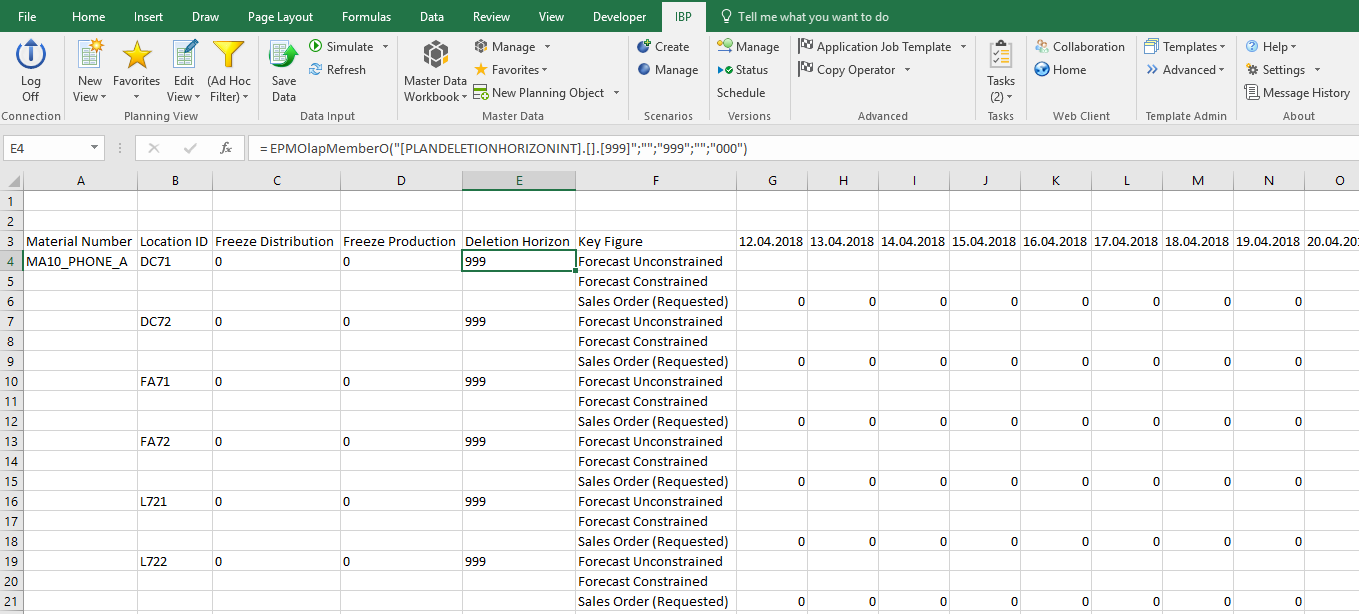
Now you are almost there. Now you can develop a VBA Macro that colors the cells within frozen period.
For your convenience I have an example here that you can have a look at.

See SAP Note 2421657 for more details about using VBA in IBP.
Hope you would have found this topic interesting and thanks for reading it.
Please feel free to leave your Comments/Feedbacks.
kind regards,
Michael
- SAP Managed Tags:
- SAP Integrated Business Planning for Supply Chain,
- SAP Supply Chain Management
8 Comments
You must be a registered user to add a comment. If you've already registered, sign in. Otherwise, register and sign in.
Labels in this area
-
Business Trends
169 -
Business Trends
23 -
Catalog Enablement
1 -
Event Information
47 -
Event Information
3 -
Expert Insights
12 -
Expert Insights
36 -
intelligent asset management
1 -
Life at SAP
63 -
Product Updates
500 -
Product Updates
60 -
Release Announcement
1 -
SAP Digital Manufacturing for execution
1 -
Super Bowl
1 -
Supply Chain
1 -
Sustainability
1 -
Swifties
1 -
Technology Updates
187 -
Technology Updates
15
Related Content
- SAP IBP: Enhancing Forecast Accuracy with Time Series Analysis and Change Point Detection in Supply Chain Management Blogs by SAP
- SAP IBP Frozen Horizon in Working Days in Supply Chain Management Q&A
- SAP IBP (Integrated Business Planning for Supply Chain) – What’s New? (2023) in Supply Chain Management Blogs by Members
- No STR for OBP planning Run in Infinite mode in Supply Chain Management Q&A
- Visual Basic (VBA) & SAP IBP (Integrated Business Planning for Supply Chain) – Compare Key Figure values in Baseline versus Scenario(s) in Excel Add-In without chart (Totals &/or per Planning Object) in Supply Chain Management Blogs by Members
Top kudoed authors
| User | Count |
|---|---|
| 12 | |
| 7 | |
| 4 | |
| 3 | |
| 3 | |
| 3 | |
| 3 | |
| 2 | |
| 2 | |
| 2 |