
- SAP Community
- Products and Technology
- Technology
- Technology Blogs by Members
- An SAP Cloud Platform Inspired Google Earth Tour
Technology Blogs by Members
Explore a vibrant mix of technical expertise, industry insights, and tech buzz in member blogs covering SAP products, technology, and events. Get in the mix!
Turn on suggestions
Auto-suggest helps you quickly narrow down your search results by suggesting possible matches as you type.
Showing results for
Robert_Russell
Contributor
Options
- Subscribe to RSS Feed
- Mark as New
- Mark as Read
- Bookmark
- Subscribe
- Printer Friendly Page
- Report Inappropriate Content
05-07-2018
6:42 AM
Background
One of my favourite things about this SAP Community is the worldwide nature of it. In that you can have interactions with people from all over the world on the shared topic of SAP technology. SAP is a worldwide company and that in itself is a pretty amazing achievement from my point of view. Also the fact that SAP is a worldwide company also sometimes fits into my interest in maps. So for this blog I combined two previous ideas into one to highlight the worldwide nature of the SAP Cloud Platform.
The first blog covered a way for SCN members to register on a map hosted on the SAP Cloud Platform.
https://blogs.sap.com/2015/08/22/its-an-scn-world-on-the-sap-hana-cloud-platform/
The second blog covered a way to map SDN points around the world with Google Earth via ABAP generated Key Markup Language (KML).
https://blogs.sap.com/2011/09/01/thematic-mapping-scn-points-with-kml-and-other-thematic-map-example...
The combination of these ideas would be to generate a Google Earth KML tour of the SCN users who had registered their location on my map. Highlighting ( I think :)) the worldwide nature of the SAP and the SAP Cloud Platform.
One additional point about Google Earth KML tours is the ability to add sound. SAP Cloud Platform team have a podcast which is hosted by OpenSAP. It has its own wiki page here
SAP Cloud Platform Podcast Episode Guide
https://wiki.scn.sap.com/wiki/display/SAPHCP/SAP+Cloud+Platform+Podcast+Episode+Guide
I chose to use episode 37 as a soundtrack for the Google Earth tour.
https://open.sap.com/static/podcastgen/index.php?name=2018-02-08_cloudplatformpodcast_episode37.mp3
A particular reason to pick episode 37 was the ability to highlight SAP Labs Bulgaria as a location on my map. During my time learning about and using the SAP Cloud Platform I have enjoyed the content published on this site from the SAP team in Bulgaria - early on with Neo on the Java side with questions and later with my first taste of HANA via the SAP Cloud Platform using Stoyen’s blog here (It still remains my favourite blog, in it's original format, on this site but now outdated) . Also my thanks to Moya Watson on the SAPCP team for the work she does highlighting community and SAP contributions to the SAP Cloud Platform.
I approached Moya with a request to use an extract of the podcast to use on a YouTube example of the tour.
Locations for the Google Earth Tour
From my blog “It’s an SCN World” I had created the following map of all users who had registered.

Map Tiles © 2018 HERE
My aim was to generate a Google Earth Tour by creating an appropriate KML file to visit each location. I also added SAP offices in the U.S using the Data Quality Management SAPCP service and I manually added SAP Labs Bulgaria to the map for the tour.
Guide to the Google Earth KML Tour
The best experience for the Google Earth tour from my experience is the desktop based application. There is also Google Earth for the Chrome browser but from my experience on several desktops (windows and mac) Chrome does not play any soundtracks for any tours.
As mentioned I wanted to use the SAPCP podcast to play alongside the my KML tour of SAPCP users and SAP locations around the globe.
Each pushpin icon (below) represents an SAP Cloud Platform user who registered on my map covered in my blog “It’s an SCN World” (apart from one icon which was added during my testing )
source https://maps.gstatic.com/mapfiles/ms2/micons/ylw-pushpin.png
My example location below.
The "SAP World Tour" in the red box needs to be selected to start the KML tour.
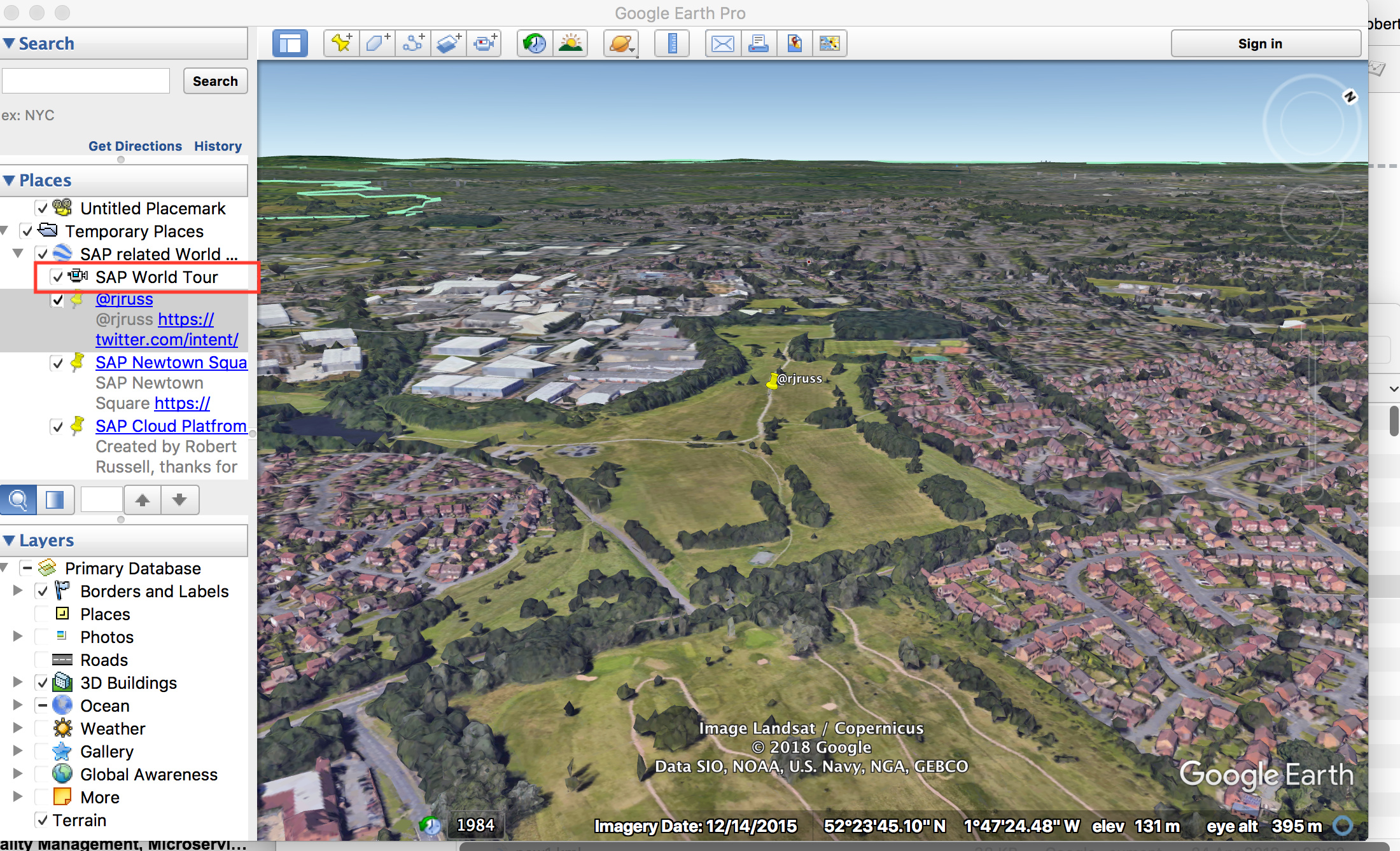
Anonymous SAPCP Users
During the tour I have chosen to label most locations as “Anonymous SAPCP User” to represent an SAP Community member who registered on my map.
Thank you Tammy and Helmut
I reached out to some member of the SAP Community who had registered on my map. And two members Tammy tammy.powlas3 and Helmut helmut.tammen2 agreed to still remain on my map. All other locations on the tour have been changed to anonymous as mentioned.
I have also added some locations that are not part of the tour but static points of interest as follows.
Guide to the Google Earth KML Icons
The following icon links to photos hosted on the FLICKR website. I have used hashtags to extract SAP related photos from the site using it’s API.
The icon below links to SAP Community Inside Track blogs by using the Geonames.org service to Geo locate RSS feeds. I used the RSS feed of the Inside Track Tag on this site and Geonames added the location details. This is not perfect and sometimes a location is a completely different country!! It does not represent the actual location of the Inside Track but a representation of the data. Some mistakes are inevitable using this automated conversion. But for example it picks out the Inside Track at Copenhagen but not at the actual location. (maybe bloggers could use tags of the geotagging format 🙂 )
The SAPCP Google Earth Tour KML file and video
The KML file can be downloaded at the link below. Depending on the specification (CPU/Memory) of your PC it may be best to reduce the viewing area of Google Earth as there is a 15 second pause at each stage of the tour (to load the image data). This was tuned to my computer (hey works on my machine! alright I had to try on another computer as well 🙂. From my experience there can be an issue with the sound not playing on first attempts. In Google Earth select the following in preferences - Preferences->General->"Allow cross-origin requests from local content". I have found this setting triggered the sound but I could then deselect this option without losing sound!! maybe be a feature of the software on both Mac and Windows :).
SAPCP_GE_TOUR_PUBLISH.kml
An extract of the tour - From Palo Alto to SAP Labs Bulgaria - I asked and was granted permission to use the audio from the Podcast. You can use Google Earth in YouTube videos ref link.
https://wiki.scn.sap.com/wiki/display/SAPHCP/SAP+Cloud+Platform+Podcast+Episode+Guide
Overview of the Setup
If you are interested in some of the technical details on how I created the Google Earth Tour then keep reading. Only technical information will be covered from now on.
My Github Code
I have chosen to use Github for the first time to publicly share code I have created. I have had a Github account for a while and previously shared some GeoJson but now decided to use it for my own code projects. Also thanks to OpenSAP and Arnaldo Cavazos for running the excellent Git Course https://open.sap.com/courses/git1 I get to practice Git with my own code. I am not going to cover much of the code as quite a bit is depreciated (an old UI5 library and my base ABAP code is based from 2011 :)) ) although I am happy I worked it all out to get to my final Google Earth Tour.
I can use my Github repos to revisit and update some parts particularly the UI5 code used to register locations on my map. The aim of this blog 🙂 was to produce a Google Earth tour not necessarily with the latest code/styles. Obviously with the fast changing nature of Cloud and On-Premise HANA who knows what is next - I didn’t anticipate learning about XS Classic for it to reach a dead-end so soon. However with the Neo environment in particular XS classic appears to be around for a while longer.
- My SAPCP repo
https://github.com/rjruss/ZRJRUSS_XSC
- My ABAP repo, thanks to ABAPGIT and I was able to extract my code from nuggets to Git fairly easily.
https://github.com/rjruss/ZRJRUSS_ABAP
The code will not work with just a direct clone there are some setup steps that are covered below for both the SAPCP and ABAP repos.
Data Quality Management, Microservices for Location Data
I always try and use SAP technology rather than other services and this was the case for my geocoding attempts for SAP offices world wide. I chose to use SAP’s own geocoding service to locate their offices around the globe.
30 day race to complete
As the Data Quality Management (DQM) Trial accounts are limited to 30 days this did limit my use of this service. In that it was my own spare time and own personal interest in the subject matter meant my own time was limited during this trial period. So I focused on getting a result and not setting up this service with any intention of using it long term (because I can’t use it beyond 30 days !) . So for example I chose to use an Oauth token for 90 days and that's probably not an approach I would take for any real implementation. However, having said all that I did enjoy the challenge and approach of this service to get the geocoded locations of the SAP sites. In the end I manually added the SAP Bulgaria office to my map as the SAP service does not cover Bulgaria (at the time of writing). It would be great if the 30 day limit could be extended, maybe SAP could reduce the geocode accuracy drastically after 30 days or gradually reduce the API limit allocation over time.
There is a great getting started Github guide to the DQM service. On this repo there is a link to a Postman collection of very useful calls to the service.
I based my work on this repo
https://github.com/SAP/cloud-dqm-sample-payloads#cloud-dqm-sample-payloads
Also a key step for me was the oauth token - link to the Github section to set this up.
https://github.com/SAP/cloud-dqm-sample-payloads#requesting-an-oauth-token
My (hidden :)) bearer token below, as I would use Postman again to store this (and my HERE API keys) in my SAP Cloud Platform XS classic services. I’ll cover how I did it and tackled cross site requests using Postman later on.

My final config for my DQM service is as follows.

I was not interested in any mass geocoding just checking and adjusting one address via a web page.
To use this config I created a JSON payload referencing the configuration by name and my service was limited to *SAP sites only*.
'"configurationName": "GEOwithCITY" ' +
Link to the full relevant section in my code
30 day limits mean it's all commented out and won’t work on a direct clone
As the DQM service is so restricted I have commented out the call to the service in my Github repo. At the moment it would return the location of SAP Palo Alto by an hard coded JSON structure.
Link to the relevant section that would need to be adapted to again call my setup of the DQM service...
Also the xshttpdest file would need to be adapted to point to the correct end point of the DQM servi....
Example of how it works below by geocoding SAP’s office address for Newtown Square and then I move the location.

Map Tiles © 2018 HERE
XS Classic Code and HANA details plus post Clone activities
For my setup of my SAP Cloud Platform trial account I use one user named NEOGEODB which as extensive authorisations.
I Git clone my XS Classic code/files to a package called RJRUSS. This would need to be adapted in the code/config files if it changed. E.g. the table definition I use references to the namespace rjruss.neogeoxsc
I use a schema definition file hdbschema to define a schema call RJRUSSLOC and I would have to use a _SYS_REPO call to grant privileges to my HANA user.
call _SYS_REPO.GRANT_SCHEMA_PRIVILEGE_ON_ACTIVATED_CONTENT('select, create any, insert, delete, update, execute, alter, drop','RJRUSSLOC', '{USERNAME}');
Refresh the catalog and the schema should appear for the chosen username.
Hiding Tokens And Keys
As I was sharing the code on Github I wanted to mask/hide the secret tokens on my public repository. There could be options to use a .gitignore file which would not include any setup of these keys however I chose to go with an xssecurestore approach and a quote from that link explains its purpose “The secure store API can be used to securely store data in name/value form” and use Postman to update this secure store. I went through the steps to keep the cross-site request-forgery protection and set the prevent_xsrf option to true in my xsaccess file (as seen in my Github repo). The HERE api keys (covered in detail below) are visible to the end user (if they dig into the browser’s developer tools) but I didn’t want to share these publicly via Github. If you know a good way to mask API keys in public source code repos I would be interested to know about it.
HERE Maps API Keys
To use HERE Maps you need to obtain an App_Id and App_Code from HERE’s developer site https://developer.here.com/plans
In my code I read in these keys from the xssecurestore as follows
var here_id = read('app_id');
var here_code = read('app_code');To populate my securesore with app_id and app_code values using Postman I first needed an xsrf_token. I used a GET call to my base project rjruss/neogeoxsc with an Header X-CSRF-Token set to fetch. As shown below.

In the Header section a x-csrf-token is returned and can be used in my secure store process.

With this x-csrf-token I can call the code secureTokens.xsjs with the parameter cmd=store and POST with Postman, as shown below.

The body of the POST using app_code as an example - important to change the value as appropriate. I use a xsjs service called secureTokens.xsjs

I would also have to add the DQM Oauth Bearer token to my secure store and the payload I used was as follows.
{
"key": "dqm_code",
"value": "{enter_the_DQM_Bearer_Token_value}"
}So all the above so far meant I had could register all the locations I wanted to add to my Google Earth Tour.
I have no idea how to create a Google Earth tour with Javascript/XS Classic code. However from my previous experience.
Enter ABAP.
Connecting My ABAP NPL Trial With My SAP Cloud Platform HANA Instance
I setup my NPL system with the SUSE 42.3 version as per the getting started guide here.
There could be a few options to expose the location data I had in my trial SAPCP e.g. via cloud connector and Odata services. In the end I chose the following method based on secondary database connections. The first requirement was to....
Install HANA Client
I downloaded the HANA Client from the developer tools site
https://tools.hana.ondemand.com/#hanatools
Install process is covered here.
With my demo system I used the gui install running as the npladm user on my SUSE system.
Before su-ing to the the npladm user I allow xwindows to display (everywhere)
As root
vhcalnplci:/var/tmp # xhost +
access control disabled, clients can connect from any host
Then su - npladm and ran the hdbsetup installation from the temp download directory containing the extracted client.

From my experience with the NPL trial 751 installation then the LD_LIBRARY_PATH is already set for the NPL user npladm. So as shown above I installed to this directory (as this did not exist on my trial system)

Setup TUNNEL to SAP Cloud Platform
I downloaded two more items from the developer tools site, this time from the Cloud page.
https://tools.hana.ondemand.com/#cloud
I downloaded Java Web Tomcat 8 from the “SAP Cloud Platform Neo Environment SDK” section and SAP JVM 8 from the “SAP JVM” section. I extracted the downloads to sapjvm and neotom8 directories as per the commands below.
Console command to open the tunnel.
Set the JAVA_HOME
export JAVA_HOME=/home/sap751/sapjvm/sapjvm_8
Change directory to the Tomcat 8 SDK as an example I use a unix user called sap751.
cd /home/sap751/neotom8/tools
Run the command to open the tunnel
https://help.sap.com/viewer/65de2977205c403bbc107264b8eccf4b/Cloud/en-US/9e3f90f2ead74229ac5c8848ed5...
./neo.sh open-db-tunnel -a <subaccount_name> -h <host> -u <user> -i <schema_ID>
Once the tunnel is successfully opened then the setup in SAP ABAP can take place.
Below screenshot is from the DBACOCKPIT -> DBA Connections option. As the tunnel is being used then the host is localhost and port will be listed when the tunnel is open.
As shown below from my setup.
Tunnel opened.
Use these properties to connect to your schema:
Host name : localhost
Database type : HANAMDC
JDBC Url : jdbc:sap://localhost:30015/
Instance number : 00
You can also use transaction DBCO to setup the connection to HANA in the SAP Cloud Platform and test with program ADBC_TEST_CONNECTION (in se38). As this program has an easier screenshot for me to use, I’ll use it to show how to confirm the connection to HANA is available.
KML Tour ABAP Setup
I had to update my code to work with my LOCATION table in HANA on the SAP Cloud Platform. My code uses NEOGEODB as the name of the secondary database connection.
I found a method to work with HANA in the SAP Cloud Platfrom from Thomas Jung’s blog here about using secondary database connections https://blogs.sap.com/2012/04/11/test-16/ (particularly the “This is the concept of ADBC – ABAP Database Connectivity” section)
I also used the help in regards to using an internal table I setup for the KML tour.
https://help.sap.com/doc/abapdocu_751_index_htm/7.51/en-US/abenadbc_dml_ddl_bulk_abexa.htm
The selection for my program ZSAP_CLOUD_PLATFORM_GE_TOUR

The MP3 section allows a soundtrack to be played with the Google Earth Tour. The MP3DELAY option would be used to delay starting the second MP3, if referenced in MP32. From my experience with Google Earth then the MP3 files need to be served on HTTP pages and not HTTPS (Google Earth seems to only recognise MP3 via HTTP)
The DELAY of 15.0 indicated the pause at each location in the tour. This can be important as it depends on the computer speed and internet connection to allow the Google Earth images to be displayed. E.g. if it takes longer for the images to form then the DELAY can be increased. The GEOUSER and ENABLEGE are linked to the geocoding of RSS feeds with the geonames service referenced earlier. Creating your own geonames user is recommended as the demo user may crash the code - as I expect everything to work 🙂 and do not capture potential errors!!. The UTAGS, FLICKEY and ENABLEFL are related to the Flickr web site. The UTAGS hashtags are used to identify photos on Flickr that are geocoded and then placed on the map. A Flickr API key is required to enable this (as again my code will crash if this is not setup correctly). The SAVEKML parameter is used for the final KML file's download location on the local computer (on a Mac you would need a terminal session to find the default location in the code - so it is better to use your own location for the download).
Thanks for reading....
References
Data Quality Management, Microservices for Location Data
https://help.sap.com/viewer/d95546360fea44988eb614718ff7e959/Cloud/en-US/f2e5574c6dbc40c8ab1fa2ca12a...
Google KML tour reference
https://developers.google.com/kml/documentation/touring
Create a KML tour and without all of the above :0
https://tourbuilder.withgoogle.com/
HERE maps developer site
https://developer.here.com/
Google Earth can be used on YouTube videos ref
https://www.google.co.uk/permissions/geoguidelines/attr-guide.html
https://www.google.co.uk/permissions/geoguidelines.html#maps-web
- SAP Managed Tags:
- SAP Business Technology Platform
2 Comments
You must be a registered user to add a comment. If you've already registered, sign in. Otherwise, register and sign in.
Labels in this area
-
"automatische backups"
1 -
"regelmäßige sicherung"
1 -
"TypeScript" "Development" "FeedBack"
1 -
505 Technology Updates 53
1 -
ABAP
14 -
ABAP API
1 -
ABAP CDS Views
2 -
ABAP CDS Views - BW Extraction
1 -
ABAP CDS Views - CDC (Change Data Capture)
1 -
ABAP class
2 -
ABAP Cloud
2 -
ABAP Development
5 -
ABAP in Eclipse
1 -
ABAP Platform Trial
1 -
ABAP Programming
2 -
abap technical
1 -
absl
2 -
access data from SAP Datasphere directly from Snowflake
1 -
Access data from SAP datasphere to Qliksense
1 -
Accrual
1 -
action
1 -
adapter modules
1 -
Addon
1 -
Adobe Document Services
1 -
ADS
1 -
ADS Config
1 -
ADS with ABAP
1 -
ADS with Java
1 -
ADT
2 -
Advance Shipping and Receiving
1 -
Advanced Event Mesh
3 -
AEM
1 -
AI
7 -
AI Launchpad
1 -
AI Projects
1 -
AIML
9 -
Alert in Sap analytical cloud
1 -
Amazon S3
1 -
Analytical Dataset
1 -
Analytical Model
1 -
Analytics
1 -
Analyze Workload Data
1 -
annotations
1 -
API
1 -
API and Integration
3 -
API Call
2 -
Application Architecture
1 -
Application Development
5 -
Application Development for SAP HANA Cloud
3 -
Applications and Business Processes (AP)
1 -
Artificial Intelligence
1 -
Artificial Intelligence (AI)
5 -
Artificial Intelligence (AI) 1 Business Trends 363 Business Trends 8 Digital Transformation with Cloud ERP (DT) 1 Event Information 462 Event Information 15 Expert Insights 114 Expert Insights 76 Life at SAP 418 Life at SAP 1 Product Updates 4
1 -
Artificial Intelligence (AI) blockchain Data & Analytics
1 -
Artificial Intelligence (AI) blockchain Data & Analytics Intelligent Enterprise
1 -
Artificial Intelligence (AI) blockchain Data & Analytics Intelligent Enterprise Oil Gas IoT Exploration Production
1 -
Artificial Intelligence (AI) blockchain Data & Analytics Intelligent Enterprise sustainability responsibility esg social compliance cybersecurity risk
1 -
ASE
1 -
ASR
2 -
ASUG
1 -
Attachments
1 -
Authorisations
1 -
Automating Processes
1 -
Automation
2 -
aws
2 -
Azure
1 -
Azure AI Studio
1 -
B2B Integration
1 -
Backorder Processing
1 -
Backup
1 -
Backup and Recovery
1 -
Backup schedule
1 -
BADI_MATERIAL_CHECK error message
1 -
Bank
1 -
BAS
1 -
basis
2 -
Basis Monitoring & Tcodes with Key notes
2 -
Batch Management
1 -
BDC
1 -
Best Practice
1 -
bitcoin
1 -
Blockchain
3 -
bodl
1 -
BOP in aATP
1 -
BOP Segments
1 -
BOP Strategies
1 -
BOP Variant
1 -
BPC
1 -
BPC LIVE
1 -
BTP
12 -
BTP Destination
2 -
Business AI
1 -
Business and IT Integration
1 -
Business application stu
1 -
Business Application Studio
1 -
Business Architecture
1 -
Business Communication Services
1 -
Business Continuity
1 -
Business Data Fabric
3 -
Business Partner
12 -
Business Partner Master Data
10 -
Business Technology Platform
2 -
Business Trends
4 -
CA
1 -
calculation view
1 -
CAP
3 -
Capgemini
1 -
CAPM
1 -
Catalyst for Efficiency: Revolutionizing SAP Integration Suite with Artificial Intelligence (AI) and
1 -
CCMS
2 -
CDQ
12 -
CDS
2 -
Cental Finance
1 -
Certificates
1 -
CFL
1 -
Change Management
1 -
chatbot
1 -
chatgpt
3 -
CL_SALV_TABLE
2 -
Class Runner
1 -
Classrunner
1 -
Cloud ALM Monitoring
1 -
Cloud ALM Operations
1 -
cloud connector
1 -
Cloud Extensibility
1 -
Cloud Foundry
4 -
Cloud Integration
6 -
Cloud Platform Integration
2 -
cloudalm
1 -
communication
1 -
Compensation Information Management
1 -
Compensation Management
1 -
Compliance
1 -
Compound Employee API
1 -
Configuration
1 -
Connectors
1 -
Consolidation Extension for SAP Analytics Cloud
2 -
Control Indicators.
1 -
Controller-Service-Repository pattern
1 -
Conversion
1 -
Cosine similarity
1 -
cryptocurrency
1 -
CSI
1 -
ctms
1 -
Custom chatbot
3 -
Custom Destination Service
1 -
custom fields
1 -
Customer Experience
1 -
Customer Journey
1 -
Customizing
1 -
cyber security
3 -
Data
1 -
Data & Analytics
1 -
Data Aging
1 -
Data Analytics
2 -
Data and Analytics (DA)
1 -
Data Archiving
1 -
Data Back-up
1 -
Data Governance
5 -
Data Integration
2 -
Data Quality
12 -
Data Quality Management
12 -
Data Synchronization
1 -
data transfer
1 -
Data Unleashed
1 -
Data Value
8 -
database tables
1 -
Datasphere
2 -
datenbanksicherung
1 -
dba cockpit
1 -
dbacockpit
1 -
Debugging
2 -
Delimiting Pay Components
1 -
Delta Integrations
1 -
Destination
3 -
Destination Service
1 -
Developer extensibility
1 -
Developing with SAP Integration Suite
1 -
Devops
1 -
digital transformation
1 -
Documentation
1 -
Dot Product
1 -
DQM
1 -
dump database
1 -
dump transaction
1 -
e-Invoice
1 -
E4H Conversion
1 -
Eclipse ADT ABAP Development Tools
2 -
edoc
1 -
edocument
1 -
ELA
1 -
Embedded Consolidation
1 -
Embedding
1 -
Embeddings
1 -
Employee Central
1 -
Employee Central Payroll
1 -
Employee Central Time Off
1 -
Employee Information
1 -
Employee Rehires
1 -
Enable Now
1 -
Enable now manager
1 -
endpoint
1 -
Enhancement Request
1 -
Enterprise Architecture
1 -
ETL Business Analytics with SAP Signavio
1 -
Euclidean distance
1 -
Event Dates
1 -
Event Driven Architecture
1 -
Event Mesh
2 -
Event Reason
1 -
EventBasedIntegration
1 -
EWM
1 -
EWM Outbound configuration
1 -
EWM-TM-Integration
1 -
Existing Event Changes
1 -
Expand
1 -
Expert
2 -
Expert Insights
2 -
Fiori
14 -
Fiori Elements
2 -
Fiori SAPUI5
12 -
Flask
1 -
Full Stack
8 -
Funds Management
1 -
General
1 -
General Splitter
1 -
Generative AI
1 -
Getting Started
1 -
GitHub
8 -
Grants Management
1 -
groovy
1 -
GTP
1 -
HANA
6 -
HANA Cloud
2 -
Hana Cloud Database Integration
2 -
HANA DB
2 -
HANA XS Advanced
1 -
Historical Events
1 -
home labs
1 -
HowTo
1 -
HR Data Management
1 -
html5
8 -
HTML5 Application
1 -
Identity cards validation
1 -
idm
1 -
Implementation
1 -
input parameter
1 -
instant payments
1 -
Integration
3 -
Integration Advisor
1 -
Integration Architecture
1 -
Integration Center
1 -
Integration Suite
1 -
intelligent enterprise
1 -
iot
1 -
Java
1 -
job
1 -
Job Information Changes
1 -
Job-Related Events
1 -
Job_Event_Information
1 -
joule
4 -
Journal Entries
1 -
Just Ask
1 -
Kerberos for ABAP
8 -
Kerberos for JAVA
8 -
KNN
1 -
Launch Wizard
1 -
Learning Content
2 -
Life at SAP
5 -
lightning
1 -
Linear Regression SAP HANA Cloud
1 -
local tax regulations
1 -
LP
1 -
Machine Learning
2 -
Marketing
1 -
Master Data
3 -
Master Data Management
14 -
Maxdb
2 -
MDG
1 -
MDGM
1 -
MDM
1 -
Message box.
1 -
Messages on RF Device
1 -
Microservices Architecture
1 -
Microsoft Universal Print
1 -
Middleware Solutions
1 -
Migration
5 -
ML Model Development
1 -
Modeling in SAP HANA Cloud
8 -
Monitoring
3 -
MTA
1 -
Multi-Record Scenarios
1 -
Multiple Event Triggers
1 -
Neo
1 -
New Event Creation
1 -
New Feature
1 -
Newcomer
1 -
NodeJS
2 -
ODATA
2 -
OData APIs
1 -
odatav2
1 -
ODATAV4
1 -
ODBC
1 -
ODBC Connection
1 -
Onpremise
1 -
open source
2 -
OpenAI API
1 -
Oracle
1 -
PaPM
1 -
PaPM Dynamic Data Copy through Writer function
1 -
PaPM Remote Call
1 -
PAS-C01
1 -
Pay Component Management
1 -
PGP
1 -
Pickle
1 -
PLANNING ARCHITECTURE
1 -
Popup in Sap analytical cloud
1 -
PostgrSQL
1 -
POSTMAN
1 -
Process Automation
2 -
Product Updates
4 -
PSM
1 -
Public Cloud
1 -
Python
4 -
Qlik
1 -
Qualtrics
1 -
RAP
3 -
RAP BO
2 -
Record Deletion
1 -
Recovery
1 -
recurring payments
1 -
redeply
1 -
Release
1 -
Remote Consumption Model
1 -
Replication Flows
1 -
research
1 -
Resilience
1 -
REST
1 -
REST API
1 -
Retagging Required
1 -
Risk
1 -
Rolling Kernel Switch
1 -
route
1 -
rules
1 -
S4 HANA
1 -
S4 HANA Cloud
1 -
S4 HANA On-Premise
1 -
S4HANA
3 -
S4HANA_OP_2023
2 -
SAC
10 -
SAC PLANNING
9 -
SAP
4 -
SAP ABAP
1 -
SAP Advanced Event Mesh
1 -
SAP AI Core
8 -
SAP AI Launchpad
8 -
SAP Analytic Cloud Compass
1 -
Sap Analytical Cloud
1 -
SAP Analytics Cloud
4 -
SAP Analytics Cloud for Consolidation
3 -
SAP Analytics Cloud Story
1 -
SAP analytics clouds
1 -
SAP BAS
1 -
SAP Basis
6 -
SAP BODS
1 -
SAP BODS certification.
1 -
SAP BTP
21 -
SAP BTP Build Work Zone
2 -
SAP BTP Cloud Foundry
6 -
SAP BTP Costing
1 -
SAP BTP CTMS
1 -
SAP BTP Innovation
1 -
SAP BTP Migration Tool
1 -
SAP BTP SDK IOS
1 -
SAP Build
11 -
SAP Build App
1 -
SAP Build apps
1 -
SAP Build CodeJam
1 -
SAP Build Process Automation
3 -
SAP Build work zone
10 -
SAP Business Objects Platform
1 -
SAP Business Technology
2 -
SAP Business Technology Platform (XP)
1 -
sap bw
1 -
SAP CAP
2 -
SAP CDC
1 -
SAP CDP
1 -
SAP CDS VIEW
1 -
SAP Certification
1 -
SAP Cloud ALM
4 -
SAP Cloud Application Programming Model
1 -
SAP Cloud Integration for Data Services
1 -
SAP cloud platform
8 -
SAP Companion
1 -
SAP CPI
3 -
SAP CPI (Cloud Platform Integration)
2 -
SAP CPI Discover tab
1 -
sap credential store
1 -
SAP Customer Data Cloud
1 -
SAP Customer Data Platform
1 -
SAP Data Intelligence
1 -
SAP Data Migration in Retail Industry
1 -
SAP Data Services
1 -
SAP DATABASE
1 -
SAP Dataspher to Non SAP BI tools
1 -
SAP Datasphere
10 -
SAP DRC
1 -
SAP EWM
1 -
SAP Fiori
2 -
SAP Fiori App Embedding
1 -
Sap Fiori Extension Project Using BAS
1 -
SAP GRC
1 -
SAP HANA
1 -
SAP HCM (Human Capital Management)
1 -
SAP HR Solutions
1 -
SAP IDM
1 -
SAP Integration Suite
9 -
SAP Integrations
4 -
SAP iRPA
2 -
SAP Learning Class
1 -
SAP Learning Hub
1 -
SAP Odata
2 -
SAP on Azure
1 -
SAP PartnerEdge
1 -
sap partners
1 -
SAP Password Reset
1 -
SAP PO Migration
1 -
SAP Prepackaged Content
1 -
SAP Process Automation
2 -
SAP Process Integration
2 -
SAP Process Orchestration
1 -
SAP S4HANA
2 -
SAP S4HANA Cloud
1 -
SAP S4HANA Cloud for Finance
1 -
SAP S4HANA Cloud private edition
1 -
SAP Sandbox
1 -
SAP STMS
1 -
SAP successfactors
3 -
SAP SuccessFactors HXM Core
1 -
SAP Time
1 -
SAP TM
2 -
SAP Trading Partner Management
1 -
SAP UI5
1 -
SAP Upgrade
1 -
SAP Utilities
1 -
SAP-GUI
8 -
SAP_COM_0276
1 -
SAPBTP
1 -
SAPCPI
1 -
SAPEWM
1 -
sapmentors
1 -
saponaws
2 -
SAPS4HANA
1 -
SAPUI5
4 -
schedule
1 -
Secure Login Client Setup
8 -
security
9 -
Selenium Testing
1 -
SEN
1 -
SEN Manager
1 -
service
1 -
SET_CELL_TYPE
1 -
SET_CELL_TYPE_COLUMN
1 -
SFTP scenario
2 -
Simplex
1 -
Single Sign On
8 -
Singlesource
1 -
SKLearn
1 -
soap
1 -
Software Development
1 -
SOLMAN
1 -
solman 7.2
2 -
Solution Manager
3 -
sp_dumpdb
1 -
sp_dumptrans
1 -
SQL
1 -
sql script
1 -
SSL
8 -
SSO
8 -
Substring function
1 -
SuccessFactors
1 -
SuccessFactors Platform
1 -
SuccessFactors Time Tracking
1 -
Sybase
1 -
system copy method
1 -
System owner
1 -
Table splitting
1 -
Tax Integration
1 -
Technical article
1 -
Technical articles
1 -
Technology Updates
14 -
Technology Updates
1 -
Technology_Updates
1 -
terraform
1 -
Threats
1 -
Time Collectors
1 -
Time Off
2 -
Time Sheet
1 -
Time Sheet SAP SuccessFactors Time Tracking
1 -
Tips and tricks
2 -
toggle button
1 -
Tools
1 -
Trainings & Certifications
1 -
Transport in SAP BODS
1 -
Transport Management
1 -
TypeScript
2 -
ui designer
1 -
unbind
1 -
Unified Customer Profile
1 -
UPB
1 -
Use of Parameters for Data Copy in PaPM
1 -
User Unlock
1 -
VA02
1 -
Validations
1 -
Vector Database
2 -
Vector Engine
1 -
Visual Studio Code
1 -
VSCode
1 -
Web SDK
1 -
work zone
1 -
workload
1 -
xsa
1 -
XSA Refresh
1
- « Previous
- Next »
Related Content
- AI Foundation on SAP BTP: Q1 2024 Release Highlights in Technology Blogs by SAP
- Leverage Data Export Service to Visualize Data Change Log in Technology Blogs by SAP
- SAP Datasphere - Space, Data Integration, and Data Modeling Best Practices in Technology Blogs by SAP
- SAP Datasphere News in March in Technology Blogs by SAP
- HANA Scale our Server Size in Technology Q&A
Top kudoed authors
| User | Count |
|---|---|
| 6 | |
| 5 | |
| 5 | |
| 4 | |
| 4 | |
| 4 | |
| 4 | |
| 3 | |
| 3 | |
| 3 |
