
- SAP Community
- Products and Technology
- Enterprise Resource Planning
- ERP Blogs by SAP
- SAP S/4HANA Cloud Integration | SAP SuccessFactors...
Enterprise Resource Planning Blogs by SAP
Get insights and updates about cloud ERP and RISE with SAP, SAP S/4HANA and SAP S/4HANA Cloud, and more enterprise management capabilities with SAP blog posts.
Turn on suggestions
Auto-suggest helps you quickly narrow down your search results by suggesting possible matches as you type.
Showing results for
Employee
Options
- Subscribe to RSS Feed
- Mark as New
- Mark as Read
- Bookmark
- Subscribe
- Printer Friendly Page
- Report Inappropriate Content
05-02-2018
1:06 PM
Overview
Let's connect SAP S/4HANA Cloud and SAP SuccessFactors Employee Central!
We will setup a plug and play integration between two cloud solutions without any development effort.
Scope item: JB1
Systems
- SAP SuccessFactors Employee Central: cloud HR system
- SAP S/4HANA Cloud: cloud ERP system
- SAP Cloud Platform Integration: cloud middleware system

Scenario
- Create cost center in SAP S/4HANA Cloud and replicate to SAP SuccessFactors Employee Central
- Hire employees and contingent workers including:
- assigning cost center
- assigning organizational data (division, department,...)
- maintaining their availability (work schedule, absences,...)
- Replicate employees & contingent worker
- Replicate organizational data
- Replicate availability
- Receive employee & contingent worker data and staff to project in SAP S/4HANA Cloud
Note:
- Replication from SAP S/4HANA Cloud to SAP SuccessFactors Employee Central does not require SAP Cloud Platform Integration
- Replication from SAP SuccessFactors Employee Central to SAP S/4HANA Cloud requires SAP Cloud Platform Integration
What is SAP Cloud Platform Integration?
SAP Cloud Platform Integration is the cloud middleware of SAP that can perform mapping, routing and transformation requirement of the processed data.
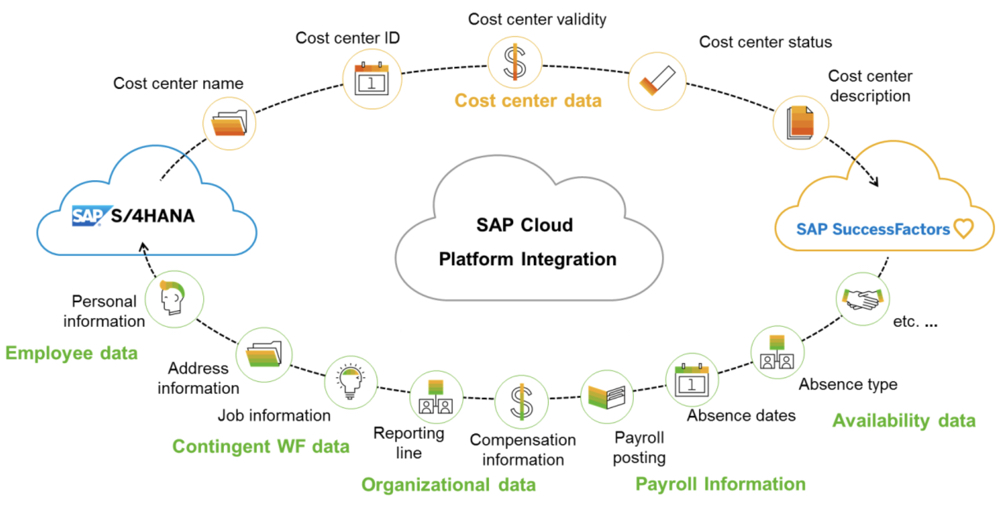
Prepare & Explore Integration
Best Practice Integration
For best practice integration our starting points are:
SAP Activate Roadmap Viewer
- on the roadmap viewer go to the SAP Activate Methodology for S/4HANA Cloud
- go to "Content"
- under "More" select "Integration: SuccessFactors"
- Read through all content

Best Practices Explorer
Steps:
- Go to Best Practices for SAP S/4HANA Cloud
- On the right side choose SAP S/4HANA Cloud Integration
- Read through following scope items:
- JB1: employee integration
- 1FD: S/4HANA Cloud enablement for employee integration
- 1NL: employee payroll integration

In this blog we will focus on scope item:
- JB1
- 1FD
Setup Integration
To setup the integration you need to:
- Configure SAP SuccessFactors Employee Central
- Check scope items in SAP S/4HANA Cloud
- Configure SAP S/4HANA Cloud
- Configure SAP Cloud Platform Integration
All configuration steps can be found in the scope item JB1 under set-up instructions:

Configure SAP SuccessFactors Employee Central
Chapter 4 of the set-up instructions:
- Enable Integration in Provisioning
- Enable Intelligent Services
- Update Employee Central data model
- Define Replication Target System
- Enable Push Replication (optional)
- Enable Time off feature
- Adapt Picklists
- Setup super admin and SFAPI user
- Setup Contingent Worker
- Configure People Profile
- Configure Payment Information
- Setup Employee Availability
- Configure Name Format
- Enable Validation Checks
Read through the set-up instructions for further details.
After completing chapter 4 SAP SuccessFactors Employee Central is ready for integration.
Check scope items in SAP S/4HANA Cloud
Steps in S/4HANA Cloud:
- Go to Implementation Cockpit --> Manage your Solution
- View Solution Scope
- Search for "employee integration"
- Check that both scope items JB1 and 1FD are active

Configure SAP S/4HANA Cloud
Activate following communication arrangements under communication management:
SAP_COM_0001: Replication from SAP SuccessFactors Employee Central to SAP S/4HANA Cloud via SAP Cloud Platform Integration
SAP_COM_0056: Replication SAP S/4HANA Cloud to SAP SuccessFactors Employee Central directly
Chapter 5 of the set-up instructions:
- Go to Communication Management
- Create a communication user
- Create a communication system (your SAP Cloud Platform Integration tenant)
- Create a communication arrangement (SAP_COM_0001)
- Configure communication arrangement for your scenario (which companies, countries should get replicated,...)
- Create a communication user (your SFAPI user in SAP SuccessFactors Employee Central)
- Create a communication system (your SAP SuccessFactors Employee Central)
- Create a communication arrangement (SAP_COM_0056)
- Configure communication arrangement (define replication model & output mode)
After activation of communication arrangement SAP_COM_0001 & SAP_COM_0056, SAP S/4HANA Cloud is ready for integration.


Configure SAP Cloud Platform Integration
These are the required steps in SAP Cloud Platform Integration for the replication.
Chapter 6 of the set-up instructions:
- download all relevant integration package
- configure all relevant integration flows
- deploy all integration flows
- SFSF_EC_to_S4HANA_Availability: sends availability data
- Employee Central to ERP Generic Object: sends organizational data (division, department,...)
- Employee Central to ERP Employee Data and Organizational Assignment: sends employee/contingent worker and assigns organizational data to employee/contingent worker
- ERP to Employee Central Confirmation: SAP S/4HANA Cloud sends confirmation of employee replication status back to SAP SuccessFactors Employee Central (employee successfully replicated, replication in process, replication failed,...)
- Employee Central to ERP Employee Push: newly hired employees get replicated immediately
- SFSF_EC_to_S4HANA_PhotoIntegration: sends employee profile photo

Now your integration between SAP S/4HANA Cloud and SAP SuccessFactors Employee Central is setup.
Test Integration
We will test:
- Cost center
- Organizational data
- Employee & contingent worker
- Availability
Cost center
Steps in SAP S/4HANA Cloud:
- Go to Master Data --> Manage Cost Centers
- Create new Cost Center
- Go to Data Replication --> Replicate by Replication Model
- If you want to initially replicate all cost centers, choose "Initialization"
- If you have performed initial replication and want to replicate newly create cost centers only, choose "Changes"
- Choose your data model that you define in your communication arrangement
- Replicate
- If you do not want to replicate all changes, but one specific cost center only, go to Data Replication --> Replicate by Object Selection
- Select Replication model & Target System
- Add your controlling area and cost center
- Replicate
- Go to Data Replication Monitor --> Monitor Replication
- Choose replication model
- you can monitor your cost center replication
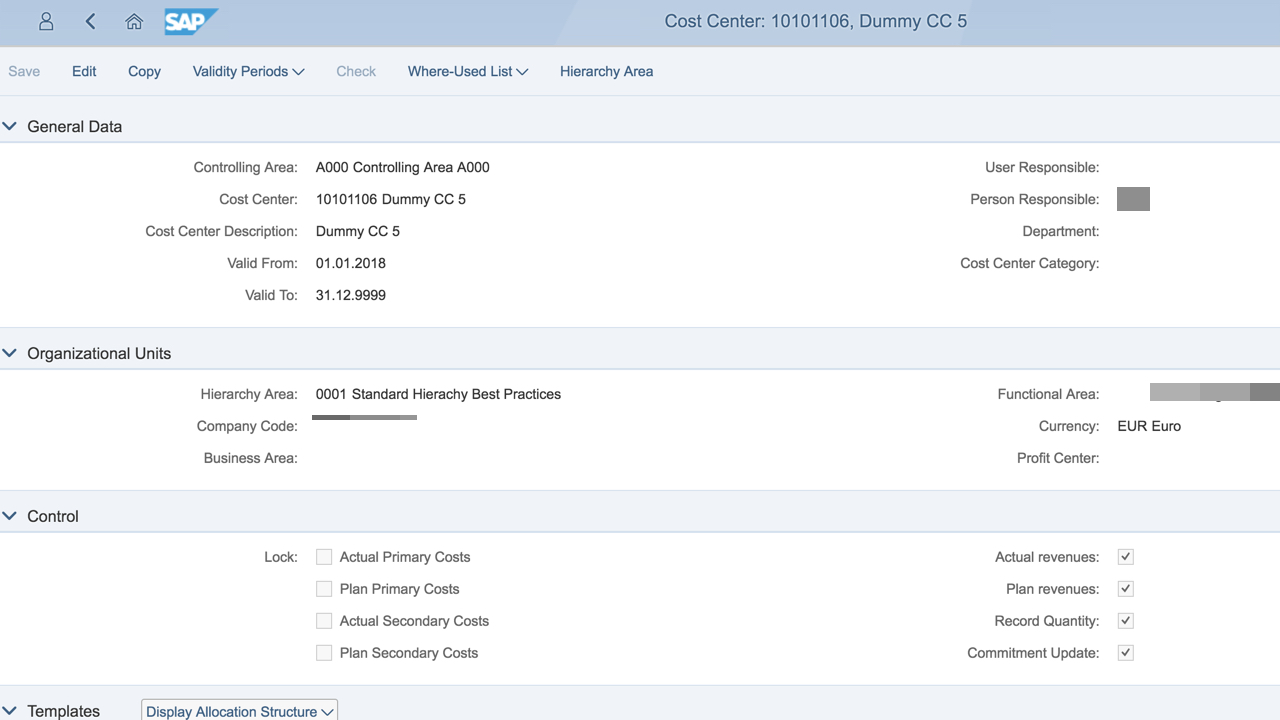



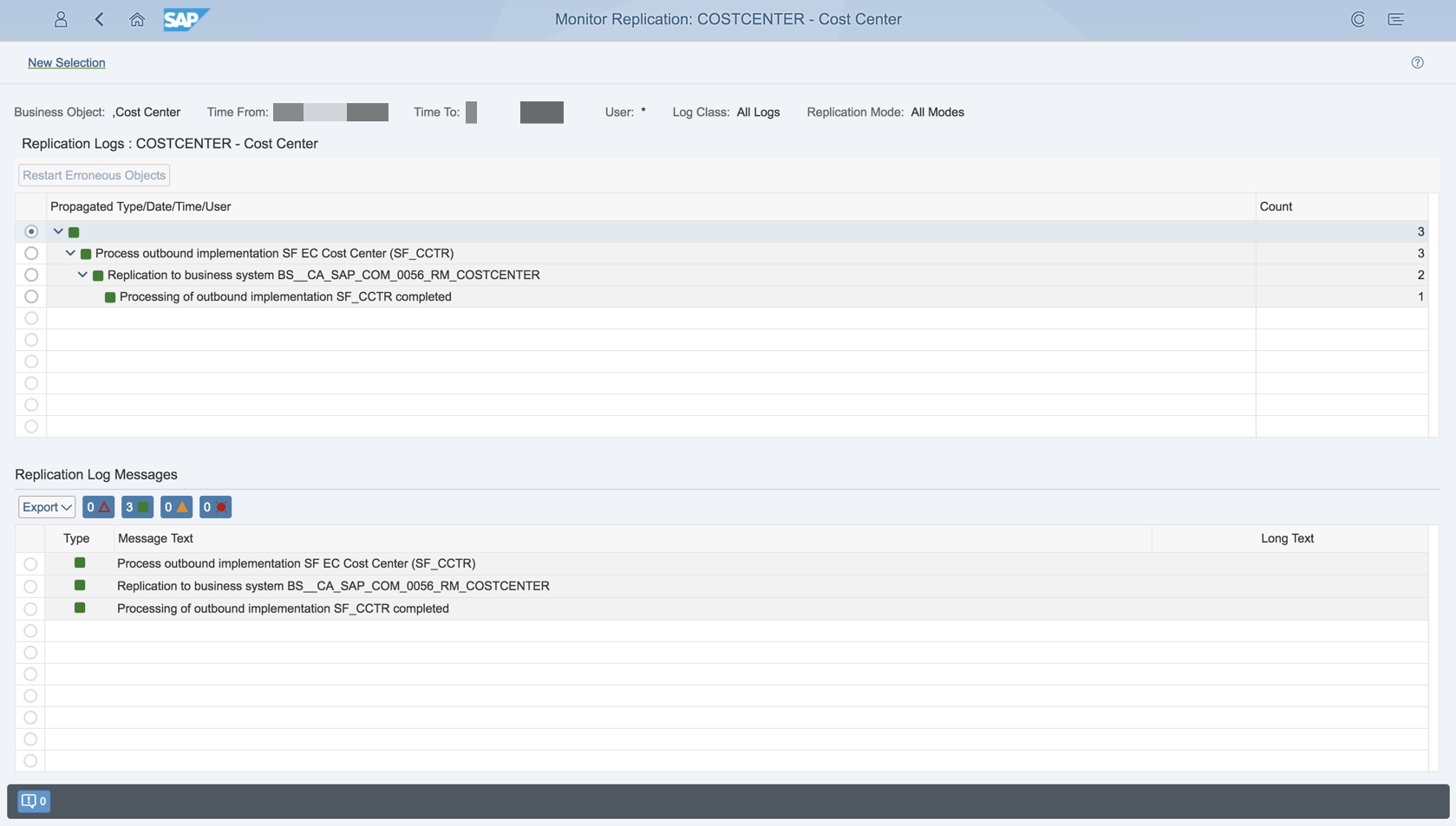
Steps in SAP SuccessFactors Employee Central:
- Go to Manage Data --> cost center
- Search for your cost center

Organizational data
Steps in SAP SuccessFactors Employee Central:
- Go to Manage Data
- Select "Create New" to maintain your master data
- Department
- Division
- Business Unit
- Job Classification
- Position
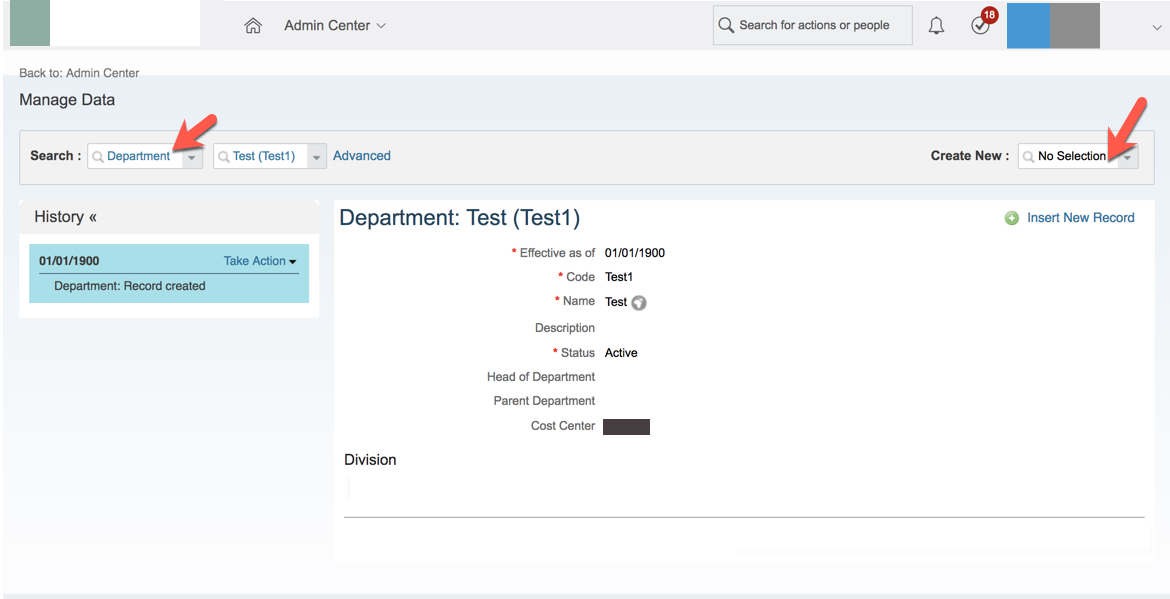
Steps in SAP S/4HANA Cloud:
- Go to Employee HR Master Data --> Monitor Data Replication
- Replication monitor shows you whether organizational data has been replicated successfully to SAP S/4HANA Cloud
- Set "Status" to "03" to view all successful replication
- Set "Employee Central Object Type" to "01" to view status for departments
- Go through steps for each data object or remove filter to view all data object at once
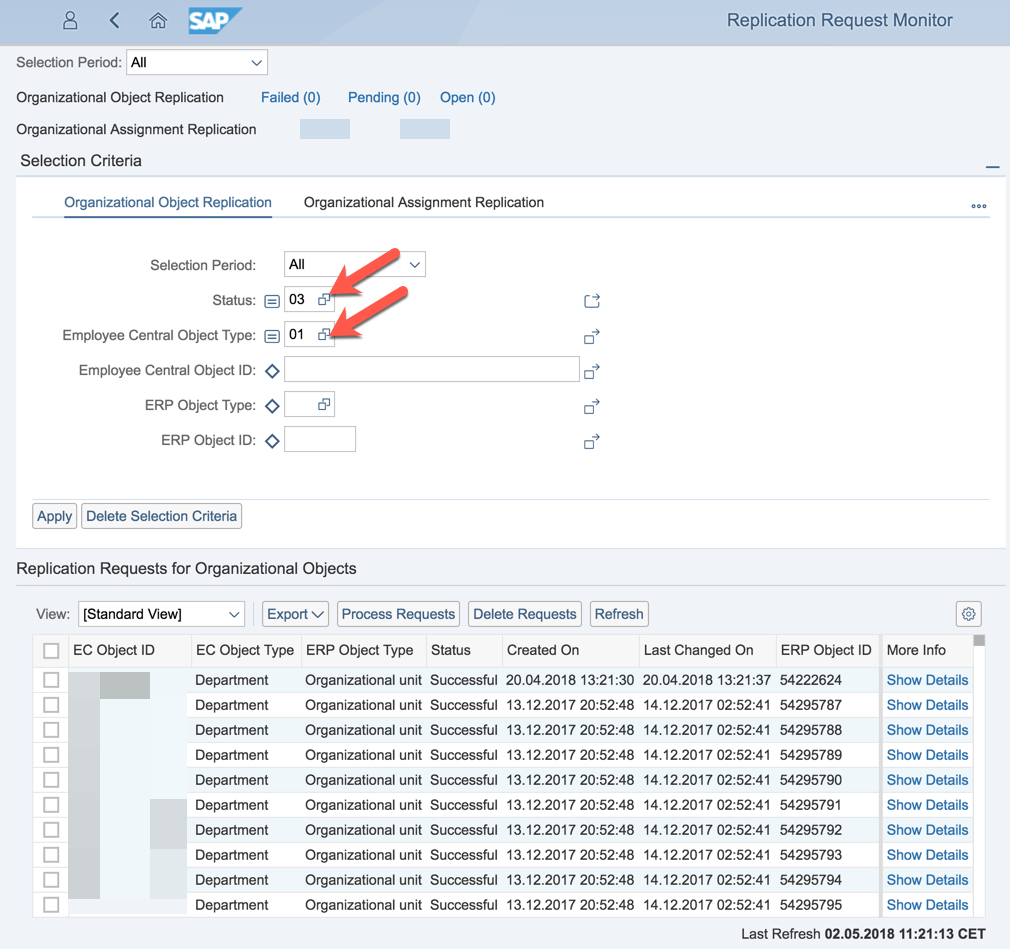
Employee & contingent worker
Steps in SAP SuccessFactors Employee Central:
- If you want to add a new employee, go to Add New Employee
- If you want to add a new contingent worker, go to Add Contingent Worker
- In our scenario we will hire a new employee
- Create a new employee and fill out complete employee profile including:
- cost center
- organizational data (division, department, position,...)
- availability
- a unique email adresse
- supervisor
- Save: A new employee is created
- Search for your employee in the search bar
- You will land on the employee's people profile
- Maintain an employee photo if desired
- Go to Data Replication Monitor for SAP ERP Integration
- Go to Status per Employee
- Search for your new employee
- Check the replication status of your employee
Note: the supervisor/manager of the employee needs to be successfully replicated before the employee can be successfully replicated


Steps in SAP S/4HANA Cloud:
- search for your employee in the search bar
- go to your employee factsheet
- you will see the successfully replicated employee with all organizational data and photo if maintained
- Go to Identity and Access Management --> Maintain Business Users
- Search for your employee
- Go to Business Partner Master --> Maintain Business Partner
- Search for your employee
Note: the Person ID in SAP SuccessFactors Employee Central becomes the user name & identification number in SAP S/4HANA Cloud



Availability
Steps in SAP SuccessFactors Employee Central:
- Go to your employee's people profile
- Under Job Information check if availability is maintained correctly during hire process
- If not, maintain time information
- in our scenario the work schedule is Monday - Thursday 5 hours

Steps in SAP S/4HANA Cloud
- Log on with the user you want to view the timesheet of
- Go to HCM - Employee Self Service --> Manage my Timesheet
- view your timesheet
- You can see the 5 working hours per day Monday - Thursday
- Because of the public holiday on Tuesday, the employee will only have 5 working hours on Monday, Wednesday and Thursday in CW18
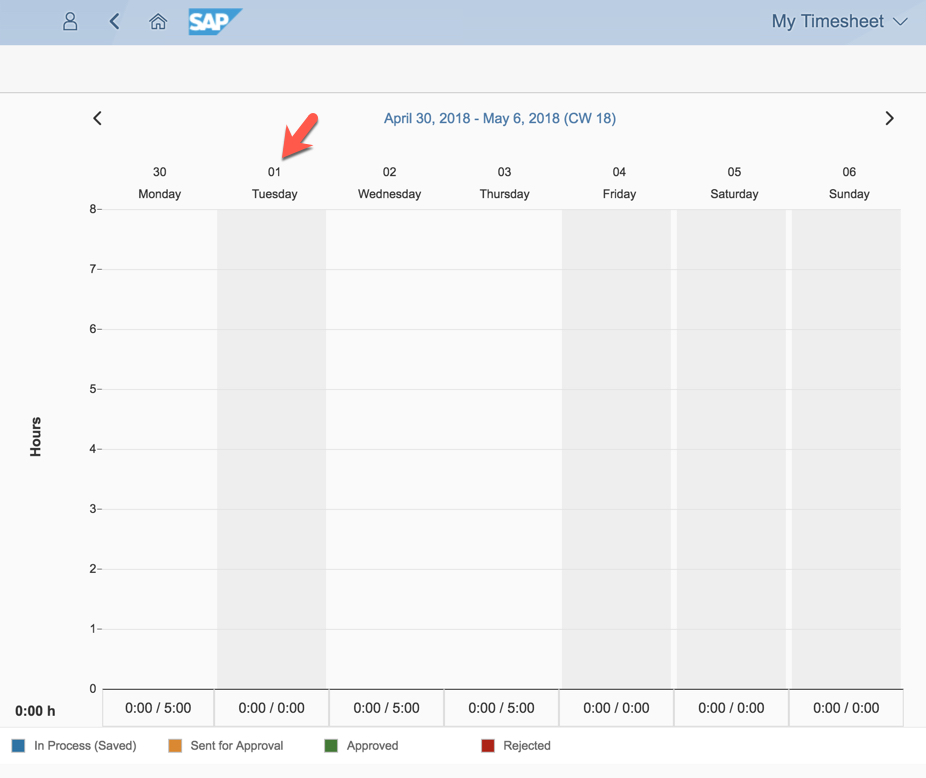
Conclusion
And that is it! Leave a comment below if you have any questions!
Useful links:
Technical Guide SAP S/4HANA Cloud Integration with SAP SuccessFactors Employee Central
SuccessFactors Employee Central Data Replication Monitor Tutorial
SAP SuccessFactors HCM Suite
Working with Legacy Picklists
Export/Import Picklists
Add Association
Object association
Error: Target field's max length is too short
Error: Mandatory field was not mapped
Error: Enter personnel number
Error: Personnel number in BIB
Error: Employee not found
Error: manager has more than one position assigned
Labels:
- CloudERP IntelligentERP SAP S4HANA SAP S4HANA Cloud
- Communication Arrangement for SAP S4HANA Cloud SDK
- Integration Scenario for SAP S4HANA Cloud
- s4 integration
- S4HANA Cloud extensibility
- S4HANA Cloud extensibility concept
- S4HANA Cloud Whitelisted APIs
- SAP best practices for SAP S4HANA cloud integration
- SAP S4HANA Cloud Integration
22 Comments
You must be a registered user to add a comment. If you've already registered, sign in. Otherwise, register and sign in.
Labels in this area
-
Artificial Intelligence (AI)
1 -
Business Trends
363 -
Business Trends
29 -
Customer COE Basics and Fundamentals
1 -
Digital Transformation with Cloud ERP (DT)
1 -
Event Information
461 -
Event Information
28 -
Expert Insights
114 -
Expert Insights
187 -
General
1 -
Governance and Organization
1 -
Introduction
1 -
Life at SAP
414 -
Life at SAP
2 -
Product Updates
4,679 -
Product Updates
268 -
Roadmap and Strategy
1 -
Technology Updates
1,499 -
Technology Updates
98
Related Content
- SAP Integration with SuccessFactors Through CPI: A Step-by-Step Handbook for Seamless Connectivity in Enterprise Resource Planning Blogs by Members
- Speeding up your SAP HCM move to the cloud in 2024 - Part 2: Customer Evolution Kit for HCM in Enterprise Resource Planning Blogs by SAP
- SAP Activate methodology Prepare and Explore phases in the context of SAFe. in Enterprise Resource Planning Blogs by SAP
- Introducing the GROW with SAP, core HR add-on in Enterprise Resource Planning Blogs by SAP
- Innovate Faster: The Power Duo of SAP Activate and Scaled Agile Framework (SAFe) in Enterprise Resource Planning Blogs by SAP
Top kudoed authors
| User | Count |
|---|---|
| 7 | |
| 6 | |
| 5 | |
| 5 | |
| 4 | |
| 4 | |
| 4 | |
| 4 | |
| 3 | |
| 3 |