
- SAP Community
- Products and Technology
- Enterprise Resource Planning
- ERP Blogs by Members
- MM Using Batch Management after material have busi...
Enterprise Resource Planning Blogs by Members
Gain new perspectives and knowledge about enterprise resource planning in blog posts from community members. Share your own comments and ERP insights today!
Turn on suggestions
Auto-suggest helps you quickly narrow down your search results by suggesting possible matches as you type.
Showing results for
Former Member
Options
- Subscribe to RSS Feed
- Mark as New
- Mark as Read
- Bookmark
- Subscribe
- Printer Friendly Page
- Report Inappropriate Content
04-17-2018
9:43 AM
In my case, a Material master was created without batch management, and this material was used for inventory and other business, after that and now the business users had the requirement to make this material batch managed and had send me the screenshot with errors from MM02.

When you want use Batch Management after material have business data, you should go to check material master whether it is allowed to use batch, that is to say you should check error message details.
Step 1: Check Material Status
T-code: MM02
Go to material General Plant Data / Storage 1 View, Tick Batch Management indicator, then click Check Screen Data button.
If your material not have open business data, after you check, there will no error message, that is ok to have batch management;
If your material have open business data, after you check, you should go to Edit->Display Errors, and to check error details list, and you can follow Step 2.
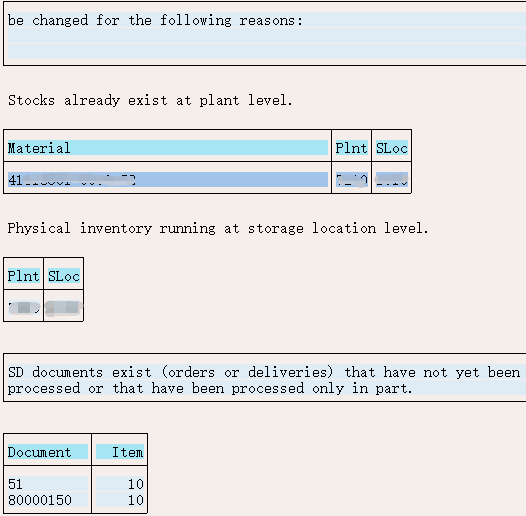
Step 2: How to close your open business data
2.1 How to Process Physical Inventory Document
Physical Inventory documents which has been posted will not display in the MM02 error list.
Physical Inventory document not been posted, then you can post (MI07) to close it or you can delete it with MI02;
PS: Be noticed that re-do Physical Inventory Doc after you have changed the batch management flag if you want to do Physical Inventory.
2.2 How to Process Sales Order
Sales Order which has been fully billed will not display in the MM02 Error List.
Sales Order which partial processed, then you can close it by continuing delivery (VL01N) or delete items (VA02).
PS: Be noticed that re-do Sales Order after you have changed the batch management flag if you want to sell material.
2.3 How to Process Outbound Delivery
Outbound Delivery which has been billed will not display in the MM02 Error List.
Outbound Delivery which not billed, there are 2 situations:
If Outbound Delivery have not been Post Goods Issue, then you can close it by Post Goods Issue (VL02N) and bill (VF01), or you can delete items before Post Goods Issue;
If Outbound Delivery have been Post Goods Issue, then you can bill to close it, or you can reverse Post Goods Issue (VL09), and delete items.
PS: When you process Outbound Delivery, there will have influence on your inventory, so suggest you do this step before you process material inventory, and be noticed that re-do Outbound Delivery after you have changed the batch management flag and adjust your inventory.
2.4 How to Process Purchase Order
No Error Message, and no Influence.
2.5 How to Process Production Order
Only Warning Message, and no Influence.
2.6 How to Process Reservation
No Error Message, and no Influence.
T-code: MM02/03.
View: Plant Stock, and Storage Location Stock.

2.8 How to Clear Previous Period Stock and Current Period Stock
You can do the 551(or 201) mvt type in MB1C to clear the stock and activate the batch management and revert back the stock by 552 or other mvt type, like 202.
For doing the above we have certain method depends the stock situation.
Useful Note: 30656
Thanks.
Evin

When you want use Batch Management after material have business data, you should go to check material master whether it is allowed to use batch, that is to say you should check error message details.
Step 1: Check Material Status
T-code: MM02
Go to material General Plant Data / Storage 1 View, Tick Batch Management indicator, then click Check Screen Data button.
If your material not have open business data, after you check, there will no error message, that is ok to have batch management;
If your material have open business data, after you check, you should go to Edit->Display Errors, and to check error details list, and you can follow Step 2.
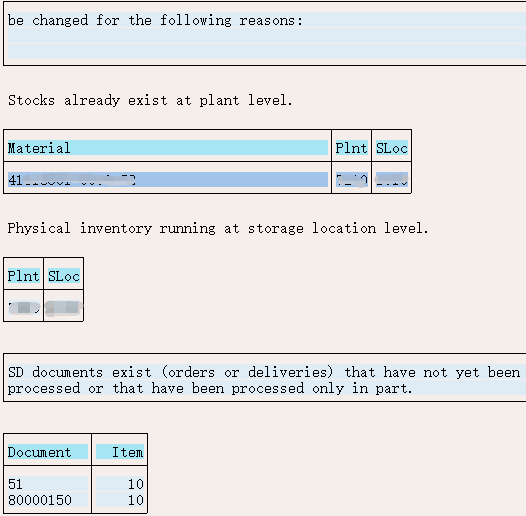
Step 2: How to close your open business data
2.1 How to Process Physical Inventory Document
Physical Inventory documents which has been posted will not display in the MM02 error list.
Physical Inventory document not been posted, then you can post (MI07) to close it or you can delete it with MI02;
PS: Be noticed that re-do Physical Inventory Doc after you have changed the batch management flag if you want to do Physical Inventory.
2.2 How to Process Sales Order
Sales Order which has been fully billed will not display in the MM02 Error List.
Sales Order which partial processed, then you can close it by continuing delivery (VL01N) or delete items (VA02).
PS: Be noticed that re-do Sales Order after you have changed the batch management flag if you want to sell material.
2.3 How to Process Outbound Delivery
Outbound Delivery which has been billed will not display in the MM02 Error List.
Outbound Delivery which not billed, there are 2 situations:
If Outbound Delivery have not been Post Goods Issue, then you can close it by Post Goods Issue (VL02N) and bill (VF01), or you can delete items before Post Goods Issue;
If Outbound Delivery have been Post Goods Issue, then you can bill to close it, or you can reverse Post Goods Issue (VL09), and delete items.
PS: When you process Outbound Delivery, there will have influence on your inventory, so suggest you do this step before you process material inventory, and be noticed that re-do Outbound Delivery after you have changed the batch management flag and adjust your inventory.
2.4 How to Process Purchase Order
No Error Message, and no Influence.
2.5 How to Process Production Order
Only Warning Message, and no Influence.
2.6 How to Process Reservation
No Error Message, and no Influence.
2.7 Display Previous Period Stock and Current Period Stock
T-code: MM02/03.
View: Plant Stock, and Storage Location Stock.

2.8 How to Clear Previous Period Stock and Current Period Stock
You can do the 551(or 201) mvt type in MB1C to clear the stock and activate the batch management and revert back the stock by 552 or other mvt type, like 202.
For doing the above we have certain method depends the stock situation.
- If stock (previous & current period) are same, you can do 551 in previous period. So it will remove all the stock of current & previous period.
- If previous period stock is Higher than the current period, then add the difference quantity in current period with 552 to keep inventory quantity (previous & current period) are same, then remove the whole quantity in previous period with 551, whole stock will be removed and you can activate batch management. Then do the stock posting 552 in previous period, finally remove the difference quantity using 551 in current period.
- If previous period stock is Smaller than the current period, then remove the previous period quantity in previous period with 551, then remove the rest of the qty in current period using 551. Then activate batch and upload the previous period quantity initially with previous period and upload the rest of the quantity in current period.
- Not suggest that move stock with 561 or 562 movement type after your system go-live.
Useful Note: 30656
Thanks.
Evin
- SAP Managed Tags:
- SAP ERP,
- SAP S/4HANA,
- MM (Materials Management),
- SD (Sales and Distribution)
4 Comments
You must be a registered user to add a comment. If you've already registered, sign in. Otherwise, register and sign in.
Labels in this area
-
"mm02"
1 -
A_PurchaseOrderItem additional fields
1 -
ABAP
1 -
ABAP Extensibility
1 -
ACCOSTRATE
1 -
ACDOCP
1 -
Adding your country in SPRO - Project Administration
1 -
Advance Return Management
1 -
AI and RPA in SAP Upgrades
1 -
Approval Workflows
1 -
ARM
1 -
ASN
1 -
Asset Management
1 -
Associations in CDS Views
1 -
auditlog
1 -
Authorization
1 -
Availability date
1 -
Azure Center for SAP Solutions
1 -
AzureSentinel
2 -
Bank
1 -
BAPI_SALESORDER_CREATEFROMDAT2
1 -
BRF+
1 -
BRFPLUS
1 -
Bundled Cloud Services
1 -
business participation
1 -
Business Processes
1 -
CAPM
1 -
Carbon
1 -
Cental Finance
1 -
CFIN
1 -
CFIN Document Splitting
1 -
Cloud ALM
1 -
Cloud Integration
1 -
condition contract management
1 -
Connection - The default connection string cannot be used.
1 -
Custom Table Creation
1 -
Customer Screen in Production Order
1 -
Data Quality Management
1 -
Date required
1 -
Decisions
1 -
desafios4hana
1 -
Developing with SAP Integration Suite
1 -
Direct Outbound Delivery
1 -
DMOVE2S4
1 -
EAM
1 -
EDI
2 -
EDI 850
1 -
EDI 856
1 -
edocument
1 -
EHS Product Structure
1 -
Emergency Access Management
1 -
Energy
1 -
EPC
1 -
Financial Operations
1 -
Find
1 -
FINSSKF
1 -
Fiori
1 -
Flexible Workflow
1 -
Gas
1 -
Gen AI enabled SAP Upgrades
1 -
General
1 -
generate_xlsx_file
1 -
Getting Started
1 -
HomogeneousDMO
1 -
IDOC
2 -
Integration
1 -
Learning Content
2 -
LogicApps
2 -
low touchproject
1 -
Maintenance
1 -
management
1 -
Material creation
1 -
Material Management
1 -
MD04
1 -
MD61
1 -
methodology
1 -
Microsoft
2 -
MicrosoftSentinel
2 -
Migration
1 -
MRP
1 -
MS Teams
2 -
MT940
1 -
Newcomer
1 -
Notifications
1 -
Oil
1 -
open connectors
1 -
Order Change Log
1 -
ORDERS
2 -
OSS Note 390635
1 -
outbound delivery
1 -
outsourcing
1 -
PCE
1 -
Permit to Work
1 -
PIR Consumption Mode
1 -
PIR's
1 -
PIRs
1 -
PIRs Consumption
1 -
PIRs Reduction
1 -
Plan Independent Requirement
1 -
Premium Plus
1 -
pricing
1 -
Primavera P6
1 -
Process Excellence
1 -
Process Management
1 -
Process Order Change Log
1 -
Process purchase requisitions
1 -
Product Information
1 -
Production Order Change Log
1 -
Purchase requisition
1 -
Purchasing Lead Time
1 -
Redwood for SAP Job execution Setup
1 -
RISE with SAP
1 -
RisewithSAP
1 -
Rizing
1 -
S4 Cost Center Planning
1 -
S4 HANA
1 -
S4HANA
3 -
Sales and Distribution
1 -
Sales Commission
1 -
sales order
1 -
SAP
2 -
SAP Best Practices
1 -
SAP Build
1 -
SAP Build apps
1 -
SAP Cloud ALM
1 -
SAP Data Quality Management
1 -
SAP Maintenance resource scheduling
2 -
SAP Note 390635
1 -
SAP S4HANA
2 -
SAP S4HANA Cloud private edition
1 -
SAP Upgrade Automation
1 -
SAP WCM
1 -
SAP Work Clearance Management
1 -
Schedule Agreement
1 -
SDM
1 -
security
2 -
Settlement Management
1 -
soar
2 -
SSIS
1 -
SU01
1 -
SUM2.0SP17
1 -
SUMDMO
1 -
Teams
2 -
User Administration
1 -
User Participation
1 -
Utilities
1 -
va01
1 -
vendor
1 -
vl01n
1 -
vl02n
1 -
WCM
1 -
X12 850
1 -
xlsx_file_abap
1 -
YTD|MTD|QTD in CDs views using Date Function
1
- « Previous
- Next »
Related Content
- ISAE 3000 for SAP S/4HANA Cloud Public Edition - Evaluation of the Authorization Role Concept in Enterprise Resource Planning Blogs by SAP
- Advance Return Management complete configuration(SAP ARM) in Enterprise Resource Planning Blogs by Members
- SAP Fiori for SAP S/4HANA - Composite Roles in launchpad content and layout tools in Enterprise Resource Planning Blogs by SAP
- Improvements to manage treasury position in SAP Treasury and Risk Management in Enterprise Resource Planning Blogs by SAP
- Sales Rebates in S/4HANA How to change the Standard Pricing Procedures:A10005、A10006? in Enterprise Resource Planning Q&A
Top kudoed authors
| User | Count |
|---|---|
| 6 | |
| 2 | |
| 2 | |
| 2 | |
| 2 | |
| 2 | |
| 2 | |
| 1 | |
| 1 | |
| 1 |