
- SAP Community
- Products and Technology
- Technology
- Technology Blogs by SAP
- Angular 2 on HANA XSA
Technology Blogs by SAP
Learn how to extend and personalize SAP applications. Follow the SAP technology blog for insights into SAP BTP, ABAP, SAP Analytics Cloud, SAP HANA, and more.
Turn on suggestions
Auto-suggest helps you quickly narrow down your search results by suggesting possible matches as you type.
Showing results for
Former Member
Options
- Subscribe to RSS Feed
- Mark as New
- Mark as Read
- Bookmark
- Subscribe
- Printer Friendly Page
- Report Inappropriate Content
04-16-2018
9:28 AM
From the day I heard SAP HANA will support Node.js, I was curious to experiment what all we can develop on HANA using the new platform. Just few days before I was able to run Angular 2 apps on HANA XSA and thought of sharing the same. So lets start with the prerequisites
Now that we have everything lets start with setting upstream link in local npm registry
login to xs cli and type command:
"xs set-env di-local-npm-registry UPSTREAM_LINK http://registry.npmjs.org/"
restage and restart the app.
This will let you add packages which are not present in local npm registry to your xsa app.
If you don't have proxy enabled for whole hana server you can add proxy just for di-local-npm-registry using commands
"xs set-env di-local-npm-registry HTTP_PROXY http://proxy.abc.com:8080"
"xs set-env di-local-npm-registry NO_PROXY HOST, localhost, 127.0.0.0"
Now we will create a new project (or just a new node module if you already have a project) using web-ide and push it to our git server
Right click on workspace and select new project and then project from template. Give some name to project and click finish.

Now create a new node.js module.

Now we will link our project to git so we can add angular part. Right click the project folder, go to git and then initialize local git repo. After that set remote for you local repository.

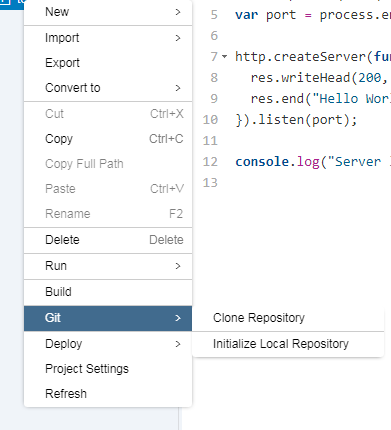
Do one initial commit and push your code to remote repo.

Now that we have completed initial setup we will start configuring angular. We will use angular cli in this project. If you want to skip angular-cli and set it all from scratch you can check out this post https://blog.angularindepth.com/setting-up-angular-from-scratch-1f518c65d8ab
clone your repository to the local desktop or server where you have node installed with internet access.

now we will install angluar-cli (you will require node version 6.9.0 or higher and npm version 3.X.X)
run command "npm install -g @angular/cli"
rename your existing package.json to package_old.json and .gitignore to .oldgitignore (angular cli will create its on package.json/.gitignore and fails if files are already present)
go inside the project folder (not inside the node module folder) and run command
"ng new <you node module name>"
this will create a new angular project inside your node module folder (if you give some other name it will create a new folder with that name)
your node module folder will look like this now

angular-cli includes lots of modules, if you don't want some you can remove them from package.json (like karma, e2e)
now we will copy our contents of package_old.json to new package.json. Note that we have to rename some of the scripts. Also copy the contents of .oldgitignore


now use ng build to build the app. The build artifacts will be stored in the `dist/` directory. Use the `-prod` flag for a production build.
use ng server to run the angular app (use --open to open your local default desktop)

now that our angular part is all done commit the changes and push it to remote repository.
but before pushing comment out /dist and /out-tsc paths below #Compiled in .gitignore as we will be using compiled files inside these folders

After configuring our angular part we are now back to the web-ide.
Pull all the changes you did into the web-ide project.

Now add following code to the server.js file. We are setting up an express app to serve our dist folder and routing all the requests to index.html inside dist. Do remember to add express in package.json
Now we will build our app, but before build we need to scale up some of our SAP applications (di-core, di-runner and di-builder). This part can be skipped but as the number of packages used in angular app are high there are high chances that the di-core app may crash with out of memory error. You can also scale up web-ide if it's response time get reduced.

Go to XS Admin cockpit and select Application Monitor. Select above mentioned application and scale them as shown below.


Once scaling is done you are set to build your application.
Right click the module and select build. It might take some time as it will download all the modules required for angular.
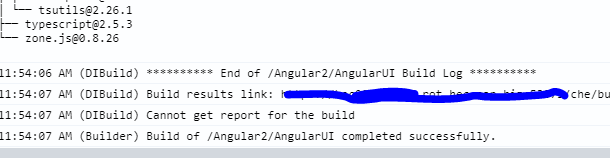
After build we need to create a run configuration.
right click module folder and select Run Configurations inside Run.
Create new node application run configuration, give it some name and select "start with package.json script " and choose start-node script

click Save and Run. It will take some time depending on your server config.


Finally our angular 2 app is up and running on HANA XSA.
Do suggest if you find any better way of doing any of the step above.
Note: Same way React application can be run on hana using react-app.
You can find the git repo here: https://github.com/himanshuPandey25/Angular2.git
Prerequisites:
- Internet connection (via proxy or direct) for downloading angular packages
- git server connection
- and a hana xsa enabled server (obviously :P)
Now that we have everything lets start with setting upstream link in local npm registry
Step 1:
login to xs cli and type command:
"xs set-env di-local-npm-registry UPSTREAM_LINK http://registry.npmjs.org/"
restage and restart the app.
This will let you add packages which are not present in local npm registry to your xsa app.
Note:
If you don't have proxy enabled for whole hana server you can add proxy just for di-local-npm-registry using commands
"xs set-env di-local-npm-registry HTTP_PROXY http://proxy.abc.com:8080"
"xs set-env di-local-npm-registry NO_PROXY HOST, localhost, 127.0.0.0"
Step 2:
Now we will create a new project (or just a new node module if you already have a project) using web-ide and push it to our git server
Right click on workspace and select new project and then project from template. Give some name to project and click finish.

Now create a new node.js module.

Now we will link our project to git so we can add angular part. Right click the project folder, go to git and then initialize local git repo. After that set remote for you local repository.

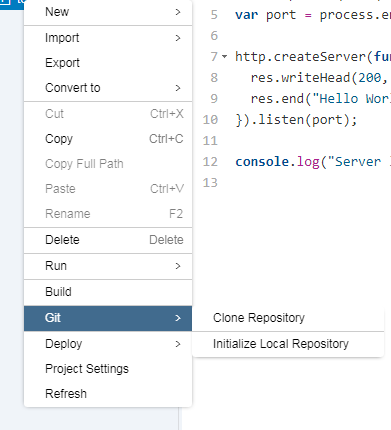
Do one initial commit and push your code to remote repo.

Step 3:
Now that we have completed initial setup we will start configuring angular. We will use angular cli in this project. If you want to skip angular-cli and set it all from scratch you can check out this post https://blog.angularindepth.com/setting-up-angular-from-scratch-1f518c65d8ab
clone your repository to the local desktop or server where you have node installed with internet access.

now we will install angluar-cli (you will require node version 6.9.0 or higher and npm version 3.X.X)
run command "npm install -g @angular/cli"
rename your existing package.json to package_old.json and .gitignore to .oldgitignore (angular cli will create its on package.json/.gitignore and fails if files are already present)
go inside the project folder (not inside the node module folder) and run command
"ng new <you node module name>"
this will create a new angular project inside your node module folder (if you give some other name it will create a new folder with that name)
your node module folder will look like this now

angular-cli includes lots of modules, if you don't want some you can remove them from package.json (like karma, e2e)
now we will copy our contents of package_old.json to new package.json. Note that we have to rename some of the scripts. Also copy the contents of .oldgitignore


now use ng build to build the app. The build artifacts will be stored in the `dist/` directory. Use the `-prod` flag for a production build.
use ng server to run the angular app (use --open to open your local default desktop)

now that our angular part is all done commit the changes and push it to remote repository.
but before pushing comment out /dist and /out-tsc paths below #Compiled in .gitignore as we will be using compiled files inside these folders

Step 4:
After configuring our angular part we are now back to the web-ide.
Pull all the changes you did into the web-ide project.

Now add following code to the server.js file. We are setting up an express app to serve our dist folder and routing all the requests to index.html inside dist. Do remember to add express in package.json
/*eslint no-console: 0, no-unused-lets: 0, no-undef:0, no-unused-vars: 0*/
/*eslint-env node, es6 */
"use strict";
//var https = require("https");
//var xsenv = require("@sap/xsenv");
var port = process.env.PORT || 3000;
var server = require("http").createServer();
//https.globalAgent.options.ca = xsenv.loadCertificates();
global.__base = __dirname + "/";
let express = require("express");
let app = express();
app.disable('x-powered-by');
app.options("/*", function(req, res, next){
res.header('Access-Control-Allow-Origin', '*');
res.header('Access-Control-Allow-Methods', 'GET,PUT,POST,DELETE,OPTIONS');
res.send(200);
});
// Point static path to dist
app.use(express.static(global.__base + 'dist'));
// Catch all other routes and return the index file
app.all('*', (req, res) => {
res.sendFile(global.__base + 'dist/index.html');
});
//Start the Server
server.on("request", app);
server.listen(port, function() {
console.info(`HTTP Server: ${server.address().port}`);
});Now we will build our app, but before build we need to scale up some of our SAP applications (di-core, di-runner and di-builder). This part can be skipped but as the number of packages used in angular app are high there are high chances that the di-core app may crash with out of memory error. You can also scale up web-ide if it's response time get reduced.

Go to XS Admin cockpit and select Application Monitor. Select above mentioned application and scale them as shown below.


Once scaling is done you are set to build your application.
Right click the module and select build. It might take some time as it will download all the modules required for angular.
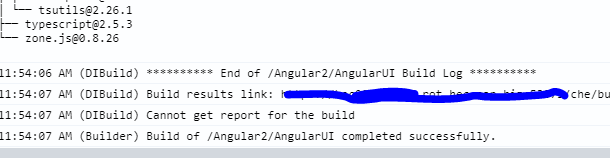
After build we need to create a run configuration.
right click module folder and select Run Configurations inside Run.
Create new node application run configuration, give it some name and select "start with package.json script " and choose start-node script

click Save and Run. It will take some time depending on your server config.


Finally our angular 2 app is up and running on HANA XSA.
Do suggest if you find any better way of doing any of the step above.
Note: Same way React application can be run on hana using react-app.
You can find the git repo here: https://github.com/himanshuPandey25/Angular2.git
- SAP Managed Tags:
- SAP HANA
5 Comments
You must be a registered user to add a comment. If you've already registered, sign in. Otherwise, register and sign in.
Labels in this area
-
ABAP CDS Views - CDC (Change Data Capture)
2 -
AI
1 -
Analyze Workload Data
1 -
BTP
1 -
Business and IT Integration
2 -
Business application stu
1 -
Business Technology Platform
1 -
Business Trends
1,661 -
Business Trends
87 -
CAP
1 -
cf
1 -
Cloud Foundry
1 -
Confluent
1 -
Customer COE Basics and Fundamentals
1 -
Customer COE Latest and Greatest
3 -
Customer Data Browser app
1 -
Data Analysis Tool
1 -
data migration
1 -
data transfer
1 -
Datasphere
2 -
Event Information
1,400 -
Event Information
64 -
Expert
1 -
Expert Insights
178 -
Expert Insights
274 -
General
1 -
Google cloud
1 -
Google Next'24
1 -
Kafka
1 -
Life at SAP
784 -
Life at SAP
11 -
Migrate your Data App
1 -
MTA
1 -
Network Performance Analysis
1 -
NodeJS
1 -
PDF
1 -
POC
1 -
Product Updates
4,577 -
Product Updates
327 -
Replication Flow
1 -
RisewithSAP
1 -
SAP BTP
1 -
SAP BTP Cloud Foundry
1 -
SAP Cloud ALM
1 -
SAP Cloud Application Programming Model
1 -
SAP Datasphere
2 -
SAP S4HANA Cloud
1 -
SAP S4HANA Migration Cockpit
1 -
Technology Updates
6,886 -
Technology Updates
405 -
Workload Fluctuations
1
Related Content
- Análise Combinatória de dados de bancos diferentes in Technology Q&A
- 体验更丝滑!SAP 分析云 2024.07 版功能更新 in Technology Blogs by SAP
- Upload file capability in landscape manager in Technology Q&A
- [BIG PROBLEM] SAP Host Agent cannot connect to SYSTEMDB in Technology Q&A
- SAP HANA Cloud Vector Engine: Quick FAQ Reference in Technology Blogs by SAP
Top kudoed authors
| User | Count |
|---|---|
| 13 | |
| 10 | |
| 10 | |
| 7 | |
| 7 | |
| 6 | |
| 5 | |
| 5 | |
| 5 | |
| 4 |