
- SAP Community
- Products and Technology
- Technology
- Technology Blogs by Members
- How To Move Monitoring Templates from Solman 7.1 t...
Technology Blogs by Members
Explore a vibrant mix of technical expertise, industry insights, and tech buzz in member blogs covering SAP products, technology, and events. Get in the mix!
Turn on suggestions
Auto-suggest helps you quickly narrow down your search results by suggesting possible matches as you type.
Showing results for
bud_sloniger
Explorer
Options
- Subscribe to RSS Feed
- Mark as New
- Mark as Read
- Bookmark
- Subscribe
- Printer Friendly Page
- Report Inappropriate Content
04-09-2018
2:27 PM
Moving Monitoring templates from Solman 7.1 to Solman 7.2
Solution Manager implementations are often greenfield implementations where the system is essentially re-implemented. Usually the factor that determines if SolMan will be upgraded or re-implemented is content. There are obvious contents like blueprint documentation and system connections. But starting with Solution Manger 7.1, the Technical Monitoring functions moved from the traditional CCMS (Computing Center Management System) to MAI (Monitoring & Alerting Infrastructure).
If you moved or upgraded from an earlier version of Solution Manager to Solution Manager 7.1 you would have had to convert all of your CCMS monitoring to MAI. This usually is a significant effort, and you don't want to have to do that again!
These MAI monitoring functions are controlled by templates. As the name implies, they can be copied and tweaked for certain landscapes and even one-off situations. As time goes by, these templates become more and more specific to the environment. Re-creating them can then become even more cumbersome.
Monitoring templates are ABAP repository objects and can be transported. But when repository objects that belong to a system that can be 6-8 years old, they are not backward-compatible, so this can’t be done. It’s just not gonna work to transport 7.1 MAI object up to a 7.2 system.
My colleague had discovered a rather obscure note that does allow you to do this. But there are some conditions, and there are specific procedures to be followed. This blog is an explanation of my research on the feasibility of transporting Monitoring templates from Solution Manger 7.1 to Solution Manger 7.2.
Source System: SAP Solution Manager 7.1 SPS 10, Kernel 722.400, Oracle on AIX
Target System: Sap Solution Manager 7.2 SPS 6, Kernel 749.401, Oracle on AIX, ASCS & DIA on Linux
Solution Manager 7.1 Source System Actions
I only wanted to move templates that are being used by a monitored system.
To determine this, I performed the following steps:
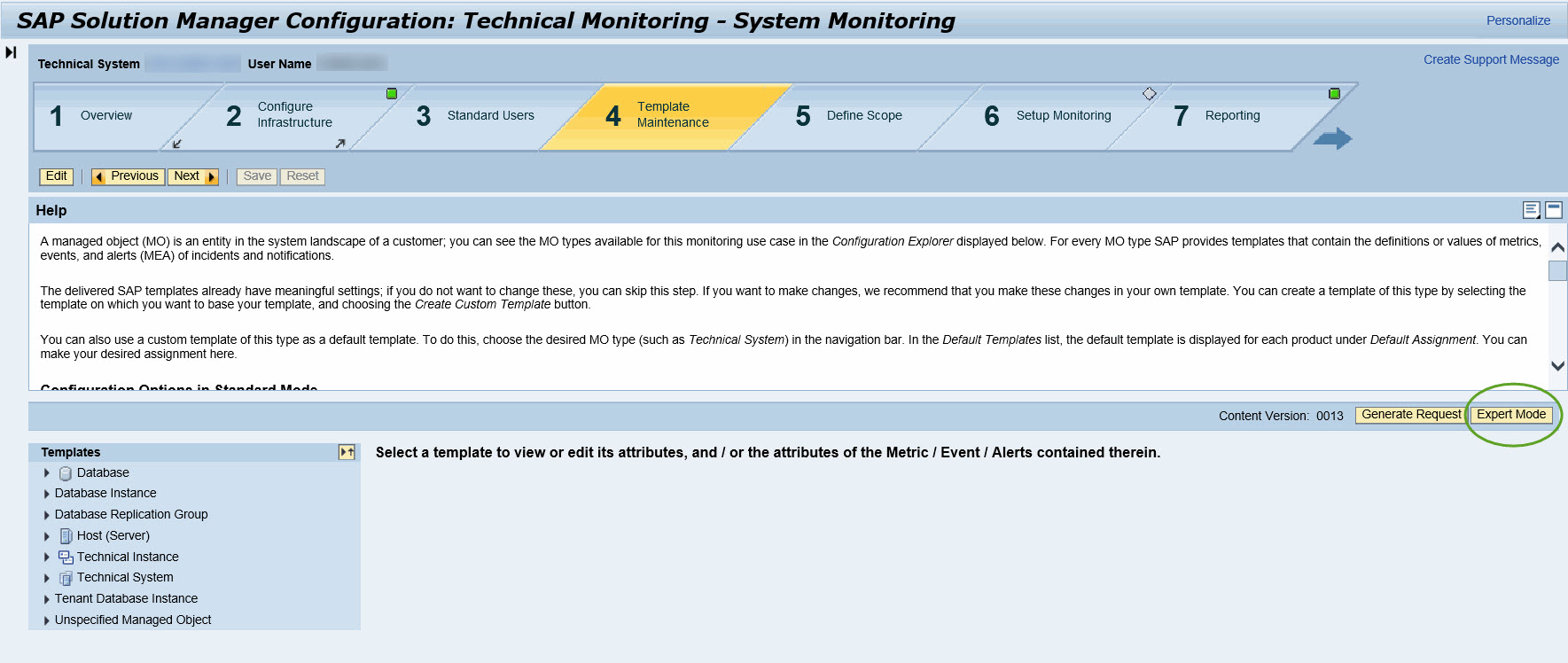

Note: There is a ‘Generate Request’ button that takes you to a dialog to select various templates and other CIM content. I tried several iterations and methods to use this function and could not get it to work for me.

I just used the default name as “Copy of…” in order to transfer of the templates.



Here’s an example of the same procedure with a ‘Host’ template.
I have a couple Linux servers using this template, so I will copy it and put it in my transport along with the other templates I want to move.

‘Copy Custom Template’, then click ‘Save’


Provide a transportable package


Place the copy of the template in the transport request.

After each used template that we want to copy is saved, you will see the requests in the source system.
Also note that the copied template contains all of the active flags, customized selection criteria, adjusted thresholds, etc.

7.2 Solution Manager Target System preparation
There is an SAP Note that describes the situation and provides a means of transporting templates from a 7.1 Solution Manager to a 7.2 system.
Note 2292871 - Process to port some or all of the Custom templates used in a 7.1 system, into a newly ins...
This note requires Note 2288577 - Issues with migration of MAI repository data from SolMan 7.1 to 7.2 as a prerequisite.
Apply these two notes to your 7.2 System. The notes applied to my 7.2 SPS 6 test system with no problems.


Here are the Solution Steps as outlined in Note 2292871 with screen shots from my test system:
My system was not ‘freshly installed”. The configuration was done up to the point of the assignment of managed systems to monitoring templates. Thus I will show the deviation conditions below.

The systems are different releases, so you have to use the ‘Ignore Invalid Component Version’ import condition flag.
In the following two cases you need to carry out additional steps, or repeat steps above, as detailed below.
This was the case for my system:
(a) You had already run the Solution Manager set up in the 7.2 system, by mistake or for other reasons, before importing the custom templates from 7.1 system.
(b) You had imported few Custom templates from the 7.1 system into the 7.2 system earlier, but you want to import some other Custom templates again.
In these cases, follow steps 1 and 2 as above. Then, go to transaction SE24 and type in the class name “CL_MAI_REP_MIGRATION_720”. Click the button ‘In Test Environment’ (alternatively, press the F8 key). In the ‘Methods’ section, click the’ Execute method’ button for the method ‘Execute’.

Note that if you imported one or more Custom templates that were imported earlier as well, followed by further changes to those in the 7.2 system, these templates would get back to the state in which those were in the 7.1 system again, after re-import, and changes would be lost. It is recommended that you do not import the same custom templates more than once from the 7.1 system into 7.2 system, unless this overwrite is what exactly you wanted.
Follow step 4 as above.
Solution Manager Template Maintenance results

My AIX baseline template copied from my old 7.1 system! 🙂

And my customized file system traps for my system transferred over with no problems.
Now that you have the copies from the 7.1 system loaded, you can continue with the System Monitoring setup and invoke these templates in your Solution Manager 7.2 Landscape.
Solution Manager implementations are often greenfield implementations where the system is essentially re-implemented. Usually the factor that determines if SolMan will be upgraded or re-implemented is content. There are obvious contents like blueprint documentation and system connections. But starting with Solution Manger 7.1, the Technical Monitoring functions moved from the traditional CCMS (Computing Center Management System) to MAI (Monitoring & Alerting Infrastructure).
If you moved or upgraded from an earlier version of Solution Manager to Solution Manager 7.1 you would have had to convert all of your CCMS monitoring to MAI. This usually is a significant effort, and you don't want to have to do that again!
These MAI monitoring functions are controlled by templates. As the name implies, they can be copied and tweaked for certain landscapes and even one-off situations. As time goes by, these templates become more and more specific to the environment. Re-creating them can then become even more cumbersome.
Monitoring templates are ABAP repository objects and can be transported. But when repository objects that belong to a system that can be 6-8 years old, they are not backward-compatible, so this can’t be done. It’s just not gonna work to transport 7.1 MAI object up to a 7.2 system.
My colleague had discovered a rather obscure note that does allow you to do this. But there are some conditions, and there are specific procedures to be followed. This blog is an explanation of my research on the feasibility of transporting Monitoring templates from Solution Manger 7.1 to Solution Manger 7.2.
System Environment
Source System: SAP Solution Manager 7.1 SPS 10, Kernel 722.400, Oracle on AIX
Target System: Sap Solution Manager 7.2 SPS 6, Kernel 749.401, Oracle on AIX, ASCS & DIA on Linux
Solution Manager 7.1 Source System Actions
I only wanted to move templates that are being used by a monitored system.
To determine this, I performed the following steps:
- Log into the Solution Manager 7.1 system as a Solution Manager Administrator user.
- Go into the SOLMAN_SETUP transaction
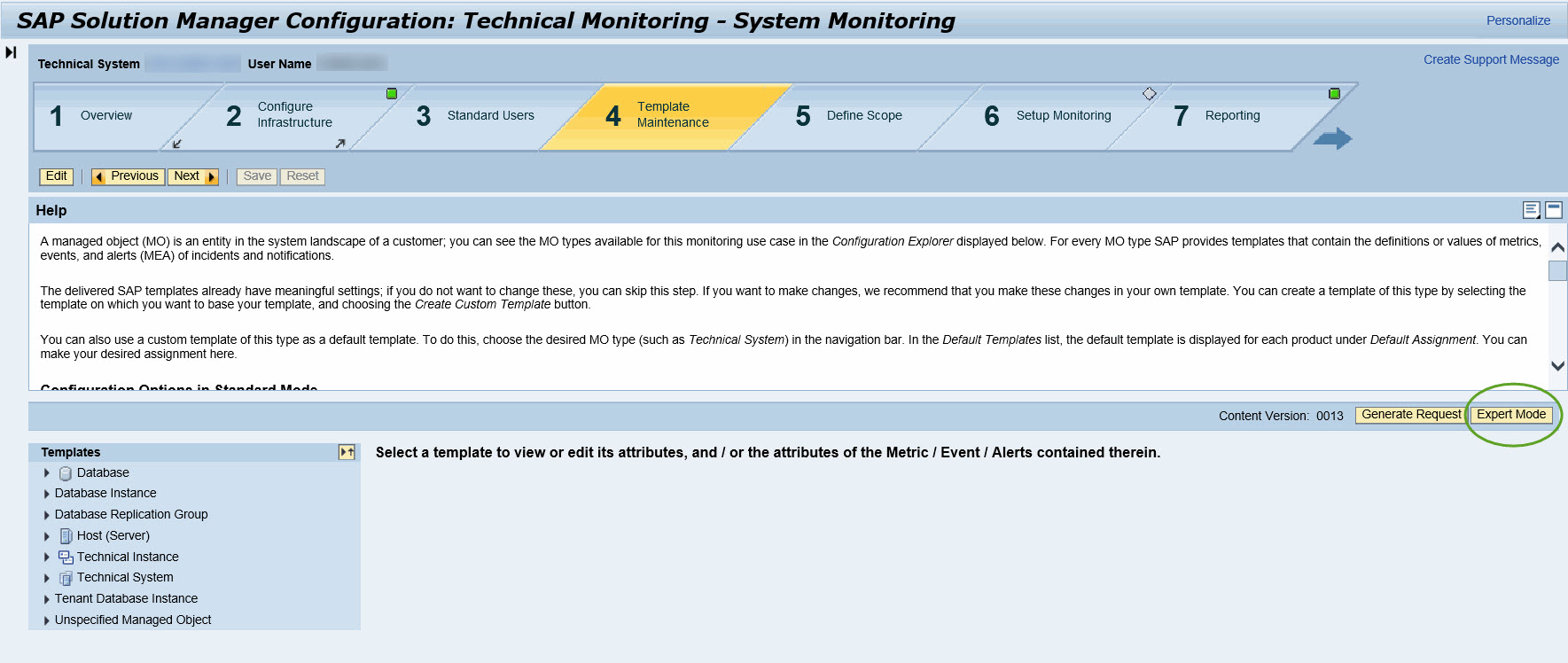
- Log into the template maintenance section of your 7.1 systems and go into expert mode

- I only wanted to copy the templates that are currently being used. You are likely doing a greenfield implementation because you don’t want to upgrade all the junk in your old system. In that mindset, you generally don’t want to migrate templates that you don’t use.
- To determine if a template is used: Select a template from the list on the left and open the ‘Managed Objects’ tab, in my systems I only copied templates that had systems under this tab.
Note: There is a ‘Generate Request’ button that takes you to a dialog to select various templates and other CIM content. I tried several iterations and methods to use this function and could not get it to work for me.
- Go back to the ‘Template Settings’ tab and click the ‘Copy Custom Template’ button.

- The ‘Copy Custom Template’ button automatically copies the template and names it ‘Copy of …’
I just used the default name as “Copy of…” in order to transfer of the templates.

- Click “Save”

- When prompted for a package, make sure it is a transportable package. NOT $TMP !! Do Not check ‘Local Object’.

- The template will be placed in a transport request. Name it appropriately.
Here’s an example of the same procedure with a ‘Host’ template.
I have a couple Linux servers using this template, so I will copy it and put it in my transport along with the other templates I want to move.

‘Copy Custom Template’, then click ‘Save’


Provide a transportable package


Place the copy of the template in the transport request.

After each used template that we want to copy is saved, you will see the requests in the source system.
Also note that the copied template contains all of the active flags, customized selection criteria, adjusted thresholds, etc.
- Release the transport containing you copied templates and move the data and cofile over to the target system

7.2 Solution Manager Target System preparation
There is an SAP Note that describes the situation and provides a means of transporting templates from a 7.1 Solution Manager to a 7.2 system.
Note 2292871 - Process to port some or all of the Custom templates used in a 7.1 system, into a newly ins...
This note requires Note 2288577 - Issues with migration of MAI repository data from SolMan 7.1 to 7.2 as a prerequisite.
Apply these two notes to your 7.2 System. The notes applied to my 7.2 SPS 6 test system with no problems.


Here are the Solution Steps as outlined in Note 2292871 with screen shots from my test system:
- Apply the automatic corrections from this note in your freshly installed 7.2 system.
My system was not ‘freshly installed”. The configuration was done up to the point of the assignment of managed systems to monitoring templates. Thus I will show the deviation conditions below.

- Export your custom templates into a Transport Request (TR) in the 7.1 system.
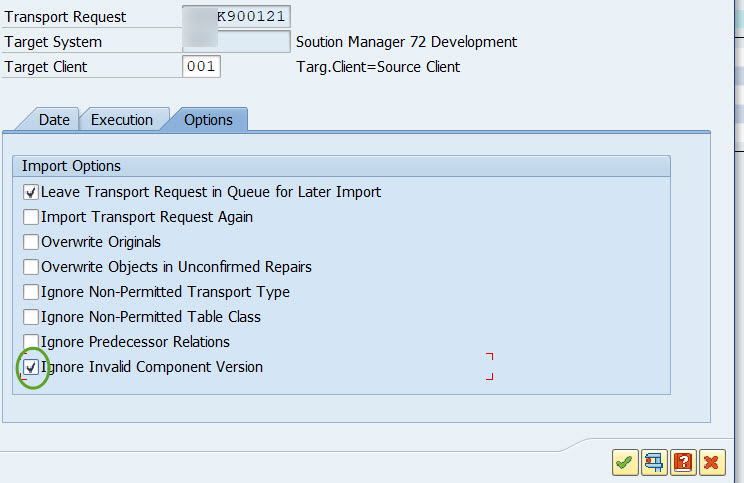
- Import the TR into the 7.2 system.
The systems are different releases, so you have to use the ‘Ignore Invalid Component Version’ import condition flag.
- Launch the Solution Manager Set up in this 7.2 system.
- Check “Template Maintenance” step to view the Custom templates you ported.
In the following two cases you need to carry out additional steps, or repeat steps above, as detailed below.
This was the case for my system:
(a) You had already run the Solution Manager set up in the 7.2 system, by mistake or for other reasons, before importing the custom templates from 7.1 system.
(b) You had imported few Custom templates from the 7.1 system into the 7.2 system earlier, but you want to import some other Custom templates again.
In these cases, follow steps 1 and 2 as above. Then, go to transaction SE24 and type in the class name “CL_MAI_REP_MIGRATION_720”. Click the button ‘In Test Environment’ (alternatively, press the F8 key). In the ‘Methods’ section, click the’ Execute method’ button for the method ‘Execute’.

Note that if you imported one or more Custom templates that were imported earlier as well, followed by further changes to those in the 7.2 system, these templates would get back to the state in which those were in the 7.1 system again, after re-import, and changes would be lost. It is recommended that you do not import the same custom templates more than once from the 7.1 system into 7.2 system, unless this overwrite is what exactly you wanted.
Follow step 4 as above.
Solution Manager Template Maintenance results

My AIX baseline template copied from my old 7.1 system! 🙂

And my customized file system traps for my system transferred over with no problems.
Now that you have the copies from the 7.1 system loaded, you can continue with the System Monitoring setup and invoke these templates in your Solution Manager 7.2 Landscape.
4 Comments
You must be a registered user to add a comment. If you've already registered, sign in. Otherwise, register and sign in.
Labels in this area
-
"automatische backups"
1 -
"regelmäßige sicherung"
1 -
505 Technology Updates 53
1 -
ABAP
14 -
ABAP API
1 -
ABAP CDS Views
2 -
ABAP CDS Views - BW Extraction
1 -
ABAP CDS Views - CDC (Change Data Capture)
1 -
ABAP class
2 -
ABAP Cloud
2 -
ABAP Development
5 -
ABAP in Eclipse
1 -
ABAP Platform Trial
1 -
ABAP Programming
2 -
abap technical
1 -
absl
1 -
access data from SAP Datasphere directly from Snowflake
1 -
Access data from SAP datasphere to Qliksense
1 -
Accrual
1 -
action
1 -
adapter modules
1 -
Addon
1 -
Adobe Document Services
1 -
ADS
1 -
ADS Config
1 -
ADS with ABAP
1 -
ADS with Java
1 -
ADT
2 -
Advance Shipping and Receiving
1 -
Advanced Event Mesh
3 -
AEM
1 -
AI
7 -
AI Launchpad
1 -
AI Projects
1 -
AIML
9 -
Alert in Sap analytical cloud
1 -
Amazon S3
1 -
Analytical Dataset
1 -
Analytical Model
1 -
Analytics
1 -
Analyze Workload Data
1 -
annotations
1 -
API
1 -
API and Integration
3 -
API Call
2 -
Application Architecture
1 -
Application Development
5 -
Application Development for SAP HANA Cloud
3 -
Applications and Business Processes (AP)
1 -
Artificial Intelligence
1 -
Artificial Intelligence (AI)
4 -
Artificial Intelligence (AI) 1 Business Trends 363 Business Trends 8 Digital Transformation with Cloud ERP (DT) 1 Event Information 462 Event Information 15 Expert Insights 114 Expert Insights 76 Life at SAP 418 Life at SAP 1 Product Updates 4
1 -
Artificial Intelligence (AI) blockchain Data & Analytics
1 -
Artificial Intelligence (AI) blockchain Data & Analytics Intelligent Enterprise
1 -
Artificial Intelligence (AI) blockchain Data & Analytics Intelligent Enterprise Oil Gas IoT Exploration Production
1 -
Artificial Intelligence (AI) blockchain Data & Analytics Intelligent Enterprise sustainability responsibility esg social compliance cybersecurity risk
1 -
ASE
1 -
ASR
2 -
ASUG
1 -
Attachments
1 -
Authorisations
1 -
Automating Processes
1 -
Automation
1 -
aws
2 -
Azure
1 -
Azure AI Studio
1 -
B2B Integration
1 -
Backorder Processing
1 -
Backup
1 -
Backup and Recovery
1 -
Backup schedule
1 -
BADI_MATERIAL_CHECK error message
1 -
Bank
1 -
BAS
1 -
basis
2 -
Basis Monitoring & Tcodes with Key notes
2 -
Batch Management
1 -
BDC
1 -
Best Practice
1 -
bitcoin
1 -
Blockchain
3 -
BOP in aATP
1 -
BOP Segments
1 -
BOP Strategies
1 -
BOP Variant
1 -
BPC
1 -
BPC LIVE
1 -
BTP
11 -
BTP Destination
2 -
Business AI
1 -
Business and IT Integration
1 -
Business application stu
1 -
Business Architecture
1 -
Business Communication Services
1 -
Business Continuity
1 -
Business Data Fabric
3 -
Business Partner
12 -
Business Partner Master Data
10 -
Business Technology Platform
2 -
Business Trends
1 -
CA
1 -
calculation view
1 -
CAP
3 -
Capgemini
1 -
CAPM
1 -
Catalyst for Efficiency: Revolutionizing SAP Integration Suite with Artificial Intelligence (AI) and
1 -
CCMS
2 -
CDQ
12 -
CDS
2 -
Cental Finance
1 -
Certificates
1 -
CFL
1 -
Change Management
1 -
chatbot
1 -
chatgpt
3 -
CL_SALV_TABLE
2 -
Class Runner
1 -
Classrunner
1 -
Cloud ALM Monitoring
1 -
Cloud ALM Operations
1 -
cloud connector
1 -
Cloud Extensibility
1 -
Cloud Foundry
3 -
Cloud Integration
6 -
Cloud Platform Integration
2 -
cloudalm
1 -
communication
1 -
Compensation Information Management
1 -
Compensation Management
1 -
Compliance
1 -
Compound Employee API
1 -
Configuration
1 -
Connectors
1 -
Consolidation Extension for SAP Analytics Cloud
1 -
Controller-Service-Repository pattern
1 -
Conversion
1 -
Cosine similarity
1 -
cryptocurrency
1 -
CSI
1 -
ctms
1 -
Custom chatbot
3 -
Custom Destination Service
1 -
custom fields
1 -
Customer Experience
1 -
Customer Journey
1 -
Customizing
1 -
Cyber Security
2 -
Data
1 -
Data & Analytics
1 -
Data Aging
1 -
Data Analytics
2 -
Data and Analytics (DA)
1 -
Data Archiving
1 -
Data Back-up
1 -
Data Governance
5 -
Data Integration
2 -
Data Quality
12 -
Data Quality Management
12 -
Data Synchronization
1 -
data transfer
1 -
Data Unleashed
1 -
Data Value
8 -
database tables
1 -
Datasphere
2 -
datenbanksicherung
1 -
dba cockpit
1 -
dbacockpit
1 -
Debugging
2 -
Delimiting Pay Components
1 -
Delta Integrations
1 -
Destination
3 -
Destination Service
1 -
Developer extensibility
1 -
Developing with SAP Integration Suite
1 -
Devops
1 -
digital transformation
1 -
Documentation
1 -
Dot Product
1 -
DQM
1 -
dump database
1 -
dump transaction
1 -
e-Invoice
1 -
E4H Conversion
1 -
Eclipse ADT ABAP Development Tools
2 -
edoc
1 -
edocument
1 -
ELA
1 -
Embedded Consolidation
1 -
Embedding
1 -
Embeddings
1 -
Employee Central
1 -
Employee Central Payroll
1 -
Employee Central Time Off
1 -
Employee Information
1 -
Employee Rehires
1 -
Enable Now
1 -
Enable now manager
1 -
endpoint
1 -
Enhancement Request
1 -
Enterprise Architecture
1 -
ETL Business Analytics with SAP Signavio
1 -
Euclidean distance
1 -
Event Dates
1 -
Event Driven Architecture
1 -
Event Mesh
2 -
Event Reason
1 -
EventBasedIntegration
1 -
EWM
1 -
EWM Outbound configuration
1 -
EWM-TM-Integration
1 -
Existing Event Changes
1 -
Expand
1 -
Expert
2 -
Expert Insights
1 -
Fiori
14 -
Fiori Elements
2 -
Fiori SAPUI5
12 -
Flask
1 -
Full Stack
8 -
Funds Management
1 -
General
1 -
Generative AI
1 -
Getting Started
1 -
GitHub
8 -
Grants Management
1 -
groovy
1 -
GTP
1 -
HANA
5 -
HANA Cloud
2 -
Hana Cloud Database Integration
2 -
HANA DB
1 -
HANA XS Advanced
1 -
Historical Events
1 -
home labs
1 -
HowTo
1 -
HR Data Management
1 -
html5
8 -
Identity cards validation
1 -
idm
1 -
Implementation
1 -
input parameter
1 -
instant payments
1 -
Integration
3 -
Integration Advisor
1 -
Integration Architecture
1 -
Integration Center
1 -
Integration Suite
1 -
intelligent enterprise
1 -
Java
1 -
job
1 -
Job Information Changes
1 -
Job-Related Events
1 -
Job_Event_Information
1 -
joule
4 -
Journal Entries
1 -
Just Ask
1 -
Kerberos for ABAP
8 -
Kerberos for JAVA
8 -
Launch Wizard
1 -
Learning Content
2 -
Life at SAP
1 -
lightning
1 -
Linear Regression SAP HANA Cloud
1 -
local tax regulations
1 -
LP
1 -
Machine Learning
2 -
Marketing
1 -
Master Data
3 -
Master Data Management
14 -
Maxdb
2 -
MDG
1 -
MDGM
1 -
MDM
1 -
Message box.
1 -
Messages on RF Device
1 -
Microservices Architecture
1 -
Microsoft Universal Print
1 -
Middleware Solutions
1 -
Migration
5 -
ML Model Development
1 -
Modeling in SAP HANA Cloud
8 -
Monitoring
3 -
MTA
1 -
Multi-Record Scenarios
1 -
Multiple Event Triggers
1 -
Neo
1 -
New Event Creation
1 -
New Feature
1 -
Newcomer
1 -
NodeJS
2 -
ODATA
2 -
OData APIs
1 -
odatav2
1 -
ODATAV4
1 -
ODBC
1 -
ODBC Connection
1 -
Onpremise
1 -
open source
2 -
OpenAI API
1 -
Oracle
1 -
PaPM
1 -
PaPM Dynamic Data Copy through Writer function
1 -
PaPM Remote Call
1 -
PAS-C01
1 -
Pay Component Management
1 -
PGP
1 -
Pickle
1 -
PLANNING ARCHITECTURE
1 -
Popup in Sap analytical cloud
1 -
PostgrSQL
1 -
POSTMAN
1 -
Process Automation
2 -
Product Updates
4 -
PSM
1 -
Public Cloud
1 -
Python
4 -
Qlik
1 -
Qualtrics
1 -
RAP
3 -
RAP BO
2 -
Record Deletion
1 -
Recovery
1 -
recurring payments
1 -
redeply
1 -
Release
1 -
Remote Consumption Model
1 -
Replication Flows
1 -
Research
1 -
Resilience
1 -
REST
1 -
REST API
1 -
Retagging Required
1 -
Risk
1 -
Rolling Kernel Switch
1 -
route
1 -
rules
1 -
S4 HANA
1 -
S4 HANA Cloud
1 -
S4 HANA On-Premise
1 -
S4HANA
3 -
S4HANA_OP_2023
2 -
SAC
10 -
SAC PLANNING
9 -
SAP
4 -
SAP ABAP
1 -
SAP Advanced Event Mesh
1 -
SAP AI Core
8 -
SAP AI Launchpad
8 -
SAP Analytic Cloud Compass
1 -
Sap Analytical Cloud
1 -
SAP Analytics Cloud
4 -
SAP Analytics Cloud for Consolidation
2 -
SAP Analytics Cloud Story
1 -
SAP analytics clouds
1 -
SAP BAS
1 -
SAP Basis
6 -
SAP BODS
1 -
SAP BODS certification.
1 -
SAP BTP
20 -
SAP BTP Build Work Zone
2 -
SAP BTP Cloud Foundry
5 -
SAP BTP Costing
1 -
SAP BTP CTMS
1 -
SAP BTP Innovation
1 -
SAP BTP Migration Tool
1 -
SAP BTP SDK IOS
1 -
SAP Build
11 -
SAP Build App
1 -
SAP Build apps
1 -
SAP Build CodeJam
1 -
SAP Build Process Automation
3 -
SAP Build work zone
10 -
SAP Business Objects Platform
1 -
SAP Business Technology
2 -
SAP Business Technology Platform (XP)
1 -
sap bw
1 -
SAP CAP
2 -
SAP CDC
1 -
SAP CDP
1 -
SAP Certification
1 -
SAP Cloud ALM
4 -
SAP Cloud Application Programming Model
1 -
SAP Cloud Integration for Data Services
1 -
SAP cloud platform
8 -
SAP Companion
1 -
SAP CPI
3 -
SAP CPI (Cloud Platform Integration)
2 -
SAP CPI Discover tab
1 -
sap credential store
1 -
SAP Customer Data Cloud
1 -
SAP Customer Data Platform
1 -
SAP Data Intelligence
1 -
SAP Data Migration in Retail Industry
1 -
SAP Data Services
1 -
SAP DATABASE
1 -
SAP Dataspher to Non SAP BI tools
1 -
SAP Datasphere
9 -
SAP DRC
1 -
SAP EWM
1 -
SAP Fiori
2 -
SAP Fiori App Embedding
1 -
Sap Fiori Extension Project Using BAS
1 -
SAP GRC
1 -
SAP HANA
1 -
SAP HCM (Human Capital Management)
1 -
SAP HR Solutions
1 -
SAP IDM
1 -
SAP Integration Suite
9 -
SAP Integrations
4 -
SAP iRPA
2 -
SAP Learning Class
1 -
SAP Learning Hub
1 -
SAP Odata
2 -
SAP on Azure
1 -
SAP PartnerEdge
1 -
sap partners
1 -
SAP Password Reset
1 -
SAP PO Migration
1 -
SAP Prepackaged Content
1 -
SAP Process Automation
2 -
SAP Process Integration
2 -
SAP Process Orchestration
1 -
SAP S4HANA
2 -
SAP S4HANA Cloud
1 -
SAP S4HANA Cloud for Finance
1 -
SAP S4HANA Cloud private edition
1 -
SAP Sandbox
1 -
SAP STMS
1 -
SAP SuccessFactors
2 -
SAP SuccessFactors HXM Core
1 -
SAP Time
1 -
SAP TM
2 -
SAP Trading Partner Management
1 -
SAP UI5
1 -
SAP Upgrade
1 -
SAP-GUI
8 -
SAP_COM_0276
1 -
SAPBTP
1 -
SAPCPI
1 -
SAPEWM
1 -
sapmentors
1 -
saponaws
2 -
SAPUI5
4 -
schedule
1 -
Secure Login Client Setup
8 -
security
9 -
Selenium Testing
1 -
SEN
1 -
SEN Manager
1 -
service
1 -
SET_CELL_TYPE
1 -
SET_CELL_TYPE_COLUMN
1 -
SFTP scenario
2 -
Simplex
1 -
Single Sign On
8 -
Singlesource
1 -
SKLearn
1 -
soap
1 -
Software Development
1 -
SOLMAN
1 -
solman 7.2
2 -
Solution Manager
3 -
sp_dumpdb
1 -
sp_dumptrans
1 -
SQL
1 -
sql script
1 -
SSL
8 -
SSO
8 -
Substring function
1 -
SuccessFactors
1 -
SuccessFactors Time Tracking
1 -
Sybase
1 -
system copy method
1 -
System owner
1 -
Table splitting
1 -
Tax Integration
1 -
Technical article
1 -
Technical articles
1 -
Technology Updates
1 -
Technology Updates
1 -
Technology_Updates
1 -
Threats
1 -
Time Collectors
1 -
Time Off
2 -
Tips and tricks
2 -
Tools
1 -
Trainings & Certifications
1 -
Transport in SAP BODS
1 -
Transport Management
1 -
TypeScript
2 -
unbind
1 -
Unified Customer Profile
1 -
UPB
1 -
Use of Parameters for Data Copy in PaPM
1 -
User Unlock
1 -
VA02
1 -
Validations
1 -
Vector Database
1 -
Vector Engine
1 -
Visual Studio Code
1 -
VSCode
1 -
Web SDK
1 -
work zone
1 -
workload
1 -
xsa
1 -
XSA Refresh
1
- « Previous
- Next »
Related Content
- 10+ ways to reshape your SAP landscape with SAP Business Technology Platform - Blog 7 in Technology Blogs by SAP
- How to monitor SAP Cloud Integration jobs on solman? in Technology Q&A
- SAP Sustainability Footprint Management: Q1-24 Updates & Highlights in Technology Blogs by SAP
- First run of SAPs Pipelines for Integration Suite in Technology Blogs by Members
- How to Edit email template for Events of SAP Cloud ALM Integration & Exception Monitoring app? in Technology Q&A
Top kudoed authors
| User | Count |
|---|---|
| 11 | |
| 9 | |
| 7 | |
| 6 | |
| 4 | |
| 4 | |
| 3 | |
| 3 | |
| 3 | |
| 3 |