
- SAP Community
- Products and Technology
- Technology
- Technology Blogs by Members
- Call oData Service in Fiori App (Eclipse): 'Create...
Technology Blogs by Members
Explore a vibrant mix of technical expertise, industry insights, and tech buzz in member blogs covering SAP products, technology, and events. Get in the mix!
Turn on suggestions
Auto-suggest helps you quickly narrow down your search results by suggesting possible matches as you type.
Showing results for
dilipkkp2412
Contributor
Options
- Subscribe to RSS Feed
- Mark as New
- Mark as Read
- Bookmark
- Subscribe
- Printer Friendly Page
- Report Inappropriate Content
03-30-2018
7:36 PM
Overview
- In this blog, we consume a oData Service in Fiori-App using Eclipse.
- This oData Service is to perform Create operation (oDataModel.Create).
- i.e. with this oData Service, we post multiple table as input and in response we get output in separate table.
- These table are nothing but 'Enity Set' structures.
- For Creation of this oData-Service, which we consume here, below blog can be referred:
- For detailed steps for Fiori-App creation, below blog can be referred:
Consume oData in Fiori-app using Eclipse
Steps are as follows:
[1] Create a button in GUI of Fiori App, in XML view
- In page.view.xml, create a button with press event
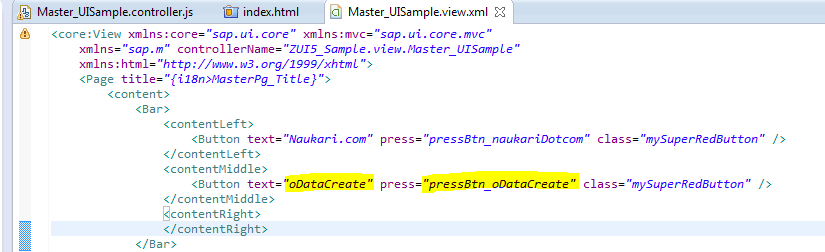
[2] On button's click/press event, below code is to be used to consume oData Service
- In page.controller.js, write below javaScript code to call oData Service

- We try to POST below request to SAP's oData Service, using oData.Create method:
{
"Field1": "hvl1",
"Field2": "hvl2",
"Field3": "hvl3",
"ItemSet": [
{
"IFLD1": "rv11",
"IFLD2": "rv12",
"IFLD3": "rv13"
},
{
"IFLD1": "rv21",
"IFLD2": "rv22",
"IFLD3": "rv23"
}
],
"NAVRESULT": [
{
"MSG1": "",
"MSG2": ""
}
]
}
- if we see above request XML, we are passing inputs as below:
- Entity ‘Header’: At header level one row input (Field1,Field2,Field3)
- Entity ‘Item’: At Item level two row input (ItemSet)
- Entity ‘Result’: one blank row, this is required to get output (NAVRESULT)
pressBtn_oDataCreate: function() {
//Wait-Processing Dialog
var lv_BusyDialog = new sap.m.BusyDialog({
text: "Processing..."
});
//Begin of oDataService's Request Preparation------------------
var lv_srvRequest = {}; //To contain input
lv_srvRequest.ItemSet = []; //Array to accept item level
lv_srvRequest.NAVRESULT = []; //Array to store Result
//Header Input
lv_srvRequest.Field1 = "hvl1";
lv_srvRequest.Field2 = "hvl2";
lv_srvRequest.Field3 = "hvl3";
//Item level input- [Row-1]
var lv_Item = {};
lv_Item.IFLD1 = "rv11";
lv_Item.IFLD2 = "rv12";
lv_Item.IFLD3 = "rv13";
lv_srvRequest.ItemSet[0] = lv_Item; //append to zero'th positon of array
//Item level input- [Row-2]
var lv_Item = {};
lv_Item.IFLD1 = "rv21";
lv_Item.IFLD2 = "rv22";
lv_Item.IFLD3 = "rv23";
lv_srvRequest.ItemSet[1] = lv_Item; //append to 1st postion of array
//Blank 'Result' structure
var lv_res = {};
lv_res.MSG1 = "";
lv_res.MSG2 = "";
lv_srvRequest.NAVRESULT[0] = lv_res; //append to 1st postion of array
//End of oDataService's Request Preparation--------------------
//Odata Service URL Access: when running app from Eclipse
var lv_oDataUrl = "proxy/http/hostAddr:8000//sap/opu/odata/sap/ZTEST_ODATA_SRV/";
var lv_OModel = new sap.ui.model.odata.ODataModel(lv_oDataUrl, true, "userid", "password");
sap.ui.getCore().setModel(lv_OModel);
/*
//Odata Service URL Access: when running app from Fiori Launchpad
var lv_oDataUrl = "/sap/opu/odata/sap/zmpq_sto_po_srv_srv/";
var lv_OModel = new sap.ui.model.odata.ODataModel(lv_oDataUrl, true);
sap.ui.getCore().setModel(lv_OModel);
*/
//Open Busy Dialog when request processing
lv_OModel.attachRequestSent(function(){
lv_BusyDialog.open();
});
// Calling Odata Service using OModel.create
lv_OModel.setHeaders({
"X-Requested-With" : "XMLHttpRequest",
"Content-Type" : "application/json",
"DataServiceVersion" : "2.0",
"Accept" : "application/atom+xml,application/atomsvc+xml,application/xml",
"X-CSRF-Token" : ""
});
//Call the create request
lv_OModel.create('/HeaderSet', lv_srvRequest, null, function(oData, oResponse) {
lv_BusyDialog.close(); //Close Busy dialog
//extract the result
var lv_result = oResponse.data;
var msg1 = lv_result.NAVRESULT.results[0].MSG1;
var msg2 = lv_result.NAVRESULT.results[0].MSG2;
var lv_msg = msg1 + " " + msg2;
//To display result in pop-up
sap.m.MessageBox.show( lv_msg, {
icon : sap.m.MessageBox.Icon.SUCCESS,
title : "oData Response",
onClose: function(oAction) {
//do somthing if required
}});
}, function(err) {
lv_BusyDialog.close(); //Close Busy dialog
var lvErrTxt = err.message;
sap.m.MessageBox.show( "OData Response: " + lvErrTxt, {
icon : sap.m.MessageBox.Icon.ERROR,
title : "Do you want to try again ?",
actions: [sap.m.MessageBox.Action.YES, sap.m.MessageBox.Action.NO],
onClose: function(oAction) {
if ( oAction === sap.m.MessageBox.Action.YES ) {
//If Yes clicked, one more chance to try again
}
if ( oAction === sap.m.MessageBox.Action.NO ) {
//If No clicked, then Cancel
}
}}); //MessageBox close
}); //End of OData Service Call
},
[3] Testing the code
- To test the code run fiori-app project, right click on 'Index.xml' -> run as web-app preview
- Once page appears -> click on button "oDataCreate"
- On press event, oData Service will be called with given input and URLs.
- On successful call, status will appear in a message pop-up box

[4] Debugging steps to understand the data flow
- With help of following debug screen, we can understand how data is flowing from fiori app to oDataService.
- For debug -> copy and paste URL of project in Google chrome browser -> press 'F12' key to enter in debug mode of browser -> highlight your app's page > '.controller.js' -> add breakpoints within function at line like below screen ->
- Press 'F10' to go to next line during debugging of code

- At line 920, variable 'lv_srvRequest', place mouse cursor here, we can see how input is ready in JSon format
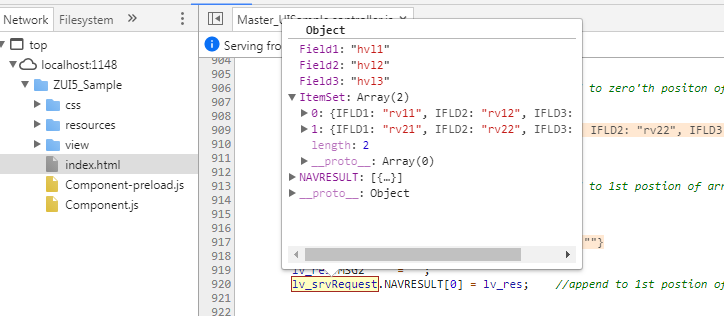
- Exploring other elements to see ready data for input, from here Header and Item set input can be seen

- and for 'Result' Entity Set, we pass a blank row

- Press 'F10' key to go to next line, where we can see, oData Service is been called with input and URL

- Press 'F10' key to go to next
- Debug enters in Fiori-oDataService's ABAP Code
- Note: To Debug in Fiori-oDataService, your user-id should have external debug rights

- Here, we can see, input (Request) is been received in 'IR_DEEP_ENTITY'

- The strcure 'IR_DEEP_ENTITY; has
- Header input in FIELD1, FIELD2, FIELD3
- Item Table input in ItemSet Structure
- and blank Row in 'NAVRESULT' Structure
- ItemSet Structure looks like as below

- NAVRESULT' Structure looks like as below
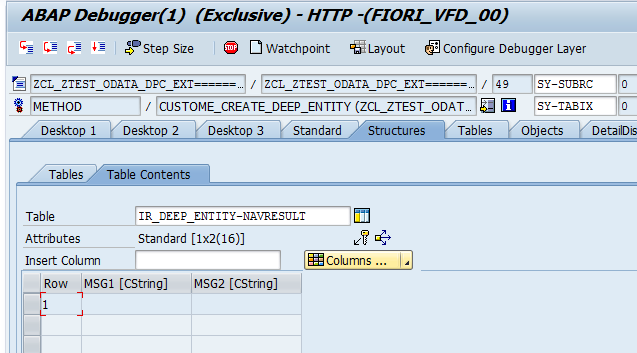
- Press 'F8' to go to next breakpoint, RFC call happens and RFC returns output in a structure 'IT_RFC_RESULT'

- RFC output is been mapped to oDataService's response Structure (i.e. NAVRESULT)

- Press 'F8' key to finish debug in ABAP
- Next Debug comes in Fiori-App's page (which is opened in Google Chrome)
- Response received from service can be seen at variable 'oResponse.Data' on which cursor is placed

- Here both output elements 'MSG1' and 'MSG2' and concatenated and displayed with help of a message box.

- Thus we have seen how to call/debug a oDataService from FiroiApp using Eclipse.
- SAP Managed Tags:
- SAP Fiori
6 Comments
You must be a registered user to add a comment. If you've already registered, sign in. Otherwise, register and sign in.
Labels in this area
-
"automatische backups"
1 -
"regelmäßige sicherung"
1 -
"TypeScript" "Development" "FeedBack"
1 -
505 Technology Updates 53
1 -
ABAP
14 -
ABAP API
1 -
ABAP CDS Views
2 -
ABAP CDS Views - BW Extraction
1 -
ABAP CDS Views - CDC (Change Data Capture)
1 -
ABAP class
2 -
ABAP Cloud
2 -
ABAP Development
5 -
ABAP in Eclipse
1 -
ABAP Platform Trial
1 -
ABAP Programming
2 -
abap technical
1 -
absl
2 -
access data from SAP Datasphere directly from Snowflake
1 -
Access data from SAP datasphere to Qliksense
1 -
Accrual
1 -
action
1 -
adapter modules
1 -
Addon
1 -
Adobe Document Services
1 -
ADS
1 -
ADS Config
1 -
ADS with ABAP
1 -
ADS with Java
1 -
ADT
2 -
Advance Shipping and Receiving
1 -
Advanced Event Mesh
3 -
AEM
1 -
AI
7 -
AI Launchpad
1 -
AI Projects
1 -
AIML
9 -
Alert in Sap analytical cloud
1 -
Amazon S3
1 -
Analytical Dataset
1 -
Analytical Model
1 -
Analytics
1 -
Analyze Workload Data
1 -
annotations
1 -
API
1 -
API and Integration
3 -
API Call
2 -
Application Architecture
1 -
Application Development
5 -
Application Development for SAP HANA Cloud
3 -
Applications and Business Processes (AP)
1 -
Artificial Intelligence
1 -
Artificial Intelligence (AI)
5 -
Artificial Intelligence (AI) 1 Business Trends 363 Business Trends 8 Digital Transformation with Cloud ERP (DT) 1 Event Information 462 Event Information 15 Expert Insights 114 Expert Insights 76 Life at SAP 418 Life at SAP 1 Product Updates 4
1 -
Artificial Intelligence (AI) blockchain Data & Analytics
1 -
Artificial Intelligence (AI) blockchain Data & Analytics Intelligent Enterprise
1 -
Artificial Intelligence (AI) blockchain Data & Analytics Intelligent Enterprise Oil Gas IoT Exploration Production
1 -
Artificial Intelligence (AI) blockchain Data & Analytics Intelligent Enterprise sustainability responsibility esg social compliance cybersecurity risk
1 -
ASE
1 -
ASR
2 -
ASUG
1 -
Attachments
1 -
Authorisations
1 -
Automating Processes
1 -
Automation
2 -
aws
2 -
Azure
1 -
Azure AI Studio
1 -
B2B Integration
1 -
Backorder Processing
1 -
Backup
1 -
Backup and Recovery
1 -
Backup schedule
1 -
BADI_MATERIAL_CHECK error message
1 -
Bank
1 -
BAS
1 -
basis
2 -
Basis Monitoring & Tcodes with Key notes
2 -
Batch Management
1 -
BDC
1 -
Best Practice
1 -
bitcoin
1 -
Blockchain
3 -
bodl
1 -
BOP in aATP
1 -
BOP Segments
1 -
BOP Strategies
1 -
BOP Variant
1 -
BPC
1 -
BPC LIVE
1 -
BTP
12 -
BTP Destination
2 -
Business AI
1 -
Business and IT Integration
1 -
Business application stu
1 -
Business Application Studio
1 -
Business Architecture
1 -
Business Communication Services
1 -
Business Continuity
1 -
Business Data Fabric
3 -
Business Partner
12 -
Business Partner Master Data
10 -
Business Technology Platform
2 -
Business Trends
4 -
CA
1 -
calculation view
1 -
CAP
3 -
Capgemini
1 -
CAPM
1 -
Catalyst for Efficiency: Revolutionizing SAP Integration Suite with Artificial Intelligence (AI) and
1 -
CCMS
2 -
CDQ
12 -
CDS
2 -
Cental Finance
1 -
Certificates
1 -
CFL
1 -
Change Management
1 -
chatbot
1 -
chatgpt
3 -
CL_SALV_TABLE
2 -
Class Runner
1 -
Classrunner
1 -
Cloud ALM Monitoring
1 -
Cloud ALM Operations
1 -
cloud connector
1 -
Cloud Extensibility
1 -
Cloud Foundry
4 -
Cloud Integration
6 -
Cloud Platform Integration
2 -
cloudalm
1 -
communication
1 -
Compensation Information Management
1 -
Compensation Management
1 -
Compliance
1 -
Compound Employee API
1 -
Configuration
1 -
Connectors
1 -
Consolidation Extension for SAP Analytics Cloud
2 -
Control Indicators.
1 -
Controller-Service-Repository pattern
1 -
Conversion
1 -
Cosine similarity
1 -
cryptocurrency
1 -
CSI
1 -
ctms
1 -
Custom chatbot
3 -
Custom Destination Service
1 -
custom fields
1 -
Customer Experience
1 -
Customer Journey
1 -
Customizing
1 -
cyber security
3 -
Data
1 -
Data & Analytics
1 -
Data Aging
1 -
Data Analytics
2 -
Data and Analytics (DA)
1 -
Data Archiving
1 -
Data Back-up
1 -
Data Governance
5 -
Data Integration
2 -
Data Quality
12 -
Data Quality Management
12 -
Data Synchronization
1 -
data transfer
1 -
Data Unleashed
1 -
Data Value
8 -
database tables
1 -
Datasphere
2 -
datenbanksicherung
1 -
dba cockpit
1 -
dbacockpit
1 -
Debugging
2 -
Delimiting Pay Components
1 -
Delta Integrations
1 -
Destination
3 -
Destination Service
1 -
Developer extensibility
1 -
Developing with SAP Integration Suite
1 -
Devops
1 -
digital transformation
1 -
Documentation
1 -
Dot Product
1 -
DQM
1 -
dump database
1 -
dump transaction
1 -
e-Invoice
1 -
E4H Conversion
1 -
Eclipse ADT ABAP Development Tools
2 -
edoc
1 -
edocument
1 -
ELA
1 -
Embedded Consolidation
1 -
Embedding
1 -
Embeddings
1 -
Employee Central
1 -
Employee Central Payroll
1 -
Employee Central Time Off
1 -
Employee Information
1 -
Employee Rehires
1 -
Enable Now
1 -
Enable now manager
1 -
endpoint
1 -
Enhancement Request
1 -
Enterprise Architecture
1 -
ETL Business Analytics with SAP Signavio
1 -
Euclidean distance
1 -
Event Dates
1 -
Event Driven Architecture
1 -
Event Mesh
2 -
Event Reason
1 -
EventBasedIntegration
1 -
EWM
1 -
EWM Outbound configuration
1 -
EWM-TM-Integration
1 -
Existing Event Changes
1 -
Expand
1 -
Expert
2 -
Expert Insights
2 -
Fiori
14 -
Fiori Elements
2 -
Fiori SAPUI5
12 -
Flask
1 -
Full Stack
8 -
Funds Management
1 -
General
1 -
General Splitter
1 -
Generative AI
1 -
Getting Started
1 -
GitHub
8 -
Grants Management
1 -
groovy
1 -
GTP
1 -
HANA
6 -
HANA Cloud
2 -
Hana Cloud Database Integration
2 -
HANA DB
2 -
HANA XS Advanced
1 -
Historical Events
1 -
home labs
1 -
HowTo
1 -
HR Data Management
1 -
html5
8 -
HTML5 Application
1 -
Identity cards validation
1 -
idm
1 -
Implementation
1 -
input parameter
1 -
instant payments
1 -
Integration
3 -
Integration Advisor
1 -
Integration Architecture
1 -
Integration Center
1 -
Integration Suite
1 -
intelligent enterprise
1 -
iot
1 -
Java
1 -
job
1 -
Job Information Changes
1 -
Job-Related Events
1 -
Job_Event_Information
1 -
joule
4 -
Journal Entries
1 -
Just Ask
1 -
Kerberos for ABAP
8 -
Kerberos for JAVA
8 -
KNN
1 -
Launch Wizard
1 -
learning content
2 -
Life at SAP
5 -
lightning
1 -
Linear Regression SAP HANA Cloud
1 -
local tax regulations
1 -
LP
1 -
Machine Learning
2 -
Marketing
1 -
Master Data
3 -
Master Data Management
14 -
Maxdb
2 -
MDG
1 -
MDGM
1 -
MDM
1 -
Message box.
1 -
Messages on RF Device
1 -
Microservices Architecture
1 -
Microsoft Universal Print
1 -
Middleware Solutions
1 -
Migration
5 -
ML Model Development
1 -
Modeling in SAP HANA Cloud
8 -
Monitoring
3 -
MTA
1 -
Multi-Record Scenarios
1 -
Multiple Event Triggers
1 -
Neo
1 -
New Event Creation
1 -
New Feature
1 -
Newcomer
1 -
NodeJS
2 -
ODATA
2 -
OData APIs
1 -
odatav2
1 -
ODATAV4
1 -
ODBC
1 -
ODBC Connection
1 -
Onpremise
1 -
open source
2 -
OpenAI API
1 -
Oracle
1 -
PaPM
1 -
PaPM Dynamic Data Copy through Writer function
1 -
PaPM Remote Call
1 -
PAS-C01
1 -
Pay Component Management
1 -
PGP
1 -
Pickle
1 -
PLANNING ARCHITECTURE
1 -
Popup in Sap analytical cloud
1 -
PostgrSQL
1 -
POSTMAN
1 -
Process Automation
2 -
Product Updates
4 -
PSM
1 -
Public Cloud
1 -
Python
4 -
Qlik
1 -
Qualtrics
1 -
RAP
3 -
RAP BO
2 -
Record Deletion
1 -
Recovery
1 -
recurring payments
1 -
redeply
1 -
Release
1 -
Remote Consumption Model
1 -
Replication Flows
1 -
research
1 -
Resilience
1 -
REST
1 -
REST API
1 -
Retagging Required
1 -
Risk
1 -
Rolling Kernel Switch
1 -
route
1 -
rules
1 -
S4 HANA
1 -
S4 HANA Cloud
1 -
S4 HANA On-Premise
1 -
S4HANA
3 -
S4HANA_OP_2023
2 -
SAC
10 -
SAC PLANNING
9 -
SAP
4 -
SAP ABAP
1 -
SAP Advanced Event Mesh
1 -
SAP AI Core
8 -
SAP AI Launchpad
8 -
SAP Analytic Cloud Compass
1 -
Sap Analytical Cloud
1 -
SAP Analytics Cloud
4 -
SAP Analytics Cloud for Consolidation
3 -
SAP Analytics Cloud Story
1 -
SAP analytics clouds
1 -
SAP BAS
1 -
SAP Basis
6 -
SAP BODS
1 -
SAP BODS certification.
1 -
SAP BTP
21 -
SAP BTP Build Work Zone
2 -
SAP BTP Cloud Foundry
6 -
SAP BTP Costing
1 -
SAP BTP CTMS
1 -
SAP BTP Innovation
1 -
SAP BTP Migration Tool
1 -
SAP BTP SDK IOS
1 -
SAP Build
11 -
SAP Build App
1 -
SAP Build apps
1 -
SAP Build CodeJam
1 -
SAP Build Process Automation
3 -
SAP Build work zone
10 -
SAP Business Objects Platform
1 -
SAP Business Technology
2 -
SAP Business Technology Platform (XP)
1 -
sap bw
1 -
SAP CAP
2 -
SAP CDC
1 -
SAP CDP
1 -
SAP CDS VIEW
1 -
SAP Certification
1 -
SAP Cloud ALM
4 -
SAP Cloud Application Programming Model
1 -
SAP Cloud Integration for Data Services
1 -
SAP cloud platform
8 -
SAP Companion
1 -
SAP CPI
3 -
SAP CPI (Cloud Platform Integration)
2 -
SAP CPI Discover tab
1 -
sap credential store
1 -
SAP Customer Data Cloud
1 -
SAP Customer Data Platform
1 -
SAP Data Intelligence
1 -
SAP Data Migration in Retail Industry
1 -
SAP Data Services
1 -
SAP DATABASE
1 -
SAP Dataspher to Non SAP BI tools
1 -
SAP Datasphere
10 -
SAP DRC
1 -
SAP EWM
1 -
SAP Fiori
2 -
SAP Fiori App Embedding
1 -
Sap Fiori Extension Project Using BAS
1 -
SAP GRC
1 -
SAP HANA
1 -
SAP HCM (Human Capital Management)
1 -
SAP HR Solutions
1 -
SAP IDM
1 -
SAP Integration Suite
9 -
SAP Integrations
4 -
SAP iRPA
2 -
SAP Learning Class
1 -
SAP Learning Hub
1 -
SAP Odata
2 -
SAP on Azure
1 -
SAP PartnerEdge
1 -
sap partners
1 -
SAP Password Reset
1 -
SAP PO Migration
1 -
SAP Prepackaged Content
1 -
SAP Process Automation
2 -
SAP Process Integration
2 -
SAP Process Orchestration
1 -
SAP S4HANA
2 -
SAP S4HANA Cloud
1 -
SAP S4HANA Cloud for Finance
1 -
SAP S4HANA Cloud private edition
1 -
SAP Sandbox
1 -
SAP STMS
1 -
SAP successfactors
3 -
SAP SuccessFactors HXM Core
1 -
SAP Time
1 -
SAP TM
2 -
SAP Trading Partner Management
1 -
SAP UI5
1 -
SAP Upgrade
1 -
SAP Utilities
1 -
SAP-GUI
8 -
SAP_COM_0276
1 -
SAPBTP
1 -
SAPCPI
1 -
SAPEWM
1 -
sapmentors
1 -
saponaws
2 -
SAPS4HANA
1 -
SAPUI5
4 -
schedule
1 -
Secure Login Client Setup
8 -
security
9 -
Selenium Testing
1 -
SEN
1 -
SEN Manager
1 -
service
1 -
SET_CELL_TYPE
1 -
SET_CELL_TYPE_COLUMN
1 -
SFTP scenario
2 -
Simplex
1 -
Single Sign On
8 -
Singlesource
1 -
SKLearn
1 -
soap
1 -
Software Development
1 -
SOLMAN
1 -
solman 7.2
2 -
Solution Manager
3 -
sp_dumpdb
1 -
sp_dumptrans
1 -
SQL
1 -
sql script
1 -
SSL
8 -
SSO
8 -
Substring function
1 -
SuccessFactors
1 -
SuccessFactors Platform
1 -
SuccessFactors Time Tracking
1 -
Sybase
1 -
system copy method
1 -
System owner
1 -
Table splitting
1 -
Tax Integration
1 -
Technical article
1 -
Technical articles
1 -
Technology Updates
14 -
Technology Updates
1 -
Technology_Updates
1 -
terraform
1 -
Threats
1 -
Time Collectors
1 -
Time Off
2 -
Time Sheet
1 -
Time Sheet SAP SuccessFactors Time Tracking
1 -
Tips and tricks
2 -
toggle button
1 -
Tools
1 -
Trainings & Certifications
1 -
Transport in SAP BODS
1 -
Transport Management
1 -
TypeScript
2 -
ui designer
1 -
unbind
1 -
Unified Customer Profile
1 -
UPB
1 -
Use of Parameters for Data Copy in PaPM
1 -
User Unlock
1 -
VA02
1 -
Validations
1 -
Vector Database
2 -
Vector Engine
1 -
Visual Studio Code
1 -
VSCode
1 -
Web SDK
1 -
work zone
1 -
workload
1 -
xsa
1 -
XSA Refresh
1
- « Previous
- Next »
Related Content
- FAQ for C4C Certificate Renewal in Technology Blogs by SAP
- Improvising Time Management in SAP S/4HANA Cloud: A Co-Innovation Solution in Technology Blogs by SAP
- Services not visible in BAS S/4 Hana Public Cloud. in Technology Q&A
- Analyze Expensive ABAP Workload in the Cloud with Work Process Sampling in Technology Blogs by SAP
- Unify your process and task mining insights: How SAP UEM by Knoa integrates with SAP Signavio in Technology Blogs by SAP
Top kudoed authors
| User | Count |
|---|---|
| 10 | |
| 9 | |
| 5 | |
| 4 | |
| 4 | |
| 3 | |
| 3 | |
| 3 | |
| 3 | |
| 3 |