
- SAP Community
- Products and Technology
- Technology
- Technology Blogs by Members
- Working with SAP Analytics Cloud (SAC) Public Dime...
Technology Blogs by Members
Explore a vibrant mix of technical expertise, industry insights, and tech buzz in member blogs covering SAP products, technology, and events. Get in the mix!
Turn on suggestions
Auto-suggest helps you quickly narrow down your search results by suggesting possible matches as you type.
Showing results for
Former Member
Options
- Subscribe to RSS Feed
- Mark as New
- Mark as Read
- Bookmark
- Subscribe
- Printer Friendly Page
- Report Inappropriate Content
03-29-2018
6:43 PM
Over the last few weeks, I have been spending some time working on model building in SAC(SAP Analytics Cloud). While the tool is extremely intuitive and easy to navigate, there are some areas where I had to spend some time, especially - model building with public dimensions. I wanted to share my findings with all of you & help you understand the difference between the different approaches to model building in SAC. Hopefully those that are starting to work on modeling in SAC will find this useful.
There are two ways in which Analytic Models can be created and deployed in SAC.
I’ll cover both the approaches in this blog and briefly discuss the pros and cons of each approach.
The first approach is rather simple, the model is created with the dimensions embedded in the source file. For e.g., if the file has the following columns:
Dimensions
Measures
Following steps were followed to upload the file into SAC:

Fig. 1
Once you select the model file you wish to load into SAC, you will see this.

Fig. 2
On creating the model, you will see this. The model is created based on the fields in the data source file.

Fig. 3
The dimensions are distinct data values contained in each of the dimension fields – e.g. MATERIAL_NUM

Fig.4
These dimensions can be extended to add additional attributes, e.g. MATERIAL_NAME or hierarchies.
The key is these dimensions are built based on the values in the model file (Inventory).
Pros
Cons
To alleviate the con in the prior approach of not having a reusable set of dimensions, the second approach can be followed.
Model Building with Public Dimensions
Creating the model using public dimensions in the second approach is an entirely different set of steps.
To create a model using the public dimensions, several steps need to be followed.

Fig. 5
Here’s an example of the Customer dimension. All public dimensions will mandatorily have an ID and description field. Additional attributes can be added. Hierarchy (more than one e.g. primary, alternative) can also be added.

Fig. 6
All required public dimensions need to be first created before setting out to create the model.
To leverage the public dimensions, it is necessary to have a Blank Model created first.

Fig. 7
When creating the blank model, two dimensions are defaulted:

Fig. 8
To do this, select the ‘+’ sign in the dimension pane and select one of the dimensions to be added.
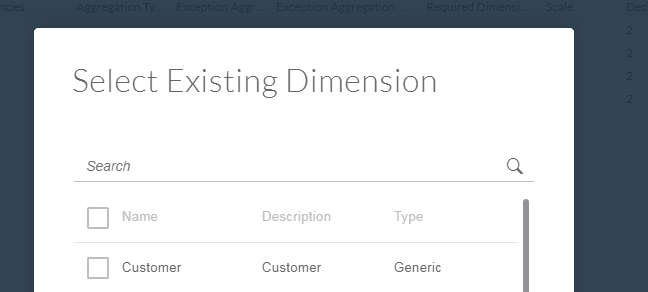
Fig. 9
Once added to the model, these dimensions will show up with a Globe against its name on the dimension area.
 Fig. 10
Fig. 10
After all required dimensions are added to the blank model, data can be uploaded into the model using the data upload feature, with the current model selected in the Model Browser.
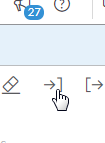
Fig. 11

Fig. 12
Scheduling Public Dimension Data Loads
With Public Dimensions, the data loads can be scheduled if it is being sourced from a File Server, or several other known data sources:

Fig. 13
Once data is imported from any of these data sources, you should see an option to see and set the refresh schedule.

Fig. 14
SAC also provides you with information on the daily scheduled refreshes, any data issues etc.

Fig. 15
When setting up schedules, the public dimensions should always run prior to the analytic models that utilize them. If this is not done, you could see orphaned data being rejected in the model data load.
Pros of using Public Dimensions:
Cons
In conclusion, while the use of public dimensions may seem like additional work and modeling, this approach can be beneficial overall.
Thanks for reading this blog. I welcome feedback and your thoughts on the above.
There are two ways in which Analytic Models can be created and deployed in SAC.
- Models are created with dimensions in the reporting source file.
- Models are created using Public Dimensions
I’ll cover both the approaches in this blog and briefly discuss the pros and cons of each approach.
The first approach is rather simple, the model is created with the dimensions embedded in the source file. For e.g., if the file has the following columns:
Dimensions
- MATERIAL_NUM
- PLANT_NUM
- FISCAL_YEAR
Measures
- ON_HAND_QTY
- ON_HAND_VALUE
- INVENTORY_VALUE
- PRODUCT_COGS
Following steps were followed to upload the file into SAC:

Fig. 1
Once you select the model file you wish to load into SAC, you will see this.

Fig. 2
On creating the model, you will see this. The model is created based on the fields in the data source file.

Fig. 3
The dimensions are distinct data values contained in each of the dimension fields – e.g. MATERIAL_NUM

Fig.4
These dimensions can be extended to add additional attributes, e.g. MATERIAL_NAME or hierarchies.
The key is these dimensions are built based on the values in the model file (Inventory).
Pros
- This approach allows for quick creation of the model and ingestion of data in SAC
- Dashboards can be created off this model as soon as the file is loaded
Cons
- The dimensions are not reusable
- Dimension refreshes cannot be scheduled independent of the analytic model
To alleviate the con in the prior approach of not having a reusable set of dimensions, the second approach can be followed.
Model Building with Public Dimensions
Creating the model using public dimensions in the second approach is an entirely different set of steps.
To create a model using the public dimensions, several steps need to be followed.
- Create the Public Dimensions

Fig. 5
Here’s an example of the Customer dimension. All public dimensions will mandatorily have an ID and description field. Additional attributes can be added. Hierarchy (more than one e.g. primary, alternative) can also be added.

Fig. 6
All required public dimensions need to be first created before setting out to create the model.
- Create a shell model using the public dimensions
To leverage the public dimensions, it is necessary to have a Blank Model created first.

Fig. 7
- Add default dimensions into the model
When creating the blank model, two dimensions are defaulted:
- Time – This dimension can be used for any date/time dimensions. Any date field in the source data will map to this dimension
- Account – This dimension will be used for any measures in the file. All numeric data fields will map to this dimension. The dimension should contain all measures that are expected it the file. This dimension can also be created as a public dimension or private one.
- E.g.
- Measures
- ON_HAND_QTY
- ON_HAND_VALUE
- INVENTORY_VALUE
- PRODUCT_COGS
- Measures
- E.g.

Fig. 8
- Add public/generic dimensions – Now we can add in the public dimension that have been pre-created using the Dimension creation option available in Public Dimensions.
To do this, select the ‘+’ sign in the dimension pane and select one of the dimensions to be added.
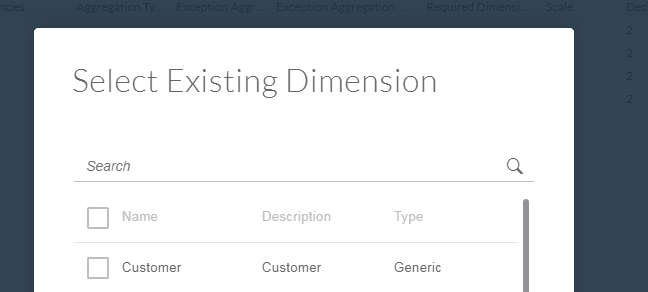
Fig. 9
Once added to the model, these dimensions will show up with a Globe against its name on the dimension area.
 Fig. 10
Fig. 10- Upload the data into the model
After all required dimensions are added to the blank model, data can be uploaded into the model using the data upload feature, with the current model selected in the Model Browser.
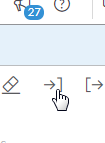
Fig. 11
- On uploading the model, SAC presents you with a mapping confirmation screen that looks like this. In this interface, mappings can be reviewed and corrected.

Fig. 12
- On the left side is the columns it the flat file being uploaded. On hovering over these columns, the mappings into the dimensions can be seen (e.g. MATERIAL_NUM is mapped to the DIM_MATERIAL)
- In the middle are the dimensions defined in the analytic model
- On the right are additional options and stats on the data uploaded. If there are any issues with the data – e.g. duplicate rows, orphans etc., it will be presented here. Refresh schedules can also be setup in this area.
Scheduling Public Dimension Data Loads
With Public Dimensions, the data loads can be scheduled if it is being sourced from a File Server, or several other known data sources:

Fig. 13
Once data is imported from any of these data sources, you should see an option to see and set the refresh schedule.

Fig. 14
SAC also provides you with information on the daily scheduled refreshes, any data issues etc.

Fig. 15
When setting up schedules, the public dimensions should always run prior to the analytic models that utilize them. If this is not done, you could see orphaned data being rejected in the model data load.
Pros of using Public Dimensions:
- The public dimensions can be created once, enhanced on an ongoing basis, and leveraged in multiple models
- Hierarchies and attributes can be modeled and uploaded independent of the model that is using it
- Dimension refreshes can be scheduled
- Ideal when working with non-EDW type of data sources where data is not been pre-processed and modeled
Cons
- All dimensions and hierarchies must be modeled and created in advance of creation of the model (additional upfront effort)
- Model creation should start with a blank model, source file cannot be used to create the initial model
- Type of data pre-processing for dimensions that can be done via the uploader tool is minimal.
In conclusion, while the use of public dimensions may seem like additional work and modeling, this approach can be beneficial overall.
Thanks for reading this blog. I welcome feedback and your thoughts on the above.
- SAP Managed Tags:
- SAP Analytics Cloud,
- Cloud,
- SAP Business Technology Platform
10 Comments
You must be a registered user to add a comment. If you've already registered, sign in. Otherwise, register and sign in.
Labels in this area
-
"automatische backups"
1 -
"regelmäßige sicherung"
1 -
"TypeScript" "Development" "FeedBack"
1 -
505 Technology Updates 53
1 -
ABAP
14 -
ABAP API
1 -
ABAP CDS Views
2 -
ABAP CDS Views - BW Extraction
1 -
ABAP CDS Views - CDC (Change Data Capture)
1 -
ABAP class
2 -
ABAP Cloud
2 -
ABAP Development
5 -
ABAP in Eclipse
1 -
ABAP Platform Trial
1 -
ABAP Programming
2 -
abap technical
1 -
absl
2 -
access data from SAP Datasphere directly from Snowflake
1 -
Access data from SAP datasphere to Qliksense
1 -
Accrual
1 -
action
1 -
adapter modules
1 -
Addon
1 -
Adobe Document Services
1 -
ADS
1 -
ADS Config
1 -
ADS with ABAP
1 -
ADS with Java
1 -
ADT
2 -
Advance Shipping and Receiving
1 -
Advanced Event Mesh
3 -
AEM
1 -
AI
7 -
AI Launchpad
1 -
AI Projects
1 -
AIML
9 -
Alert in Sap analytical cloud
1 -
Amazon S3
1 -
Analytical Dataset
1 -
Analytical Model
1 -
Analytics
1 -
Analyze Workload Data
1 -
annotations
1 -
API
1 -
API and Integration
3 -
API Call
2 -
Application Architecture
1 -
Application Development
5 -
Application Development for SAP HANA Cloud
3 -
Applications and Business Processes (AP)
1 -
Artificial Intelligence
1 -
Artificial Intelligence (AI)
5 -
Artificial Intelligence (AI) 1 Business Trends 363 Business Trends 8 Digital Transformation with Cloud ERP (DT) 1 Event Information 462 Event Information 15 Expert Insights 114 Expert Insights 76 Life at SAP 418 Life at SAP 1 Product Updates 4
1 -
Artificial Intelligence (AI) blockchain Data & Analytics
1 -
Artificial Intelligence (AI) blockchain Data & Analytics Intelligent Enterprise
1 -
Artificial Intelligence (AI) blockchain Data & Analytics Intelligent Enterprise Oil Gas IoT Exploration Production
1 -
Artificial Intelligence (AI) blockchain Data & Analytics Intelligent Enterprise sustainability responsibility esg social compliance cybersecurity risk
1 -
ASE
1 -
ASR
2 -
ASUG
1 -
Attachments
1 -
Authorisations
1 -
Automating Processes
1 -
Automation
2 -
aws
2 -
Azure
1 -
Azure AI Studio
1 -
B2B Integration
1 -
Backorder Processing
1 -
Backup
1 -
Backup and Recovery
1 -
Backup schedule
1 -
BADI_MATERIAL_CHECK error message
1 -
Bank
1 -
BAS
1 -
basis
2 -
Basis Monitoring & Tcodes with Key notes
2 -
Batch Management
1 -
BDC
1 -
Best Practice
1 -
bitcoin
1 -
Blockchain
3 -
bodl
1 -
BOP in aATP
1 -
BOP Segments
1 -
BOP Strategies
1 -
BOP Variant
1 -
BPC
1 -
BPC LIVE
1 -
BTP
12 -
BTP Destination
2 -
Business AI
1 -
Business and IT Integration
1 -
Business application stu
1 -
Business Application Studio
1 -
Business Architecture
1 -
Business Communication Services
1 -
Business Continuity
1 -
Business Data Fabric
3 -
Business Partner
12 -
Business Partner Master Data
10 -
Business Technology Platform
2 -
Business Trends
4 -
CA
1 -
calculation view
1 -
CAP
3 -
Capgemini
1 -
CAPM
1 -
Catalyst for Efficiency: Revolutionizing SAP Integration Suite with Artificial Intelligence (AI) and
1 -
CCMS
2 -
CDQ
12 -
CDS
2 -
Cental Finance
1 -
Certificates
1 -
CFL
1 -
Change Management
1 -
chatbot
1 -
chatgpt
3 -
CL_SALV_TABLE
2 -
Class Runner
1 -
Classrunner
1 -
Cloud ALM Monitoring
1 -
Cloud ALM Operations
1 -
cloud connector
1 -
Cloud Extensibility
1 -
Cloud Foundry
4 -
Cloud Integration
6 -
Cloud Platform Integration
2 -
cloudalm
1 -
communication
1 -
Compensation Information Management
1 -
Compensation Management
1 -
Compliance
1 -
Compound Employee API
1 -
Configuration
1 -
Connectors
1 -
Consolidation Extension for SAP Analytics Cloud
2 -
Control Indicators.
1 -
Controller-Service-Repository pattern
1 -
Conversion
1 -
Cosine similarity
1 -
cryptocurrency
1 -
CSI
1 -
ctms
1 -
Custom chatbot
3 -
Custom Destination Service
1 -
custom fields
1 -
Customer Experience
1 -
Customer Journey
1 -
Customizing
1 -
cyber security
3 -
Data
1 -
Data & Analytics
1 -
Data Aging
1 -
Data Analytics
2 -
Data and Analytics (DA)
1 -
Data Archiving
1 -
Data Back-up
1 -
Data Governance
5 -
Data Integration
2 -
Data Quality
12 -
Data Quality Management
12 -
Data Synchronization
1 -
data transfer
1 -
Data Unleashed
1 -
Data Value
8 -
database tables
1 -
Datasphere
2 -
datenbanksicherung
1 -
dba cockpit
1 -
dbacockpit
1 -
Debugging
2 -
Delimiting Pay Components
1 -
Delta Integrations
1 -
Destination
3 -
Destination Service
1 -
Developer extensibility
1 -
Developing with SAP Integration Suite
1 -
Devops
1 -
digital transformation
1 -
Documentation
1 -
Dot Product
1 -
DQM
1 -
dump database
1 -
dump transaction
1 -
e-Invoice
1 -
E4H Conversion
1 -
Eclipse ADT ABAP Development Tools
2 -
edoc
1 -
edocument
1 -
ELA
1 -
Embedded Consolidation
1 -
Embedding
1 -
Embeddings
1 -
Employee Central
1 -
Employee Central Payroll
1 -
Employee Central Time Off
1 -
Employee Information
1 -
Employee Rehires
1 -
Enable Now
1 -
Enable now manager
1 -
endpoint
1 -
Enhancement Request
1 -
Enterprise Architecture
1 -
ETL Business Analytics with SAP Signavio
1 -
Euclidean distance
1 -
Event Dates
1 -
Event Driven Architecture
1 -
Event Mesh
2 -
Event Reason
1 -
EventBasedIntegration
1 -
EWM
1 -
EWM Outbound configuration
1 -
EWM-TM-Integration
1 -
Existing Event Changes
1 -
Expand
1 -
Expert
2 -
Expert Insights
2 -
Fiori
14 -
Fiori Elements
2 -
Fiori SAPUI5
12 -
Flask
1 -
Full Stack
8 -
Funds Management
1 -
General
1 -
General Splitter
1 -
Generative AI
1 -
Getting Started
1 -
GitHub
8 -
Grants Management
1 -
groovy
1 -
GTP
1 -
HANA
6 -
HANA Cloud
2 -
Hana Cloud Database Integration
2 -
HANA DB
2 -
HANA XS Advanced
1 -
Historical Events
1 -
home labs
1 -
HowTo
1 -
HR Data Management
1 -
html5
8 -
HTML5 Application
1 -
Identity cards validation
1 -
idm
1 -
Implementation
1 -
input parameter
1 -
instant payments
1 -
Integration
3 -
Integration Advisor
1 -
Integration Architecture
1 -
Integration Center
1 -
Integration Suite
1 -
intelligent enterprise
1 -
iot
1 -
Java
1 -
job
1 -
Job Information Changes
1 -
Job-Related Events
1 -
Job_Event_Information
1 -
joule
4 -
Journal Entries
1 -
Just Ask
1 -
Kerberos for ABAP
8 -
Kerberos for JAVA
8 -
KNN
1 -
Launch Wizard
1 -
Learning Content
2 -
Life at SAP
5 -
lightning
1 -
Linear Regression SAP HANA Cloud
1 -
local tax regulations
1 -
LP
1 -
Machine Learning
2 -
Marketing
1 -
Master Data
3 -
Master Data Management
14 -
Maxdb
2 -
MDG
1 -
MDGM
1 -
MDM
1 -
Message box.
1 -
Messages on RF Device
1 -
Microservices Architecture
1 -
Microsoft Universal Print
1 -
Middleware Solutions
1 -
Migration
5 -
ML Model Development
1 -
Modeling in SAP HANA Cloud
8 -
Monitoring
3 -
MTA
1 -
Multi-Record Scenarios
1 -
Multiple Event Triggers
1 -
Neo
1 -
New Event Creation
1 -
New Feature
1 -
Newcomer
1 -
NodeJS
2 -
ODATA
2 -
OData APIs
1 -
odatav2
1 -
ODATAV4
1 -
ODBC
1 -
ODBC Connection
1 -
Onpremise
1 -
open source
2 -
OpenAI API
1 -
Oracle
1 -
PaPM
1 -
PaPM Dynamic Data Copy through Writer function
1 -
PaPM Remote Call
1 -
PAS-C01
1 -
Pay Component Management
1 -
PGP
1 -
Pickle
1 -
PLANNING ARCHITECTURE
1 -
Popup in Sap analytical cloud
1 -
PostgrSQL
1 -
POSTMAN
1 -
Process Automation
2 -
Product Updates
4 -
PSM
1 -
Public Cloud
1 -
Python
4 -
Qlik
1 -
Qualtrics
1 -
RAP
3 -
RAP BO
2 -
Record Deletion
1 -
Recovery
1 -
recurring payments
1 -
redeply
1 -
Release
1 -
Remote Consumption Model
1 -
Replication Flows
1 -
research
1 -
Resilience
1 -
REST
1 -
REST API
1 -
Retagging Required
1 -
Risk
1 -
Rolling Kernel Switch
1 -
route
1 -
rules
1 -
S4 HANA
1 -
S4 HANA Cloud
1 -
S4 HANA On-Premise
1 -
S4HANA
3 -
S4HANA_OP_2023
2 -
SAC
10 -
SAC PLANNING
9 -
SAP
4 -
SAP ABAP
1 -
SAP Advanced Event Mesh
1 -
SAP AI Core
8 -
SAP AI Launchpad
8 -
SAP Analytic Cloud Compass
1 -
Sap Analytical Cloud
1 -
SAP Analytics Cloud
4 -
SAP Analytics Cloud for Consolidation
3 -
SAP Analytics Cloud Story
1 -
SAP analytics clouds
1 -
SAP BAS
1 -
SAP Basis
6 -
SAP BODS
1 -
SAP BODS certification.
1 -
SAP BTP
21 -
SAP BTP Build Work Zone
2 -
SAP BTP Cloud Foundry
6 -
SAP BTP Costing
1 -
SAP BTP CTMS
1 -
SAP BTP Innovation
1 -
SAP BTP Migration Tool
1 -
SAP BTP SDK IOS
1 -
SAP Build
11 -
SAP Build App
1 -
SAP Build apps
1 -
SAP Build CodeJam
1 -
SAP Build Process Automation
3 -
SAP Build work zone
10 -
SAP Business Objects Platform
1 -
SAP Business Technology
2 -
SAP Business Technology Platform (XP)
1 -
sap bw
1 -
SAP CAP
2 -
SAP CDC
1 -
SAP CDP
1 -
SAP CDS VIEW
1 -
SAP Certification
1 -
SAP Cloud ALM
4 -
SAP Cloud Application Programming Model
1 -
SAP Cloud Integration for Data Services
1 -
SAP cloud platform
8 -
SAP Companion
1 -
SAP CPI
3 -
SAP CPI (Cloud Platform Integration)
2 -
SAP CPI Discover tab
1 -
sap credential store
1 -
SAP Customer Data Cloud
1 -
SAP Customer Data Platform
1 -
SAP Data Intelligence
1 -
SAP Data Migration in Retail Industry
1 -
SAP Data Services
1 -
SAP DATABASE
1 -
SAP Dataspher to Non SAP BI tools
1 -
SAP Datasphere
10 -
SAP DRC
1 -
SAP EWM
1 -
SAP Fiori
2 -
SAP Fiori App Embedding
1 -
Sap Fiori Extension Project Using BAS
1 -
SAP GRC
1 -
SAP HANA
1 -
SAP HCM (Human Capital Management)
1 -
SAP HR Solutions
1 -
SAP IDM
1 -
SAP Integration Suite
9 -
SAP Integrations
4 -
SAP iRPA
2 -
SAP Learning Class
1 -
SAP Learning Hub
1 -
SAP Odata
2 -
SAP on Azure
1 -
SAP PartnerEdge
1 -
sap partners
1 -
SAP Password Reset
1 -
SAP PO Migration
1 -
SAP Prepackaged Content
1 -
SAP Process Automation
2 -
SAP Process Integration
2 -
SAP Process Orchestration
1 -
SAP S4HANA
2 -
SAP S4HANA Cloud
1 -
SAP S4HANA Cloud for Finance
1 -
SAP S4HANA Cloud private edition
1 -
SAP Sandbox
1 -
SAP STMS
1 -
SAP successfactors
3 -
SAP SuccessFactors HXM Core
1 -
SAP Time
1 -
SAP TM
2 -
SAP Trading Partner Management
1 -
SAP UI5
1 -
SAP Upgrade
1 -
SAP Utilities
1 -
SAP-GUI
8 -
SAP_COM_0276
1 -
SAPBTP
1 -
SAPCPI
1 -
SAPEWM
1 -
sapmentors
1 -
saponaws
2 -
SAPS4HANA
1 -
SAPUI5
4 -
schedule
1 -
Secure Login Client Setup
8 -
security
9 -
Selenium Testing
1 -
SEN
1 -
SEN Manager
1 -
service
1 -
SET_CELL_TYPE
1 -
SET_CELL_TYPE_COLUMN
1 -
SFTP scenario
2 -
Simplex
1 -
Single Sign On
8 -
Singlesource
1 -
SKLearn
1 -
soap
1 -
Software Development
1 -
SOLMAN
1 -
solman 7.2
2 -
Solution Manager
3 -
sp_dumpdb
1 -
sp_dumptrans
1 -
SQL
1 -
sql script
1 -
SSL
8 -
SSO
8 -
Substring function
1 -
SuccessFactors
1 -
SuccessFactors Platform
1 -
SuccessFactors Time Tracking
1 -
Sybase
1 -
system copy method
1 -
System owner
1 -
Table splitting
1 -
Tax Integration
1 -
Technical article
1 -
Technical articles
1 -
Technology Updates
14 -
Technology Updates
1 -
Technology_Updates
1 -
terraform
1 -
Threats
1 -
Time Collectors
1 -
Time Off
2 -
Time Sheet
1 -
Time Sheet SAP SuccessFactors Time Tracking
1 -
Tips and tricks
2 -
toggle button
1 -
Tools
1 -
Trainings & Certifications
1 -
Transport in SAP BODS
1 -
Transport Management
1 -
TypeScript
2 -
ui designer
1 -
unbind
1 -
Unified Customer Profile
1 -
UPB
1 -
Use of Parameters for Data Copy in PaPM
1 -
User Unlock
1 -
VA02
1 -
Validations
1 -
Vector Database
2 -
Vector Engine
1 -
Visual Studio Code
1 -
VSCode
1 -
Web SDK
1 -
work zone
1 -
workload
1 -
xsa
1 -
XSA Refresh
1
- « Previous
- Next »
Related Content
- Composite Data Source Configuration in Optimized Story Experience in Technology Blogs by SAP
- Issues with "SAP Analytics Cloud, add-in for Microsoft Excel" while working with SAP Datasphere in Technology Q&A
- Consolidation Extension for SAP Analytics Cloud – Automated Eliminations and Adjustments (part 1) in Technology Blogs by Members
- Define CDS column as dimension and measure for SAP Analytics Cloud (SAC) in Technology Q&A
- Deep dive into Q4 2023, What’s New in SAP Cloud ALM for Implementation Blog Series in Technology Blogs by SAP
Top kudoed authors
| User | Count |
|---|---|
| 8 | |
| 5 | |
| 5 | |
| 4 | |
| 4 | |
| 3 | |
| 3 | |
| 3 | |
| 3 | |
| 3 |