
- SAP Community
- Products and Technology
- Human Capital Management
- HCM Blogs by Members
- How to Share Presentation with Groups?
Human Capital Management Blogs by Members
Gain valuable knowledge and tips on SAP SuccessFactors and human capital management from member blog posts. Share your HCM insights with a post of your own.
Turn on suggestions
Auto-suggest helps you quickly narrow down your search results by suggesting possible matches as you type.
Showing results for
sandbisw
Explorer
Options
- Subscribe to RSS Feed
- Mark as New
- Mark as Read
- Bookmark
- Subscribe
- Printer Friendly Page
- Report Inappropriate Content
03-19-2018
11:17 AM
SuccessFactors Presentation is a very strong tool which is broadly used by Manager/HRs to create and present interactive presentations that include dynamic SuccessFactors content.
In presentation, we have a functionality of Sharing. Using this functionality, we can share our created presentation with different individuals in organization.
Sample Presentation Sharing Screen:

Sharing of presentation with individual is very easy, we have to select the Add Individual Radio Button & type the individual name to whom we want to share the presentation.
Now, if we want to share the presentation with a group then most of the time we get confused about the group. If we select Group Radio Button it shows drop down of group but with no value. Then we start find here & there how to create group to share presentation. Though it is very simple but sometime very simple matter takes long time if we are not aware of the process/steps. In this blog, we will discuss how to create groups to share presentation.
Prerequisite: To create group for presentation sharing we have to enable Dynamic Groups V2 (My Groups) in provisioning. Implementation partner can do it from provisioning.
Sample Provisioning Screen:

When the Provisioning activation is done, we can create our own group from SuccessFactors Instance. Groups created by a user, are visible only to the user only who created them. No one except the created by person can access the Group.
In the Home Page, we have Options.
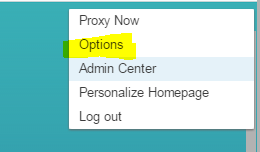
Click the Options & you will have the section for Group

Click the Groups & system will give you detail to create the group

Provide Group Name & the conditions for group.
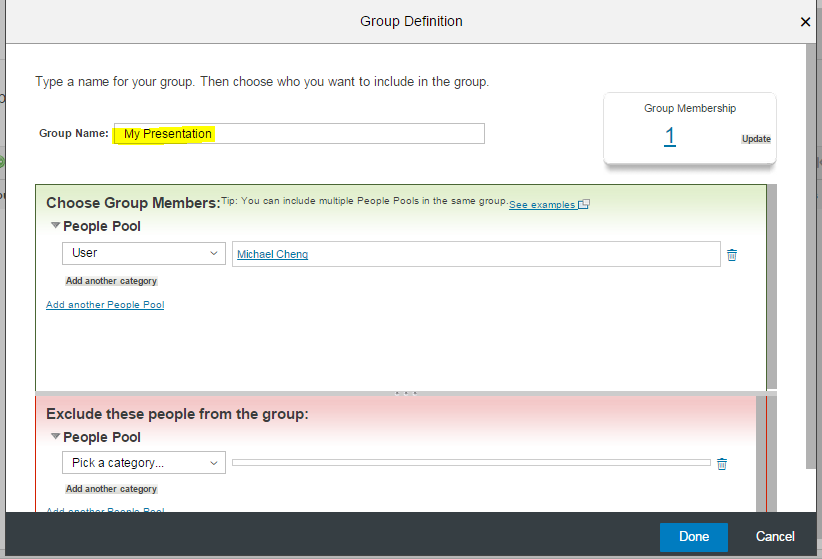
Now group is created & it will be available to the sharing option of presentation
Screen before creating the group: No drop-down value available for group

Screen after creating the group: Drop-down value available for group

Important Configuration input for Group: If requires we can further restrict the fields available in My Groups configuration by explicitly listing the field id's which can be done by an SAP-SuccessFactors support person in the Employee Files Data Model, using the <dg-filters> tag as shown below.

In presentation, we have a functionality of Sharing. Using this functionality, we can share our created presentation with different individuals in organization.
Sample Presentation Sharing Screen:

Sharing of presentation with individual is very easy, we have to select the Add Individual Radio Button & type the individual name to whom we want to share the presentation.
Now, if we want to share the presentation with a group then most of the time we get confused about the group. If we select Group Radio Button it shows drop down of group but with no value. Then we start find here & there how to create group to share presentation. Though it is very simple but sometime very simple matter takes long time if we are not aware of the process/steps. In this blog, we will discuss how to create groups to share presentation.
Prerequisite: To create group for presentation sharing we have to enable Dynamic Groups V2 (My Groups) in provisioning. Implementation partner can do it from provisioning.
Sample Provisioning Screen:

When the Provisioning activation is done, we can create our own group from SuccessFactors Instance. Groups created by a user, are visible only to the user only who created them. No one except the created by person can access the Group.
Let’s Create the Group:
In the Home Page, we have Options.
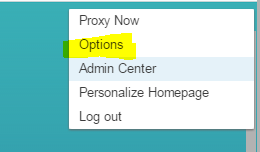
Click the Options & you will have the section for Group

Click the Groups & system will give you detail to create the group

Provide Group Name & the conditions for group.
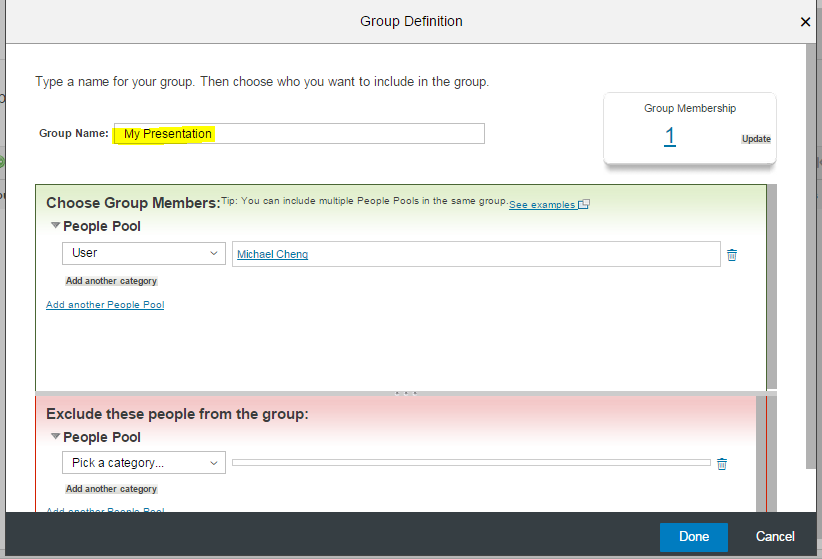
Now group is created & it will be available to the sharing option of presentation
Screen before creating the group: No drop-down value available for group

Screen after creating the group: Drop-down value available for group

Important Configuration input for Group: If requires we can further restrict the fields available in My Groups configuration by explicitly listing the field id's which can be done by an SAP-SuccessFactors support person in the Employee Files Data Model, using the <dg-filters> tag as shown below.

- SAP Managed Tags:
- SAP SuccessFactors Employee Central
You must be a registered user to add a comment. If you've already registered, sign in. Otherwise, register and sign in.
Labels in this area
-
2H 2023 Product Release
1 -
ACCRUAL TRANSFER
1 -
Advanced Workflow
1 -
Anonymization
1 -
BTP
1 -
Business Rules
1 -
Career Development
1 -
Certificate-Based Authentication
1 -
Cloud Platform Integration
1 -
Compensation Information Management
1 -
Compensation Management
1 -
Compliance
2 -
Content
1 -
Conversational AI
2 -
Custom Data Collection
1 -
Data & Analytics
1 -
Data Integration
1 -
Dayforce
1 -
Delimiting Pay Components
1 -
Deprecation
1 -
Employee Central
1 -
Employee Central Global Benefits
1 -
Employee Central Payroll
1 -
Employee Rehires
1 -
external terminal
1 -
external time events
1 -
Generative AI
2 -
Getting Started
1 -
Global Benefits
1 -
H2 2023
1 -
HR
2 -
HR Data Management
1 -
HR Transformation
1 -
ilx
1 -
Incentive Management Setup (Configuration)
1 -
Integration Center
2 -
Integration Suite
1 -
internal mobility
1 -
Introduction
1 -
learning
3 -
LMS
2 -
LXP
1 -
Massively MDF attachments download
1 -
Mentoring
1 -
Metadata Framework
1 -
Middleware Solutions
1 -
OCN
1 -
OData APIs
1 -
ONB USA Compliance
1 -
Onboarding
2 -
Opportunity Marketplace
1 -
Pay Component Management
1 -
Platform
1 -
POSTMAN
1 -
Predictive AI
2 -
Recruiting
1 -
recurring payments
1 -
Role Based Permissions (RBP)
2 -
SAP CPI (Cloud Platform Integration)
1 -
SAP HCM (Human Capital Management)
2 -
SAP HR Solutions
2 -
SAP Integrations
1 -
SAP release
1 -
SAP SuccessFactors
5 -
SAP SuccessFactors Customer Community
1 -
SAP SuccessFactors OData API
1 -
SAP Workzone
1 -
SAP-PAYROLL
1 -
skills
1 -
Skills Management
1 -
Stories in People Analytics
2 -
SuccessFactors
2 -
SuccessFactors Employee central home page customization.
1 -
successfactors onboarding i9
1 -
talent
1 -
Talent Intelligence Hub
2 -
talents
1 -
Tax
1 -
Tax Integration
1 -
Time Accounts
1 -
Workflows
1 -
XML Rules
1
Related Content
- How to Enable Stories in People Analytics for SF systems provisioned before 2022 in Human Capital Management Blogs by Members
- Auto Delegation on the Leave Request (Time Off) Screen in Human Capital Management Blogs by Members
- The importance of a Project Team Orientation (PTO) in Human Capital Management Blogs by Members
- SuccessFactors Recruiting: New Career Site Job Search and Job Layout in Human Capital Management Blogs by Members
- SAP SuccessFactors and Contingent Workers in Human Capital Management Blogs by Members
Top kudoed authors
| User | Count |
|---|---|
| 4 | |
| 2 | |
| 2 | |
| 1 | |
| 1 | |
| 1 | |
| 1 | |
| 1 | |
| 1 | |
| 1 |