
- SAP Community
- Products and Technology
- Technology
- Technology Blogs by Members
- CTS+ Configuration : SAP Data Services (4.2 SP10)
Technology Blogs by Members
Explore a vibrant mix of technical expertise, industry insights, and tech buzz in member blogs covering SAP products, technology, and events. Get in the mix!
Turn on suggestions
Auto-suggest helps you quickly narrow down your search results by suggesting possible matches as you type.
Showing results for
patelyogesh
Active Contributor
Options
- Subscribe to RSS Feed
- Mark as New
- Mark as Read
- Bookmark
- Subscribe
- Printer Friendly Page
- Report Inappropriate Content
03-06-2018
10:30 PM
Hello,
We have recently upgraded our SAP Data services from 4.1 to 4.2. The change management was done by functional team including its administration. Now they want to pass administration and change management to us (SAP BASIS team).
What we did was implement SAP Data Services 4.2 SP10 in parallel of existing Data Services 4.1 and port over all repositories. Now being SAP BASIS admin we thought to implement CTS+ plus on this so its make everyone life easy to move changes across landscape and have more control over it.
Today I am sharing you that how we configured CTS+ on SAP Data Services. If you want to know more about configuration you can look at the SAP Help .
SAP Solution manager 7.2
SAP Data Services 4.2 SP10
Ref link
Note: Make sure you read through SAP Note : 2236955 - CTS+ and HTTP-based deployment offering: Requirements
Log-in to your SAP Solution manager TMS system and run STMS TCode
Go to System overview page (Overview >> Systems)

Create Non-ABAP System (SAP System >> Create >> Non-ABAP System)

Provide information as below

Go to configuration of system by double clicking on it and click on Transport tool
Provide parameters as below

On System overview Page navigate to Extras >> Application Types >> Configure

Click New Entries
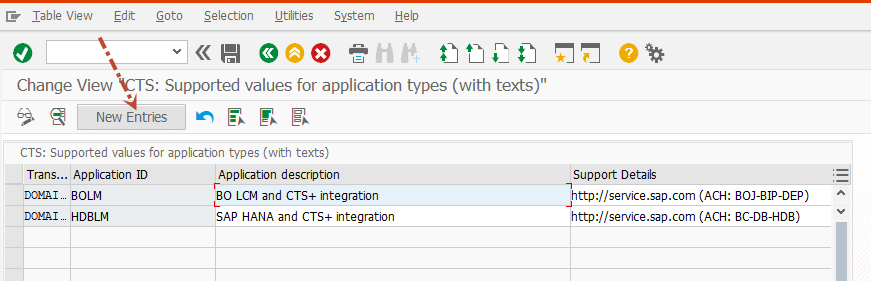
Provide Information is as below

On next message screen press Yes

Login to SAP data Services(http://host:port/DataServices/launch/logon.action) and Navigate to Administrator >> Object Promotion >> Import Configuration
Navigate to CTS tab

Select the repository and press Save

You will see Path prefix created and this path will be use on HTTP destination (next step)

Open SM59 and create RFC type 'G'
Provide information below
Technical Setting TAB
Target System

Logon and Security
Provide user as Administrator and password of it and save destination

Log-in to your SAP Solution manager TMS system and run STMS TCode
Go to System overview page (Overview >> Systems)

Create Non-ABAP System (SAP System >> Create >> Non-ABAP System)

Provide information below

On next screen Press New Entries button

Select BODS from the list (You created this on step: Configure Application)

Provide HTTP Destination (You created this in step : Define HTTP Destination in TMS system)

Save changes

In your solution manager productive client run TCode 'SOAMANAGER'
On next this screen click "Web Service Configuration under Service Administration

Search for EXPORT_CTS_WS

Open next screen by clicking on service and press "Create Service" Button (I have couple more listed there For PI and BOBj)
Provide service name and description and New Binding name
Example : EXPORT_CTS_DS

On next screen check User ID/Password and press next

Provide alternative Access URL : /export_cts_ds

Note: SAP strongly recommend to include current client in value of ‘Alternative Access URL’, i.e. better use something like ‘/100/export_cts_ds’ - to avoid ambiguities if similar configuration should ever be done in other clients.
Click Finish

Now you see service is created as below

Create service user "BOLM_DS" in Solman working client with SAP roles below
SAP_BC_WEBSERVICE_CONSUMER
SAP_CTS_PLUS

Login to SAP data Services(http://host:port/DataServices/launch/logon.action) and Navigate to Administrator >> Object Promotion >> Export Configuration >>Add

Provide all required information as shown in below picture and test connection

For any error check SAP Note : 2474199 - Failed to connect to the CTS server. Verify the connection configurations: Cause: Incorrect System ID configuration - SAP Data Services
Create SAP transport layer in TMS system for Data Services Transports

Create transport target for your dev system to QAS as Consolidation and from QAS to Prod as Delivery


Navigate to SAP Data Services Development system Administrator screen and click on Object Promotion

Select repository type and Type

Select the objects you want to add and press export button

Wait till export completes

Once export complete release transport for next system
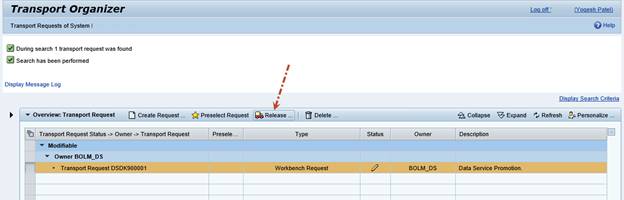

Import transport in your target queue

You have successfully configured CTS+ for your SAP Data Services. I tried to show you end to end process and I use SAP Help to configure it.
If you want to know more about configuration you can look at the SAP Help
Thank you
Yogesh Patel
We have recently upgraded our SAP Data services from 4.1 to 4.2. The change management was done by functional team including its administration. Now they want to pass administration and change management to us (SAP BASIS team).
What we did was implement SAP Data Services 4.2 SP10 in parallel of existing Data Services 4.1 and port over all repositories. Now being SAP BASIS admin we thought to implement CTS+ plus on this so its make everyone life easy to move changes across landscape and have more control over it.
Today I am sharing you that how we configured CTS+ on SAP Data Services. If you want to know more about configuration you can look at the SAP Help .
Prerequisites for implementation:
SAP Solution manager 7.2
SAP Data Services 4.2 SP10
Ref link
Note: Make sure you read through SAP Note : 2236955 - CTS+ and HTTP-based deployment offering: Requirements
Steps to configure CTS Plus:
Create Non-ABAP system for your SAP Data Services Development system
Log-in to your SAP Solution manager TMS system and run STMS TCode
Go to System overview page (Overview >> Systems)

Create Non-ABAP System (SAP System >> Create >> Non-ABAP System)

Provide information as below
| System | : Data Services DEV system SID |
| Description | : Anything you like to put here |
| Select | : Activate Transport Organizer check box |
| Client | : Your productive client for SAP solution Manager |

Configure Tranport tool Parameters for Development System
Go to configuration of system by double clicking on it and click on Transport tool
Provide parameters as below
| WBO_GET_REQ_STRATEGY | SMART |
| WBO_REL_REQ_STRATEGY | MANUAL |

Configure Application
On System overview Page navigate to Extras >> Application Types >> Configure

Click New Entries
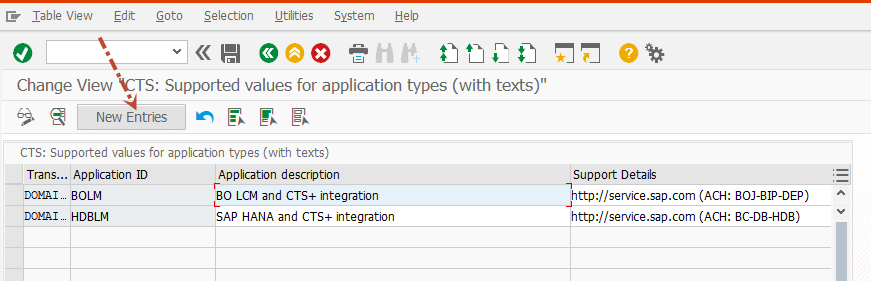
Provide Information is as below
| Application ID | : BODS |
| Description | : SAP Data Services and CTS+ |
| Support Detail | : http://service.sap.com (ACH:EIM-DS) |

On next message screen press Yes

Import Configuration on Target Data Services system QAS/PROD
Login to SAP data Services(http://host:port/DataServices/launch/logon.action) and Navigate to Administrator >> Object Promotion >> Import Configuration
Navigate to CTS tab

Select the repository and press Save

You will see Path prefix created and this path will be use on HTTP destination (next step)

Define HTTP Destination in TMS system
Open SM59 and create RFC type 'G'
Provide information below
Technical Setting TAB
| RFC Destination | <SID_of_PROD/QAS>_DESTINATION |
| Description | SAP Data Service Deploy destination |
Target System
| Target Host | Data Services Host name |
| Service Port | Tomcat Port |
| Path prefix | Path from step :Import Configuration on Target Data Services system QAS/PROD |

Logon and Security
Provide user as Administrator and password of it and save destination

Create Non-ABAP target system for your SAP Data Services QAS/Production system
Log-in to your SAP Solution manager TMS system and run STMS TCode
Go to System overview page (Overview >> Systems)

Create Non-ABAP System (SAP System >> Create >> Non-ABAP System)

Provide information below
| System | : Data Services QAS/Production system SID |
| Description | : Anything you like to put here |
| Select | : Activate deployment Service check box |
| Methods | : Other checkbox |

On next screen Press New Entries button

Select BODS from the list (You created this on step: Configure Application)

Provide HTTP Destination (You created this in step : Define HTTP Destination in TMS system)

Save changes

Configure Web Service for Deployment
In your solution manager productive client run TCode 'SOAMANAGER'
On next this screen click "Web Service Configuration under Service Administration

Search for EXPORT_CTS_WS

Open next screen by clicking on service and press "Create Service" Button (I have couple more listed there For PI and BOBj)

Provide service name and description and New Binding name
Example : EXPORT_CTS_DS

On next screen check User ID/Password and press next

Provide alternative Access URL : /export_cts_ds

Note: SAP strongly recommend to include current client in value of ‘Alternative Access URL’, i.e. better use something like ‘/100/export_cts_ds’ - to avoid ambiguities if similar configuration should ever be done in other clients.
Click Finish

Now you see service is created as below

Create user for RFC for Export Configuration
Create service user "BOLM_DS" in Solman working client with SAP roles below
SAP_BC_WEBSERVICE_CONSUMER
SAP_CTS_PLUS

Create export configuration in Development Data Services System
Login to SAP data Services(http://host:port/DataServices/launch/logon.action) and Navigate to Administrator >> Object Promotion >> Export Configuration >>Add

Provide all required information as shown in below picture and test connection

For any error check SAP Note : 2474199 - Failed to connect to the CTS server. Verify the connection configurations: Cause: Incorrect System ID configuration - SAP Data Services
Create Transport Layer
Create SAP transport layer in TMS system for Data Services Transports

Create Transport target
Create transport target for your dev system to QAS as Consolidation and from QAS to Prod as Delivery


Export/Import testing
Navigate to SAP Data Services Development system Administrator screen and click on Object Promotion

Select repository type and Type

Select the objects you want to add and press export button

Wait till export completes

Once export complete release transport for next system
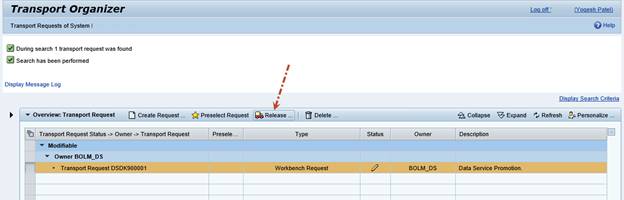

Import transport in your target queue

You have successfully configured CTS+ for your SAP Data Services. I tried to show you end to end process and I use SAP Help to configure it.
If you want to know more about configuration you can look at the SAP Help
Thank you
Yogesh Patel
- SAP Managed Tags:
- SAP Data Services,
- Software Logistics - Change Control and Transport
18 Comments
You must be a registered user to add a comment. If you've already registered, sign in. Otherwise, register and sign in.
Labels in this area
-
"automatische backups"
1 -
"regelmäßige sicherung"
1 -
"TypeScript" "Development" "FeedBack"
1 -
505 Technology Updates 53
1 -
ABAP
14 -
ABAP API
1 -
ABAP CDS Views
2 -
ABAP CDS Views - BW Extraction
1 -
ABAP CDS Views - CDC (Change Data Capture)
1 -
ABAP class
2 -
ABAP Cloud
2 -
ABAP Development
5 -
ABAP in Eclipse
1 -
ABAP Platform Trial
1 -
ABAP Programming
2 -
abap technical
1 -
absl
2 -
access data from SAP Datasphere directly from Snowflake
1 -
Access data from SAP datasphere to Qliksense
1 -
Accrual
1 -
action
1 -
adapter modules
1 -
Addon
1 -
Adobe Document Services
1 -
ADS
1 -
ADS Config
1 -
ADS with ABAP
1 -
ADS with Java
1 -
ADT
2 -
Advance Shipping and Receiving
1 -
Advanced Event Mesh
3 -
AEM
1 -
AI
7 -
AI Launchpad
1 -
AI Projects
1 -
AIML
9 -
Alert in Sap analytical cloud
1 -
Amazon S3
1 -
Analytical Dataset
1 -
Analytical Model
1 -
Analytics
1 -
Analyze Workload Data
1 -
annotations
1 -
API
1 -
API and Integration
3 -
API Call
2 -
Application Architecture
1 -
Application Development
5 -
Application Development for SAP HANA Cloud
3 -
Applications and Business Processes (AP)
1 -
Artificial Intelligence
1 -
Artificial Intelligence (AI)
5 -
Artificial Intelligence (AI) 1 Business Trends 363 Business Trends 8 Digital Transformation with Cloud ERP (DT) 1 Event Information 462 Event Information 15 Expert Insights 114 Expert Insights 76 Life at SAP 418 Life at SAP 1 Product Updates 4
1 -
Artificial Intelligence (AI) blockchain Data & Analytics
1 -
Artificial Intelligence (AI) blockchain Data & Analytics Intelligent Enterprise
1 -
Artificial Intelligence (AI) blockchain Data & Analytics Intelligent Enterprise Oil Gas IoT Exploration Production
1 -
Artificial Intelligence (AI) blockchain Data & Analytics Intelligent Enterprise sustainability responsibility esg social compliance cybersecurity risk
1 -
ASE
1 -
ASR
2 -
ASUG
1 -
Attachments
1 -
Authorisations
1 -
Automating Processes
1 -
Automation
2 -
aws
2 -
Azure
1 -
Azure AI Studio
1 -
B2B Integration
1 -
Backorder Processing
1 -
Backup
1 -
Backup and Recovery
1 -
Backup schedule
1 -
BADI_MATERIAL_CHECK error message
1 -
Bank
1 -
BAS
1 -
basis
2 -
Basis Monitoring & Tcodes with Key notes
2 -
Batch Management
1 -
BDC
1 -
Best Practice
1 -
bitcoin
1 -
Blockchain
3 -
bodl
1 -
BOP in aATP
1 -
BOP Segments
1 -
BOP Strategies
1 -
BOP Variant
1 -
BPC
1 -
BPC LIVE
1 -
BTP
12 -
BTP Destination
2 -
Business AI
1 -
Business and IT Integration
1 -
Business application stu
1 -
Business Application Studio
1 -
Business Architecture
1 -
Business Communication Services
1 -
Business Continuity
1 -
Business Data Fabric
3 -
Business Partner
12 -
Business Partner Master Data
10 -
Business Technology Platform
2 -
Business Trends
4 -
CA
1 -
calculation view
1 -
CAP
3 -
Capgemini
1 -
CAPM
1 -
Catalyst for Efficiency: Revolutionizing SAP Integration Suite with Artificial Intelligence (AI) and
1 -
CCMS
2 -
CDQ
12 -
CDS
2 -
Cental Finance
1 -
Certificates
1 -
CFL
1 -
Change Management
1 -
chatbot
1 -
chatgpt
3 -
CL_SALV_TABLE
2 -
Class Runner
1 -
Classrunner
1 -
Cloud ALM Monitoring
1 -
Cloud ALM Operations
1 -
cloud connector
1 -
Cloud Extensibility
1 -
Cloud Foundry
4 -
Cloud Integration
6 -
Cloud Platform Integration
2 -
cloudalm
1 -
communication
1 -
Compensation Information Management
1 -
Compensation Management
1 -
Compliance
1 -
Compound Employee API
1 -
Configuration
1 -
Connectors
1 -
Consolidation Extension for SAP Analytics Cloud
2 -
Control Indicators.
1 -
Controller-Service-Repository pattern
1 -
Conversion
1 -
Cosine similarity
1 -
cryptocurrency
1 -
CSI
1 -
ctms
1 -
Custom chatbot
3 -
Custom Destination Service
1 -
custom fields
1 -
Customer Experience
1 -
Customer Journey
1 -
Customizing
1 -
cyber security
3 -
cybersecurity
1 -
Data
1 -
Data & Analytics
1 -
Data Aging
1 -
Data Analytics
2 -
Data and Analytics (DA)
1 -
Data Archiving
1 -
Data Back-up
1 -
Data Flow
1 -
Data Governance
5 -
Data Integration
2 -
Data Quality
12 -
Data Quality Management
12 -
Data Synchronization
1 -
data transfer
1 -
Data Unleashed
1 -
Data Value
8 -
database tables
1 -
Datasphere
3 -
datenbanksicherung
1 -
dba cockpit
1 -
dbacockpit
1 -
Debugging
2 -
Delimiting Pay Components
1 -
Delta Integrations
1 -
Destination
3 -
Destination Service
1 -
Developer extensibility
1 -
Developing with SAP Integration Suite
1 -
Devops
1 -
digital transformation
1 -
Documentation
1 -
Dot Product
1 -
DQM
1 -
dump database
1 -
dump transaction
1 -
e-Invoice
1 -
E4H Conversion
1 -
Eclipse ADT ABAP Development Tools
2 -
edoc
1 -
edocument
1 -
ELA
1 -
Embedded Consolidation
1 -
Embedding
1 -
Embeddings
1 -
Employee Central
1 -
Employee Central Payroll
1 -
Employee Central Time Off
1 -
Employee Information
1 -
Employee Rehires
1 -
Enable Now
1 -
Enable now manager
1 -
endpoint
1 -
Enhancement Request
1 -
Enterprise Architecture
1 -
ETL Business Analytics with SAP Signavio
1 -
Euclidean distance
1 -
Event Dates
1 -
Event Driven Architecture
1 -
Event Mesh
2 -
Event Reason
1 -
EventBasedIntegration
1 -
EWM
1 -
EWM Outbound configuration
1 -
EWM-TM-Integration
1 -
Existing Event Changes
1 -
Expand
1 -
Expert
2 -
Expert Insights
2 -
Exploits
1 -
Fiori
14 -
Fiori Elements
2 -
Fiori SAPUI5
12 -
Flask
1 -
Full Stack
8 -
Funds Management
1 -
General
1 -
General Splitter
1 -
Generative AI
1 -
Getting Started
1 -
GitHub
8 -
Grants Management
1 -
GraphQL
1 -
groovy
1 -
GTP
1 -
HANA
6 -
HANA Cloud
2 -
Hana Cloud Database Integration
2 -
HANA DB
2 -
HANA XS Advanced
1 -
Historical Events
1 -
home labs
1 -
HowTo
1 -
HR Data Management
1 -
html5
8 -
HTML5 Application
1 -
Identity cards validation
1 -
idm
1 -
Implementation
1 -
input parameter
1 -
instant payments
1 -
Integration
3 -
Integration Advisor
1 -
Integration Architecture
1 -
Integration Center
1 -
Integration Suite
1 -
intelligent enterprise
1 -
iot
1 -
Java
1 -
job
1 -
Job Information Changes
1 -
Job-Related Events
1 -
Job_Event_Information
1 -
joule
4 -
Journal Entries
1 -
Just Ask
1 -
Kerberos for ABAP
8 -
Kerberos for JAVA
8 -
KNN
1 -
Launch Wizard
1 -
Learning Content
2 -
Life at SAP
5 -
lightning
1 -
Linear Regression SAP HANA Cloud
1 -
Loading Indicator
1 -
local tax regulations
1 -
LP
1 -
Machine Learning
2 -
Marketing
1 -
Master Data
3 -
Master Data Management
14 -
Maxdb
2 -
MDG
1 -
MDGM
1 -
MDM
1 -
Message box.
1 -
Messages on RF Device
1 -
Microservices Architecture
1 -
Microsoft Universal Print
1 -
Middleware Solutions
1 -
Migration
5 -
ML Model Development
1 -
Modeling in SAP HANA Cloud
8 -
Monitoring
3 -
MTA
1 -
Multi-Record Scenarios
1 -
Multiple Event Triggers
1 -
Myself Transformation
1 -
Neo
1 -
New Event Creation
1 -
New Feature
1 -
Newcomer
1 -
NodeJS
2 -
ODATA
2 -
OData APIs
1 -
odatav2
1 -
ODATAV4
1 -
ODBC
1 -
ODBC Connection
1 -
Onpremise
1 -
open source
2 -
OpenAI API
1 -
Oracle
1 -
PaPM
1 -
PaPM Dynamic Data Copy through Writer function
1 -
PaPM Remote Call
1 -
PAS-C01
1 -
Pay Component Management
1 -
PGP
1 -
Pickle
1 -
PLANNING ARCHITECTURE
1 -
Popup in Sap analytical cloud
1 -
PostgrSQL
1 -
POSTMAN
1 -
Process Automation
2 -
Product Updates
4 -
PSM
1 -
Public Cloud
1 -
Python
4 -
Qlik
1 -
Qualtrics
1 -
RAP
3 -
RAP BO
2 -
Record Deletion
1 -
Recovery
1 -
recurring payments
1 -
redeply
1 -
Release
1 -
Remote Consumption Model
1 -
Replication Flows
1 -
research
1 -
Resilience
1 -
REST
1 -
REST API
2 -
Retagging Required
1 -
Risk
1 -
Rolling Kernel Switch
1 -
route
1 -
rules
1 -
S4 HANA
1 -
S4 HANA Cloud
1 -
S4 HANA On-Premise
1 -
S4HANA
3 -
S4HANA_OP_2023
2 -
SAC
10 -
SAC PLANNING
9 -
SAP
4 -
SAP ABAP
1 -
SAP Advanced Event Mesh
1 -
SAP AI Core
8 -
SAP AI Launchpad
8 -
SAP Analytic Cloud Compass
1 -
Sap Analytical Cloud
1 -
SAP Analytics Cloud
4 -
SAP Analytics Cloud for Consolidation
3 -
SAP Analytics Cloud Story
1 -
SAP analytics clouds
1 -
SAP BAS
1 -
SAP Basis
6 -
SAP BODS
1 -
SAP BODS certification.
1 -
SAP BTP
21 -
SAP BTP Build Work Zone
2 -
SAP BTP Cloud Foundry
6 -
SAP BTP Costing
1 -
SAP BTP CTMS
1 -
SAP BTP Innovation
1 -
SAP BTP Migration Tool
1 -
SAP BTP SDK IOS
1 -
SAP Build
11 -
SAP Build App
1 -
SAP Build apps
1 -
SAP Build CodeJam
1 -
SAP Build Process Automation
3 -
SAP Build work zone
10 -
SAP Business Objects Platform
1 -
SAP Business Technology
2 -
SAP Business Technology Platform (XP)
1 -
sap bw
1 -
SAP CAP
2 -
SAP CDC
1 -
SAP CDP
1 -
SAP CDS VIEW
1 -
SAP Certification
1 -
SAP Cloud ALM
4 -
SAP Cloud Application Programming Model
1 -
SAP Cloud Integration for Data Services
1 -
SAP cloud platform
8 -
SAP Companion
1 -
SAP CPI
3 -
SAP CPI (Cloud Platform Integration)
2 -
SAP CPI Discover tab
1 -
sap credential store
1 -
SAP Customer Data Cloud
1 -
SAP Customer Data Platform
1 -
SAP Data Intelligence
1 -
SAP Data Migration in Retail Industry
1 -
SAP Data Services
1 -
SAP DATABASE
1 -
SAP Dataspher to Non SAP BI tools
1 -
SAP Datasphere
9 -
SAP DRC
1 -
SAP EWM
1 -
SAP Fiori
3 -
SAP Fiori App Embedding
1 -
Sap Fiori Extension Project Using BAS
1 -
SAP GRC
1 -
SAP HANA
1 -
SAP HCM (Human Capital Management)
1 -
SAP HR Solutions
1 -
SAP IDM
1 -
SAP Integration Suite
9 -
SAP Integrations
4 -
SAP iRPA
2 -
SAP LAGGING AND SLOW
1 -
SAP Learning Class
1 -
SAP Learning Hub
1 -
SAP Odata
2 -
SAP on Azure
1 -
SAP PartnerEdge
1 -
sap partners
1 -
SAP Password Reset
1 -
SAP PO Migration
1 -
SAP Prepackaged Content
1 -
SAP Process Automation
2 -
SAP Process Integration
2 -
SAP Process Orchestration
1 -
SAP S4HANA
2 -
SAP S4HANA Cloud
1 -
SAP S4HANA Cloud for Finance
1 -
SAP S4HANA Cloud private edition
1 -
SAP Sandbox
1 -
SAP STMS
1 -
SAP successfactors
3 -
SAP SuccessFactors HXM Core
1 -
SAP Time
1 -
SAP TM
2 -
SAP Trading Partner Management
1 -
SAP UI5
1 -
SAP Upgrade
1 -
SAP Utilities
1 -
SAP-GUI
8 -
SAP_COM_0276
1 -
SAPBTP
1 -
SAPCPI
1 -
SAPEWM
1 -
sapmentors
1 -
saponaws
2 -
SAPS4HANA
1 -
SAPUI5
5 -
schedule
1 -
Script Operator
1 -
Secure Login Client Setup
8 -
security
9 -
Selenium Testing
1 -
Self Transformation
1 -
Self-Transformation
1 -
SEN
1 -
SEN Manager
1 -
service
1 -
SET_CELL_TYPE
1 -
SET_CELL_TYPE_COLUMN
1 -
SFTP scenario
2 -
Simplex
1 -
Single Sign On
8 -
Singlesource
1 -
SKLearn
1 -
Slow loading
1 -
soap
1 -
Software Development
1 -
SOLMAN
1 -
solman 7.2
2 -
Solution Manager
3 -
sp_dumpdb
1 -
sp_dumptrans
1 -
SQL
1 -
sql script
1 -
SSL
8 -
SSO
8 -
Substring function
1 -
SuccessFactors
1 -
SuccessFactors Platform
1 -
SuccessFactors Time Tracking
1 -
Sybase
1 -
system copy method
1 -
System owner
1 -
Table splitting
1 -
Tax Integration
1 -
Technical article
1 -
Technical articles
1 -
Technology Updates
14 -
Technology Updates
1 -
Technology_Updates
1 -
terraform
1 -
Threats
2 -
Time Collectors
1 -
Time Off
2 -
Time Sheet
1 -
Time Sheet SAP SuccessFactors Time Tracking
1 -
Tips and tricks
2 -
toggle button
1 -
Tools
1 -
Trainings & Certifications
1 -
Transformation Flow
1 -
Transport in SAP BODS
1 -
Transport Management
1 -
TypeScript
2 -
ui designer
1 -
unbind
1 -
Unified Customer Profile
1 -
UPB
1 -
Use of Parameters for Data Copy in PaPM
1 -
User Unlock
1 -
VA02
1 -
Validations
1 -
Vector Database
2 -
Vector Engine
1 -
Visual Studio Code
1 -
VSCode
1 -
Vulnerabilities
1 -
Web SDK
1 -
work zone
1 -
workload
1 -
xsa
1 -
XSA Refresh
1
- « Previous
- Next »
Related Content
- Consuming SAP with SAP Build Apps - Mobile Apps for iOS and Android in Technology Blogs by SAP
- Demystifying the Common Super Domain for SAP Mobile Start in Technology Blogs by SAP
- Now available: starter kit for genAI on SAP BTP in Technology Blogs by SAP
- What’s new in Mobile development kit client 24.4 in Technology Blogs by SAP
- Developing & Deploying the UI5 App to Cloud Foundry and Accessing from App-router End-to-End Steps in Technology Blogs by Members
Top kudoed authors
| User | Count |
|---|---|
| 7 | |
| 5 | |
| 5 | |
| 5 | |
| 5 | |
| 4 | |
| 4 | |
| 4 | |
| 3 | |
| 3 |