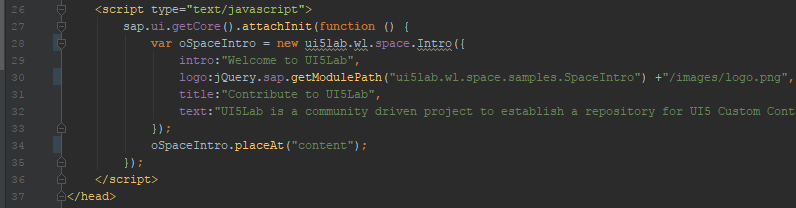- SAP Community
- Products and Technology
- Technology
- Technology Blogs by Members
- Create your own UI5 Library for UI5Lab
Technology Blogs by Members
Explore a vibrant mix of technical expertise, industry insights, and tech buzz in member blogs covering SAP products, technology, and events. Get in the mix!
Turn on suggestions
Auto-suggest helps you quickly narrow down your search results by suggesting possible matches as you type.
Showing results for
WouterLemaire
Active Contributor
Options
- Subscribe to RSS Feed
- Mark as New
- Mark as Read
- Bookmark
- Subscribe
- Printer Friendly Page
- Report Inappropriate Content
03-02-2018
6:45 AM
UI5Lab is a community driven project to establish a repository for UI5 Custom Control Libraries. It is meant to gather forces throughout the community and enable everyone to use UI5 Custom Controls easily. More information about UI5Lab can be found here: http://ui5lab.io/
In this community driven project everyone can share his own UI5 custom controls. To do this, you need to wrap your UI5 control in a library. You can do this by following the following steps.
I will use webstorm to create my library, but you can use your own IDE.
You can always use this Github repository as a base for you UI5Lab Library: https://github.com/UI5Lab/UI5Lab-library-simple
The result of this blog can be found here: https://github.com/lemaiwo/UI5Lab-library-space
When you finished this part, you can share your UI5 Library to UI5Lab: https://blogs.sap.com/2018/03/02/add-your-ui5-library-to-ui5lab/
Let’s start!
Create a new project and give it a name/location. I will call my library: “UILab-library-space”. I use the same name for my project.

The created project is completly empty, so let’s create a first folder. Your UI5 control should be placed in a “src” folder. Be aware that the folder structure should be aligned with your namespace. For example, I want to use the namespace “ui5lab.wl.space” for my control, then I need the folder structure “ui5lab/wl/space” in the “src” folder. “src” is in this case the root folder.

You should have something like this:

Inside the lowest folder (“space”), I can now create my own UI5 Control:

This is how my UI5 control looks like with the metadata and all the functions. I’m using a setter for each property, so the control wouldn’t rerender after one of these properties changes.
Also create a file for the renderer in the same folder. The renderer should have the same name as the UI5 control but with “Renderer” behind it.

In the renderer, you can use JavaScript to write html to the DOM, you can find the complete code here: https://github.com/lemaiwo/UI5Lab-library-space/blob/master/src/ui5lab/wl/space/IntroRenderer.js
If you need to add css to your control, then you must add it into the css files for each theme. Create a themes folder with a subfolder for each SAPUI5 theme (that you want to support) in the same location as your control. Add a “library.source.less” file for each theme.
I’ll use one and the same less file for the css of my UI5 control. I created a less file in the folder “themes” and will include this less file in the library less files.

In the library “less” file of the base theme I include the less file of my own UI5 control “Intro.less”. Also for every theme, you must include the original SAPUI5 less files. Look out for the “../” before the path. This depends on how long your namespace/folder structure is. It should go up till the root folder “src”.

I’m using images in my UI5 control, therefore I’ve created a folder images which I can access from in my less file.

You can find the less files here: https://github.com/lemaiwo/UI5Lab-library-space/tree/master/src/ui5lab/wl/space/themes
For making this control accessible as part of a library, we need to add the following two files:

In “library.js” we list all the controls that are part of the library and return the name of the library.
You can copy the code from here: https://github.com/lemaiwo/UI5Lab-library-space/blob/master/src/ui5lab/wl/space/library.js

The “.library” files is need to make it function as a library. Define the dependencies and the name of the library.
Code: https://github.com/lemaiwo/UI5Lab-library-space/blob/master/src/ui5lab/wl/space/.library

We would also like to see if the control works. Therefore, you must create a “test” folder. Start with adding a file “library.json” to this folder. In this file, you must enter the name of your library.


In the test folder you must create the same folder structure as in your library and add an additional folder “sample”. In my example I added a folder images to store images that I’m using in my example. In the “sample” folder we can create our example, in my case “SpaceIntro.html”

The complete code of my example: https://github.com/lemaiwo/UI5Lab-library-space/blob/master/test/ui5lab/wl/space/sample/SpaceIntro.h...
In the example you have two possibilities. You can either choose to add a base href so you don’t have to add “../” before the “sap-ui-core.js” in the bootstrap code. In my example I don’t use the base because I want use “getModulePath” to fetch my image. Otherwise, I would have the wrong url for my image.

Here I just add my control to the content to show that it works.
We have created our control, added it into a library and created a test script. Now we just have to add configuration files to build the library. Therefor we add the follwing files:
Your project should look like this:
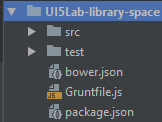
Copy Gruntfile from the central simple example and change library name:
https://github.com/UI5Lab/UI5Lab-library-simple/blob/master/Gruntfile.js
Always start from the files in the Simple example, this will most likely contain the latest updates regarding UI5Lab.

I disabled the “lint” task in grunt because it gave me some warnings that blocked the Grunt process. If it doesn’t give you any warning/error, you can skip this step.

Copy package.json and change library name:
https://github.com/UI5Lab/UI5Lab-library-simple/blob/master/package.json

Copy bower file and change library name:
https://github.com/UI5Lab/UI5Lab-library-simple/blob/master/bower.json

From the moment that you have create the package.json, you’ll get this message in Webstorm. (that’s why I prefer webstorm). You can now click on it and it will run the command “npm install”.
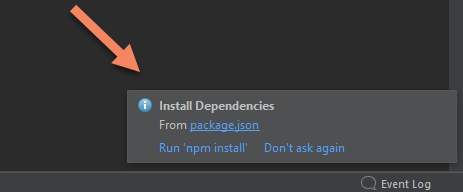
If you missed the message or you’re using another ide, you can still start this command via command line. In Webstorm, you can just open the run view and just click run. (Again one of the reasons that I prefer Webstorm)

After npm has installed all the requires packages, go to the “Terminal” view and run the command “npm start”, this will start the default grunt task (this action is defined in the package.json). This can alse be done from another command line tool:

Now we can test our UI5 control with the test page:
http://localhost:8080/test-resources/ui5lab/wl/space/sample/SpaceIntro.html
http://localhost:8080/test-resources/<namespace>/sample/<demopage>.html
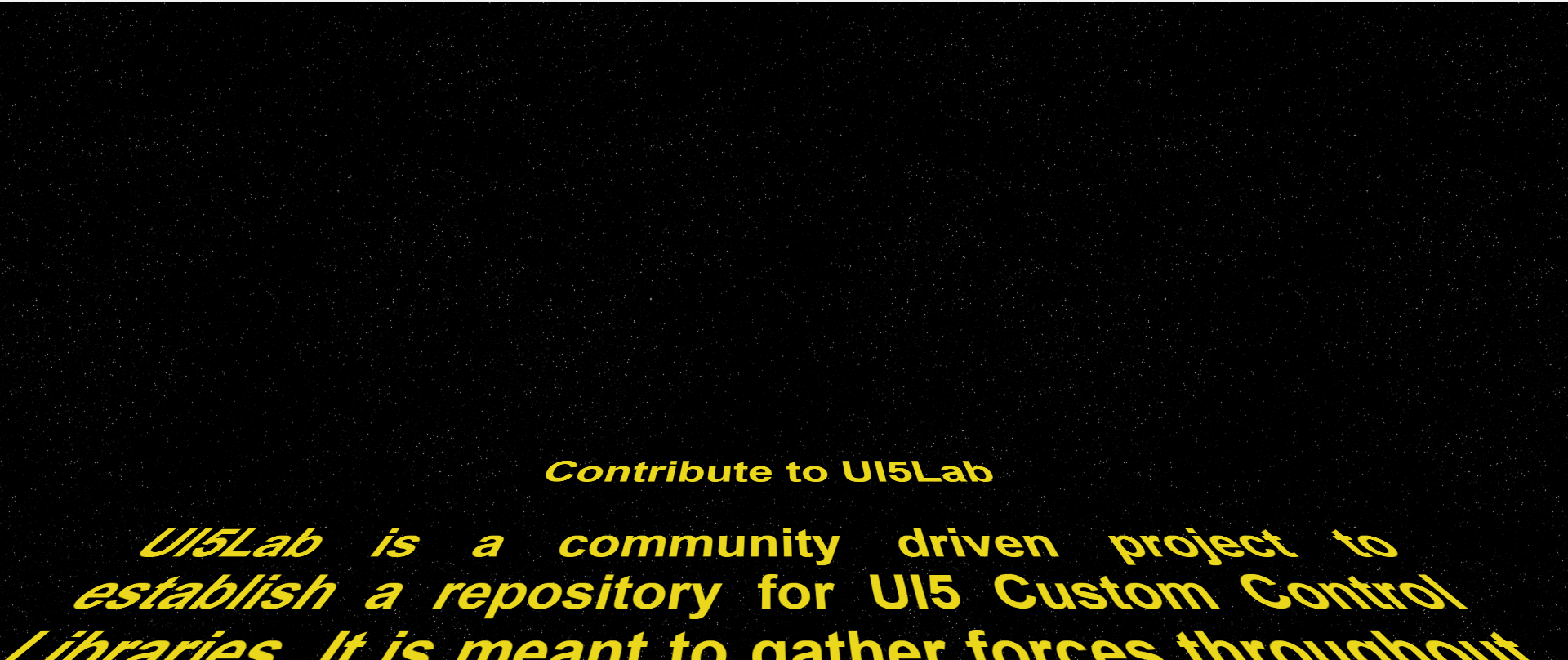
For sharing the UI5 library with UI5Lab we need to add it to Github. Create a new Github repository

Give it the same name as the name of the library. Also add readme and a preferred license.

Go back to your IDE (Webstorm in my case) and add the file “.gitignore” with the following lines in it:
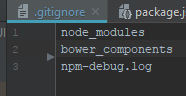
After that, push your project to the repository that you just created in Github.
Follow the steps https://help.github.com/articles/adding-an-existing-project-to-github-using-the-command-line/ here to add your project to Github but do a pull like this before the push:
git pull origin master --allow-unrelated-histories
If you go back to github, your repository will look like this:

Now we can update the git url in the package.json. The name that we use in the “package.json” will be used to add the library to UI5Lab later.

And add the index.json for npm

We need the “index.json” to configure our example in the UI5Lab browser. Use the same name as the name of your library, give it an icon, name, description, … pretty straightforward. Just be aware that the “id” of the sample should be the same as the filename of the example.
Code: https://github.com/lemaiwo/UI5Lab-library-space/blob/master/test/ui5lab/wl/space/index.json

Run the command “Grunt build”, this will update the “dist” folder. You could also run “npm start” again, but that will also start a local webhost which we don’t need.
In the end, your project will look like this:

Commit and push the last changes to git and you’re done!
You just created a UI5 library that is ready to share with UI5Lab.
In this community driven project everyone can share his own UI5 custom controls. To do this, you need to wrap your UI5 control in a library. You can do this by following the following steps.
I will use webstorm to create my library, but you can use your own IDE.
You can always use this Github repository as a base for you UI5Lab Library: https://github.com/UI5Lab/UI5Lab-library-simple
The result of this blog can be found here: https://github.com/lemaiwo/UI5Lab-library-space
When you finished this part, you can share your UI5 Library to UI5Lab: https://blogs.sap.com/2018/03/02/add-your-ui5-library-to-ui5lab/
Let’s start!
Create a new project
Create a new project and give it a name/location. I will call my library: “UILab-library-space”. I use the same name for my project.

Create your control
The created project is completly empty, so let’s create a first folder. Your UI5 control should be placed in a “src” folder. Be aware that the folder structure should be aligned with your namespace. For example, I want to use the namespace “ui5lab.wl.space” for my control, then I need the folder structure “ui5lab/wl/space” in the “src” folder. “src” is in this case the root folder.

You should have something like this:

Inside the lowest folder (“space”), I can now create my own UI5 Control:

This is how my UI5 control looks like with the metadata and all the functions. I’m using a setter for each property, so the control wouldn’t rerender after one of these properties changes.
sap.ui.define(['sap/ui/core/Control', './library'],
function(Control, library ) {
"use strict";
var oIntro = Control.extend("ui5lab.wl.space.Intro", {
metadata: {
library : "ui5lab.wl.space",
properties: {
intro: "string",
title: "string",
text: "string",
logo: "string"
},
events: {}
},
init: function () {
},
onAfterRendering: function(evt) {},
setIntro: function(value) {
this.setProperty("intro", value, true);
return this;
},
setTitle: function(value) {
this.setProperty("title", value, true);
return this;
},
setText: function(value) {
this.setProperty("text", value, true);
return this;
},
setLogo: function(value) {
this.setProperty("logo", value, true);
return this;
}
});
return oIntro;
});Also create a file for the renderer in the same folder. The renderer should have the same name as the UI5 control but with “Renderer” behind it.

In the renderer, you can use JavaScript to write html to the DOM, you can find the complete code here: https://github.com/lemaiwo/UI5Lab-library-space/blob/master/src/ui5lab/wl/space/IntroRenderer.js
Add theming to your control
If you need to add css to your control, then you must add it into the css files for each theme. Create a themes folder with a subfolder for each SAPUI5 theme (that you want to support) in the same location as your control. Add a “library.source.less” file for each theme.
I’ll use one and the same less file for the css of my UI5 control. I created a less file in the folder “themes” and will include this less file in the library less files.

In the library “less” file of the base theme I include the less file of my own UI5 control “Intro.less”. Also for every theme, you must include the original SAPUI5 less files. Look out for the “../” before the path. This depends on how long your namespace/folder structure is. It should go up till the root folder “src”.

I’m using images in my UI5 control, therefore I’ve created a folder images which I can access from in my less file.

You can find the less files here: https://github.com/lemaiwo/UI5Lab-library-space/tree/master/src/ui5lab/wl/space/themes
Make it function as a Library
For making this control accessible as part of a library, we need to add the following two files:
- .library
- js

In “library.js” we list all the controls that are part of the library and return the name of the library.
You can copy the code from here: https://github.com/lemaiwo/UI5Lab-library-space/blob/master/src/ui5lab/wl/space/library.js

The “.library” files is need to make it function as a library. Define the dependencies and the name of the library.
Code: https://github.com/lemaiwo/UI5Lab-library-space/blob/master/src/ui5lab/wl/space/.library

Create an example to test your Control
We would also like to see if the control works. Therefore, you must create a “test” folder. Start with adding a file “library.json” to this folder. In this file, you must enter the name of your library.


In the test folder you must create the same folder structure as in your library and add an additional folder “sample”. In my example I added a folder images to store images that I’m using in my example. In the “sample” folder we can create our example, in my case “SpaceIntro.html”

The complete code of my example: https://github.com/lemaiwo/UI5Lab-library-space/blob/master/test/ui5lab/wl/space/sample/SpaceIntro.h...
In the example you have two possibilities. You can either choose to add a base href so you don’t have to add “../” before the “sap-ui-core.js” in the bootstrap code. In my example I don’t use the base because I want use “getModulePath” to fetch my image. Otherwise, I would have the wrong url for my image.

Here I just add my control to the content to show that it works.
Configure the library build process
We have created our control, added it into a library and created a test script. Now we just have to add configuration files to build the library. Therefor we add the follwing files:
- json
- bower is a package manager for web application. This will load the openui5 libraries that we need in our library or test script
- https://bower.io/
- js
- Grunt is a task runner that we use to create productive version of the library. It will, for example, create a preload version of the complete library.
- https://gruntjs.com/
- json
- This file contains the configuration that we need for NPM. NPM will install all the packages/tools that we need in our project, like bower and grunt.
- https://docs.npmjs.com/getting-started/using-a-package.json
Your project should look like this:
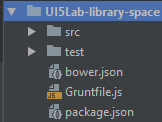
Copy Gruntfile from the central simple example and change library name:
https://github.com/UI5Lab/UI5Lab-library-simple/blob/master/Gruntfile.js
Always start from the files in the Simple example, this will most likely contain the latest updates regarding UI5Lab.

I disabled the “lint” task in grunt because it gave me some warnings that blocked the Grunt process. If it doesn’t give you any warning/error, you can skip this step.

Copy package.json and change library name:
https://github.com/UI5Lab/UI5Lab-library-simple/blob/master/package.json

Copy bower file and change library name:
https://github.com/UI5Lab/UI5Lab-library-simple/blob/master/bower.json

From the moment that you have create the package.json, you’ll get this message in Webstorm. (that’s why I prefer webstorm). You can now click on it and it will run the command “npm install”.
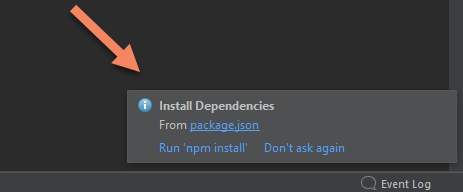
If you missed the message or you’re using another ide, you can still start this command via command line. In Webstorm, you can just open the run view and just click run. (Again one of the reasons that I prefer Webstorm)

Test your library
After npm has installed all the requires packages, go to the “Terminal” view and run the command “npm start”, this will start the default grunt task (this action is defined in the package.json). This can alse be done from another command line tool:

Now we can test our UI5 control with the test page:
http://localhost:8080/test-resources/ui5lab/wl/space/sample/SpaceIntro.html
http://localhost:8080/test-resources/<namespace>/sample/<demopage>.html
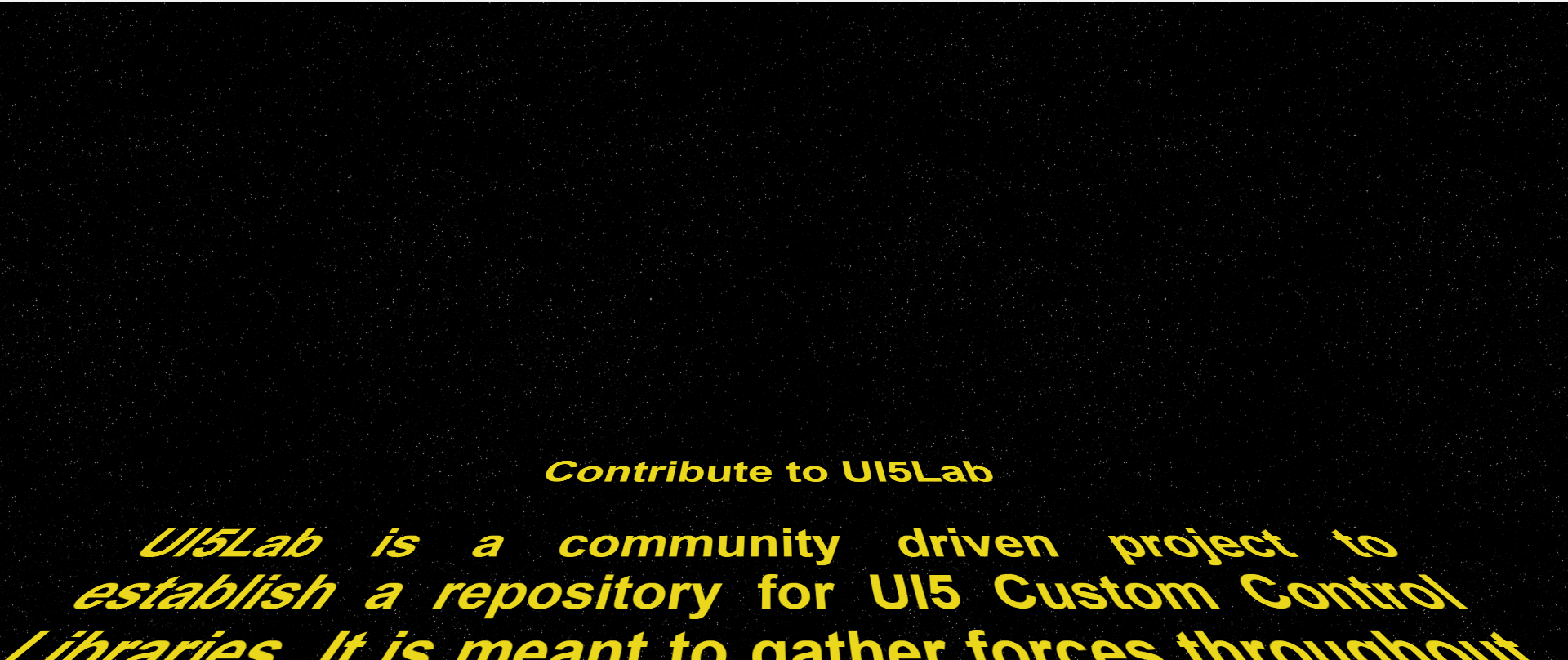
Share it on Github
For sharing the UI5 library with UI5Lab we need to add it to Github. Create a new Github repository

Give it the same name as the name of the library. Also add readme and a preferred license.

Go back to your IDE (Webstorm in my case) and add the file “.gitignore” with the following lines in it:
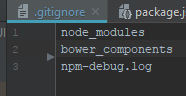
After that, push your project to the repository that you just created in Github.
Follow the steps https://help.github.com/articles/adding-an-existing-project-to-github-using-the-command-line/ here to add your project to Github but do a pull like this before the push:
git pull origin master --allow-unrelated-histories
If you go back to github, your repository will look like this:

Configure your Library for UI5Lab
Now we can update the git url in the package.json. The name that we use in the “package.json” will be used to add the library to UI5Lab later.

And add the index.json for npm

We need the “index.json” to configure our example in the UI5Lab browser. Use the same name as the name of your library, give it an icon, name, description, … pretty straightforward. Just be aware that the “id” of the sample should be the same as the filename of the example.
Code: https://github.com/lemaiwo/UI5Lab-library-space/blob/master/test/ui5lab/wl/space/index.json

Run the command “Grunt build”, this will update the “dist” folder. You could also run “npm start” again, but that will also start a local webhost which we don’t need.
In the end, your project will look like this:

Commit and push the last changes to git and you’re done!
You just created a UI5 library that is ready to share with UI5Lab.
1 Comment
You must be a registered user to add a comment. If you've already registered, sign in. Otherwise, register and sign in.
Labels in this area
-
"automatische backups"
1 -
"regelmäßige sicherung"
1 -
"TypeScript" "Development" "FeedBack"
1 -
505 Technology Updates 53
1 -
ABAP
14 -
ABAP API
1 -
ABAP CDS Views
2 -
ABAP CDS Views - BW Extraction
1 -
ABAP CDS Views - CDC (Change Data Capture)
1 -
ABAP class
2 -
ABAP Cloud
2 -
ABAP Development
5 -
ABAP in Eclipse
1 -
ABAP Platform Trial
1 -
ABAP Programming
2 -
abap technical
1 -
absl
2 -
access data from SAP Datasphere directly from Snowflake
1 -
Access data from SAP datasphere to Qliksense
1 -
Accrual
1 -
action
1 -
adapter modules
1 -
Addon
1 -
Adobe Document Services
1 -
ADS
1 -
ADS Config
1 -
ADS with ABAP
1 -
ADS with Java
1 -
ADT
2 -
Advance Shipping and Receiving
1 -
Advanced Event Mesh
3 -
AEM
1 -
AI
7 -
AI Launchpad
1 -
AI Projects
1 -
AIML
9 -
Alert in Sap analytical cloud
1 -
Amazon S3
1 -
Analytical Dataset
1 -
Analytical Model
1 -
Analytics
1 -
Analyze Workload Data
1 -
annotations
1 -
API
1 -
API and Integration
3 -
API Call
2 -
Application Architecture
1 -
Application Development
5 -
Application Development for SAP HANA Cloud
3 -
Applications and Business Processes (AP)
1 -
Artificial Intelligence
1 -
Artificial Intelligence (AI)
5 -
Artificial Intelligence (AI) 1 Business Trends 363 Business Trends 8 Digital Transformation with Cloud ERP (DT) 1 Event Information 462 Event Information 15 Expert Insights 114 Expert Insights 76 Life at SAP 418 Life at SAP 1 Product Updates 4
1 -
Artificial Intelligence (AI) blockchain Data & Analytics
1 -
Artificial Intelligence (AI) blockchain Data & Analytics Intelligent Enterprise
1 -
Artificial Intelligence (AI) blockchain Data & Analytics Intelligent Enterprise Oil Gas IoT Exploration Production
1 -
Artificial Intelligence (AI) blockchain Data & Analytics Intelligent Enterprise sustainability responsibility esg social compliance cybersecurity risk
1 -
ASE
1 -
ASR
2 -
ASUG
1 -
Attachments
1 -
Authorisations
1 -
Automating Processes
1 -
Automation
2 -
aws
2 -
Azure
1 -
Azure AI Studio
1 -
B2B Integration
1 -
Backorder Processing
1 -
Backup
1 -
Backup and Recovery
1 -
Backup schedule
1 -
BADI_MATERIAL_CHECK error message
1 -
Bank
1 -
BAS
1 -
basis
2 -
Basis Monitoring & Tcodes with Key notes
2 -
Batch Management
1 -
BDC
1 -
Best Practice
1 -
bitcoin
1 -
Blockchain
3 -
bodl
1 -
BOP in aATP
1 -
BOP Segments
1 -
BOP Strategies
1 -
BOP Variant
1 -
BPC
1 -
BPC LIVE
1 -
BTP
12 -
BTP Destination
2 -
Business AI
1 -
Business and IT Integration
1 -
Business application stu
1 -
Business Application Studio
1 -
Business Architecture
1 -
Business Communication Services
1 -
Business Continuity
1 -
Business Data Fabric
3 -
Business Partner
12 -
Business Partner Master Data
10 -
Business Technology Platform
2 -
Business Trends
4 -
CA
1 -
calculation view
1 -
CAP
3 -
Capgemini
1 -
CAPM
1 -
Catalyst for Efficiency: Revolutionizing SAP Integration Suite with Artificial Intelligence (AI) and
1 -
CCMS
2 -
CDQ
12 -
CDS
2 -
Cental Finance
1 -
Certificates
1 -
CFL
1 -
Change Management
1 -
chatbot
1 -
chatgpt
3 -
CL_SALV_TABLE
2 -
Class Runner
1 -
Classrunner
1 -
Cloud ALM Monitoring
1 -
Cloud ALM Operations
1 -
cloud connector
1 -
Cloud Extensibility
1 -
Cloud Foundry
4 -
Cloud Integration
6 -
Cloud Platform Integration
2 -
cloudalm
1 -
communication
1 -
Compensation Information Management
1 -
Compensation Management
1 -
Compliance
1 -
Compound Employee API
1 -
Configuration
1 -
Connectors
1 -
Consolidation Extension for SAP Analytics Cloud
2 -
Control Indicators.
1 -
Controller-Service-Repository pattern
1 -
Conversion
1 -
Cosine similarity
1 -
cryptocurrency
1 -
CSI
1 -
ctms
1 -
Custom chatbot
3 -
Custom Destination Service
1 -
custom fields
1 -
Customer Experience
1 -
Customer Journey
1 -
Customizing
1 -
cyber security
3 -
cybersecurity
1 -
Data
1 -
Data & Analytics
1 -
Data Aging
1 -
Data Analytics
2 -
Data and Analytics (DA)
1 -
Data Archiving
1 -
Data Back-up
1 -
Data Flow
1 -
Data Governance
5 -
Data Integration
2 -
Data Quality
12 -
Data Quality Management
12 -
Data Synchronization
1 -
data transfer
1 -
Data Unleashed
1 -
Data Value
8 -
database tables
1 -
Datasphere
3 -
datenbanksicherung
1 -
dba cockpit
1 -
dbacockpit
1 -
Debugging
2 -
Delimiting Pay Components
1 -
Delta Integrations
1 -
Destination
3 -
Destination Service
1 -
Developer extensibility
1 -
Developing with SAP Integration Suite
1 -
Devops
1 -
digital transformation
1 -
Documentation
1 -
Dot Product
1 -
DQM
1 -
dump database
1 -
dump transaction
1 -
e-Invoice
1 -
E4H Conversion
1 -
Eclipse ADT ABAP Development Tools
2 -
edoc
1 -
edocument
1 -
ELA
1 -
Embedded Consolidation
1 -
Embedding
1 -
Embeddings
1 -
Employee Central
1 -
Employee Central Payroll
1 -
Employee Central Time Off
1 -
Employee Information
1 -
Employee Rehires
1 -
Enable Now
1 -
Enable now manager
1 -
endpoint
1 -
Enhancement Request
1 -
Enterprise Architecture
1 -
ETL Business Analytics with SAP Signavio
1 -
Euclidean distance
1 -
Event Dates
1 -
Event Driven Architecture
1 -
Event Mesh
2 -
Event Reason
1 -
EventBasedIntegration
1 -
EWM
1 -
EWM Outbound configuration
1 -
EWM-TM-Integration
1 -
Existing Event Changes
1 -
Expand
1 -
Expert
2 -
Expert Insights
2 -
Exploits
1 -
Fiori
14 -
Fiori Elements
2 -
Fiori SAPUI5
12 -
Flask
1 -
Full Stack
8 -
Funds Management
1 -
General
1 -
General Splitter
1 -
Generative AI
1 -
Getting Started
1 -
GitHub
8 -
Grants Management
1 -
GraphQL
1 -
groovy
1 -
GTP
1 -
HANA
6 -
HANA Cloud
2 -
Hana Cloud Database Integration
2 -
HANA DB
2 -
HANA XS Advanced
1 -
Historical Events
1 -
home labs
1 -
HowTo
1 -
HR Data Management
1 -
html5
8 -
HTML5 Application
1 -
Identity cards validation
1 -
idm
1 -
Implementation
1 -
input parameter
1 -
instant payments
1 -
Integration
3 -
Integration Advisor
1 -
Integration Architecture
1 -
Integration Center
1 -
Integration Suite
1 -
intelligent enterprise
1 -
iot
1 -
Java
1 -
job
1 -
Job Information Changes
1 -
Job-Related Events
1 -
Job_Event_Information
1 -
joule
4 -
Journal Entries
1 -
Just Ask
1 -
Kerberos for ABAP
8 -
Kerberos for JAVA
8 -
KNN
1 -
Launch Wizard
1 -
Learning Content
2 -
Life at SAP
5 -
lightning
1 -
Linear Regression SAP HANA Cloud
1 -
Loading Indicator
1 -
local tax regulations
1 -
LP
1 -
Machine Learning
2 -
Marketing
1 -
Master Data
3 -
Master Data Management
14 -
Maxdb
2 -
MDG
1 -
MDGM
1 -
MDM
1 -
Message box.
1 -
Messages on RF Device
1 -
Microservices Architecture
1 -
Microsoft Universal Print
1 -
Middleware Solutions
1 -
Migration
5 -
ML Model Development
1 -
Modeling in SAP HANA Cloud
8 -
Monitoring
3 -
MTA
1 -
Multi-Record Scenarios
1 -
Multiple Event Triggers
1 -
Myself Transformation
1 -
Neo
1 -
New Event Creation
1 -
New Feature
1 -
Newcomer
1 -
NodeJS
2 -
ODATA
2 -
OData APIs
1 -
odatav2
1 -
ODATAV4
1 -
ODBC
1 -
ODBC Connection
1 -
Onpremise
1 -
open source
2 -
OpenAI API
1 -
Oracle
1 -
PaPM
1 -
PaPM Dynamic Data Copy through Writer function
1 -
PaPM Remote Call
1 -
PAS-C01
1 -
Pay Component Management
1 -
PGP
1 -
Pickle
1 -
PLANNING ARCHITECTURE
1 -
Popup in Sap analytical cloud
1 -
PostgrSQL
1 -
POSTMAN
1 -
Process Automation
2 -
Product Updates
4 -
PSM
1 -
Public Cloud
1 -
Python
4 -
Qlik
1 -
Qualtrics
1 -
RAP
3 -
RAP BO
2 -
Record Deletion
1 -
Recovery
1 -
recurring payments
1 -
redeply
1 -
Release
1 -
Remote Consumption Model
1 -
Replication Flows
1 -
research
1 -
Resilience
1 -
REST
1 -
REST API
2 -
Retagging Required
1 -
Risk
1 -
Rolling Kernel Switch
1 -
route
1 -
rules
1 -
S4 HANA
1 -
S4 HANA Cloud
1 -
S4 HANA On-Premise
1 -
S4HANA
3 -
S4HANA_OP_2023
2 -
SAC
10 -
SAC PLANNING
9 -
SAP
4 -
SAP ABAP
1 -
SAP Advanced Event Mesh
1 -
SAP AI Core
8 -
SAP AI Launchpad
8 -
SAP Analytic Cloud Compass
1 -
Sap Analytical Cloud
1 -
SAP Analytics Cloud
4 -
SAP Analytics Cloud for Consolidation
3 -
SAP Analytics Cloud Story
1 -
SAP analytics clouds
1 -
SAP BAS
1 -
SAP Basis
6 -
SAP BODS
1 -
SAP BODS certification.
1 -
SAP BTP
21 -
SAP BTP Build Work Zone
2 -
SAP BTP Cloud Foundry
6 -
SAP BTP Costing
1 -
SAP BTP CTMS
1 -
SAP BTP Innovation
1 -
SAP BTP Migration Tool
1 -
SAP BTP SDK IOS
1 -
SAP Build
11 -
SAP Build App
1 -
SAP Build apps
1 -
SAP Build CodeJam
1 -
SAP Build Process Automation
3 -
SAP Build work zone
10 -
SAP Business Objects Platform
1 -
SAP Business Technology
2 -
SAP Business Technology Platform (XP)
1 -
sap bw
1 -
SAP CAP
2 -
SAP CDC
1 -
SAP CDP
1 -
SAP CDS VIEW
1 -
SAP Certification
1 -
SAP Cloud ALM
4 -
SAP Cloud Application Programming Model
1 -
SAP Cloud Integration for Data Services
1 -
SAP cloud platform
8 -
SAP Companion
1 -
SAP CPI
3 -
SAP CPI (Cloud Platform Integration)
2 -
SAP CPI Discover tab
1 -
sap credential store
1 -
SAP Customer Data Cloud
1 -
SAP Customer Data Platform
1 -
SAP Data Intelligence
1 -
SAP Data Migration in Retail Industry
1 -
SAP Data Services
1 -
SAP DATABASE
1 -
SAP Dataspher to Non SAP BI tools
1 -
SAP Datasphere
9 -
SAP DRC
1 -
SAP EWM
1 -
SAP Fiori
3 -
SAP Fiori App Embedding
1 -
Sap Fiori Extension Project Using BAS
1 -
SAP GRC
1 -
SAP HANA
1 -
SAP HCM (Human Capital Management)
1 -
SAP HR Solutions
1 -
SAP IDM
1 -
SAP Integration Suite
9 -
SAP Integrations
4 -
SAP iRPA
2 -
SAP LAGGING AND SLOW
1 -
SAP Learning Class
1 -
SAP Learning Hub
1 -
SAP Odata
2 -
SAP on Azure
1 -
SAP PartnerEdge
1 -
sap partners
1 -
SAP Password Reset
1 -
SAP PO Migration
1 -
SAP Prepackaged Content
1 -
SAP Process Automation
2 -
SAP Process Integration
2 -
SAP Process Orchestration
1 -
SAP S4HANA
2 -
SAP S4HANA Cloud
1 -
SAP S4HANA Cloud for Finance
1 -
SAP S4HANA Cloud private edition
1 -
SAP Sandbox
1 -
SAP STMS
1 -
SAP successfactors
3 -
SAP SuccessFactors HXM Core
1 -
SAP Time
1 -
SAP TM
2 -
SAP Trading Partner Management
1 -
SAP UI5
1 -
SAP Upgrade
1 -
SAP Utilities
1 -
SAP-GUI
8 -
SAP_COM_0276
1 -
SAPBTP
1 -
SAPCPI
1 -
SAPEWM
1 -
sapmentors
1 -
saponaws
2 -
SAPS4HANA
1 -
SAPUI5
5 -
schedule
1 -
Script Operator
1 -
Secure Login Client Setup
8 -
security
9 -
Selenium Testing
1 -
Self Transformation
1 -
Self-Transformation
1 -
SEN
1 -
SEN Manager
1 -
service
1 -
SET_CELL_TYPE
1 -
SET_CELL_TYPE_COLUMN
1 -
SFTP scenario
2 -
Simplex
1 -
Single Sign On
8 -
Singlesource
1 -
SKLearn
1 -
Slow loading
1 -
soap
1 -
Software Development
1 -
SOLMAN
1 -
solman 7.2
2 -
Solution Manager
3 -
sp_dumpdb
1 -
sp_dumptrans
1 -
SQL
1 -
sql script
1 -
SSL
8 -
SSO
8 -
Substring function
1 -
SuccessFactors
1 -
SuccessFactors Platform
1 -
SuccessFactors Time Tracking
1 -
Sybase
1 -
system copy method
1 -
System owner
1 -
Table splitting
1 -
Tax Integration
1 -
Technical article
1 -
Technical articles
1 -
Technology Updates
14 -
Technology Updates
1 -
Technology_Updates
1 -
terraform
1 -
Threats
2 -
Time Collectors
1 -
Time Off
2 -
Time Sheet
1 -
Time Sheet SAP SuccessFactors Time Tracking
1 -
Tips and tricks
2 -
toggle button
1 -
Tools
1 -
Trainings & Certifications
1 -
Transformation Flow
1 -
Transport in SAP BODS
1 -
Transport Management
1 -
TypeScript
2 -
ui designer
1 -
unbind
1 -
Unified Customer Profile
1 -
UPB
1 -
Use of Parameters for Data Copy in PaPM
1 -
User Unlock
1 -
VA02
1 -
Validations
1 -
Vector Database
2 -
Vector Engine
1 -
Visual Studio Code
1 -
VSCode
1 -
Vulnerabilities
1 -
Web SDK
1 -
work zone
1 -
workload
1 -
xsa
1 -
XSA Refresh
1
- « Previous
- Next »
Related Content
- Cloud Integration: Manually Sign / Verify XML payload based on XML Signature Standard in Technology Blogs by SAP
- SAP Cloud Integration: Understanding the XML Digital Signature Standard in Technology Blogs by SAP
- Harnessing the Power of SAP HANA Cloud Vector Engine for Context-Aware LLM Architecture in Technology Blogs by SAP
- ML- Linear Regression definition , implementation scenarios in HANA in Technology Blogs by Members
- Gamifying SAP C4C with BTP, the Flutter or Build Apps way. in Technology Blogs by SAP
Top kudoed authors
| User | Count |
|---|---|
| 6 | |
| 5 | |
| 5 | |
| 5 | |
| 5 | |
| 4 | |
| 4 | |
| 4 | |
| 3 | |
| 3 |