
- SAP Community
- Products and Technology
- Human Capital Management
- HCM Blogs by Members
- By default Save of HR Manager in Job Relationship ...
Human Capital Management Blogs by Members
Gain valuable knowledge and tips on SAP SuccessFactors and human capital management from member blog posts. Share your HCM insights with a post of your own.
Turn on suggestions
Auto-suggest helps you quickly narrow down your search results by suggesting possible matches as you type.
Showing results for
sandbisw
Explorer
Options
- Subscribe to RSS Feed
- Mark as New
- Mark as Read
- Bookmark
- Subscribe
- Printer Friendly Page
- Report Inappropriate Content
02-22-2018
3:33 PM
Business Scenario: In Employee Central it’s very common business requirement that during hiring based on some org data (Like Company, Business Unit, Division etc.) we have to automatically save the HR Manager or any other Manager in Job Relationships portlet. Also, if there is any re-org of existing employee then system should automatically save the Job Relationships information for employee.
In case if we are not using position management, In standard SuccessFactors it’s not very straight forward to save data in the Job relationship portlet dynamically. Let’s see how we can fulfill the requirement with the use of SF standard provided tools.
Let’s take a live example where Business wants to default HR Manager based on employee’s Company, Business Unit & Division.
Configuration Steps:
Step 1: Create a MDF Object with Four Fields (Company, Business Unit, Division & User). Use the proper data types for all the fields.

Step 2: Create 2 different business rules. One rule to default the Job Relationship during hiring (dummy value) & the 2nd rule to save the Job Relationship with proper actual value (based on MDF object entry).
Sample Rule 1: Without defaulting any value in the Job Relationship portlet, the save rule does not work. During defaulting the value we don’t have full information of org data, that’s why we are defaulting the Login user as HR Manager but after saving new hire data system will populate the actual HR Manager as per the MDF entry.
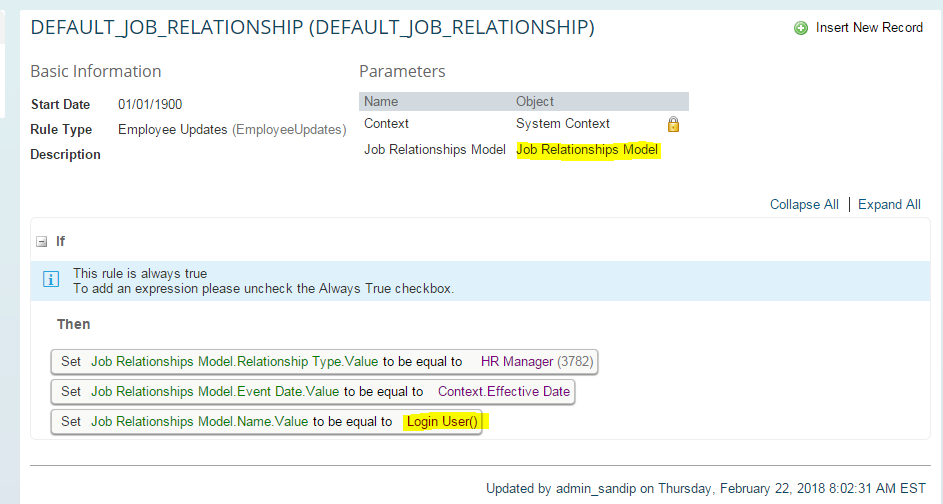
Sample Rule 2: To Save the Job Relationship with correct value. This rule gets triggered on save of employee data.In this rule we are reading the mapped data from the MDF.


Step 3: Attach the rule in Manage Business Configuration.

Now we are ready to go & Let’s do a testing.
Sample table entry for MDF: We must keep in mind that for User field in the MDF we need to provide the value of person-id-external field of Biographical Info portlet.
Sample Entry 1:
Employee with Person ID External 101010.

Sample Entry 2:

Employee with Person ID External 101019

Let’s do a new hire:
During hiring (data is still not saved) system defaults the HR manager as the login user.

But after saving the New Hire data in system the actual HR Manager is updated based on Company, Business Unit & Division combination.
Test Employee Record:

HR Manager saved as per the MDF entry ( Sample Entry 1)

Let’s change the Org Data of employee. Moving the employee from Manufacturing Division to Development Division.
Employee New Org Structure:

Employees New HR Manager ( As per sample MDF entry 2)

The solution works fine if there is no workflow attached during the save of job information data. In Case if we are using position management the above-mentioned requirement becomes as a part of standard delivered position management solution. The same has been mentioned in position management implementation guide book.
Position Management implementation guide book detail for this scenario:
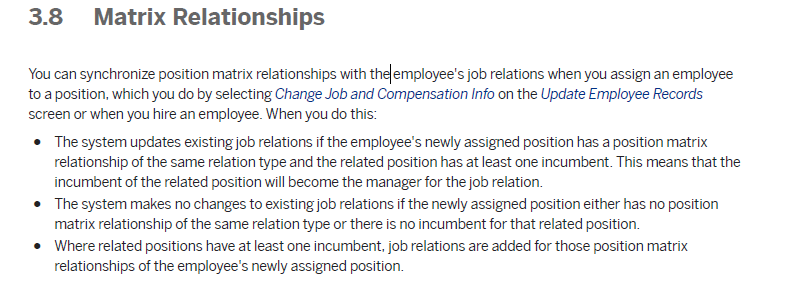
In case if we are not using position management, In standard SuccessFactors it’s not very straight forward to save data in the Job relationship portlet dynamically. Let’s see how we can fulfill the requirement with the use of SF standard provided tools.
Let’s take a live example where Business wants to default HR Manager based on employee’s Company, Business Unit & Division.
Configuration Steps:
Step 1: Create a MDF Object with Four Fields (Company, Business Unit, Division & User). Use the proper data types for all the fields.

Step 2: Create 2 different business rules. One rule to default the Job Relationship during hiring (dummy value) & the 2nd rule to save the Job Relationship with proper actual value (based on MDF object entry).
Sample Rule 1: Without defaulting any value in the Job Relationship portlet, the save rule does not work. During defaulting the value we don’t have full information of org data, that’s why we are defaulting the Login user as HR Manager but after saving new hire data system will populate the actual HR Manager as per the MDF entry.
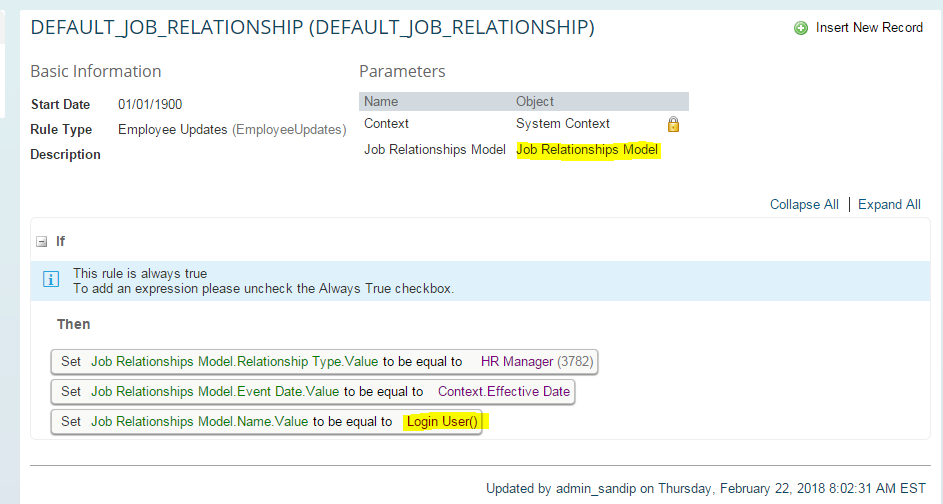
Sample Rule 2: To Save the Job Relationship with correct value. This rule gets triggered on save of employee data.In this rule we are reading the mapped data from the MDF.


Step 3: Attach the rule in Manage Business Configuration.

Now we are ready to go & Let’s do a testing.
Sample table entry for MDF: We must keep in mind that for User field in the MDF we need to provide the value of person-id-external field of Biographical Info portlet.
Sample Entry 1:

Employee with Person ID External 101010.

Sample Entry 2:

Employee with Person ID External 101019

Let’s do a new hire:
During hiring (data is still not saved) system defaults the HR manager as the login user.

But after saving the New Hire data in system the actual HR Manager is updated based on Company, Business Unit & Division combination.
Test Employee Record:

HR Manager saved as per the MDF entry ( Sample Entry 1)

Let’s change the Org Data of employee. Moving the employee from Manufacturing Division to Development Division.
Employee New Org Structure:

Employees New HR Manager ( As per sample MDF entry 2)

The solution works fine if there is no workflow attached during the save of job information data. In Case if we are using position management the above-mentioned requirement becomes as a part of standard delivered position management solution. The same has been mentioned in position management implementation guide book.
Position Management implementation guide book detail for this scenario:
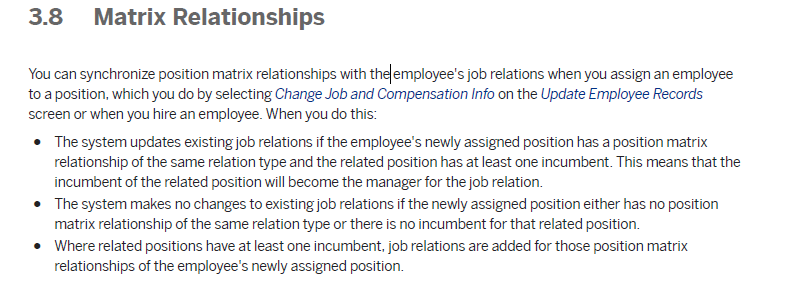
- SAP Managed Tags:
- SAP SuccessFactors Employee Central
2 Comments
You must be a registered user to add a comment. If you've already registered, sign in. Otherwise, register and sign in.
Labels in this area
-
1H 2024 Product Release
5 -
2H 2023 Product Release
1 -
ACCRUAL TRANSFER
1 -
Advanced Workflow
1 -
Anonymization
1 -
BTP
1 -
Business Rules
1 -
Canvas Report
1 -
Career Development
1 -
Certificate-Based Authentication
1 -
Cloud Platform Integration
1 -
Compensation
1 -
Compensation Information Management
1 -
Compensation Management
1 -
Compliance
2 -
Content
1 -
Conversational AI
2 -
Custom Data Collection
1 -
custom portlet
1 -
Data & Analytics
1 -
Data Integration
1 -
Dayforce
1 -
deep link
1 -
deeplink
1 -
Delimiting Pay Components
1 -
Deprecation
1 -
Employee Central
1 -
Employee Central Global Benefits
1 -
Employee Central Payroll
1 -
employee profile
1 -
Employee Rehires
1 -
external terminal
1 -
external time events
1 -
Generative AI
2 -
Getting Started
1 -
Global Benefits
1 -
Guidelines
1 -
H2 2023
1 -
HR
2 -
HR Data Management
1 -
HR Transformation
1 -
ilx
1 -
Incentive Management Setup (Configuration)
1 -
Integration Center
2 -
Integration Suite
1 -
internal mobility
1 -
Introduction
1 -
learning
3 -
LMS
2 -
LXP
1 -
Massively MDF attachments download
1 -
Mentoring
1 -
Metadata Framework
1 -
Middleware Solutions
1 -
OCN
1 -
OData APIs
1 -
ONB USA Compliance
1 -
Onboarding
2 -
Opportunity Marketplace
1 -
Pay Component Management
1 -
Platform
1 -
portlet
1 -
POSTMAN
1 -
Predictive AI
2 -
Recruiting
1 -
recurring payments
1 -
Role Based Permissions (RBP)
2 -
SAP CPI (Cloud Platform Integration)
1 -
SAP HCM (Human Capital Management)
2 -
SAP HR Solutions
2 -
SAP Integrations
1 -
SAP release
1 -
SAP successfactors
5 -
SAP SuccessFactors Customer Community
1 -
SAP SuccessFactors OData API
1 -
SAP Workzone
1 -
SAP-PAYROLL
1 -
skills
1 -
Skills Management
1 -
sso deeplink
1 -
Stories in People Analytics
3 -
Story Report
1 -
SuccessFactors
2 -
SuccessFactors Employee central home page customization.
1 -
successfactors onboarding i9
1 -
Table Report
1 -
talent
1 -
Talent Intelligence Hub
2 -
talents
1 -
Tax
1 -
Tax Integration
1 -
Time Accounts
1 -
Workflows
1 -
XML Rules
1
Related Content
- 1H 2024 - Release highlights of SuccessFactors Succession Planning in Human Capital Management Blogs by Members
- First Half 2024 Release: What’s New in SAP SuccessFactors HCM in Human Capital Management Blogs by SAP
- reporting on succession gaps in Human Capital Management Q&A
- Mentoring is the lubricant needed to maintain self learning organizations in Human Capital Management Blogs by Members
- Positions delimited in S4 when an employee leave the Company in Human Capital Management Q&A
Top kudoed authors
| User | Count |
|---|---|
| 10 | |
| 6 | |
| 4 | |
| 4 | |
| 2 | |
| 2 | |
| 1 | |
| 1 | |
| 1 | |
| 1 |