
- SAP Community
- Products and Technology
- Human Capital Management
- HCM Blogs by Members
- How to Add Generic Objects as a filter in Position...
- Subscribe to RSS Feed
- Mark as New
- Mark as Read
- Bookmark
- Subscribe
- Printer Friendly Page
- Report Inappropriate Content
How to Add Generic Objects as a filter in Position Tile in Succession.
Author: Sandip Biswas, Certified Employee Central Consultant
Business Scenario: In Succession “Position Tile” tab filter; many business people want to have a filter for Generic Objects like (Company, Business Unit, Division etc.). But standard SuccessFactors configuration for Position Tile/Position Object does not support to have any filter for data type Generic Object. That’s why we can’t have any filter for Generic Objects like Company, Business Unit, Division etc. through the straight forward configuration of position object in SF. As per KBA 2238266 the following data types are supported as filter option in the Position Tile.

Workaround: There is a nice trick to have Generic Object filter in the “Position Tile” in Succession. We can use SF Business Rule functionality to have filter for Generic Objects in the Position Tile. If we use this workaround we must have to update existing position data in system but for new position no update is required.
Let’s discuss the workaround here. Say for example we want to add have a filter for Business Unit in the “Position Tile” of Succession module.
Step1: Create a new custom field in Position Object (Under Configure Object Definition) with Data Type String. Here we have added a field named as “cust_BU” with data type String. We can set the visibility as hidden in the position object. So, that end user will not be able to view this field & they will not be confused about this field.

Step2: Create a Business Rule to populate the value for cust_BU field automatically. Sample rule below: In the sample rule, we are populating the custom business unit field value with the Actual Business Unit Text which is selected during creation of position.
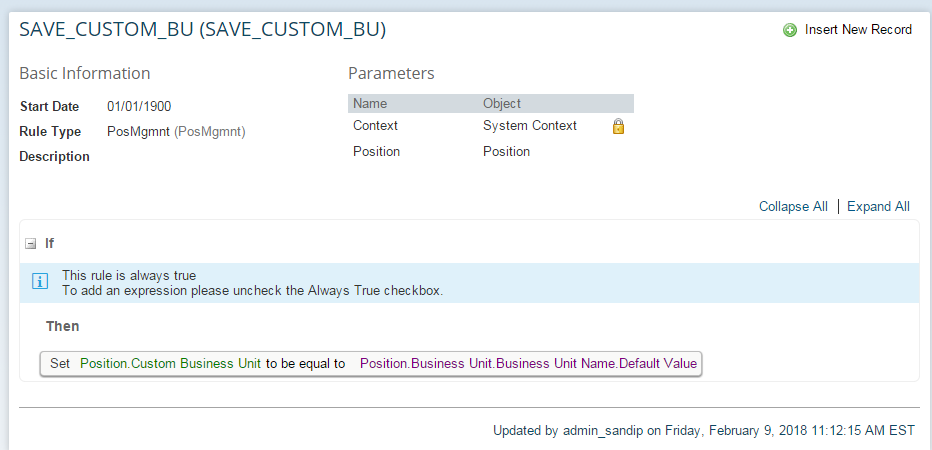
Step3: Add the Business Rule under “Save Rules” of position object.

Step4: Add the custom field in the Searchable Fields in the position object.
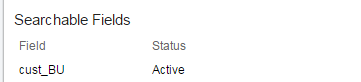
Step5: For the existing positions in system updated the cust_BU field value. For that mass Export & Import functionality can be used. If you create any new position then system will automatically populate the value for cust_BU through the Business Rule. During Mass Import of Position data you may have to pass the value for the cust_BU filed in the import file.
Now we are ready to have a filter of Business Unit in the “Position Tile”.
Result: Before applying the workaround, no "Business Unit" filter is available in the filter option.

After applying workaround: Filter is available for "Business Unit". We may rename the filter as per customer requirement.

Let’s apply the filter value & search for positions.

We can see there are two positions in system as per the Filter applied for Business Unit.

Actual Position Data:

We can now deliver Generic Objects as a filter in "Position Tile" in Succession.
You must be a registered user to add a comment. If you've already registered, sign in. Otherwise, register and sign in.
-
1H 2024 Product Release
5 -
2H 2023 Product Release
1 -
ACCRUAL TRANSFER
1 -
Advanced Workflow
1 -
AI
1 -
AI & Skills Ontology
1 -
Anonymization
1 -
BTP
1 -
Business Rules
1 -
Canvas Report
1 -
Career Development
1 -
Certificate-Based Authentication
1 -
Cloud Platform Integration
1 -
Common Super Domain
1 -
Compensation
1 -
Compensation Information Management
1 -
Compensation Management
1 -
Compliance
2 -
Content
1 -
Conversational AI
2 -
CSD
1 -
Custom Data Collection
1 -
custom portlet
1 -
Data & Analytics
1 -
Data Integration
1 -
Dayforce
1 -
deep link
1 -
deeplink
1 -
Delimiting Pay Components
1 -
Deprecation
1 -
Employee Central
1 -
Employee Central Global Benefits
1 -
Employee Central Payroll
1 -
employee profile
1 -
Employee Rehires
1 -
external terminal
1 -
external time events
1 -
Generative AI
2 -
Getting Started
1 -
Global Benefits
1 -
Guidelines
1 -
h12024
1 -
H2 2023
1 -
HR
2 -
HR Data Management
1 -
HR Transformation
1 -
ilx
1 -
Incentive Management Setup (Configuration)
1 -
Integration Center
2 -
Integration Suite
1 -
internal mobility
1 -
Introduction
1 -
Learning
3 -
LMS
2 -
LXP
1 -
Massively MDF attachments download
1 -
Mentoring
1 -
Metadata Framework
1 -
Middleware Solutions
1 -
OCN
1 -
OData APIs
1 -
ONB USA Compliance
1 -
Onboarding
2 -
Opportunity Marketplace
1 -
Pay Component Management
1 -
Platform
1 -
portlet
1 -
POSTMAN
1 -
Predictive AI
2 -
Recruiting
1 -
recurring payments
1 -
Role Based Permissions (RBP)
2 -
SAP Build CodeJam
1 -
SAP Build Marketplace
1 -
SAP CPI (Cloud Platform Integration)
1 -
SAP HCM (Human Capital Management)
2 -
SAP HR Solutions
2 -
SAP Integrations
1 -
SAP release
1 -
SAP successfactors
5 -
SAP SuccessFactors Customer Community
1 -
SAP SuccessFactors OData API
1 -
SAP Workzone
1 -
SAP-PAYROLL
1 -
self-service migration
1 -
Skills
1 -
Skills Management
1 -
sso deeplink
1 -
Stories in People Analytics
3 -
Story Report
1 -
SuccessFactors
3 -
SuccessFactors Employee central home page customization.
1 -
SuccessFactors Onboarding
1 -
successfactors onboarding i9
1 -
Table Report
1 -
talent
1 -
Talent Intelligence Hub
2 -
talentintelligencehub
1 -
talents
1 -
Tax
1 -
Tax Integration
1 -
TIH
1 -
Time Accounts
1 -
Time Management implementation links
1 -
Workflows
1 -
XML Rules
1
- « Previous
- Next »
- 1H 2024 - Release highlights of SuccessFactors Succession Planning in Human Capital Management Blogs by Members
- First Half 2024 Release: What’s New in SAP SuccessFactors HCM in Human Capital Management Blogs by SAP
- When I enter the position in the system, it loads twice in Success Factors in Human Capital Management Q&A
- SAP Successfactors with SAP BUILD APP :Quick Vacant Positions Check App in Human Capital Management Blogs by Members
- Is there a way to indicate the health of the succession in the succession organization chart? in Human Capital Management Q&A
| User | Count |
|---|---|
| 3 | |
| 3 | |
| 2 | |
| 2 | |
| 1 | |
| 1 | |
| 1 | |
| 1 | |
| 1 | |
| 1 |