
- SAP Community
- Products and Technology
- Technology
- Technology Blogs by SAP
- Importing Message Mapping from ES Repository in SA...
- Subscribe to RSS Feed
- Mark as New
- Mark as Read
- Bookmark
- Subscribe
- Printer Friendly Page
- Report Inappropriate Content
UPDATE: With SAP Cloud Integration version 2.39, you can also import Operation Mappings from ES Repository. For more information, see documentation
SAP Cloud Integration version 2.37 onwards comes with new enhancements for message mapping. Going forward, you can import your message mapping resources from Enterprise Service Repository (ES Repository).
Note: ESR version 7.3 and onwards is supported.
Here’s how you can configure the ES Repository and import message mapping resources.
Configuring Cloud Connector
The first step is to configure SAP Cloud Connector with on premise ES Repository. Cloud connector is an installable application that allows you to establish communication between on premise and cloud applications. To know more about SAP Cloud Connector, see https://help.sap.com/viewer/cca91383641e40ffbe03bdc78f00f681/Cloud/en-US/e6c7616abb5710148cfcf3e75d9...
Connecting to the ES Repository
The Settings section of SAP Cloud Integration comes with a tab where you can configure connection to ES Repository. You need tenant administrator role to access this. If you are not a tenant administrator, you can contact your tenant administrator to obtain that role or ask your administrator to configure this. You need to provide information for the ES Repository connection. In this case, you connect to the ES Repository through the cloud connector as you are connecting from a cloud application (SAP Cloud Integration) to an on premise application (ES Repository).

Here is the sample screenshot of ES Repository settings:

Name: Any custom name to identify the connection name for your reference.
Address: URL configured in the cloud connector which connects to the ES repository.
Credential Name: It is an alias, deployed in the via the SAP Cloud Integration Operations (Monitor) view -> Manage Security Material. Sample screenshot of the same below


Location ID: It is the location ID information provided in your cloud connector configuration
Integration Flow Project
Once the ES Repository configurations are completed, you can import the message mapping resources from your ES Repository. Here’s how you can do it:
Create a new integration flow or edit an existing integration flow project. In the Resources view, select Add -> Mapping -> Message Mapping.

This opens Add Message Mapping dialog.
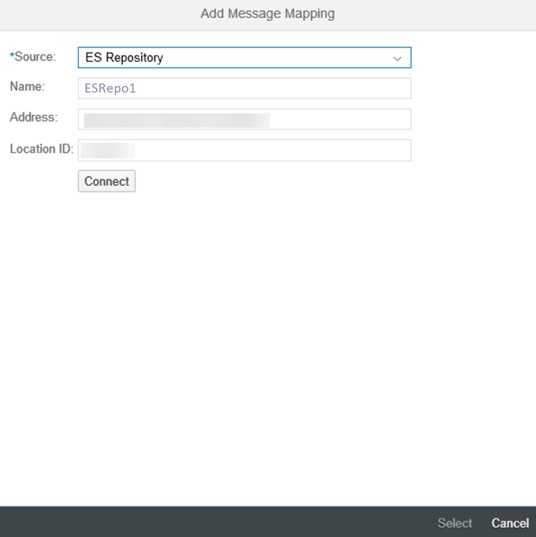
Source will be ES Repository by default. The other fields (Name, Address and Location ID) will be displayed in read-only mode and these values are from the ES Repository settings configuration.
Note: If no value for Location ID is provided in ES Repository settings tab, this field will not be shown in Add Message Mapping dialog
Click Connect. It will make a call to configured ES Repository system and fetch all the message mappings.

Select the row of message mapping which you want import and then click Select.

A summary dialog will open with the resources which will be imported/added along with message mapping.

Click Add. It will import/add all the resources in the Integration Flow Resources view.

You can now add a new message mapping integration flow step (or use the existing message mapping flow step of your integration flow project) and assign the imported/added message mapping, ‘abcd’.



Click on abcd.mmap. It will open the Message Mapping editor where you can make changes, if required.

Summary
With 2.37 version of SAP Cloud Integration, the new feature of importing message mapping resources from ES Repository is available. You can now reuse the existing mappings in your ES Repository directly by importing them.
- SAP Managed Tags:
- SAP Integration Suite,
- Cloud Integration
You must be a registered user to add a comment. If you've already registered, sign in. Otherwise, register and sign in.
-
ABAP CDS Views - CDC (Change Data Capture)
2 -
AI
1 -
Analyze Workload Data
1 -
BTP
1 -
Business and IT Integration
2 -
Business application stu
1 -
Business Technology Platform
1 -
Business Trends
1,661 -
Business Trends
88 -
CAP
1 -
cf
1 -
Cloud Foundry
1 -
Confluent
1 -
Customer COE Basics and Fundamentals
1 -
Customer COE Latest and Greatest
3 -
Customer Data Browser app
1 -
Data Analysis Tool
1 -
data migration
1 -
data transfer
1 -
Datasphere
2 -
Event Information
1,400 -
Event Information
64 -
Expert
1 -
Expert Insights
178 -
Expert Insights
281 -
General
1 -
Google cloud
1 -
Google Next'24
1 -
Kafka
1 -
Life at SAP
784 -
Life at SAP
11 -
Migrate your Data App
1 -
MTA
1 -
Network Performance Analysis
1 -
NodeJS
1 -
PDF
1 -
POC
1 -
Product Updates
4,577 -
Product Updates
330 -
Replication Flow
1 -
RisewithSAP
1 -
SAP BTP
1 -
SAP BTP Cloud Foundry
1 -
SAP Cloud ALM
1 -
SAP Cloud Application Programming Model
1 -
SAP Datasphere
2 -
SAP S4HANA Cloud
1 -
SAP S4HANA Migration Cockpit
1 -
Technology Updates
6,886 -
Technology Updates
408 -
Workload Fluctuations
1
- Unify your process and task mining insights: How SAP UEM by Knoa integrates with SAP Signavio in Technology Blogs by SAP
- Cloud Integration: Manually Sign / Verify XML payload based on XML Signature Standard in Technology Blogs by SAP
- Harnessing the Power of SAP HANA Cloud Vector Engine for Context-Aware LLM Architecture in Technology Blogs by SAP
- SAP Sustainability Footprint Management: Q1-24 Updates & Highlights in Technology Blogs by SAP
- AutoGen with SAP AI Core in Technology Blogs by SAP
| User | Count |
|---|---|
| 13 | |
| 10 | |
| 10 | |
| 7 | |
| 6 | |
| 5 | |
| 5 | |
| 5 | |
| 5 | |
| 4 |