
- SAP Community
- Products and Technology
- Human Capital Management
- HCM Blogs by Members
- Onboarding-Employee Central Personal Information F...
Human Capital Management Blogs by Members
Gain valuable knowledge and tips on SAP SuccessFactors and human capital management from member blog posts. Share your HCM insights with a post of your own.
Turn on suggestions
Auto-suggest helps you quickly narrow down your search results by suggesting possible matches as you type.
Showing results for
former_member19
Discoverer
Options
- Subscribe to RSS Feed
- Mark as New
- Mark as Read
- Bookmark
- Subscribe
- Printer Friendly Page
- Report Inappropriate Content
01-22-2018
9:01 AM
Introduction
I was recently involved with an implementation that involved integration between Onboarding and Employee Central. While most fields are easy to map using the field-mapping tool for Onboarding EC integration, there were fields from the Personal Information Portlet that required additional configuration for the integration to be successful. In this post I will outline the steps necessary to integrate personal information fields, such as gender and marital status, between Onboarding and Employee Central.
Overview
Unlike most fields mapped from Onboarding to Employee Central, some fields in the Personal Information Portlet cannot be mapped using a picklist in the panel and a picklist in the data dictionary. If you are not able to map a field using standard picklist integration, you can choose to integrate the fields using one of the following methods:
Using a dropdown in the panel and a picklist in the data dictionary
The first option you have is to use a dropdown in the panel configuration and reference a picklist in the data dictionary. The first step in doing this is creating a drop down for the field in your panel configuration. As seen below, you can create a dropdown in the panel or reference an existing list. It is important to keep in mind that the code in the data list must be mapped to the external code in your picklist file.

After you have created the drop down in your panel, it is time to complete the configuration in the Data Dictionary. To do this, navigate to Data Dictionary and select the field you created in the panel (in my example MaritalStatus). Once you have done that, map the field to the HCM picklist being used in Employee Central. Make sure you select the following: Type: SF HCM Picklist, Integration Type: Code Based, SFHCM Picklist: *match to your EC picklist*.
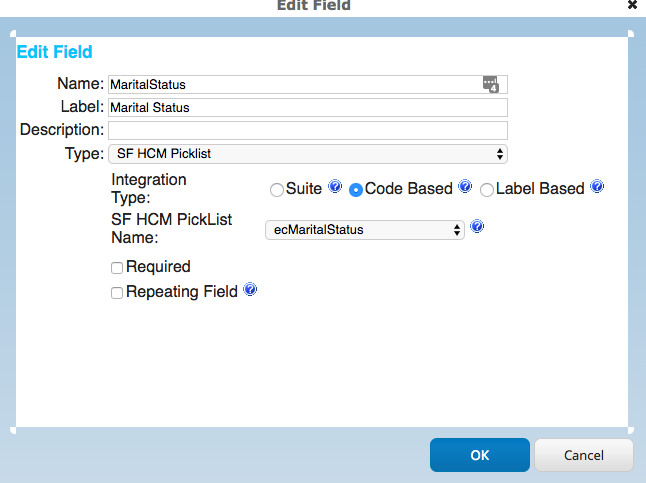
Now that you have completed the configuration you are ready to map the fields using the Onboarding EC field mapping tool.

Using a dropdown in the panel and look up in the data dictionary
The second option you have is to use a dropdown in the panel and look up in the Data Dictionary. Similar to the previous process, you will begin by creating your dropdown in the in the panel.

Once you have completed this step you are ready to complete the configuration in the Data Dictionary. To do this, navigate to Data Dictionary and select the field you created in the panel. Once you have done that, select the following: Type: Lookup, Lookup Name: match to field from rcm2kmslookup mapping file, Lookup Key: Code

Now that you have completed the configuration you are ready to map the fields using the Onboarding EC field mapping tool.

After completing one of the above processes, your personal information fields should flow directly into the EC Personal Information Portlet without error.
I was recently involved with an implementation that involved integration between Onboarding and Employee Central. While most fields are easy to map using the field-mapping tool for Onboarding EC integration, there were fields from the Personal Information Portlet that required additional configuration for the integration to be successful. In this post I will outline the steps necessary to integrate personal information fields, such as gender and marital status, between Onboarding and Employee Central.
Overview
Unlike most fields mapped from Onboarding to Employee Central, some fields in the Personal Information Portlet cannot be mapped using a picklist in the panel and a picklist in the data dictionary. If you are not able to map a field using standard picklist integration, you can choose to integrate the fields using one of the following methods:
- Using a dropdown in the panel and a picklist in the data dictionary
- Using a dropdown in the panel and look up in the data dictionary
Using a dropdown in the panel and a picklist in the data dictionary
The first option you have is to use a dropdown in the panel configuration and reference a picklist in the data dictionary. The first step in doing this is creating a drop down for the field in your panel configuration. As seen below, you can create a dropdown in the panel or reference an existing list. It is important to keep in mind that the code in the data list must be mapped to the external code in your picklist file.

After you have created the drop down in your panel, it is time to complete the configuration in the Data Dictionary. To do this, navigate to Data Dictionary and select the field you created in the panel (in my example MaritalStatus). Once you have done that, map the field to the HCM picklist being used in Employee Central. Make sure you select the following: Type: SF HCM Picklist, Integration Type: Code Based, SFHCM Picklist: *match to your EC picklist*.
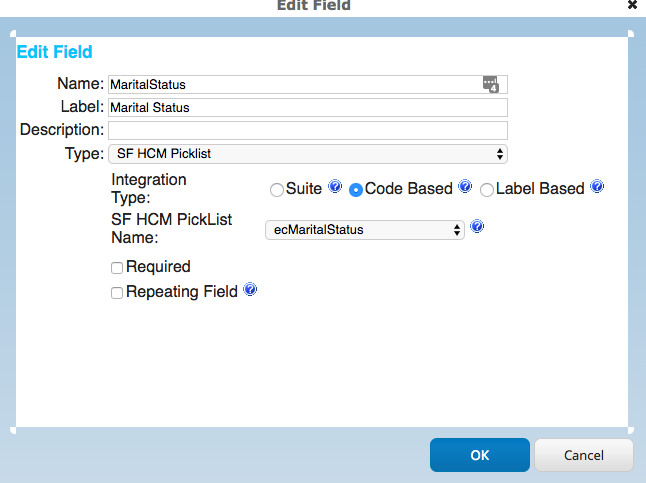
Now that you have completed the configuration you are ready to map the fields using the Onboarding EC field mapping tool.

Using a dropdown in the panel and look up in the data dictionary
The second option you have is to use a dropdown in the panel and look up in the Data Dictionary. Similar to the previous process, you will begin by creating your dropdown in the in the panel.

Once you have completed this step you are ready to complete the configuration in the Data Dictionary. To do this, navigate to Data Dictionary and select the field you created in the panel. Once you have done that, select the following: Type: Lookup, Lookup Name: match to field from rcm2kmslookup mapping file, Lookup Key: Code

Now that you have completed the configuration you are ready to map the fields using the Onboarding EC field mapping tool.

After completing one of the above processes, your personal information fields should flow directly into the EC Personal Information Portlet without error.
- SAP Managed Tags:
- SAP SuccessFactors Onboarding
2 Comments
You must be a registered user to add a comment. If you've already registered, sign in. Otherwise, register and sign in.
Labels in this area
-
1H 2024 Product Release
1 -
2H 2023 Product Release
1 -
ACCRUAL TRANSFER
1 -
Advanced Workflow
1 -
Anonymization
1 -
BTP
1 -
Business Rules
1 -
Canvas Report
1 -
Career Development
1 -
Certificate-Based Authentication
1 -
Cloud Platform Integration
1 -
Compensation
1 -
Compensation Information Management
1 -
Compensation Management
1 -
Compliance
2 -
Content
1 -
Conversational AI
2 -
Custom Data Collection
1 -
custom portlet
1 -
Data & Analytics
1 -
Data Integration
1 -
Dayforce
1 -
deep link
1 -
deeplink
1 -
Delimiting Pay Components
1 -
Deprecation
1 -
Employee Central
1 -
Employee Central Global Benefits
1 -
Employee Central Payroll
1 -
employee profile
1 -
Employee Rehires
1 -
external terminal
1 -
external time events
1 -
Generative AI
2 -
Getting Started
1 -
Global Benefits
1 -
Guidelines
1 -
H2 2023
1 -
HR
2 -
HR Data Management
1 -
HR Transformation
1 -
ilx
1 -
Incentive Management Setup (Configuration)
1 -
Integration Center
2 -
Integration Suite
1 -
internal mobility
1 -
Introduction
1 -
learning
3 -
LMS
2 -
LXP
1 -
Massively MDF attachments download
1 -
Mentoring
1 -
Metadata Framework
1 -
Middleware Solutions
1 -
OCN
1 -
OData APIs
1 -
ONB USA Compliance
1 -
Onboarding
2 -
Opportunity Marketplace
1 -
Pay Component Management
1 -
Platform
1 -
portlet
1 -
POSTMAN
1 -
Predictive AI
2 -
Recruiting
1 -
recurring payments
1 -
Role Based Permissions (RBP)
2 -
SAP CPI (Cloud Platform Integration)
1 -
SAP HCM (Human Capital Management)
2 -
SAP HR Solutions
2 -
SAP Integrations
1 -
SAP release
1 -
SAP SuccessFactors
5 -
SAP SuccessFactors Customer Community
1 -
SAP SuccessFactors OData API
1 -
SAP Workzone
1 -
SAP-PAYROLL
1 -
skills
1 -
Skills Management
1 -
sso deeplink
1 -
Stories in People Analytics
3 -
Story Report
1 -
SuccessFactors
2 -
SuccessFactors Employee central home page customization.
1 -
successfactors onboarding i9
1 -
Table Report
1 -
talent
1 -
Talent Intelligence Hub
2 -
talents
1 -
Tax
1 -
Tax Integration
1 -
Time Accounts
1 -
Workflows
1 -
XML Rules
1
Related Content
- Simplifying Employee and Manager Experiences with Employee Central Quick Actions in Human Capital Management Blogs by SAP
- Country Compliance - Configure overrides for US WTPA Form fields in Human Capital Management Blogs by SAP
- Global filter definition for Country Compliance WTPA forms in Human Capital Management Blogs by SAP
- Deep linking to SAP SuccessFactors Standard Portlets and Custom MDF portlets in Human Capital Management Blogs by Members
- The 1H 2024 Release of SAP SuccessFactors Learning – Release Highlights in Human Capital Management Blogs by Members
Top kudoed authors
| User | Count |
|---|---|
| 4 | |
| 4 | |
| 2 | |
| 2 | |
| 1 | |
| 1 | |
| 1 | |
| 1 | |
| 1 | |
| 1 |