
- SAP Community
- Products and Technology
- Technology
- Technology Blogs by Members
- How to display a route in a SAP Cloud Platform App...
Technology Blogs by Members
Explore a vibrant mix of technical expertise, industry insights, and tech buzz in member blogs covering SAP products, technology, and events. Get in the mix!
Turn on suggestions
Auto-suggest helps you quickly narrow down your search results by suggesting possible matches as you type.
Showing results for
Product and Topic Expert
Options
- Subscribe to RSS Feed
- Mark as New
- Mark as Read
- Bookmark
- Subscribe
- Printer Friendly Page
- Report Inappropriate Content
01-19-2018
1:18 PM
Introducing
In this short blog i want to cover how we can display a route in SAP Application Enablement.
Please check also the other blogs in this litte series:
Creating the Application in SAP Web IDE Full Stack
In contrast to the this blog we start now to create an Freestyle IoT Application by selecting the corresponding template:

Basic Information of our Application
| Project Name: | scp_iot_ae_route |
| Namespace: | route |
| Title: | scp_iot_ae_route |
Data Source
| Service: | IOTAS_ADVANCEDLIST-THING-ODATA |
| Property Sets: | <your iot ae id>..syc.sap.blogs.notebooks.CPU |
Page Layout

Now we´re ready an can complete the wizard.
As result we can now see our newly created empty application which (opened in layout editor):

To display our route wen need first an "Map Control", for this open the "IoT" controls and drag and drop the "Map" element to the view:

If we now run our app we can only see an empty map, so it´s time to enhace our application.
Some adjustements
We need now to add a new function to our "model.js":
getTripsModel: function()In this function we implement the details about our route, e.g. the coordinates from our route.
I´am choosing here the route from my employer to SAP WDF 21 ,o)
model.js:
sap.ui.define([
"sap/ui/model/json/JSONModel",
"sap/ui/Device"
], function(JSONModel, Device) {
"use strict";
return {
createDeviceModel: function() {
var oModel = new JSONModel(Device);
oModel.setDefaultBindingMode("OneWay");
return oModel;
},
getTripsModel: function() {
var oModel = new JSONModel();
var oData = [{
type: "by Car",
tooltip: "Göttingen to SAP WDF 21",
color: "rgb(139, 243, 87)",
startIcon: "sap-icon://shipping-status",
endIcon: "sap-icon://car-rental",
startMarkerAlignment: "5",
endMarkerAlignment: "1",
position: [{
lng: "9.928290000000061",
lat: "51.53708"
}, {
lng: "9.929671883583069",
lat: "51.53778065648096"
},
.....some more coordinates......
{
lng: "8.636890053749084",
lat: "49.2953241210286"
}
]
}
};
});Now adapt the "IoTMap" control in the view.
Main.view.xml:
<iot:IoTMap centerPosition="8.8;50.09;0.0" id="__tmap0" routes="{routesModel>/routes}" enableClustering="false" zoomlevel="6">
<iot:routes>
<iotele:IoTMapRouteElement showMarkers="true" startMarkerImage="{routesModel>startMarkerImage}"
endMarkerImage="{routesModel>endMarkerImage}" startMarkerAlignment="
{routesModel>startMarkerAlignment}" endMarkerAlignment="{routesModel>endMarkerAlignment}"
showDots="true" showDirection="true" tooltip="{routesModel>tooltip}" position="
{path:'routesModel>position',templateShareable:'false'}" routeColor="{routesModel>color}">
<iotele:position>
<iotele:IoTMapRoutePositionElement latitude="{routesModel>lat}" longitude="{routesModel>lng}"/>
</iotele:position>
</iotele:IoTMapRouteElement>
</iot:routes>
</iot:IoTMap>And finally define in the controller the "onInit" Method.
Main.controller.js:
sap.ui.define([
"sap/ui/core/mvc/Controller",
"route/model/model"
], function(Controller, Model) {
"use strict";
return Controller.extend("route.controller.Main", {
onInit: function() {
//getting the data from Model.js
var routesModel = Model.getTripsModel();
//setting routesModel to the view
this.getView().setModel(routesModel, "routesModel");
}
});
});The complete project canbe found here: https://github.com/fableh/scp_iot_ae_route_example.git
Run the application
If we start our application we can see our route which we´ve defined in our simple iot application:

Add a Thing on your Route
Of course what´s missing at this point is to display out IoT related data
Let´s do it now, just display now our "Thing" at our starting point.
Main.view.xml:
<iot:IoTMap things="{path:'/Things',parameters:{expand:' DYN_ENT_iotae_sycor_syc_sap_blogs_notebooks__Image, HierarchyElements, DYN_ENT_iotae_sycor_syc_sap_blogs_notebooks__CPU, DYN_ENT_com_sap_appiot_eventtypes__StandardEventType '}}" centerPosition="8.8;50.09;0.0" id="__tmap0" routes="{routesModel>/routes}" enableClustering="false" zoomlevel="6">
<iot:things>
<iotele:IoTMapElement latitude="{Latitude}" longitude="{Longitude}" thingid="{ThingId}">
<iotele:status>
<iotele:IoTStatusElement id="__element0" highSeverity="{DYN_ENT_com_sap_appiot_eventtypes__StandardEventType/High}"
lowSeverity="{DYN_ENT_com_sap_appiot_eventtypes__StandardEventType/Low}"
mediumSeverity="{DYN_ENT_com_sap_appiot_eventtypes__StandardEventType/Medium}"/>
</iotele:status>
<iotele:thingcard>
<iotele:IoTThingCardElement thingCardImage="{ThingId}" MultiThingCardHeaderPosition1="{ThingName}"
MultiThingCardHeaderPosition2="{ThingExternalId}" SingleThingCardContactInfo1="{BusinessPartnerName}"
SingleThingCardContactInfo2="{BPMobilePhoneNumber}" SingleThingCardContactInfo3="{BPLandlinePhoneNumber}"
SingleThingCardContactsVisible="true" SingleThingCardEventsVisible="true" SingleThingCardHeaderPosition1="{ThingName}"
SingleThingCardHeaderPosition2="{BusinessPartnerName}" SingleThingCardHeaderPosition3="{ThingId}" SingleThingCardSecondSectionTitle="Events"
SingleThingCardFooterVisible="true" MultiThingCardFooterVisible="true" SingleThingCardThirdSectionTitle="Contact Info"
singleThingCardFooterText="Analysis Page" multiThingCardFooterText="Thing List" singleThingCardTitle="Thing Detail"
multiThingCardTitle="Thing Overview" multiThingCardRowSelect="oMultiRowSelect" multiThingCardFooterSelect="oMultiFooterSelect"
singleThingCardHeaderSelect="oSingleHeaderSelect" singleThingCardFooterSelect="oSingleFooterSelect"/>
</iotele:thingcard>
</iotele:IoTMapElement>
</iot:things>
<iot:routes>
<iotele:IoTMapRouteElement showMarkers="true" startMarkerImage="{routesModel>startMarkerImage}" endMarkerImage="{routesModel>endMarkerImage}" startMarkerAlignment="{routesModel>startMarkerAlignment}" endMarkerAlignment="{routesModel>endMarkerAlignment}" showDots="true" showDirection="true" tooltip="{routesModel>tooltip}" position="{path:'routesModel>position',templateShareable:'false'}" routeColor="{routesModel>color}">
<iotele:position>
<iotele:IoTMapRoutePositionElement latitude="{routesModel>lat}" longitude="{routesModel>lng}"/>
</iotele:position>
</iotele:IoTMapRouteElement>
</iot:routes>
</iot:IoTMap>Lets see what happening now on our application.......yeeeees we got our Thing at the map as expected:
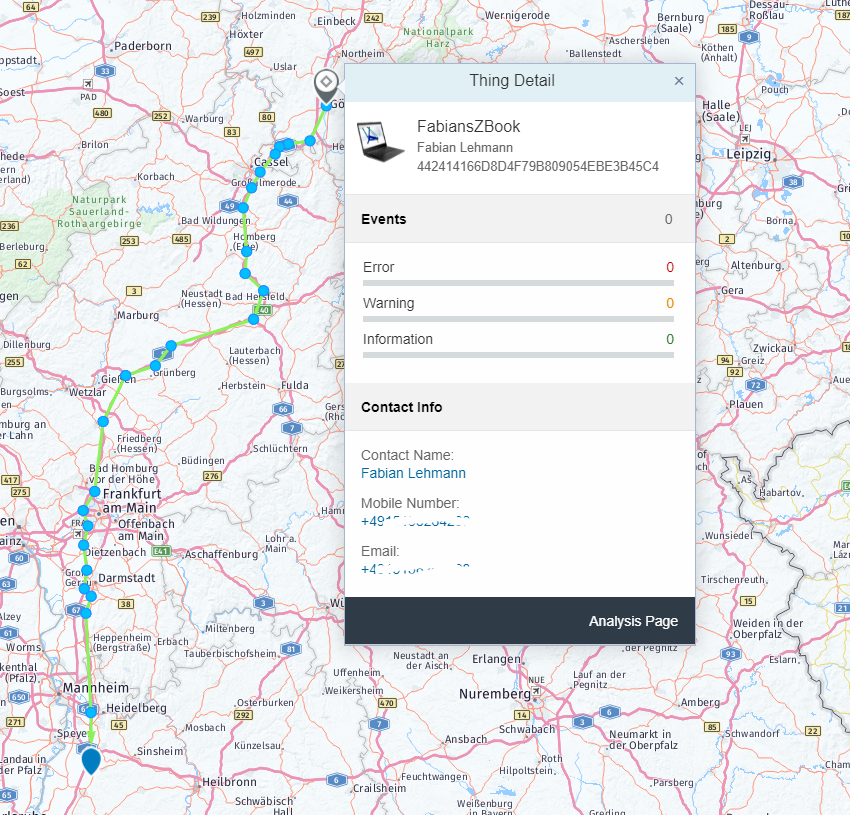
Conclusion
In this blog we´ve build a tiny "IoT Freestyle Application" on top of SAP Cloud Platform IoT Application Enablement. I think this work´s as aspected and it´s a really nice approach how we can visualize e.g. a fleet or vehicle data.
Helpful links
Example app of this blog
SAP Cloud Platform IoT Application Enablement
SAP CP IoT AE Reuse Controls and Templates - Developer Guide
SAP CP IoT AE Reuse Controls and Templates - Developer Guide - Code Sample
SAP IoT Application Enablement Reuse Controls and Templates
cheers,
fabian
- SAP Managed Tags:
- SAP Business Application Studio,
- SAPUI5,
- Internet of Things,
- SAP Business Technology Platform
2 Comments
You must be a registered user to add a comment. If you've already registered, sign in. Otherwise, register and sign in.
Labels in this area
-
"automatische backups"
1 -
"regelmäßige sicherung"
1 -
"TypeScript" "Development" "FeedBack"
1 -
505 Technology Updates 53
1 -
ABAP
14 -
ABAP API
1 -
ABAP CDS Views
2 -
ABAP CDS Views - BW Extraction
1 -
ABAP CDS Views - CDC (Change Data Capture)
1 -
ABAP class
2 -
ABAP Cloud
2 -
ABAP Development
5 -
ABAP in Eclipse
1 -
ABAP Platform Trial
1 -
ABAP Programming
2 -
abap technical
1 -
absl
2 -
access data from SAP Datasphere directly from Snowflake
1 -
Access data from SAP datasphere to Qliksense
1 -
Accrual
1 -
action
1 -
adapter modules
1 -
Addon
1 -
Adobe Document Services
1 -
ADS
1 -
ADS Config
1 -
ADS with ABAP
1 -
ADS with Java
1 -
ADT
2 -
Advance Shipping and Receiving
1 -
Advanced Event Mesh
3 -
AEM
1 -
AI
7 -
AI Launchpad
1 -
AI Projects
1 -
AIML
9 -
Alert in Sap analytical cloud
1 -
Amazon S3
1 -
Analytical Dataset
1 -
Analytical Model
1 -
Analytics
1 -
Analyze Workload Data
1 -
annotations
1 -
API
1 -
API and Integration
3 -
API Call
2 -
API security
1 -
Application Architecture
1 -
Application Development
5 -
Application Development for SAP HANA Cloud
3 -
Applications and Business Processes (AP)
1 -
Artificial Intelligence
1 -
Artificial Intelligence (AI)
5 -
Artificial Intelligence (AI) 1 Business Trends 363 Business Trends 8 Digital Transformation with Cloud ERP (DT) 1 Event Information 462 Event Information 15 Expert Insights 114 Expert Insights 76 Life at SAP 418 Life at SAP 1 Product Updates 4
1 -
Artificial Intelligence (AI) blockchain Data & Analytics
1 -
Artificial Intelligence (AI) blockchain Data & Analytics Intelligent Enterprise
1 -
Artificial Intelligence (AI) blockchain Data & Analytics Intelligent Enterprise Oil Gas IoT Exploration Production
1 -
Artificial Intelligence (AI) blockchain Data & Analytics Intelligent Enterprise sustainability responsibility esg social compliance cybersecurity risk
1 -
ASE
1 -
ASR
2 -
ASUG
1 -
Attachments
1 -
Authorisations
1 -
Automating Processes
1 -
Automation
2 -
aws
2 -
Azure
1 -
Azure AI Studio
1 -
Azure API Center
1 -
Azure API Management
1 -
B2B Integration
1 -
Backorder Processing
1 -
Backup
1 -
Backup and Recovery
1 -
Backup schedule
1 -
BADI_MATERIAL_CHECK error message
1 -
Bank
1 -
BAS
1 -
basis
2 -
Basis Monitoring & Tcodes with Key notes
2 -
Batch Management
1 -
BDC
1 -
Best Practice
1 -
bitcoin
1 -
Blockchain
3 -
bodl
1 -
BOP in aATP
1 -
BOP Segments
1 -
BOP Strategies
1 -
BOP Variant
1 -
BPC
1 -
BPC LIVE
1 -
BTP
12 -
BTP Destination
2 -
Business AI
1 -
Business and IT Integration
1 -
Business application stu
1 -
Business Application Studio
1 -
Business Architecture
1 -
Business Communication Services
1 -
Business Continuity
1 -
Business Data Fabric
3 -
Business Partner
12 -
Business Partner Master Data
10 -
Business Technology Platform
2 -
Business Trends
4 -
CA
1 -
calculation view
1 -
CAP
4 -
Capgemini
1 -
CAPM
1 -
Catalyst for Efficiency: Revolutionizing SAP Integration Suite with Artificial Intelligence (AI) and
1 -
CCMS
2 -
CDQ
12 -
CDS
2 -
Cental Finance
1 -
Certificates
1 -
CFL
1 -
Change Management
1 -
chatbot
1 -
chatgpt
3 -
CL_SALV_TABLE
2 -
Class Runner
1 -
Classrunner
1 -
Cloud ALM Monitoring
1 -
Cloud ALM Operations
1 -
cloud connector
1 -
Cloud Extensibility
1 -
Cloud Foundry
4 -
Cloud Integration
6 -
Cloud Platform Integration
2 -
cloudalm
1 -
communication
1 -
Compensation Information Management
1 -
Compensation Management
1 -
Compliance
1 -
Compound Employee API
1 -
Configuration
1 -
Connectors
1 -
Consolidation Extension for SAP Analytics Cloud
2 -
Control Indicators.
1 -
Controller-Service-Repository pattern
1 -
Conversion
1 -
Cosine similarity
1 -
cryptocurrency
1 -
CSI
1 -
ctms
1 -
Custom chatbot
3 -
Custom Destination Service
1 -
custom fields
1 -
Customer Experience
1 -
Customer Journey
1 -
Customizing
1 -
cyber security
3 -
cybersecurity
1 -
Data
1 -
Data & Analytics
1 -
Data Aging
1 -
Data Analytics
2 -
Data and Analytics (DA)
1 -
Data Archiving
1 -
Data Back-up
1 -
Data Flow
1 -
Data Governance
5 -
Data Integration
2 -
Data Quality
12 -
Data Quality Management
12 -
Data Synchronization
1 -
data transfer
1 -
Data Unleashed
1 -
Data Value
8 -
database tables
1 -
Datasphere
3 -
datenbanksicherung
1 -
dba cockpit
1 -
dbacockpit
1 -
Debugging
2 -
Defender
1 -
Delimiting Pay Components
1 -
Delta Integrations
1 -
Destination
3 -
Destination Service
1 -
Developer extensibility
1 -
Developing with SAP Integration Suite
1 -
Devops
1 -
digital transformation
1 -
Documentation
1 -
Dot Product
1 -
DQM
1 -
dump database
1 -
dump transaction
1 -
e-Invoice
1 -
E4H Conversion
1 -
Eclipse ADT ABAP Development Tools
2 -
edoc
1 -
edocument
1 -
ELA
1 -
Embedded Consolidation
1 -
Embedding
1 -
Embeddings
1 -
Employee Central
1 -
Employee Central Payroll
1 -
Employee Central Time Off
1 -
Employee Information
1 -
Employee Rehires
1 -
Enable Now
1 -
Enable now manager
1 -
endpoint
1 -
Enhancement Request
1 -
Enterprise Architecture
1 -
ESLint
1 -
ETL Business Analytics with SAP Signavio
1 -
Euclidean distance
1 -
Event Dates
1 -
Event Driven Architecture
1 -
Event Mesh
2 -
Event Reason
1 -
EventBasedIntegration
1 -
EWM
1 -
EWM Outbound configuration
1 -
EWM-TM-Integration
1 -
Existing Event Changes
1 -
Expand
1 -
Expert
2 -
Expert Insights
2 -
Exploits
1 -
Fiori
14 -
Fiori Elements
2 -
Fiori SAPUI5
12 -
Flask
1 -
Full Stack
8 -
Funds Management
1 -
General
1 -
General Splitter
1 -
Generative AI
1 -
Getting Started
1 -
GitHub
8 -
Grants Management
1 -
GraphQL
1 -
groovy
1 -
GTP
1 -
HANA
6 -
HANA Cloud
2 -
Hana Cloud Database Integration
2 -
HANA DB
2 -
HANA XS Advanced
1 -
Historical Events
1 -
home labs
1 -
HowTo
1 -
HR Data Management
1 -
html5
8 -
HTML5 Application
1 -
Identity cards validation
1 -
idm
1 -
Implementation
1 -
input parameter
1 -
instant payments
1 -
Integration
3 -
Integration Advisor
1 -
Integration Architecture
1 -
Integration Center
1 -
Integration Suite
1 -
intelligent enterprise
1 -
iot
1 -
Java
1 -
job
1 -
Job Information Changes
1 -
Job-Related Events
1 -
Job_Event_Information
1 -
joule
4 -
Journal Entries
1 -
Just Ask
1 -
Kerberos for ABAP
8 -
Kerberos for JAVA
8 -
KNN
1 -
Launch Wizard
1 -
Learning Content
2 -
Life at SAP
5 -
lightning
1 -
Linear Regression SAP HANA Cloud
1 -
Loading Indicator
1 -
local tax regulations
1 -
LP
1 -
Machine Learning
2 -
Marketing
1 -
Master Data
3 -
Master Data Management
14 -
Maxdb
2 -
MDG
1 -
MDGM
1 -
MDM
1 -
Message box.
1 -
Messages on RF Device
1 -
Microservices Architecture
1 -
Microsoft Universal Print
1 -
Middleware Solutions
1 -
Migration
5 -
ML Model Development
1 -
Modeling in SAP HANA Cloud
8 -
Monitoring
3 -
MTA
1 -
Multi-Record Scenarios
1 -
Multiple Event Triggers
1 -
Myself Transformation
1 -
Neo
1 -
New Event Creation
1 -
New Feature
1 -
Newcomer
1 -
NodeJS
3 -
ODATA
2 -
OData APIs
1 -
odatav2
1 -
ODATAV4
1 -
ODBC
1 -
ODBC Connection
1 -
Onpremise
1 -
open source
2 -
OpenAI API
1 -
Oracle
1 -
PaPM
1 -
PaPM Dynamic Data Copy through Writer function
1 -
PaPM Remote Call
1 -
PAS-C01
1 -
Pay Component Management
1 -
PGP
1 -
Pickle
1 -
PLANNING ARCHITECTURE
1 -
Popup in Sap analytical cloud
1 -
PostgrSQL
1 -
POSTMAN
1 -
Prettier
1 -
Process Automation
2 -
Product Updates
4 -
PSM
1 -
Public Cloud
1 -
Python
4 -
python library - Document information extraction service
1 -
Qlik
1 -
Qualtrics
1 -
RAP
3 -
RAP BO
2 -
Record Deletion
1 -
Recovery
1 -
recurring payments
1 -
redeply
1 -
Release
1 -
Remote Consumption Model
1 -
Replication Flows
1 -
research
1 -
Resilience
1 -
REST
1 -
REST API
2 -
Retagging Required
1 -
Risk
1 -
Rolling Kernel Switch
1 -
route
1 -
rules
1 -
S4 HANA
1 -
S4 HANA Cloud
1 -
S4 HANA On-Premise
1 -
S4HANA
3 -
S4HANA_OP_2023
2 -
SAC
10 -
SAC PLANNING
9 -
SAP
4 -
SAP ABAP
1 -
SAP Advanced Event Mesh
1 -
SAP AI Core
8 -
SAP AI Launchpad
8 -
SAP Analytic Cloud Compass
1 -
Sap Analytical Cloud
1 -
SAP Analytics Cloud
4 -
SAP Analytics Cloud for Consolidation
3 -
SAP Analytics Cloud Story
1 -
SAP analytics clouds
1 -
SAP API Management
1 -
SAP BAS
1 -
SAP Basis
6 -
SAP BODS
1 -
SAP BODS certification.
1 -
SAP BTP
21 -
SAP BTP Build Work Zone
2 -
SAP BTP Cloud Foundry
6 -
SAP BTP Costing
1 -
SAP BTP CTMS
1 -
SAP BTP Innovation
1 -
SAP BTP Migration Tool
1 -
SAP BTP SDK IOS
1 -
SAP Build
11 -
SAP Build App
1 -
SAP Build apps
1 -
SAP Build CodeJam
1 -
SAP Build Process Automation
3 -
SAP Build work zone
10 -
SAP Business Objects Platform
1 -
SAP Business Technology
2 -
SAP Business Technology Platform (XP)
1 -
sap bw
1 -
SAP CAP
2 -
SAP CDC
1 -
SAP CDP
1 -
SAP CDS VIEW
1 -
SAP Certification
1 -
SAP Cloud ALM
4 -
SAP Cloud Application Programming Model
1 -
SAP Cloud Integration for Data Services
1 -
SAP cloud platform
8 -
SAP Companion
1 -
SAP CPI
3 -
SAP CPI (Cloud Platform Integration)
2 -
SAP CPI Discover tab
1 -
sap credential store
1 -
SAP Customer Data Cloud
1 -
SAP Customer Data Platform
1 -
SAP Data Intelligence
1 -
SAP Data Migration in Retail Industry
1 -
SAP Data Services
1 -
SAP DATABASE
1 -
SAP Dataspher to Non SAP BI tools
1 -
SAP Datasphere
9 -
SAP DRC
1 -
SAP EWM
1 -
SAP Fiori
3 -
SAP Fiori App Embedding
1 -
Sap Fiori Extension Project Using BAS
1 -
SAP GRC
1 -
SAP HANA
1 -
SAP HCM (Human Capital Management)
1 -
SAP HR Solutions
1 -
SAP IDM
1 -
SAP Integration Suite
9 -
SAP Integrations
4 -
SAP iRPA
2 -
SAP LAGGING AND SLOW
1 -
SAP Learning Class
1 -
SAP Learning Hub
1 -
SAP Master Data
1 -
SAP Odata
2 -
SAP on Azure
2 -
SAP PartnerEdge
1 -
sap partners
1 -
SAP Password Reset
1 -
SAP PO Migration
1 -
SAP Prepackaged Content
1 -
SAP Process Automation
2 -
SAP Process Integration
2 -
SAP Process Orchestration
1 -
SAP S4HANA
2 -
SAP S4HANA Cloud
1 -
SAP S4HANA Cloud for Finance
1 -
SAP S4HANA Cloud private edition
1 -
SAP Sandbox
1 -
SAP STMS
1 -
SAP successfactors
3 -
SAP SuccessFactors HXM Core
1 -
SAP Time
1 -
SAP TM
2 -
SAP Trading Partner Management
1 -
SAP UI5
1 -
SAP Upgrade
1 -
SAP Utilities
1 -
SAP-GUI
8 -
SAP_COM_0276
1 -
SAPBTP
1 -
SAPCPI
1 -
SAPEWM
1 -
sapmentors
1 -
saponaws
2 -
SAPS4HANA
1 -
SAPUI5
5 -
schedule
1 -
Script Operator
1 -
Secure Login Client Setup
8 -
security
9 -
Selenium Testing
1 -
Self Transformation
1 -
Self-Transformation
1 -
SEN
1 -
SEN Manager
1 -
service
1 -
SET_CELL_TYPE
1 -
SET_CELL_TYPE_COLUMN
1 -
SFTP scenario
2 -
Simplex
1 -
Single Sign On
8 -
Singlesource
1 -
SKLearn
1 -
Slow loading
1 -
soap
1 -
Software Development
1 -
SOLMAN
1 -
solman 7.2
2 -
Solution Manager
3 -
sp_dumpdb
1 -
sp_dumptrans
1 -
SQL
1 -
sql script
1 -
SSL
8 -
SSO
8 -
Substring function
1 -
SuccessFactors
1 -
SuccessFactors Platform
1 -
SuccessFactors Time Tracking
1 -
Sybase
1 -
system copy method
1 -
System owner
1 -
Table splitting
1 -
Tax Integration
1 -
Technical article
1 -
Technical articles
1 -
Technology Updates
14 -
Technology Updates
1 -
Technology_Updates
1 -
terraform
1 -
Threats
2 -
Time Collectors
1 -
Time Off
2 -
Time Sheet
1 -
Time Sheet SAP SuccessFactors Time Tracking
1 -
Tips and tricks
2 -
toggle button
1 -
Tools
1 -
Trainings & Certifications
1 -
Transformation Flow
1 -
Transport in SAP BODS
1 -
Transport Management
1 -
TypeScript
3 -
ui designer
1 -
unbind
1 -
Unified Customer Profile
1 -
UPB
1 -
Use of Parameters for Data Copy in PaPM
1 -
User Unlock
1 -
VA02
1 -
Validations
1 -
Vector Database
2 -
Vector Engine
1 -
Visual Studio Code
1 -
VSCode
2 -
VSCode extenions
1 -
Vulnerabilities
1 -
Web SDK
1 -
work zone
1 -
workload
1 -
xsa
1 -
XSA Refresh
1
- « Previous
- Next »
Related Content
- Dealy in updating custom values for Visibility Scenario SAP BUILD AUTOMATION in Technology Q&A
- Print Array in email, Fiori application - (webcontent) SAP BUILD automation, not working in Technology Q&A
- Supporting Multiple API Gateways with SAP API Management – using Azure API Management as example in Technology Blogs by SAP
- SAP Cloud ALM and Identity Authentication Service (IAS) in Technology Blogs by SAP
- SAP LICENSE RENEWAL FROM BASIS END #ATR in Technology Blogs by Members
Top kudoed authors
| User | Count |
|---|---|
| 8 | |
| 5 | |
| 5 | |
| 4 | |
| 4 | |
| 4 | |
| 3 | |
| 3 | |
| 3 | |
| 3 |