
- SAP Community
- Products and Technology
- Technology
- Technology Blogs by SAP
- How To Efficiently Manage Your BI Contents in SAP ...
Technology Blogs by SAP
Learn how to extend and personalize SAP applications. Follow the SAP technology blog for insights into SAP BTP, ABAP, SAP Analytics Cloud, SAP HANA, and more.
Turn on suggestions
Auto-suggest helps you quickly narrow down your search results by suggesting possible matches as you type.
Showing results for
former_member19
Active Participant
Options
- Subscribe to RSS Feed
- Mark as New
- Mark as Read
- Bookmark
- Subscribe
- Printer Friendly Page
- Report Inappropriate Content
01-18-2018
3:29 AM
Co-Author: harleen.kaur
In this blog, we outline the following aspects of SAP Analytics Hub
SAP Analytics Hub provides business users with a comprehensive view and access to all the Business Intelligence (BI) corporate dashboards and reports that they need to complete their working tasks. These dashboards and reports could be an On-premise or cloud application. Each asset or tile in SAP Analytics Hub includes connections to one or more analytics.
As a user, you can browse through the assets or find them in two different ways:
Please note: It is recommended to use Google Chrome, Internet Explorer 11 or Safari 11 to benefit from all the features available in SAP Analytics Hub.
What is SAP Analytics Hub Cockpit?
SAP Analytics Hub Cockpit is an asset layout management or asset administrative tool for SAP Analytics Hub. The Cockpit allows tenant operators to maintain the SAP Analytics Hub assets from frontend instantly and efficiently.
Using SAP Analytics Hub Cockpit, the administrators of SAP Analytics Hub can:
An SAP Analytics Hub Administrator user profile is required to use SAP Analytics Hub Cockpit.
You can see the cockpit icon within the SAP Analytics Hub section once you have the required role.

In the overview section, you can see all the required tools to customize the layout.

To change the layout using the Cockpit, the first step is to activate the "Maintenance Mode" in SAP Analytics Hub. This action prevents users from editing the content of assets while the layout is being modified.
You should activate Maintenance mode when you want to:
Your users must be warned of upcoming changes beforehand, so you must plan maintenance before you can make it active. Then, you activate “Maintenance mode” manually during the time slot you've framed.
Activating the Maintenance Mode in SAP Analytics Hub
In the maintenance section, you can turn on a maintenance plan.

Managing Assets in SAP Analytics Hub using Cockpit
In SAP Analytics Hub, assets are displayed as tiles. Some elements are present by default in each asset, and you cannot change it. When you modify the layout of an asset inside SAP Analytics Hub.

After editing the pre-existing default fields, you can add new sections to the asset.

Each section can have different fields that belong to that segment. You can add a new field from the "Add Field" option under sections or by going to the menu option for fields.

Once you create a new field, you can add it to the layout of assets.
You can include three different types of field in the layout of assets:

As an example, we will create a custom field called “MyTestField” and include it in the layout.

Once we add the new field, it will appear in the fields section.

Once you create a field, you can add it to the layout of the asset you are maintaining.
Now we need to update the page and test the changes by clicking on the “Go to Hub” button.

You can see the new field “MyTestField” is appearing the draft section.

Adding New List of Values to SAP Analytics Hub using the Cockpit
Using the Cockpit, you can create “List of Values” and include in the layout as well.

Click on "List of Values" to create List of Values.

Once the list is created, you can then assign the list of values in the layout.

You can also assign the list of values in the facet list so that you can filter on the LOV values.

Adding Company Logo (Branding) to SAP Analytics Hub Using the Cockpit
Organizations need to add their personalized brand to their own dashboards or reports. You can go to the “Branding” menu option in SAP Analytics Hub Cockpit and update the branding of your assets by adding the company logo.


Deactivating the Maintenance Mode
When you are finished with your changes, you can deactivate the maintenance plan so that the warning message goes away.

Viewing Usage Statistics
This option helps you to get instant information about usage statistics on your hub.
Viewing usage statistics enables you to:

Viewing the Audit Log for Your SAP Analytics Hub
This feature allows admins to quickly get access to a list of significant changes performed in the Hub. You can keep track of the actions that were performed in SAP Analytics Hub within the last 201 days, by whom and when, so you can quickly identify problems and verify essential activities for security matters.

Here we have added the list of values field, so the audit log is keeping track of the changes.
Downloading Your Hub Data
SAP Analytics Hub Cockpit allows you to download your organization's data from SAP Analytics Hub. With this feature, you can promptly retrieve your Hub data, or individually download elements that you can re-use for another Hub. You can also download information about the usage and the users of SAP Analytics Hub.
You can use SAP Analytics Hub to integrate on-premise SAP Predictive Analytics application by creating an asset pointing to Predictive Factory for model training and operation, and then create another asset linking to a dashboard for the end users to consume the results of the predictive models.
As mentioned at the beginning of this blog you can organize your content not only in the cloud environment, but you can also insert your on-premise analytics applications as well.
Below we have described an example scenario of coupling SAP Predictive Analytics in SAP Analytics Hub.
In this use case, Predictive Factory (an SAP Predictive Analytics operational tool) is linked to an asset within SAP Analytics Hub to create a project and determine customer churn propensity for a bank. The result of this project execution will list out target group for an upcoming marketing campaign for the bank. And then post campaign launch, the results can be presented in dashboard within SAC-DiBo link.In SAP Analytics Hub, you can enter a link of Predictive Factory to train and apply model on the data.
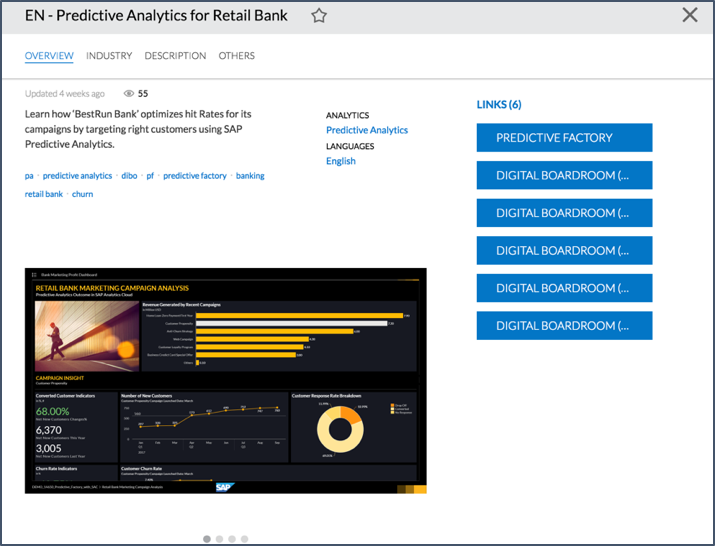
Once the predictive model generates the score or results in the underlying database, it can be then consumed by the end users in a dashboard through the Digital Boardroom link.

You have now learned how to organize and customize dashboards and reports efficiently scattered around in multiple systems (cloud and on-premise) and make available to your end users through a central entry point, using SAP Analytics Hub.
As a next step, you can learn more about SAP Analytics Hub from our website product page.
https://www.sap.com/products/analytics-hub.html
In this blog, we outline the following aspects of SAP Analytics Hub
- How to manage your organization-wide BI content in SAP Analytics Hub (cloud and on-premise).
- How to customize the layout of the central entry point of your BI content in SAP Analytics Hub, using the Cockpit tool in Analytics Hub.
- How to integrate the on-premise SAP Predictive Analytics application within SAP Analytics Hub and create an intelligent dashboard in SAP Analytics Cloud consuming the result.
1. SAP Analytics Hub and Cockpit Overview
SAP Analytics Hub provides business users with a comprehensive view and access to all the Business Intelligence (BI) corporate dashboards and reports that they need to complete their working tasks. These dashboards and reports could be an On-premise or cloud application. Each asset or tile in SAP Analytics Hub includes connections to one or more analytics.
As a user, you can browse through the assets or find them in two different ways:
- From the Search bar
- From the All Assets tab
Please note: It is recommended to use Google Chrome, Internet Explorer 11 or Safari 11 to benefit from all the features available in SAP Analytics Hub.
What is SAP Analytics Hub Cockpit?
SAP Analytics Hub Cockpit is an asset layout management or asset administrative tool for SAP Analytics Hub. The Cockpit allows tenant operators to maintain the SAP Analytics Hub assets from frontend instantly and efficiently.
Using SAP Analytics Hub Cockpit, the administrators of SAP Analytics Hub can:
- Design the layout of assets made available to the users of SAP Analytics Hub. As an administrator of SAP Analytics Hub, you can choose the fields and sections that you want to add to the layout of assets.
- Customize the branding of SAP Analytics Hub to match your corporate visual identity.
An SAP Analytics Hub Administrator user profile is required to use SAP Analytics Hub Cockpit.
You can see the cockpit icon within the SAP Analytics Hub section once you have the required role.

In the overview section, you can see all the required tools to customize the layout.

2. Customize the SAP Analytics Hub Layout Using Cockpit
To change the layout using the Cockpit, the first step is to activate the "Maintenance Mode" in SAP Analytics Hub. This action prevents users from editing the content of assets while the layout is being modified.
You should activate Maintenance mode when you want to:
- Change the layout of assets
- Create or edit fields
- Create or edit Lists of Values (LOVs)
- Create or edit facets
Your users must be warned of upcoming changes beforehand, so you must plan maintenance before you can make it active. Then, you activate “Maintenance mode” manually during the time slot you've framed.
Activating the Maintenance Mode in SAP Analytics Hub
In the maintenance section, you can turn on a maintenance plan.

- Go to the Maintenance page on the Asset Structure tab.
- Toggle the Activate button

Managing Assets in SAP Analytics Hub using Cockpit
In SAP Analytics Hub, assets are displayed as tiles. Some elements are present by default in each asset, and you cannot change it. When you modify the layout of an asset inside SAP Analytics Hub.

After editing the pre-existing default fields, you can add new sections to the asset.

Each section can have different fields that belong to that segment. You can add a new field from the "Add Field" option under sections or by going to the menu option for fields.

Once you create a new field, you can add it to the layout of assets.
You can include three different types of field in the layout of assets:
- Text
- Links
- List of Values (LOV)

As an example, we will create a custom field called “MyTestField” and include it in the layout.

Once we add the new field, it will appear in the fields section.

Once you create a field, you can add it to the layout of the asset you are maintaining.
Now we need to update the page and test the changes by clicking on the “Go to Hub” button.

You can see the new field “MyTestField” is appearing the draft section.

Adding New List of Values to SAP Analytics Hub using the Cockpit
Using the Cockpit, you can create “List of Values” and include in the layout as well.

Click on "List of Values" to create List of Values.

Once the list is created, you can then assign the list of values in the layout.

You can also assign the list of values in the facet list so that you can filter on the LOV values.

Adding Company Logo (Branding) to SAP Analytics Hub Using the Cockpit
Organizations need to add their personalized brand to their own dashboards or reports. You can go to the “Branding” menu option in SAP Analytics Hub Cockpit and update the branding of your assets by adding the company logo.


Deactivating the Maintenance Mode
When you are finished with your changes, you can deactivate the maintenance plan so that the warning message goes away.

Other Operational Features of SAP
Viewing Usage Statistics
This option helps you to get instant information about usage statistics on your hub.
Viewing usage statistics enables you to:
- Identify the global hub traffic and quickly measure adoption rate.
- Have an overview of the traffic per asset, and identify the five most viewed assets.

Viewing the Audit Log for Your SAP Analytics Hub
This feature allows admins to quickly get access to a list of significant changes performed in the Hub. You can keep track of the actions that were performed in SAP Analytics Hub within the last 201 days, by whom and when, so you can quickly identify problems and verify essential activities for security matters.

Here we have added the list of values field, so the audit log is keeping track of the changes.
Downloading Your Hub Data
SAP Analytics Hub Cockpit allows you to download your organization's data from SAP Analytics Hub. With this feature, you can promptly retrieve your Hub data, or individually download elements that you can re-use for another Hub. You can also download information about the usage and the users of SAP Analytics Hub.
You can use SAP Analytics Hub to integrate on-premise SAP Predictive Analytics application by creating an asset pointing to Predictive Factory for model training and operation, and then create another asset linking to a dashboard for the end users to consume the results of the predictive models.
3. An Approach To Integrate On-premise SAP Predictive Analytics Application within Analytics Hub
As mentioned at the beginning of this blog you can organize your content not only in the cloud environment, but you can also insert your on-premise analytics applications as well.
Below we have described an example scenario of coupling SAP Predictive Analytics in SAP Analytics Hub.
Integration of SAP Analytics Hub with SAP Predictive Analytics
In this use case, Predictive Factory (an SAP Predictive Analytics operational tool) is linked to an asset within SAP Analytics Hub to create a project and determine customer churn propensity for a bank. The result of this project execution will list out target group for an upcoming marketing campaign for the bank. And then post campaign launch, the results can be presented in dashboard within SAC-DiBo link.In SAP Analytics Hub, you can enter a link of Predictive Factory to train and apply model on the data.
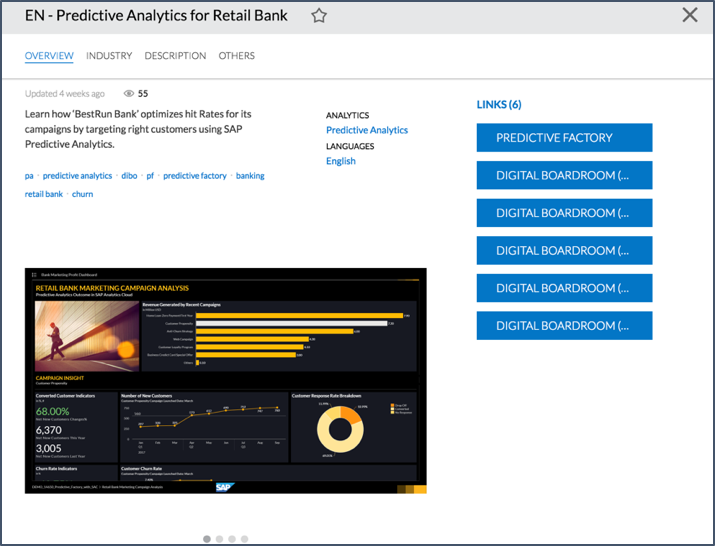
Once the predictive model generates the score or results in the underlying database, it can be then consumed by the end users in a dashboard through the Digital Boardroom link.

Next Steps
You have now learned how to organize and customize dashboards and reports efficiently scattered around in multiple systems (cloud and on-premise) and make available to your end users through a central entry point, using SAP Analytics Hub.
As a next step, you can learn more about SAP Analytics Hub from our website product page.
https://www.sap.com/products/analytics-hub.html
- SAP Managed Tags:
- SAP Analytics Cloud,
- SAP Analytics Hub,
- SAP Predictive Analytics
You must be a registered user to add a comment. If you've already registered, sign in. Otherwise, register and sign in.
Labels in this area
-
ABAP CDS Views - CDC (Change Data Capture)
2 -
AI
1 -
Analyze Workload Data
1 -
BTP
1 -
Business and IT Integration
2 -
Business application stu
1 -
Business Technology Platform
1 -
Business Trends
1,658 -
Business Trends
92 -
CAP
1 -
cf
1 -
Cloud Foundry
1 -
Confluent
1 -
Customer COE Basics and Fundamentals
1 -
Customer COE Latest and Greatest
3 -
Customer Data Browser app
1 -
Data Analysis Tool
1 -
data migration
1 -
data transfer
1 -
Datasphere
2 -
Event Information
1,400 -
Event Information
66 -
Expert
1 -
Expert Insights
177 -
Expert Insights
293 -
General
1 -
Google cloud
1 -
Google Next'24
1 -
Kafka
1 -
Life at SAP
780 -
Life at SAP
13 -
Migrate your Data App
1 -
MTA
1 -
Network Performance Analysis
1 -
NodeJS
1 -
PDF
1 -
POC
1 -
Product Updates
4,577 -
Product Updates
341 -
Replication Flow
1 -
RisewithSAP
1 -
SAP BTP
1 -
SAP BTP Cloud Foundry
1 -
SAP Cloud ALM
1 -
SAP Cloud Application Programming Model
1 -
SAP Datasphere
2 -
SAP S4HANA Cloud
1 -
SAP S4HANA Migration Cockpit
1 -
Technology Updates
6,873 -
Technology Updates
419 -
Workload Fluctuations
1
Related Content
- How to use AI services to translate Picklists in SAP SuccessFactors - An example in Technology Blogs by SAP
- Improving Time Management in SAP S/4HANA Cloud: A GenAI Solution in Technology Blogs by SAP
- Unify your process and task mining insights: How SAP UEM by Knoa integrates with SAP Signavio in Technology Blogs by SAP
- 10+ ways to reshape your SAP landscape with SAP Business Technology Platform – Blog 4 in Technology Blogs by SAP
- Top Picks: Innovations Highlights from SAP Business Technology Platform (Q1/2024) in Technology Blogs by SAP
Top kudoed authors
| User | Count |
|---|---|
| 35 | |
| 25 | |
| 14 | |
| 13 | |
| 7 | |
| 7 | |
| 6 | |
| 6 | |
| 5 | |
| 5 |