
- SAP Community
- Products and Technology
- Technology
- Technology Blogs by Members
- Your SAP on Azure – Part 4 – High Availability for...
Technology Blogs by Members
Explore a vibrant mix of technical expertise, industry insights, and tech buzz in member blogs covering SAP products, technology, and events. Get in the mix!
Turn on suggestions
Auto-suggest helps you quickly narrow down your search results by suggesting possible matches as you type.
Showing results for
BJarkowski
Active Contributor
Options
- Subscribe to RSS Feed
- Mark as New
- Mark as Read
- Bookmark
- Subscribe
- Printer Friendly Page
- Report Inappropriate Content
01-08-2018
9:46 AM
In my last post, I have guided you with provisioning of a highly available SAP Netweaver system. I have explained key topics to create a Windows Failover Cluster for the ASCS instance. This way even if one of the servers is down, your SAP remains accessible. In the today’s post, I would like to present you a solution for protecting the HANA database server.
SAP HANA database offers two solutions that are designed for High Availability:
a) Host Auto-failover – in this solution you need to deploy additional host to the current HANA database and configure it to work in standby mode. In case the active node failures, the standby host can automatically switch operations to the secondary node. This solution requires a shared storage, which we already know is a small problem for Azure
b) System replication – in this solution you need to install separate HANA system and configure replication for data changes. By default, the system replication doesn’t support High Availability as HANA database doesn’t support automatic failover. But you can use the features of SUSE Linux to enhance the base solution!
In every post, I try to present you different features of Azure. When we were building High Availability solution for SAP Netweaver I showed you how to configure all required Azure components, like Availability Set or Load Balancer, from scratch. This time we will take a shortcut. If you read my previous blog about ARM Templates, you already know that Microsoft Azure offers Quickstart Templates which simplifies the deployment of SAP environments.

There are different types of templates, designed for different purposes. In this blog, we will make the use of sap-3-tier-marketplace-image-multi-sid-db, which creates components required only by the database. As an alternative, you can use sap-3-tier-marketplace-image-converged which will deploys the entire environment (DB + ASCS + APP Server) in one step.
I prefer to work with Visual Studio, but you can deploy the template right from your browser or with the use of PowerShell.
VM PROVISIONING
In the Visual Studio open new Azure Resource Group project.

Now it’s just enough to click Deploy and fill the required parameters:

A few moments later I have received a nice message saying the deployment went fine and no errors were reported:
Let’s have a look how does it look in the Azure portal.

As you can see on above screenshot two VMs have been successfully deployed. The chosen template supports highly available scenarios, so both VMs were placed into Availability Set. The Load Balancer is initialized with backend pool and load balancing rules, so after having a quick look we can start building the solution.
HIGH AVAILABILITY CLUSTER IN SUSE LINUX ENTERPRISE SERVER
When our VMs are ready we log in and start configuration of the cluster. Firstly, we need to download additional packages for both servers:
You can do it from the command line or with the use of YaST.

We initialize the cluster on the hha-db-0 host with the command:

On the second host we execute the following command to add a host to the cluster:
Next step is to modify the corosync configuration to define the two nodes of the cluster. This step has to be executed on both servers:

To enable new settings, we need to restart the corosync service.
SAP HANA INSTALLATION
We can progress now with SAP HANA installation on two hosts.
The ARM template we have used creates a data disk that is attached to our VM. Its size depends on the SAP System Size we have selected during the deployment.

After the new partition is created we need to download HANA packages and start the install:

If you’re using the ARM templates, please use 03 as the instance number. Otherwise, you need to manually modify the load balancer rules in Azure.
During the HANA deployment, we have some time to start the database installation on the second node.

I want to use my HANA database together with SAP Netweaver, so I quickly provision new virtual machine and install SAP. I skip this step from this blog to make it easier to read, but if you’d like to learn how to provision Highly Available SAP Netweaver you can read my previous blog post.

Once the SAP Netweaver is installed we need to perform a full system backup HANA databases. This is required to enable system replication.
The setup of system replication is really easy and can be done with few mouse clicks in SAP HANA Studio. Select the first node and choose Configure System Replication from the context menu.

I recommend reading the full list of important points to consider when working with HANA System Replication and Multitenant Database Containers. For me, the most important fact is that we can enable replication for entire database only. It is not possible to enable it only for particular tenants. The state of each tenant is also synchronized, which means that the ones that are online on the primary node are also online on the secondary node. The same applies to the stopped tenants – they keep the same state on both hosts.

When replication is enabled on the primary node, we could start the configuration of the secondary node, but before we proceed we need to ensure that the SSFS PKI is the same on the primary and secondary node. Log in through SSH and copy the SSFS_<SID>.DAT and SSFS_<SID>.KEY files.

Registering a system as a secondary node can be done only when the database is offline.

Choose Register Secondary System from the Configuration and Monitoring:

There are different replication options available. Read about them here and choose the one that meets your requirements.

After few minutes, the operation is complete. You can monitor the replication status in SAP HANA Studio. You can say the systems are in sync only if replication status is active for all volumes.

The secondary system appears as operational, but you won’t be able to connect to it (you will receive information that Database Connection is not available). This is a correct behavior.

The HANA System Replication is done, so let’s go back to SLES Cluster config. In the next step, we will configure the basic cluster config by importing default values. You can decide what action should be performed when the node stops responding (stonith-action). In our case, the VM will be deallocated.
Create new file on the first node called crm-defaults.txt and enter following configuration:
Now import the new configuration with the following command:
The defined STONITH device will stop the system in case of failure. Therefore we need to authorize it to perform operations in the Azure subscription.
Go to Azure portal and add a new application in the Azure Active Directory:

The name and Sign-On URL are not important, just choose Web app / API as Application Type. Now, select the new app and choose Keys in the menu. Create a new entry with chosen name and select Never Expire in the second column. Remember to copy the Value after saving.
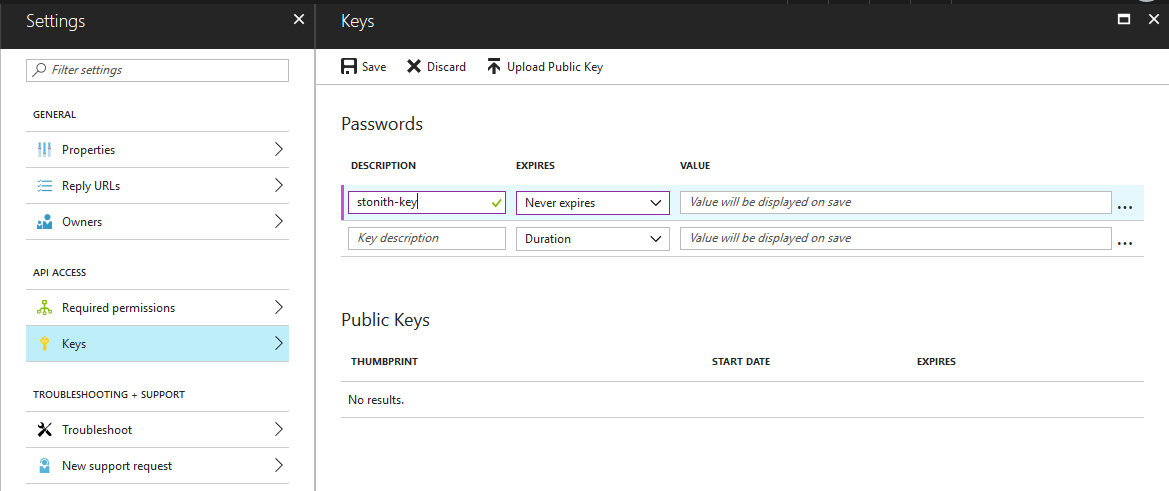
The chosen role should be Owner to allow the application to start and stop VM.

Execute this step for both VMs.
Following script configure the fencing mechanism. Please replace the bold strings with proper values from the table below.
Load the configuration with the following command:

It is required to execute two more scripts delivered by Microsoft to create SAP HANA resources:
a) crm-saphanatop.txt
SAP HANA Topology is a resource agent that monitors and analyze the HANA landscape and communicate the status between two nodes. The description of each parameter used can be checked by running man ocf_suse_SAPHanaTopology command.
b) crm-saphana.txt
This file defines the resources in the cluster together with the Virtual IP which is assigned to the Azure Load Balancer. You need to adjust the system id and number.

MONITORING
There are various tools that assist us with cluster monitoring.
crm_mon
This tool shows us information about SLES Cluster, including resources and status of each node.

SAPHanaSR-showAttr
Displays information about the current status of SAP HANA System Replication. We are interested in sync_state column. When the replication is working fine the values should be PRIM for the primary node and SOK for the secondary.

SAP HANA Studio
General information about the system replication status. We need to ensure the replication status is ACTIVE for all volumes.

TESTING
It’s time to verify our solutions. In a production environment, a proper testing of the HA solution is crucial. For the purpose of this blog, we will simulation a lost connectivity.
Expected results:
Actual results:
Thanks for reading my blog! I hope you didn't run into any issues while configuring the SAP HANA System Replication with automatic failover. See you in a short time - next blog will describe how to create your backup environment in the Microsoft Azure.
| Did you know that you can like this post? It's the easiest way to show your support! Just scroll up a bit and click on the big Like button. Thanks! |
SAP HANA database offers two solutions that are designed for High Availability:
a) Host Auto-failover – in this solution you need to deploy additional host to the current HANA database and configure it to work in standby mode. In case the active node failures, the standby host can automatically switch operations to the secondary node. This solution requires a shared storage, which we already know is a small problem for Azure
b) System replication – in this solution you need to install separate HANA system and configure replication for data changes. By default, the system replication doesn’t support High Availability as HANA database doesn’t support automatic failover. But you can use the features of SUSE Linux to enhance the base solution!
In every post, I try to present you different features of Azure. When we were building High Availability solution for SAP Netweaver I showed you how to configure all required Azure components, like Availability Set or Load Balancer, from scratch. This time we will take a shortcut. If you read my previous blog about ARM Templates, you already know that Microsoft Azure offers Quickstart Templates which simplifies the deployment of SAP environments.

There are different types of templates, designed for different purposes. In this blog, we will make the use of sap-3-tier-marketplace-image-multi-sid-db, which creates components required only by the database. As an alternative, you can use sap-3-tier-marketplace-image-converged which will deploys the entire environment (DB + ASCS + APP Server) in one step.
I prefer to work with Visual Studio, but you can deploy the template right from your browser or with the use of PowerShell.
VM PROVISIONING
In the Visual Studio open new Azure Resource Group project.

Now it’s just enough to click Deploy and fill the required parameters:

A few moments later I have received a nice message saying the deployment went fine and no errors were reported:
Successfully deployed template 'azuredeploy.json' to resource group 'HANA_HA'.Let’s have a look how does it look in the Azure portal.

As you can see on above screenshot two VMs have been successfully deployed. The chosen template supports highly available scenarios, so both VMs were placed into Availability Set. The Load Balancer is initialized with backend pool and load balancing rules, so after having a quick look we can start building the solution.
HIGH AVAILABILITY CLUSTER IN SUSE LINUX ENTERPRISE SERVER
When our VMs are ready we log in and start configuration of the cluster. Firstly, we need to download additional packages for both servers:
- sle-ha-release
- fence-agents
- SAPHanaSR
You can do it from the command line or with the use of YaST.

We initialize the cluster on the hha-db-0 host with the command:
ha-cluster-init
On the second host we execute the following command to add a host to the cluster:
ha-cluster-joinNext step is to modify the corosync configuration to define the two nodes of the cluster. This step has to be executed on both servers:

To enable new settings, we need to restart the corosync service.
SAP HANA INSTALLATION
We can progress now with SAP HANA installation on two hosts.
The ARM template we have used creates a data disk that is attached to our VM. Its size depends on the SAP System Size we have selected during the deployment.

After the new partition is created we need to download HANA packages and start the install:

If you’re using the ARM templates, please use 03 as the instance number. Otherwise, you need to manually modify the load balancer rules in Azure.
During the HANA deployment, we have some time to start the database installation on the second node.

I want to use my HANA database together with SAP Netweaver, so I quickly provision new virtual machine and install SAP. I skip this step from this blog to make it easier to read, but if you’d like to learn how to provision Highly Available SAP Netweaver you can read my previous blog post.

Once the SAP Netweaver is installed we need to perform a full system backup HANA databases. This is required to enable system replication.
The setup of system replication is really easy and can be done with few mouse clicks in SAP HANA Studio. Select the first node and choose Configure System Replication from the context menu.

I recommend reading the full list of important points to consider when working with HANA System Replication and Multitenant Database Containers. For me, the most important fact is that we can enable replication for entire database only. It is not possible to enable it only for particular tenants. The state of each tenant is also synchronized, which means that the ones that are online on the primary node are also online on the secondary node. The same applies to the stopped tenants – they keep the same state on both hosts.

When replication is enabled on the primary node, we could start the configuration of the secondary node, but before we proceed we need to ensure that the SSFS PKI is the same on the primary and secondary node. Log in through SSH and copy the SSFS_<SID>.DAT and SSFS_<SID>.KEY files.

Registering a system as a secondary node can be done only when the database is offline.

Choose Register Secondary System from the Configuration and Monitoring:

There are different replication options available. Read about them here and choose the one that meets your requirements.

After few minutes, the operation is complete. You can monitor the replication status in SAP HANA Studio. You can say the systems are in sync only if replication status is active for all volumes.

The secondary system appears as operational, but you won’t be able to connect to it (you will receive information that Database Connection is not available). This is a correct behavior.

The HANA System Replication is done, so let’s go back to SLES Cluster config. In the next step, we will configure the basic cluster config by importing default values. You can decide what action should be performed when the node stops responding (stonith-action). In our case, the VM will be deallocated.
Create new file on the first node called crm-defaults.txt and enter following configuration:
property $id="cib-bootstrap-options" \
no-quorum-policy="ignore" \
stonith-enabled="true" \
stonith-action="off" \
stonith-timeout="150s"
rsc_defaults $id="rsc-options" \
resource-stickiness="1000" \
migration-threshold="5000"
op_defaults $id="op-options" \
timeout="600"
(source: microsoft.com)
Now import the new configuration with the following command:
sudo crm configure load update crm-defaults.txtThe defined STONITH device will stop the system in case of failure. Therefore we need to authorize it to perform operations in the Azure subscription.
Go to Azure portal and add a new application in the Azure Active Directory:

The name and Sign-On URL are not important, just choose Web app / API as Application Type. Now, select the new app and choose Keys in the menu. Create a new entry with chosen name and select Never Expire in the second column. Remember to copy the Value after saving.
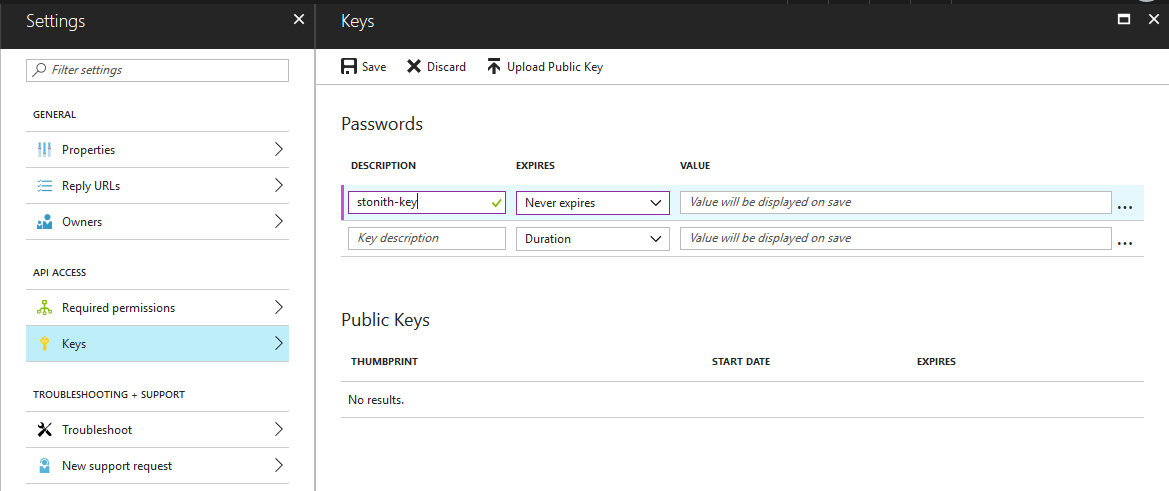
The chosen role should be Owner to allow the application to start and stop VM.

Execute this step for both VMs.
Following script configure the fencing mechanism. Please replace the bold strings with proper values from the table below.
| Name in the file | Name in Azure | Where to get? |
| Subscription ID | Subscription ID | Subscription blade |
| Resource Group | Resource Group | Virtual Machine blade |
| Tenant ID | Directory ID | Azure Active Directory blade -> Properties |
| Login ID | Application ID | Azure Active Directory blade -> App Registration |
| Password | Key Value | Can be retrieved only during key creation |
primitive rsc_st_azure_1 stonith:fence_azure_arm \
params subscriptionId="subscription ID" resourceGroup="resource group" tenantId="tenant ID" login="login ID" passwd="password"
primitive rsc_st_azure_2 stonith:fence_azure_arm \
params subscriptionId="subscription ID" resourceGroup="resource group" tenantId="tenant ID" login="login ID" passwd="password"
colocation col_st_azure -2000: rsc_st_azure_1:Started rsc_st_azure_2:Started
(source: microsoft.com)
Load the configuration with the following command:
sudo crm configure load update crm-fencing.txt
It is required to execute two more scripts delivered by Microsoft to create SAP HANA resources:
a) crm-saphanatop.txt
SAP HANA Topology is a resource agent that monitors and analyze the HANA landscape and communicate the status between two nodes. The description of each parameter used can be checked by running man ocf_suse_SAPHanaTopology command.
primitive rsc_SAPHanaTopology_HHA_HDB03 ocf:suse:SAPHanaTopology \
operations $id="rsc_sap2_HHA_HDB03-operations" \
op monitor interval="10" timeout="600" \
op start interval="0" timeout="600" \
op stop interval="0" timeout="300" \
params SID="HHA" InstanceNumber="03"
clone cln_SAPHanaTopology_HHA_HDB03 rsc_SAPHanaTopology_HHA_HDB03 \
meta is-managed="true" clone-node-max="1" target-role="Started" interleave="true"
(source: microsoft.com)
b) crm-saphana.txt
This file defines the resources in the cluster together with the Virtual IP which is assigned to the Azure Load Balancer. You need to adjust the system id and number.
primitive rsc_SAPHana_HHA_HDB03 ocf:suse:SAPHana \
operations $id="rsc_sap_HHA_HDB03-operations" \
op start interval="0" timeout="3600" \
op stop interval="0" timeout="3600" \
op promote interval="0" timeout="3600" \
op monitor interval="60" role="Master" timeout="700" \
op monitor interval="61" role="Slave" timeout="700" \
params SID="HHA" InstanceNumber="03" PREFER_SITE_TAKEOVER="true" \
DUPLICATE_PRIMARY_TIMEOUT="7200" AUTOMATED_REGISTER="false"
ms msl_SAPHana_HHA_HDB03 rsc_SAPHana_HHA_HDB03 \
meta is-managed="true" notify="true" clone-max="2" clone-node-max="1" \
target-role="Started" interleave="true"
primitive rsc_ip_HHA_HDB03 ocf:heartbeat:IPaddr2 \
meta target-role="Started" is-managed="true" \
operations $id="rsc_ip_HHA_HDB03-operations" \
op monitor interval="10s" timeout="20s" \
params ip="10.0.0.4"
primitive rsc_nc_HHA_HDB03 anything \
params binfile="/usr/bin/nc" cmdline_options="-l -k 62503" \
op monitor timeout=20s interval=10 depth=0
group g_ip_HHA_HDB03 rsc_ip_HHA_HDB03 rsc_nc_HHA_HDB03
colocation col_saphana_ip_HHA_HDB03 2000: g_ip_HHA_HDB03:Started \
msl_SAPHana_HHA_HDB03:Master
order ord_SAPHana_HHA_HDB03 2000: cln_SAPHanaTopology_HHA_HDB03 \
msl_SAPHana_HHA_HDB03
(source: microsoft.com)

MONITORING
There are various tools that assist us with cluster monitoring.
crm_mon
This tool shows us information about SLES Cluster, including resources and status of each node.

SAPHanaSR-showAttr
Displays information about the current status of SAP HANA System Replication. We are interested in sync_state column. When the replication is working fine the values should be PRIM for the primary node and SOK for the secondary.

SAP HANA Studio
General information about the system replication status. We need to ensure the replication status is ACTIVE for all volumes.

TESTING
It’s time to verify our solutions. In a production environment, a proper testing of the HA solution is crucial. For the purpose of this blog, we will simulation a lost connectivity.
Expected results:
- The HANA operations are automatically switched to the secondary node
- The first node will shut down
- The SAP Netweaver will continue to work
Actual results:
- The takeover took place and the operations were continued on the secondary node


- The primary node is stopped and deallocated.

- I don’t have any good idea how to show you that the Netweaver was still running, so you have to believe me. There was a few seconds delay in operations, but it was continued without any problems!
Thanks for reading my blog! I hope you didn't run into any issues while configuring the SAP HANA System Replication with automatic failover. See you in a short time - next blog will describe how to create your backup environment in the Microsoft Azure.
- SAP Managed Tags:
- SAP HANA,
- SAP NetWeaver,
- SAP NetWeaver Application Server,
- SAP S/4HANA
13 Comments
You must be a registered user to add a comment. If you've already registered, sign in. Otherwise, register and sign in.
Labels in this area
-
"automatische backups"
1 -
"regelmäßige sicherung"
1 -
"TypeScript" "Development" "FeedBack"
1 -
505 Technology Updates 53
1 -
ABAP
14 -
ABAP API
1 -
ABAP CDS Views
2 -
ABAP CDS Views - BW Extraction
1 -
ABAP CDS Views - CDC (Change Data Capture)
1 -
ABAP class
2 -
ABAP Cloud
2 -
ABAP Development
5 -
ABAP in Eclipse
1 -
ABAP Platform Trial
1 -
ABAP Programming
2 -
abap technical
1 -
absl
2 -
access data from SAP Datasphere directly from Snowflake
1 -
Access data from SAP datasphere to Qliksense
1 -
Accrual
1 -
action
1 -
adapter modules
1 -
Addon
1 -
Adobe Document Services
1 -
ADS
1 -
ADS Config
1 -
ADS with ABAP
1 -
ADS with Java
1 -
ADT
2 -
Advance Shipping and Receiving
1 -
Advanced Event Mesh
3 -
AEM
1 -
AI
7 -
AI Launchpad
1 -
AI Projects
1 -
AIML
9 -
Alert in Sap analytical cloud
1 -
Amazon S3
1 -
Analytical Dataset
1 -
Analytical Model
1 -
Analytics
1 -
Analyze Workload Data
1 -
annotations
1 -
API
1 -
API and Integration
3 -
API Call
2 -
Application Architecture
1 -
Application Development
5 -
Application Development for SAP HANA Cloud
3 -
Applications and Business Processes (AP)
1 -
Artificial Intelligence
1 -
Artificial Intelligence (AI)
5 -
Artificial Intelligence (AI) 1 Business Trends 363 Business Trends 8 Digital Transformation with Cloud ERP (DT) 1 Event Information 462 Event Information 15 Expert Insights 114 Expert Insights 76 Life at SAP 418 Life at SAP 1 Product Updates 4
1 -
Artificial Intelligence (AI) blockchain Data & Analytics
1 -
Artificial Intelligence (AI) blockchain Data & Analytics Intelligent Enterprise
1 -
Artificial Intelligence (AI) blockchain Data & Analytics Intelligent Enterprise Oil Gas IoT Exploration Production
1 -
Artificial Intelligence (AI) blockchain Data & Analytics Intelligent Enterprise sustainability responsibility esg social compliance cybersecurity risk
1 -
ASE
1 -
ASR
2 -
ASUG
1 -
Attachments
1 -
Authorisations
1 -
Automating Processes
1 -
Automation
2 -
aws
2 -
Azure
1 -
Azure AI Studio
1 -
B2B Integration
1 -
Backorder Processing
1 -
Backup
1 -
Backup and Recovery
1 -
Backup schedule
1 -
BADI_MATERIAL_CHECK error message
1 -
Bank
1 -
BAS
1 -
basis
2 -
Basis Monitoring & Tcodes with Key notes
2 -
Batch Management
1 -
BDC
1 -
Best Practice
1 -
bitcoin
1 -
Blockchain
3 -
bodl
1 -
BOP in aATP
1 -
BOP Segments
1 -
BOP Strategies
1 -
BOP Variant
1 -
BPC
1 -
BPC LIVE
1 -
BTP
12 -
BTP Destination
2 -
Business AI
1 -
Business and IT Integration
1 -
Business application stu
1 -
Business Application Studio
1 -
Business Architecture
1 -
Business Communication Services
1 -
Business Continuity
1 -
Business Data Fabric
3 -
Business Partner
12 -
Business Partner Master Data
10 -
Business Technology Platform
2 -
Business Trends
4 -
CA
1 -
calculation view
1 -
CAP
3 -
Capgemini
1 -
CAPM
1 -
Catalyst for Efficiency: Revolutionizing SAP Integration Suite with Artificial Intelligence (AI) and
1 -
CCMS
2 -
CDQ
12 -
CDS
2 -
Cental Finance
1 -
Certificates
1 -
CFL
1 -
Change Management
1 -
chatbot
1 -
chatgpt
3 -
CL_SALV_TABLE
2 -
Class Runner
1 -
Classrunner
1 -
Cloud ALM Monitoring
1 -
Cloud ALM Operations
1 -
cloud connector
1 -
Cloud Extensibility
1 -
Cloud Foundry
4 -
Cloud Integration
6 -
Cloud Platform Integration
2 -
cloudalm
1 -
communication
1 -
Compensation Information Management
1 -
Compensation Management
1 -
Compliance
1 -
Compound Employee API
1 -
Configuration
1 -
Connectors
1 -
Consolidation Extension for SAP Analytics Cloud
2 -
Control Indicators.
1 -
Controller-Service-Repository pattern
1 -
Conversion
1 -
Cosine similarity
1 -
cryptocurrency
1 -
CSI
1 -
ctms
1 -
Custom chatbot
3 -
Custom Destination Service
1 -
custom fields
1 -
Customer Experience
1 -
Customer Journey
1 -
Customizing
1 -
cyber security
3 -
Data
1 -
Data & Analytics
1 -
Data Aging
1 -
Data Analytics
2 -
Data and Analytics (DA)
1 -
Data Archiving
1 -
Data Back-up
1 -
Data Governance
5 -
Data Integration
2 -
Data Quality
12 -
Data Quality Management
12 -
Data Synchronization
1 -
data transfer
1 -
Data Unleashed
1 -
Data Value
8 -
database tables
1 -
Datasphere
2 -
datenbanksicherung
1 -
dba cockpit
1 -
dbacockpit
1 -
Debugging
2 -
Delimiting Pay Components
1 -
Delta Integrations
1 -
Destination
3 -
Destination Service
1 -
Developer extensibility
1 -
Developing with SAP Integration Suite
1 -
Devops
1 -
digital transformation
1 -
Documentation
1 -
Dot Product
1 -
DQM
1 -
dump database
1 -
dump transaction
1 -
e-Invoice
1 -
E4H Conversion
1 -
Eclipse ADT ABAP Development Tools
2 -
edoc
1 -
edocument
1 -
ELA
1 -
Embedded Consolidation
1 -
Embedding
1 -
Embeddings
1 -
Employee Central
1 -
Employee Central Payroll
1 -
Employee Central Time Off
1 -
Employee Information
1 -
Employee Rehires
1 -
Enable Now
1 -
Enable now manager
1 -
endpoint
1 -
Enhancement Request
1 -
Enterprise Architecture
1 -
ETL Business Analytics with SAP Signavio
1 -
Euclidean distance
1 -
Event Dates
1 -
Event Driven Architecture
1 -
Event Mesh
2 -
Event Reason
1 -
EventBasedIntegration
1 -
EWM
1 -
EWM Outbound configuration
1 -
EWM-TM-Integration
1 -
Existing Event Changes
1 -
Expand
1 -
Expert
2 -
Expert Insights
2 -
Fiori
14 -
Fiori Elements
2 -
Fiori SAPUI5
12 -
Flask
1 -
Full Stack
8 -
Funds Management
1 -
General
1 -
General Splitter
1 -
Generative AI
1 -
Getting Started
1 -
GitHub
8 -
Grants Management
1 -
groovy
1 -
GTP
1 -
HANA
6 -
HANA Cloud
2 -
Hana Cloud Database Integration
2 -
HANA DB
2 -
HANA XS Advanced
1 -
Historical Events
1 -
home labs
1 -
HowTo
1 -
HR Data Management
1 -
html5
8 -
HTML5 Application
1 -
Identity cards validation
1 -
idm
1 -
Implementation
1 -
input parameter
1 -
instant payments
1 -
Integration
3 -
Integration Advisor
1 -
Integration Architecture
1 -
Integration Center
1 -
Integration Suite
1 -
intelligent enterprise
1 -
iot
1 -
Java
1 -
job
1 -
Job Information Changes
1 -
Job-Related Events
1 -
Job_Event_Information
1 -
joule
4 -
Journal Entries
1 -
Just Ask
1 -
Kerberos for ABAP
8 -
Kerberos for JAVA
8 -
KNN
1 -
Launch Wizard
1 -
Learning Content
2 -
Life at SAP
5 -
lightning
1 -
Linear Regression SAP HANA Cloud
1 -
local tax regulations
1 -
LP
1 -
Machine Learning
2 -
Marketing
1 -
Master Data
3 -
Master Data Management
14 -
Maxdb
2 -
MDG
1 -
MDGM
1 -
MDM
1 -
Message box.
1 -
Messages on RF Device
1 -
Microservices Architecture
1 -
Microsoft Universal Print
1 -
Middleware Solutions
1 -
Migration
5 -
ML Model Development
1 -
Modeling in SAP HANA Cloud
8 -
Monitoring
3 -
MTA
1 -
Multi-Record Scenarios
1 -
Multiple Event Triggers
1 -
Neo
1 -
New Event Creation
1 -
New Feature
1 -
Newcomer
1 -
NodeJS
2 -
ODATA
2 -
OData APIs
1 -
odatav2
1 -
ODATAV4
1 -
ODBC
1 -
ODBC Connection
1 -
Onpremise
1 -
open source
2 -
OpenAI API
1 -
Oracle
1 -
PaPM
1 -
PaPM Dynamic Data Copy through Writer function
1 -
PaPM Remote Call
1 -
PAS-C01
1 -
Pay Component Management
1 -
PGP
1 -
Pickle
1 -
PLANNING ARCHITECTURE
1 -
Popup in Sap analytical cloud
1 -
PostgrSQL
1 -
POSTMAN
1 -
Process Automation
2 -
Product Updates
4 -
PSM
1 -
Public Cloud
1 -
Python
4 -
Qlik
1 -
Qualtrics
1 -
RAP
3 -
RAP BO
2 -
Record Deletion
1 -
Recovery
1 -
recurring payments
1 -
redeply
1 -
Release
1 -
Remote Consumption Model
1 -
Replication Flows
1 -
research
1 -
Resilience
1 -
REST
1 -
REST API
1 -
Retagging Required
1 -
Risk
1 -
Rolling Kernel Switch
1 -
route
1 -
rules
1 -
S4 HANA
1 -
S4 HANA Cloud
1 -
S4 HANA On-Premise
1 -
S4HANA
3 -
S4HANA_OP_2023
2 -
SAC
10 -
SAC PLANNING
9 -
SAP
4 -
SAP ABAP
1 -
SAP Advanced Event Mesh
1 -
SAP AI Core
8 -
SAP AI Launchpad
8 -
SAP Analytic Cloud Compass
1 -
Sap Analytical Cloud
1 -
SAP Analytics Cloud
4 -
SAP Analytics Cloud for Consolidation
3 -
SAP Analytics Cloud Story
1 -
SAP analytics clouds
1 -
SAP BAS
1 -
SAP Basis
6 -
SAP BODS
1 -
SAP BODS certification.
1 -
SAP BTP
21 -
SAP BTP Build Work Zone
2 -
SAP BTP Cloud Foundry
6 -
SAP BTP Costing
1 -
SAP BTP CTMS
1 -
SAP BTP Innovation
1 -
SAP BTP Migration Tool
1 -
SAP BTP SDK IOS
1 -
SAP Build
11 -
SAP Build App
1 -
SAP Build apps
1 -
SAP Build CodeJam
1 -
SAP Build Process Automation
3 -
SAP Build work zone
10 -
SAP Business Objects Platform
1 -
SAP Business Technology
2 -
SAP Business Technology Platform (XP)
1 -
sap bw
1 -
SAP CAP
2 -
SAP CDC
1 -
SAP CDP
1 -
SAP CDS VIEW
1 -
SAP Certification
1 -
SAP Cloud ALM
4 -
SAP Cloud Application Programming Model
1 -
SAP Cloud Integration for Data Services
1 -
SAP cloud platform
8 -
SAP Companion
1 -
SAP CPI
3 -
SAP CPI (Cloud Platform Integration)
2 -
SAP CPI Discover tab
1 -
sap credential store
1 -
SAP Customer Data Cloud
1 -
SAP Customer Data Platform
1 -
SAP Data Intelligence
1 -
SAP Data Migration in Retail Industry
1 -
SAP Data Services
1 -
SAP DATABASE
1 -
SAP Dataspher to Non SAP BI tools
1 -
SAP Datasphere
10 -
SAP DRC
1 -
SAP EWM
1 -
SAP Fiori
2 -
SAP Fiori App Embedding
1 -
Sap Fiori Extension Project Using BAS
1 -
SAP GRC
1 -
SAP HANA
1 -
SAP HCM (Human Capital Management)
1 -
SAP HR Solutions
1 -
SAP IDM
1 -
SAP Integration Suite
9 -
SAP Integrations
4 -
SAP iRPA
2 -
SAP Learning Class
1 -
SAP Learning Hub
1 -
SAP Odata
2 -
SAP on Azure
1 -
SAP PartnerEdge
1 -
sap partners
1 -
SAP Password Reset
1 -
SAP PO Migration
1 -
SAP Prepackaged Content
1 -
SAP Process Automation
2 -
SAP Process Integration
2 -
SAP Process Orchestration
1 -
SAP S4HANA
2 -
SAP S4HANA Cloud
1 -
SAP S4HANA Cloud for Finance
1 -
SAP S4HANA Cloud private edition
1 -
SAP Sandbox
1 -
SAP STMS
1 -
SAP successfactors
3 -
SAP SuccessFactors HXM Core
1 -
SAP Time
1 -
SAP TM
2 -
SAP Trading Partner Management
1 -
SAP UI5
1 -
SAP Upgrade
1 -
SAP Utilities
1 -
SAP-GUI
8 -
SAP_COM_0276
1 -
SAPBTP
1 -
SAPCPI
1 -
SAPEWM
1 -
sapmentors
1 -
saponaws
2 -
SAPS4HANA
1 -
SAPUI5
4 -
schedule
1 -
Secure Login Client Setup
8 -
security
9 -
Selenium Testing
1 -
SEN
1 -
SEN Manager
1 -
service
1 -
SET_CELL_TYPE
1 -
SET_CELL_TYPE_COLUMN
1 -
SFTP scenario
2 -
Simplex
1 -
Single Sign On
8 -
Singlesource
1 -
SKLearn
1 -
soap
1 -
Software Development
1 -
SOLMAN
1 -
solman 7.2
2 -
Solution Manager
3 -
sp_dumpdb
1 -
sp_dumptrans
1 -
SQL
1 -
sql script
1 -
SSL
8 -
SSO
8 -
Substring function
1 -
SuccessFactors
1 -
SuccessFactors Platform
1 -
SuccessFactors Time Tracking
1 -
Sybase
1 -
system copy method
1 -
System owner
1 -
Table splitting
1 -
Tax Integration
1 -
Technical article
1 -
Technical articles
1 -
Technology Updates
14 -
Technology Updates
1 -
Technology_Updates
1 -
terraform
1 -
Threats
1 -
Time Collectors
1 -
Time Off
2 -
Time Sheet
1 -
Time Sheet SAP SuccessFactors Time Tracking
1 -
Tips and tricks
2 -
toggle button
1 -
Tools
1 -
Trainings & Certifications
1 -
Transport in SAP BODS
1 -
Transport Management
1 -
TypeScript
2 -
ui designer
1 -
unbind
1 -
Unified Customer Profile
1 -
UPB
1 -
Use of Parameters for Data Copy in PaPM
1 -
User Unlock
1 -
VA02
1 -
Validations
1 -
Vector Database
2 -
Vector Engine
1 -
Visual Studio Code
1 -
VSCode
1 -
Web SDK
1 -
work zone
1 -
workload
1 -
xsa
1 -
XSA Refresh
1
- « Previous
- Next »
Related Content
- Exploring Integration Options in SAP Datasphere with the focus on using SAP extractors - Part II in Technology Blogs by SAP
- IoT - Ultimate Data Cyber Security - with Enterprise Blockchain and SAP BTP 🚀 in Technology Blogs by Members
- SAP Solution Manager System Availability Reports in Technology Q&A
- Hack2Build on Business AI – Highlighted Use Cases in Technology Blogs by SAP
- 10+ ways to reshape your SAP landscape with SAP Business Technology Platform – Blog 4 in Technology Blogs by SAP
Top kudoed authors
| User | Count |
|---|---|
| 8 | |
| 5 | |
| 5 | |
| 4 | |
| 4 | |
| 3 | |
| 3 | |
| 3 | |
| 3 | |
| 3 |