
- SAP Community
- Products and Technology
- Technology
- Technology Blogs by Members
- User Interaction within a Fiori App
Technology Blogs by Members
Explore a vibrant mix of technical expertise, industry insights, and tech buzz in member blogs covering SAP products, technology, and events. Get in the mix!
Turn on suggestions
Auto-suggest helps you quickly narrow down your search results by suggesting possible matches as you type.
Showing results for
harman_shahi
Contributor
Options
- Subscribe to RSS Feed
- Mark as New
- Mark as Read
- Bookmark
- Subscribe
- Printer Friendly Page
- Report Inappropriate Content
01-04-2018
12:37 AM
Usability is the Key to a successful application. I believe user interaction should be seamless, and Fiori guidelines help us accomplish this goal. I wanted to share my experience on developing some basic functionality in a simple Fiori App. I will use Worklist app (list records on first Master page, clicking on the record takes to the Object page that allows editing) as a template. Worklist Apps work great, but I felt it’s a lot of navigation if you are updating multiple records.
There are many useful code samples on the net showing similar functionality, so hopefully you can benefit little bit from each postings to develop your ideal project.
In this project, the following functionality will be developed:
Screenshot of the finished application:

I will not go into depth of oData service creation for this section, as this has been described in many other really good tutorials.
One thing to note that your oData service must be prepared to handle batch requests.
The way to accomplish this is:
Select the following methods, and press the button Redefine.
Do this for both of the following methods:

Here is a link that describes this process is detail:
https://help.sap.com/viewer/0ce0b8c56fa74dd897fffda8407e8272/7.5.6/en-US/6c47b2b39db9404582994070ec3...
In SAP Web IDE, Create new Project using Worklist template, and your oData service that fetches the data from a Z table.
Make all necessary fields editable:

Add onChange Event (call function: onFieldValueChange) to all Editable Fields:
This code adds the Record ID to a JavaScript array (gChangedInspsArr). We will later use this array to determine which records have been changed. With oData, You can update entire table every time, but here we are trying to only filter out records that are updated.
Pseudo code for SAVE ALL method.

Records are added using a popup Dialog Box; (I.e we can easily add a row to the table, but I am using a Dialog box just to show the different user interaction options available).

Event behind the +ADD button:
That calls:
Code for the XML Fragment:
The ‘Save’ button (green) takes all input values from popup box, and then call then call the model:
Screenshot: Popup Add dialog box:

Image: Record Created upon Saving:

*Note: In order to set the Table in Delete mode, you have to set the table control with following attributes.
Screenshot: Clicking on Red X icon for specific record for deletion:
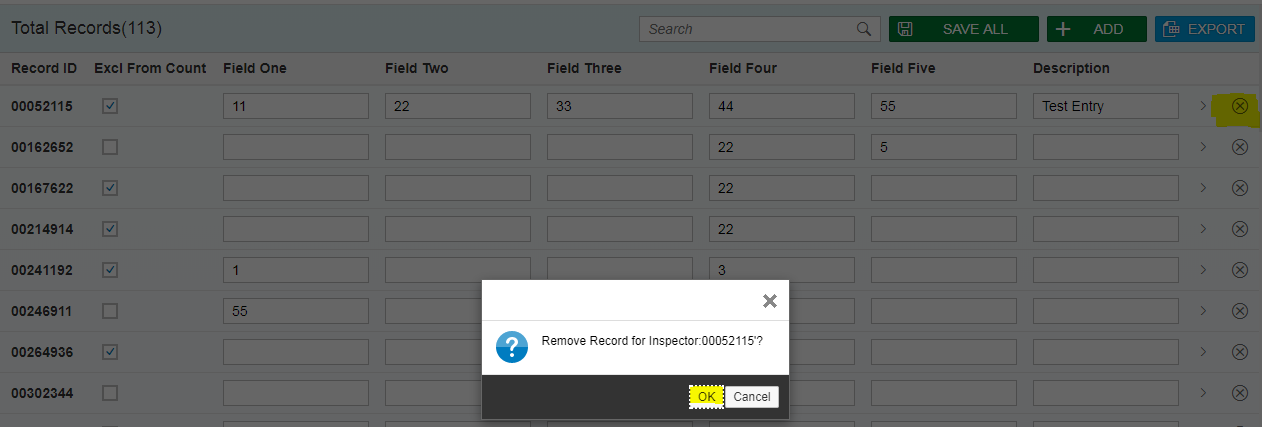
Screenshot: Record Deleted upon confirmation:

Handler for the Delete Button Event:
I hope these pieces of code snippets benefit your project. And, as always, feel free to correct me at any point, as I believe in the fail-fast principle.
Best of Luck, and Happy developing 🙂
Harman Shahi
There are many useful code samples on the net showing similar functionality, so hopefully you can benefit little bit from each postings to develop your ideal project.
In this project, the following functionality will be developed:
- Display data from a Z table.
- Edit any fields on the screen, and click the “SAVE ALL” button that updates all the changed records in the backend.
- “ADD” button pops up a Dialog box allows you to add new record.
- “DELETE” button pops up a confirmation message, and upon confirmation, record is deleted.
Screenshot of the finished application:

oData Service
I will not go into depth of oData service creation for this section, as this has been described in many other really good tutorials.
One thing to note that your oData service must be prepared to handle batch requests.
The way to accomplish this is:
- Go to to transaction SEGW.
- Select your Web Service project > expand Runtime Artifacts. Right click on *_EX_DPC_EXT and select Go to ABAP Workbench.
Select the following methods, and press the button Redefine.
- Just place the code EXIT
- Activate everything.
Do this for both of the following methods:
- /IWBEP/IF_MGW_CORE_SRV_RUNTIME~CHANGESET_BEGIN
- /IWBEP/IF_MGW_CORE_SRV_RUNTIME~CHANGESET_END

Here is a link that describes this process is detail:
https://help.sap.com/viewer/0ce0b8c56fa74dd897fffda8407e8272/7.5.6/en-US/6c47b2b39db9404582994070ec3...
Developing the App
In SAP Web IDE, Create new Project using Worklist template, and your oData service that fetches the data from a Z table.
Make all necessary fields editable:

Add onChange Event (call function: onFieldValueChange) to all Editable Fields:
This code adds the Record ID to a JavaScript array (gChangedInspsArr). We will later use this array to determine which records have been changed. With oData, You can update entire table every time, but here we are trying to only filter out records that are updated.
/**
*@ Value changed for a field. add Inspector ID to array, so we can update all together in SaveAll method.
*/
onFieldValueChange: function(oControlEvent) {
//This code was generated by the layout editor.
var oSelectedItem = oControlEvent.getSource();
var obj = oControlEvent.getSource().getBindingContext().getObject();
//Add Change Inspector to Array
gChangedInspsArr.push(obj.InspId);
},
SAVE ALL Button
Pseudo code for SAVE ALL method.
- Loop trough changed records.
- Use Group ID updateRecsGrpId to group all changes. These changes will not be submitted until submitChange() method is called with groupid = updateRecsGrpId parameter.
/**
* Handle Save All Button Event
* Check which records have been changed, and update the Model in batch
* @public
*/
onSaveAll: function() {
var oTable = this.byId("Table");
var oModel = this.getOwnerComponent().getModel();
var oTable = that.getView().byId("Table");
var a = 0;
//Loop through entire table, and add changed records in
oTable.getItems().forEach(function(row) {
var oEntry = {};
var obj = row.getBindingContext().getObject();
if (gChangedInspsArr.indexOf(obj.InspId) > -1) { //If record was changed
var cells = row.getCells();
oEntry.Id = cells[0].getTitle();
oEntry.FieldOne = cells[1].getSelected();
oEntry.FieldTwo = cells[2].getValue();
oEntry.FieldThree = cells[3].getValue();
oModel.update("/ZTABLEENTITY_Set('" + oEntry.Id + "')", oEntry, {
groupId: "updateRecsGrpId",
changeSetId: "InspChangeID"
});
}
});
oModel.submitChanges({
groupId: "updateRecsGrpId",
success: function(oData, oResponse) {
gChangedInspsArr = [];
sap.m.MessageToast.show("Records Updated");
},
error: function(oError) {
sap.m.MessageToast.show("Record Not Updated. Please check with Admin.");
}
});
},

ADD Button:
Records are added using a popup Dialog Box; (I.e we can easily add a row to the table, but I am using a Dialog box just to show the different user interaction options available).

Event behind the +ADD button:
/**
* Event handler for getting 'Add' Dialog started
* @public
*/
handleOpenDialog: function(evt) {
this.getDialogAdd().open(); // get the reference of input fields of fragment and set the values
},
That calls:
/**
* Event handler for getting 'Add' Dialog started
* @public
*/
getDialogAdd: function() {
if (!this.dialog) {
// This fragment can be instantiated from a controller as follows:
this.dialog = sap.ui.xmlfragment("fragPopupDialog", "Z_UPDATE_TABLE.view.DialogAdd", this);
}
return this.dialog;
},
Code for the XML Fragment:
<core:FragmentDefinition xmlns="sap.m" xmlns:l="sap.ui.layout" xmlns:f="sap.ui.layout.form" xmlns:core="sap.ui.core">
<Dialog title="Add Data">
<l:Grid defaultSpan="L12 M12 S12" width="auto" id="idGrid">
<l:content>
<f:SimpleForm id="formAdd" minWidth="1024" maxContainerCols="2" editable="false" layout="ResponsiveGridLayout" title="Data" labelSpanL="3" labelSpanM="3" emptySpanL="4" emptySpanM="4" columnsL="2" columnsM="2">
<f:content>
<Label text="ID"/>
<Input id="i_INSP_ID" type="Number" maxLength="8" editable="true" required="true" showValueHelp="true" valueHelpRequest="handleInspValueHelp"/>
<CheckBox id="i_ COUNT_EXCLUDE" name="WRM_COUNT_EXCLUDE" text="Exclude "/>
<Label text="Field One"/>
<Input id=" i_ FIELD_2" type="Number" maxLength="10"/>
<Label text="Field Two"/>
<Input id=" i_ FIELD_2" type="Number" maxLength="10"/>
<Label text="Field Three"/>
<Input id=" i_ FIELD_3" type="Number" maxLength="10"/>
<Label text="Field Four"/>
<Input id=" i_ FIELD_4" type="Number" maxLength="10"/>
<Label text="Field Five"/>
<Input id=" i_ FIELD_5" type="Number" maxLength="10"/>
<Label text="Description"/>
<Input id="i_DESCRIPTION" maxLength="254"/>
</f:content>
</f:SimpleForm>
</l:content>
</l:Grid>
<buttons>
<Button text="CLOSE" press="closeDialog" type="Reject"/>
<Button text="SAVE" press="onAdd" type="Accept"/>
</buttons>
</Dialog>
</core:FragmentDefinition>
The ‘Save’ button (green) takes all input values from popup box, and then call then call the model:
/**
* Handle Save event for New Inspector
* @public
*/
onAdd: function() {
//Start prepairing input Entry
var oEntry = {};
var content = sap.ui.getCore().byId("fragPopupDialog--formAdd").getContent();
oEntry.InspId = sap.ui.getCore().byId("fragPopupDialog--i_INSP_ID").getValue();
//TODO: get values of each field here…
//Get Model
var oModel = this.getOwnerComponent().getModel();
oModel.create("/ZCFG_ENTITYSet", oEntry, {
success: function(oData, oResponse) {
sap.m.MessageToast.show("Record Created");
oModel.updateBindings();
},
error: function(oError) {
sap.m.MessageToast.show(sap.ui.getCore().getMessageManager().getMessageModel().oData[0].message);
oModel.refresh();
}
});
this.closeDialog();
},
Screenshot: Popup Add dialog box:

Image: Record Created upon Saving:

DELETE Button
*Note: In order to set the Table in Delete mode, you have to set the table control with following attributes.
<Table id="inspTable" width="auto" items="{ path: '/ZCFG_ENTITYSet', sorter: { path: 'InspId', descending: false } }" delete="onDeletePress" mode="Delete">Screenshot: Clicking on Red X icon for specific record for deletion:
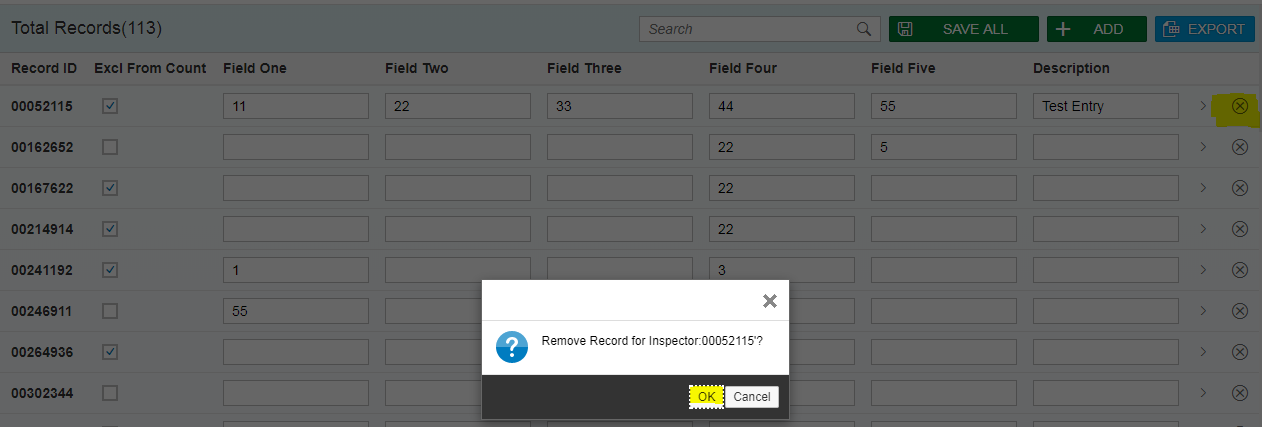
Screenshot: Record Deleted upon confirmation:

Handler for the Delete Button Event:
/**
* Handle Inspector Delete Event
* Popupp Confirmation
* @public
*/
onDeletePress: function(oEvent) {
//This code was generated by the layout editor.
var oSelectedItem = oEvent.getParameter("listItem");
var sItemName = oSelectedItem.getBindingContext().getProperty("InspId");
gDeleteInspId = sItemName;
sap.ui.commons.MessageBox.confirm("Remove Record for Inspector:" + sItemName + "'?", this.doDelete);
},
This method actually performs the Deletion:
* Perform Deletion of Record
* @public
*/
doDelete: function(sResult) {
if (sResult === true) {
var oModel = that.getOwnerComponent().getModel();
oModel.remove("/ZCFG_ENTITYSet('" + gDeleteInspId + "')", {
success: function(oData, oResponse) {
gDeleteInspId = '';
sap.m.MessageToast.show("Record Deleted...");
oModel.updateBindings();
},
error: function(oError) {
gDeleteInspId = '';
sap.m.MessageToast.show("Record Not Deleted. Please check with Admin.");
oModel.refresh();
}
});
}
},
I hope these pieces of code snippets benefit your project. And, as always, feel free to correct me at any point, as I believe in the fail-fast principle.
Best of Luck, and Happy developing 🙂
Harman Shahi
- SAP Managed Tags:
- SAP Business Application Studio,
- SAP Fiori,
- JavaScript,
- OData,
- SAPUI5,
- SAP Web IDE,
- User Interface
You must be a registered user to add a comment. If you've already registered, sign in. Otherwise, register and sign in.
Labels in this area
-
"automatische backups"
1 -
"regelmäßige sicherung"
1 -
"TypeScript" "Development" "FeedBack"
1 -
505 Technology Updates 53
1 -
ABAP
14 -
ABAP API
1 -
ABAP CDS Views
2 -
ABAP CDS Views - BW Extraction
1 -
ABAP CDS Views - CDC (Change Data Capture)
1 -
ABAP class
2 -
ABAP Cloud
2 -
ABAP Development
5 -
ABAP in Eclipse
1 -
ABAP Platform Trial
1 -
ABAP Programming
2 -
abap technical
1 -
absl
2 -
access data from SAP Datasphere directly from Snowflake
1 -
Access data from SAP datasphere to Qliksense
1 -
Accrual
1 -
action
1 -
adapter modules
1 -
Addon
1 -
Adobe Document Services
1 -
ADS
1 -
ADS Config
1 -
ADS with ABAP
1 -
ADS with Java
1 -
ADT
2 -
Advance Shipping and Receiving
1 -
Advanced Event Mesh
3 -
AEM
1 -
AI
7 -
AI Launchpad
1 -
AI Projects
1 -
AIML
9 -
Alert in Sap analytical cloud
1 -
Amazon S3
1 -
Analytical Dataset
1 -
Analytical Model
1 -
Analytics
1 -
Analyze Workload Data
1 -
annotations
1 -
API
1 -
API and Integration
3 -
API Call
2 -
Application Architecture
1 -
Application Development
5 -
Application Development for SAP HANA Cloud
3 -
Applications and Business Processes (AP)
1 -
Artificial Intelligence
1 -
Artificial Intelligence (AI)
5 -
Artificial Intelligence (AI) 1 Business Trends 363 Business Trends 8 Digital Transformation with Cloud ERP (DT) 1 Event Information 462 Event Information 15 Expert Insights 114 Expert Insights 76 Life at SAP 418 Life at SAP 1 Product Updates 4
1 -
Artificial Intelligence (AI) blockchain Data & Analytics
1 -
Artificial Intelligence (AI) blockchain Data & Analytics Intelligent Enterprise
1 -
Artificial Intelligence (AI) blockchain Data & Analytics Intelligent Enterprise Oil Gas IoT Exploration Production
1 -
Artificial Intelligence (AI) blockchain Data & Analytics Intelligent Enterprise sustainability responsibility esg social compliance cybersecurity risk
1 -
ASE
1 -
ASR
2 -
ASUG
1 -
Attachments
1 -
Authorisations
1 -
Automating Processes
1 -
Automation
2 -
aws
2 -
Azure
1 -
Azure AI Studio
1 -
B2B Integration
1 -
Backorder Processing
1 -
Backup
1 -
Backup and Recovery
1 -
Backup schedule
1 -
BADI_MATERIAL_CHECK error message
1 -
Bank
1 -
BAS
1 -
basis
2 -
Basis Monitoring & Tcodes with Key notes
2 -
Batch Management
1 -
BDC
1 -
Best Practice
1 -
bitcoin
1 -
Blockchain
3 -
bodl
1 -
BOP in aATP
1 -
BOP Segments
1 -
BOP Strategies
1 -
BOP Variant
1 -
BPC
1 -
BPC LIVE
1 -
BTP
12 -
BTP Destination
2 -
Business AI
1 -
Business and IT Integration
1 -
Business application stu
1 -
Business Application Studio
1 -
Business Architecture
1 -
Business Communication Services
1 -
Business Continuity
1 -
Business Data Fabric
3 -
Business Partner
12 -
Business Partner Master Data
10 -
Business Technology Platform
2 -
Business Trends
4 -
CA
1 -
calculation view
1 -
CAP
3 -
Capgemini
1 -
CAPM
1 -
Catalyst for Efficiency: Revolutionizing SAP Integration Suite with Artificial Intelligence (AI) and
1 -
CCMS
2 -
CDQ
12 -
CDS
2 -
Cental Finance
1 -
Certificates
1 -
CFL
1 -
Change Management
1 -
chatbot
1 -
chatgpt
3 -
CL_SALV_TABLE
2 -
Class Runner
1 -
Classrunner
1 -
Cloud ALM Monitoring
1 -
Cloud ALM Operations
1 -
cloud connector
1 -
Cloud Extensibility
1 -
Cloud Foundry
4 -
Cloud Integration
6 -
Cloud Platform Integration
2 -
cloudalm
1 -
communication
1 -
Compensation Information Management
1 -
Compensation Management
1 -
Compliance
1 -
Compound Employee API
1 -
Configuration
1 -
Connectors
1 -
Consolidation Extension for SAP Analytics Cloud
2 -
Control Indicators.
1 -
Controller-Service-Repository pattern
1 -
Conversion
1 -
Cosine similarity
1 -
cryptocurrency
1 -
CSI
1 -
ctms
1 -
Custom chatbot
3 -
Custom Destination Service
1 -
custom fields
1 -
Customer Experience
1 -
Customer Journey
1 -
Customizing
1 -
cyber security
3 -
cybersecurity
1 -
Data
1 -
Data & Analytics
1 -
Data Aging
1 -
Data Analytics
2 -
Data and Analytics (DA)
1 -
Data Archiving
1 -
Data Back-up
1 -
Data Flow
1 -
Data Governance
5 -
Data Integration
2 -
Data Quality
12 -
Data Quality Management
12 -
Data Synchronization
1 -
data transfer
1 -
Data Unleashed
1 -
Data Value
8 -
database tables
1 -
Datasphere
3 -
datenbanksicherung
1 -
dba cockpit
1 -
dbacockpit
1 -
Debugging
2 -
Delimiting Pay Components
1 -
Delta Integrations
1 -
Destination
3 -
Destination Service
1 -
Developer extensibility
1 -
Developing with SAP Integration Suite
1 -
Devops
1 -
digital transformation
1 -
Documentation
1 -
Dot Product
1 -
DQM
1 -
dump database
1 -
dump transaction
1 -
e-Invoice
1 -
E4H Conversion
1 -
Eclipse ADT ABAP Development Tools
2 -
edoc
1 -
edocument
1 -
ELA
1 -
Embedded Consolidation
1 -
Embedding
1 -
Embeddings
1 -
Employee Central
1 -
Employee Central Payroll
1 -
Employee Central Time Off
1 -
Employee Information
1 -
Employee Rehires
1 -
Enable Now
1 -
Enable now manager
1 -
endpoint
1 -
Enhancement Request
1 -
Enterprise Architecture
1 -
ETL Business Analytics with SAP Signavio
1 -
Euclidean distance
1 -
Event Dates
1 -
Event Driven Architecture
1 -
Event Mesh
2 -
Event Reason
1 -
EventBasedIntegration
1 -
EWM
1 -
EWM Outbound configuration
1 -
EWM-TM-Integration
1 -
Existing Event Changes
1 -
Expand
1 -
Expert
2 -
Expert Insights
2 -
Exploits
1 -
Fiori
14 -
Fiori Elements
2 -
Fiori SAPUI5
12 -
Flask
1 -
Full Stack
8 -
Funds Management
1 -
General
1 -
General Splitter
1 -
Generative AI
1 -
Getting Started
1 -
GitHub
8 -
Grants Management
1 -
GraphQL
1 -
groovy
1 -
GTP
1 -
HANA
6 -
HANA Cloud
2 -
Hana Cloud Database Integration
2 -
HANA DB
2 -
HANA XS Advanced
1 -
Historical Events
1 -
home labs
1 -
HowTo
1 -
HR Data Management
1 -
html5
8 -
HTML5 Application
1 -
Identity cards validation
1 -
idm
1 -
Implementation
1 -
input parameter
1 -
instant payments
1 -
Integration
3 -
Integration Advisor
1 -
Integration Architecture
1 -
Integration Center
1 -
Integration Suite
1 -
intelligent enterprise
1 -
iot
1 -
Java
1 -
job
1 -
Job Information Changes
1 -
Job-Related Events
1 -
Job_Event_Information
1 -
joule
4 -
Journal Entries
1 -
Just Ask
1 -
Kerberos for ABAP
8 -
Kerberos for JAVA
8 -
KNN
1 -
Launch Wizard
1 -
Learning Content
2 -
Life at SAP
5 -
lightning
1 -
Linear Regression SAP HANA Cloud
1 -
Loading Indicator
1 -
local tax regulations
1 -
LP
1 -
Machine Learning
2 -
Marketing
1 -
Master Data
3 -
Master Data Management
14 -
Maxdb
2 -
MDG
1 -
MDGM
1 -
MDM
1 -
Message box.
1 -
Messages on RF Device
1 -
Microservices Architecture
1 -
Microsoft Universal Print
1 -
Middleware Solutions
1 -
Migration
5 -
ML Model Development
1 -
Modeling in SAP HANA Cloud
8 -
Monitoring
3 -
MTA
1 -
Multi-Record Scenarios
1 -
Multiple Event Triggers
1 -
Myself Transformation
1 -
Neo
1 -
New Event Creation
1 -
New Feature
1 -
Newcomer
1 -
NodeJS
2 -
ODATA
2 -
OData APIs
1 -
odatav2
1 -
ODATAV4
1 -
ODBC
1 -
ODBC Connection
1 -
Onpremise
1 -
open source
2 -
OpenAI API
1 -
Oracle
1 -
PaPM
1 -
PaPM Dynamic Data Copy through Writer function
1 -
PaPM Remote Call
1 -
PAS-C01
1 -
Pay Component Management
1 -
PGP
1 -
Pickle
1 -
PLANNING ARCHITECTURE
1 -
Popup in Sap analytical cloud
1 -
PostgrSQL
1 -
POSTMAN
1 -
Process Automation
2 -
Product Updates
4 -
PSM
1 -
Public Cloud
1 -
Python
4 -
Qlik
1 -
Qualtrics
1 -
RAP
3 -
RAP BO
2 -
Record Deletion
1 -
Recovery
1 -
recurring payments
1 -
redeply
1 -
Release
1 -
Remote Consumption Model
1 -
Replication Flows
1 -
research
1 -
Resilience
1 -
REST
1 -
REST API
2 -
Retagging Required
1 -
Risk
1 -
Rolling Kernel Switch
1 -
route
1 -
rules
1 -
S4 HANA
1 -
S4 HANA Cloud
1 -
S4 HANA On-Premise
1 -
S4HANA
3 -
S4HANA_OP_2023
2 -
SAC
10 -
SAC PLANNING
9 -
SAP
4 -
SAP ABAP
1 -
SAP Advanced Event Mesh
1 -
SAP AI Core
8 -
SAP AI Launchpad
8 -
SAP Analytic Cloud Compass
1 -
Sap Analytical Cloud
1 -
SAP Analytics Cloud
4 -
SAP Analytics Cloud for Consolidation
3 -
SAP Analytics Cloud Story
1 -
SAP analytics clouds
1 -
SAP BAS
1 -
SAP Basis
6 -
SAP BODS
1 -
SAP BODS certification.
1 -
SAP BTP
21 -
SAP BTP Build Work Zone
2 -
SAP BTP Cloud Foundry
6 -
SAP BTP Costing
1 -
SAP BTP CTMS
1 -
SAP BTP Innovation
1 -
SAP BTP Migration Tool
1 -
SAP BTP SDK IOS
1 -
SAP Build
11 -
SAP Build App
1 -
SAP Build apps
1 -
SAP Build CodeJam
1 -
SAP Build Process Automation
3 -
SAP Build work zone
10 -
SAP Business Objects Platform
1 -
SAP Business Technology
2 -
SAP Business Technology Platform (XP)
1 -
sap bw
1 -
SAP CAP
2 -
SAP CDC
1 -
SAP CDP
1 -
SAP CDS VIEW
1 -
SAP Certification
1 -
SAP Cloud ALM
4 -
SAP Cloud Application Programming Model
1 -
SAP Cloud Integration for Data Services
1 -
SAP cloud platform
8 -
SAP Companion
1 -
SAP CPI
3 -
SAP CPI (Cloud Platform Integration)
2 -
SAP CPI Discover tab
1 -
sap credential store
1 -
SAP Customer Data Cloud
1 -
SAP Customer Data Platform
1 -
SAP Data Intelligence
1 -
SAP Data Migration in Retail Industry
1 -
SAP Data Services
1 -
SAP DATABASE
1 -
SAP Dataspher to Non SAP BI tools
1 -
SAP Datasphere
9 -
SAP DRC
1 -
SAP EWM
1 -
SAP Fiori
3 -
SAP Fiori App Embedding
1 -
Sap Fiori Extension Project Using BAS
1 -
SAP GRC
1 -
SAP HANA
1 -
SAP HCM (Human Capital Management)
1 -
SAP HR Solutions
1 -
SAP IDM
1 -
SAP Integration Suite
9 -
SAP Integrations
4 -
SAP iRPA
2 -
SAP LAGGING AND SLOW
1 -
SAP Learning Class
1 -
SAP Learning Hub
1 -
SAP Odata
2 -
SAP on Azure
1 -
SAP PartnerEdge
1 -
sap partners
1 -
SAP Password Reset
1 -
SAP PO Migration
1 -
SAP Prepackaged Content
1 -
SAP Process Automation
2 -
SAP Process Integration
2 -
SAP Process Orchestration
1 -
SAP S4HANA
2 -
SAP S4HANA Cloud
1 -
SAP S4HANA Cloud for Finance
1 -
SAP S4HANA Cloud private edition
1 -
SAP Sandbox
1 -
SAP STMS
1 -
SAP successfactors
3 -
SAP SuccessFactors HXM Core
1 -
SAP Time
1 -
SAP TM
2 -
SAP Trading Partner Management
1 -
SAP UI5
1 -
SAP Upgrade
1 -
SAP Utilities
1 -
SAP-GUI
8 -
SAP_COM_0276
1 -
SAPBTP
1 -
SAPCPI
1 -
SAPEWM
1 -
sapmentors
1 -
saponaws
2 -
SAPS4HANA
1 -
SAPUI5
5 -
schedule
1 -
Script Operator
1 -
Secure Login Client Setup
8 -
security
9 -
Selenium Testing
1 -
Self Transformation
1 -
Self-Transformation
1 -
SEN
1 -
SEN Manager
1 -
service
1 -
SET_CELL_TYPE
1 -
SET_CELL_TYPE_COLUMN
1 -
SFTP scenario
2 -
Simplex
1 -
Single Sign On
8 -
Singlesource
1 -
SKLearn
1 -
Slow loading
1 -
soap
1 -
Software Development
1 -
SOLMAN
1 -
solman 7.2
2 -
Solution Manager
3 -
sp_dumpdb
1 -
sp_dumptrans
1 -
SQL
1 -
sql script
1 -
SSL
8 -
SSO
8 -
Substring function
1 -
SuccessFactors
1 -
SuccessFactors Platform
1 -
SuccessFactors Time Tracking
1 -
Sybase
1 -
system copy method
1 -
System owner
1 -
Table splitting
1 -
Tax Integration
1 -
Technical article
1 -
Technical articles
1 -
Technology Updates
14 -
Technology Updates
1 -
Technology_Updates
1 -
terraform
1 -
Threats
2 -
Time Collectors
1 -
Time Off
2 -
Time Sheet
1 -
Time Sheet SAP SuccessFactors Time Tracking
1 -
Tips and tricks
2 -
toggle button
1 -
Tools
1 -
Trainings & Certifications
1 -
Transformation Flow
1 -
Transport in SAP BODS
1 -
Transport Management
1 -
TypeScript
2 -
ui designer
1 -
unbind
1 -
Unified Customer Profile
1 -
UPB
1 -
Use of Parameters for Data Copy in PaPM
1 -
User Unlock
1 -
VA02
1 -
Validations
1 -
Vector Database
2 -
Vector Engine
1 -
Visual Studio Code
1 -
VSCode
1 -
Vulnerabilities
1 -
Web SDK
1 -
work zone
1 -
workload
1 -
xsa
1 -
XSA Refresh
1
- « Previous
- Next »
Related Content
- sap.ui.RichTextEditor conflicting with sap cap application validation message popup in Technology Q&A
- ABAP RAP - Service Binding is not getting refreshed automatically after change in CDS Entities in Technology Q&A
- Start page of SAP Signavio Process Insights, discovery edition, the 4 pillars and documentation in Technology Blogs by SAP
- SAP Cloud Identity Services - Identity Authentication with sap ecc in Technology Q&A
- Demystifying the Common Super Domain for SAP Mobile Start in Technology Blogs by SAP
Top kudoed authors
| User | Count |
|---|---|
| 6 | |
| 5 | |
| 5 | |
| 5 | |
| 5 | |
| 4 | |
| 4 | |
| 4 | |
| 3 | |
| 3 |