
- SAP Community
- Products and Technology
- Technology
- Technology Blogs by Members
- Procedure to Convert Multiprovider to Composite pr...
Technology Blogs by Members
Explore a vibrant mix of technical expertise, industry insights, and tech buzz in member blogs covering SAP products, technology, and events. Get in the mix!
Turn on suggestions
Auto-suggest helps you quickly narrow down your search results by suggesting possible matches as you type.
Showing results for
Former Member
Options
- Subscribe to RSS Feed
- Mark as New
- Mark as Read
- Bookmark
- Subscribe
- Printer Friendly Page
- Report Inappropriate Content
12-23-2017
5:16 AM
Hi,
This is Srinivas Dayana, Working for Cognizant Technology Solutions. I have 10 years of experience in BW and ABAP. I am working on SAP HANA for the past 4 years. As part of the Project requirement, we are currently Simplify few Processes and even want to use the optimised BW objects like ADSO and Composite Provider which will ease the migration from BW 7.4 to BW 7.5.
Summary:
As part of the Project requirement we have build a new data model using the ADSO and Composite Providers and we came across the scenario where there are almost 100 workbooks which are created by Business and all the workbooks will be effected when we switch from old Model to New Data model and Business have to recreate all the workbooks again which will effect Business reporting. So we are using the below conversion tool to convert the Multiprovider to Composite Provider and then enhance the Composite provider with the newly created composite provider so that none of the Queries will be effected and there will not be any impact on the workbooks which will save lot of time for the business users.
Key Outcomes:
Introduction: We have Business scenario to convert the old BW Multiproviders to Composite Provider, so that we can use some additional functionalities like Join and perform operations on top of the existing MPRO's. Business has so many Queries and Workbooks that are created on the same and we don’t want to change the existing Reports and Workbooks as that may have impact on the Business reporting.
This Conversion method will ease the Process of converting the Multiproviders to Composite provider with out having impact on Queries and Workbook.
The Below is the step by step Procedure to convert multiprovider to composite Provider:
Step 1: Create a new multiprovider for testing purpose

Step 2: Select the required sources for the multiprovider

Step 3: Identify the Fields that are required and the source from which the data should be populated for the field

Step 4: Activate the Multiprovider
Step 5: Execute the program RSO_CONVERT_IPRO_TO_HCPR

Step 6: Select the Infoprovider which we want to convert to Composite Provider. In this case we will use the multiprovider, which we have created for the test purpose.

Step 7: In the above screenshot , provide the name of the composite provider
*In this case we want to create the Composite provider with the same name, as none of the existing Queries or Workbooks will not get effected.
Step 8: We cannot execute the above Program without giving backup provider name if we are giving the same number as the Multiprovider

Step 9: Provide the Backup infoprovider name and execute in Simulate mode to check whether the Infoprovider can be converted to Composite provider or not.
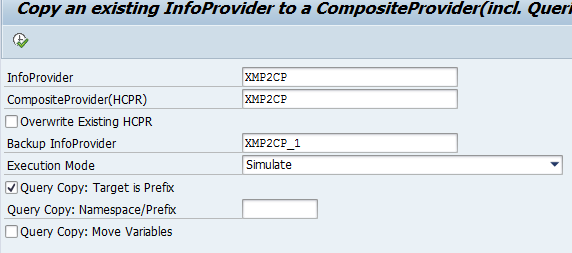
Step 10: if there are no errors then we can go ahead with the conversion of Multiprovider to a Composite Provider

Step 11: Execute the Program providing all the required Inputs and use the setting “Convert Infoprovider and copy Queries”

Step 12: Select the required Queries that we want to backup.

Step 13: Select the Required fields for the Queries

Step 14: Provide the Backup Query name, we cannot give the Query name same as the Backup Query name, in the below example the report 3 will give the error as we have given the same name

Step 15: Provide the proper backup Query name and Proceed

Step 16: Check if there are no errors and confirm

Step 17: Multiprovider is now converted to a Composite Provider

Step 18: Open Query Designer and check for the Target and we can see one set of actual Queries and another set of Backup Queries

Step 19: Test the report before and after the changes
*Output of Query on multiprovider

*Output of Query on Composite Provider

Note: If we collect all the changes in the same Transport then we need to import the changes twice and if everything works fine and if we want to delete the Backup Queries, collect the Queries in separate Transport and import them separately.
The conversion is successful and in case of issues and we need to restore back to the old MPRO , please execute step 20.
Step 20: If the Conversion has some issues and the reports are not working fine we have setting to restore the backup. Select the setting “Restore backup” so that we will be converting back to the Old MPRO.
Note: The setting should be same as the setting during conversion. We need to Provide the exact same setting that we have provided when we have initially converted the Multiprovider to Composite provider or else Restore will not work, so make sure we have backup of the settings. We always need to select the Overwrite Existing HCPR option while doing the restore backup option


Step 21: We can see the Composite provider is set back again to multiprovider

Benefits of this Approach
Hope this post is useful and i will update further post on SAP BW and SAP HANA when i have some new learning.
This is Srinivas Dayana, Working for Cognizant Technology Solutions. I have 10 years of experience in BW and ABAP. I am working on SAP HANA for the past 4 years. As part of the Project requirement, we are currently Simplify few Processes and even want to use the optimised BW objects like ADSO and Composite Provider which will ease the migration from BW 7.4 to BW 7.5.
Summary:
As part of the Project requirement we have build a new data model using the ADSO and Composite Providers and we came across the scenario where there are almost 100 workbooks which are created by Business and all the workbooks will be effected when we switch from old Model to New Data model and Business have to recreate all the workbooks again which will effect Business reporting. So we are using the below conversion tool to convert the Multiprovider to Composite Provider and then enhance the Composite provider with the newly created composite provider so that none of the Queries will be effected and there will not be any impact on the workbooks which will save lot of time for the business users.
Key Outcomes:
- Easy conversion of Multiprovider to Composite Provider
- Pros of using the below conversion tools
- Points to remember while using the approach
Introduction: We have Business scenario to convert the old BW Multiproviders to Composite Provider, so that we can use some additional functionalities like Join and perform operations on top of the existing MPRO's. Business has so many Queries and Workbooks that are created on the same and we don’t want to change the existing Reports and Workbooks as that may have impact on the Business reporting.
This Conversion method will ease the Process of converting the Multiproviders to Composite provider with out having impact on Queries and Workbook.
The Below is the step by step Procedure to convert multiprovider to composite Provider:
Step 1: Create a new multiprovider for testing purpose

Step 2: Select the required sources for the multiprovider

Step 3: Identify the Fields that are required and the source from which the data should be populated for the field

Step 4: Activate the Multiprovider
Step 5: Execute the program RSO_CONVERT_IPRO_TO_HCPR

Step 6: Select the Infoprovider which we want to convert to Composite Provider. In this case we will use the multiprovider, which we have created for the test purpose.

Step 7: In the above screenshot , provide the name of the composite provider
- If we want the infoprovider name and the composite provider name to be same then give the same name as the Infoprovider
- We can also give a new name depending on the requirement
*In this case we want to create the Composite provider with the same name, as none of the existing Queries or Workbooks will not get effected.
Step 8: We cannot execute the above Program without giving backup provider name if we are giving the same number as the Multiprovider

Step 9: Provide the Backup infoprovider name and execute in Simulate mode to check whether the Infoprovider can be converted to Composite provider or not.
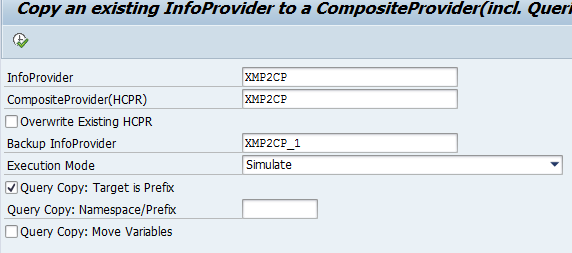
Step 10: if there are no errors then we can go ahead with the conversion of Multiprovider to a Composite Provider

Step 11: Execute the Program providing all the required Inputs and use the setting “Convert Infoprovider and copy Queries”

Step 12: Select the required Queries that we want to backup.

Step 13: Select the Required fields for the Queries

Step 14: Provide the Backup Query name, we cannot give the Query name same as the Backup Query name, in the below example the report 3 will give the error as we have given the same name

Step 15: Provide the proper backup Query name and Proceed

Step 16: Check if there are no errors and confirm

Step 17: Multiprovider is now converted to a Composite Provider

Step 18: Open Query Designer and check for the Target and we can see one set of actual Queries and another set of Backup Queries

Step 19: Test the report before and after the changes
*Output of Query on multiprovider

*Output of Query on Composite Provider

Note: If we collect all the changes in the same Transport then we need to import the changes twice and if everything works fine and if we want to delete the Backup Queries, collect the Queries in separate Transport and import them separately.
The conversion is successful and in case of issues and we need to restore back to the old MPRO , please execute step 20.
Step 20: If the Conversion has some issues and the reports are not working fine we have setting to restore the backup. Select the setting “Restore backup” so that we will be converting back to the Old MPRO.
Note: The setting should be same as the setting during conversion. We need to Provide the exact same setting that we have provided when we have initially converted the Multiprovider to Composite provider or else Restore will not work, so make sure we have backup of the settings. We always need to select the Overwrite Existing HCPR option while doing the restore backup option


Step 21: We can see the Composite provider is set back again to multiprovider

Benefits of this Approach
- Easy Conversion of Multiprovider to Composite provider
- None of the Queries will be effected due to the conversion from Multiprovider to Composite provider
- Use the additional functionalities of composite provider
- None of the workbooks created on the Queries will be effected, so there will not be much impact on the Business due to the conversion
Hope this post is useful and i will update further post on SAP BW and SAP HANA when i have some new learning.
- SAP Managed Tags:
- BW (SAP Business Warehouse)
6 Comments
You must be a registered user to add a comment. If you've already registered, sign in. Otherwise, register and sign in.
Labels in this area
-
"automatische backups"
1 -
"regelmäßige sicherung"
1 -
"TypeScript" "Development" "FeedBack"
1 -
505 Technology Updates 53
1 -
ABAP
14 -
ABAP API
1 -
ABAP CDS Views
2 -
ABAP CDS Views - BW Extraction
1 -
ABAP CDS Views - CDC (Change Data Capture)
1 -
ABAP class
2 -
ABAP Cloud
2 -
ABAP Development
5 -
ABAP in Eclipse
1 -
ABAP Platform Trial
1 -
ABAP Programming
2 -
abap technical
1 -
absl
1 -
access data from SAP Datasphere directly from Snowflake
1 -
Access data from SAP datasphere to Qliksense
1 -
Accrual
1 -
action
1 -
adapter modules
1 -
Addon
1 -
Adobe Document Services
1 -
ADS
1 -
ADS Config
1 -
ADS with ABAP
1 -
ADS with Java
1 -
ADT
2 -
Advance Shipping and Receiving
1 -
Advanced Event Mesh
3 -
AEM
1 -
AI
7 -
AI Launchpad
1 -
AI Projects
1 -
AIML
9 -
Alert in Sap analytical cloud
1 -
Amazon S3
1 -
Analytical Dataset
1 -
Analytical Model
1 -
Analytics
1 -
Analyze Workload Data
1 -
annotations
1 -
API
1 -
API and Integration
3 -
API Call
2 -
Application Architecture
1 -
Application Development
5 -
Application Development for SAP HANA Cloud
3 -
Applications and Business Processes (AP)
1 -
Artificial Intelligence
1 -
Artificial Intelligence (AI)
4 -
Artificial Intelligence (AI) 1 Business Trends 363 Business Trends 8 Digital Transformation with Cloud ERP (DT) 1 Event Information 462 Event Information 15 Expert Insights 114 Expert Insights 76 Life at SAP 418 Life at SAP 1 Product Updates 4
1 -
Artificial Intelligence (AI) blockchain Data & Analytics
1 -
Artificial Intelligence (AI) blockchain Data & Analytics Intelligent Enterprise
1 -
Artificial Intelligence (AI) blockchain Data & Analytics Intelligent Enterprise Oil Gas IoT Exploration Production
1 -
Artificial Intelligence (AI) blockchain Data & Analytics Intelligent Enterprise sustainability responsibility esg social compliance cybersecurity risk
1 -
ASE
1 -
ASR
2 -
ASUG
1 -
Attachments
1 -
Authorisations
1 -
Automating Processes
1 -
Automation
1 -
aws
2 -
Azure
1 -
Azure AI Studio
1 -
B2B Integration
1 -
Backorder Processing
1 -
Backup
1 -
Backup and Recovery
1 -
Backup schedule
1 -
BADI_MATERIAL_CHECK error message
1 -
Bank
1 -
BAS
1 -
basis
2 -
Basis Monitoring & Tcodes with Key notes
2 -
Batch Management
1 -
BDC
1 -
Best Practice
1 -
bitcoin
1 -
Blockchain
3 -
BOP in aATP
1 -
BOP Segments
1 -
BOP Strategies
1 -
BOP Variant
1 -
BPC
1 -
BPC LIVE
1 -
BTP
11 -
BTP Destination
2 -
Business AI
1 -
Business and IT Integration
1 -
Business application stu
1 -
Business Application Studio
1 -
Business Architecture
1 -
Business Communication Services
1 -
Business Continuity
1 -
Business Data Fabric
3 -
Business Partner
12 -
Business Partner Master Data
10 -
Business Technology Platform
2 -
Business Trends
1 -
CA
1 -
calculation view
1 -
CAP
3 -
Capgemini
1 -
CAPM
1 -
Catalyst for Efficiency: Revolutionizing SAP Integration Suite with Artificial Intelligence (AI) and
1 -
CCMS
2 -
CDQ
12 -
CDS
2 -
Cental Finance
1 -
Certificates
1 -
CFL
1 -
Change Management
1 -
chatbot
1 -
chatgpt
3 -
CL_SALV_TABLE
2 -
Class Runner
1 -
Classrunner
1 -
Cloud ALM Monitoring
1 -
Cloud ALM Operations
1 -
cloud connector
1 -
Cloud Extensibility
1 -
Cloud Foundry
4 -
Cloud Integration
6 -
Cloud Platform Integration
2 -
cloudalm
1 -
communication
1 -
Compensation Information Management
1 -
Compensation Management
1 -
Compliance
1 -
Compound Employee API
1 -
Configuration
1 -
Connectors
1 -
Consolidation Extension for SAP Analytics Cloud
1 -
Controller-Service-Repository pattern
1 -
Conversion
1 -
Cosine similarity
1 -
cryptocurrency
1 -
CSI
1 -
ctms
1 -
Custom chatbot
3 -
Custom Destination Service
1 -
custom fields
1 -
Customer Experience
1 -
Customer Journey
1 -
Customizing
1 -
Cyber Security
2 -
Data
1 -
Data & Analytics
1 -
Data Aging
1 -
Data Analytics
2 -
Data and Analytics (DA)
1 -
Data Archiving
1 -
Data Back-up
1 -
Data Governance
5 -
Data Integration
2 -
Data Quality
12 -
Data Quality Management
12 -
Data Synchronization
1 -
data transfer
1 -
Data Unleashed
1 -
Data Value
8 -
database tables
1 -
Datasphere
2 -
datenbanksicherung
1 -
dba cockpit
1 -
dbacockpit
1 -
Debugging
2 -
Delimiting Pay Components
1 -
Delta Integrations
1 -
Destination
3 -
Destination Service
1 -
Developer extensibility
1 -
Developing with SAP Integration Suite
1 -
Devops
1 -
digital transformation
1 -
Documentation
1 -
Dot Product
1 -
DQM
1 -
dump database
1 -
dump transaction
1 -
e-Invoice
1 -
E4H Conversion
1 -
Eclipse ADT ABAP Development Tools
2 -
edoc
1 -
edocument
1 -
ELA
1 -
Embedded Consolidation
1 -
Embedding
1 -
Embeddings
1 -
Employee Central
1 -
Employee Central Payroll
1 -
Employee Central Time Off
1 -
Employee Information
1 -
Employee Rehires
1 -
Enable Now
1 -
Enable now manager
1 -
endpoint
1 -
Enhancement Request
1 -
Enterprise Architecture
1 -
ETL Business Analytics with SAP Signavio
1 -
Euclidean distance
1 -
Event Dates
1 -
Event Driven Architecture
1 -
Event Mesh
2 -
Event Reason
1 -
EventBasedIntegration
1 -
EWM
1 -
EWM Outbound configuration
1 -
EWM-TM-Integration
1 -
Existing Event Changes
1 -
Expand
1 -
Expert
2 -
Expert Insights
1 -
Fiori
14 -
Fiori Elements
2 -
Fiori SAPUI5
12 -
Flask
1 -
Full Stack
8 -
Funds Management
1 -
General
1 -
Generative AI
1 -
Getting Started
1 -
GitHub
8 -
Grants Management
1 -
groovy
1 -
GTP
1 -
HANA
5 -
HANA Cloud
2 -
Hana Cloud Database Integration
2 -
HANA DB
1 -
HANA XS Advanced
1 -
Historical Events
1 -
home labs
1 -
HowTo
1 -
HR Data Management
1 -
html5
8 -
HTML5 Application
1 -
Identity cards validation
1 -
idm
1 -
Implementation
1 -
input parameter
1 -
instant payments
1 -
Integration
3 -
Integration Advisor
1 -
Integration Architecture
1 -
Integration Center
1 -
Integration Suite
1 -
intelligent enterprise
1 -
Java
1 -
job
1 -
Job Information Changes
1 -
Job-Related Events
1 -
Job_Event_Information
1 -
joule
4 -
Journal Entries
1 -
Just Ask
1 -
Kerberos for ABAP
8 -
Kerberos for JAVA
8 -
Launch Wizard
1 -
Learning Content
2 -
Life at SAP
1 -
lightning
1 -
Linear Regression SAP HANA Cloud
1 -
local tax regulations
1 -
LP
1 -
Machine Learning
2 -
Marketing
1 -
Master Data
3 -
Master Data Management
14 -
Maxdb
2 -
MDG
1 -
MDGM
1 -
MDM
1 -
Message box.
1 -
Messages on RF Device
1 -
Microservices Architecture
1 -
Microsoft Universal Print
1 -
Middleware Solutions
1 -
Migration
5 -
ML Model Development
1 -
Modeling in SAP HANA Cloud
8 -
Monitoring
3 -
MTA
1 -
Multi-Record Scenarios
1 -
Multiple Event Triggers
1 -
Neo
1 -
New Event Creation
1 -
New Feature
1 -
Newcomer
1 -
NodeJS
2 -
ODATA
2 -
OData APIs
1 -
odatav2
1 -
ODATAV4
1 -
ODBC
1 -
ODBC Connection
1 -
Onpremise
1 -
open source
2 -
OpenAI API
1 -
Oracle
1 -
PaPM
1 -
PaPM Dynamic Data Copy through Writer function
1 -
PaPM Remote Call
1 -
PAS-C01
1 -
Pay Component Management
1 -
PGP
1 -
Pickle
1 -
PLANNING ARCHITECTURE
1 -
Popup in Sap analytical cloud
1 -
PostgrSQL
1 -
POSTMAN
1 -
Process Automation
2 -
Product Updates
4 -
PSM
1 -
Public Cloud
1 -
Python
4 -
Qlik
1 -
Qualtrics
1 -
RAP
3 -
RAP BO
2 -
Record Deletion
1 -
Recovery
1 -
recurring payments
1 -
redeply
1 -
Release
1 -
Remote Consumption Model
1 -
Replication Flows
1 -
Research
1 -
Resilience
1 -
REST
1 -
REST API
1 -
Retagging Required
1 -
Risk
1 -
Rolling Kernel Switch
1 -
route
1 -
rules
1 -
S4 HANA
1 -
S4 HANA Cloud
1 -
S4 HANA On-Premise
1 -
S4HANA
3 -
S4HANA_OP_2023
2 -
SAC
10 -
SAC PLANNING
9 -
SAP
4 -
SAP ABAP
1 -
SAP Advanced Event Mesh
1 -
SAP AI Core
8 -
SAP AI Launchpad
8 -
SAP Analytic Cloud Compass
1 -
Sap Analytical Cloud
1 -
SAP Analytics Cloud
4 -
SAP Analytics Cloud for Consolidation
2 -
SAP Analytics Cloud Story
1 -
SAP analytics clouds
1 -
SAP BAS
1 -
SAP Basis
6 -
SAP BODS
1 -
SAP BODS certification.
1 -
SAP BTP
20 -
SAP BTP Build Work Zone
2 -
SAP BTP Cloud Foundry
5 -
SAP BTP Costing
1 -
SAP BTP CTMS
1 -
SAP BTP Innovation
1 -
SAP BTP Migration Tool
1 -
SAP BTP SDK IOS
1 -
SAP Build
11 -
SAP Build App
1 -
SAP Build apps
1 -
SAP Build CodeJam
1 -
SAP Build Process Automation
3 -
SAP Build work zone
10 -
SAP Business Objects Platform
1 -
SAP Business Technology
2 -
SAP Business Technology Platform (XP)
1 -
sap bw
1 -
SAP CAP
2 -
SAP CDC
1 -
SAP CDP
1 -
SAP Certification
1 -
SAP Cloud ALM
4 -
SAP Cloud Application Programming Model
1 -
SAP Cloud Integration for Data Services
1 -
SAP cloud platform
8 -
SAP Companion
1 -
SAP CPI
3 -
SAP CPI (Cloud Platform Integration)
2 -
SAP CPI Discover tab
1 -
sap credential store
1 -
SAP Customer Data Cloud
1 -
SAP Customer Data Platform
1 -
SAP Data Intelligence
1 -
SAP Data Migration in Retail Industry
1 -
SAP Data Services
1 -
SAP DATABASE
1 -
SAP Dataspher to Non SAP BI tools
1 -
SAP Datasphere
9 -
SAP DRC
1 -
SAP EWM
1 -
SAP Fiori
2 -
SAP Fiori App Embedding
1 -
Sap Fiori Extension Project Using BAS
1 -
SAP GRC
1 -
SAP HANA
1 -
SAP HCM (Human Capital Management)
1 -
SAP HR Solutions
1 -
SAP IDM
1 -
SAP Integration Suite
9 -
SAP Integrations
4 -
SAP iRPA
2 -
SAP Learning Class
1 -
SAP Learning Hub
1 -
SAP Odata
2 -
SAP on Azure
1 -
SAP PartnerEdge
1 -
sap partners
1 -
SAP Password Reset
1 -
SAP PO Migration
1 -
SAP Prepackaged Content
1 -
SAP Process Automation
2 -
SAP Process Integration
2 -
SAP Process Orchestration
1 -
SAP S4HANA
2 -
SAP S4HANA Cloud
1 -
SAP S4HANA Cloud for Finance
1 -
SAP S4HANA Cloud private edition
1 -
SAP Sandbox
1 -
SAP STMS
1 -
SAP SuccessFactors
2 -
SAP SuccessFactors HXM Core
1 -
SAP Time
1 -
SAP TM
2 -
SAP Trading Partner Management
1 -
SAP UI5
1 -
SAP Upgrade
1 -
SAP-GUI
8 -
SAP_COM_0276
1 -
SAPBTP
1 -
SAPCPI
1 -
SAPEWM
1 -
sapmentors
1 -
saponaws
2 -
SAPUI5
4 -
schedule
1 -
Secure Login Client Setup
8 -
security
9 -
Selenium Testing
1 -
SEN
1 -
SEN Manager
1 -
service
1 -
SET_CELL_TYPE
1 -
SET_CELL_TYPE_COLUMN
1 -
SFTP scenario
2 -
Simplex
1 -
Single Sign On
8 -
Singlesource
1 -
SKLearn
1 -
soap
1 -
Software Development
1 -
SOLMAN
1 -
solman 7.2
2 -
Solution Manager
3 -
sp_dumpdb
1 -
sp_dumptrans
1 -
SQL
1 -
sql script
1 -
SSL
8 -
SSO
8 -
Substring function
1 -
SuccessFactors
1 -
SuccessFactors Time Tracking
1 -
Sybase
1 -
system copy method
1 -
System owner
1 -
Table splitting
1 -
Tax Integration
1 -
Technical article
1 -
Technical articles
1 -
Technology Updates
1 -
Technology Updates
1 -
Technology_Updates
1 -
Threats
1 -
Time Collectors
1 -
Time Off
2 -
Tips and tricks
2 -
Tools
1 -
Trainings & Certifications
1 -
Transport in SAP BODS
1 -
Transport Management
1 -
TypeScript
2 -
unbind
1 -
Unified Customer Profile
1 -
UPB
1 -
Use of Parameters for Data Copy in PaPM
1 -
User Unlock
1 -
VA02
1 -
Validations
1 -
Vector Database
1 -
Vector Engine
1 -
Visual Studio Code
1 -
VSCode
1 -
Web SDK
1 -
work zone
1 -
workload
1 -
xsa
1 -
XSA Refresh
1
- « Previous
- Next »
Related Content
- Lumira Designer Composite reusing components in other documents (best practice) in Technology Q&A
- SAP BW/4HANA & BOBJ Dashboard Reporting (Blog1) in Technology Blogs by Members
- HANA Authorization Fundamental in Technology Blogs by Members
- SAP BW Transformation to SAP Datasphere & BW/4HANA in Technology Blogs by Members
- Key figure [Number of records] is missing from BW powered by Hana compare to BW powered by DB2) in Technology Q&A
Top kudoed authors
| User | Count |
|---|---|
| 11 | |
| 10 | |
| 7 | |
| 6 | |
| 4 | |
| 4 | |
| 3 | |
| 3 | |
| 3 | |
| 3 |