- SAP Community
- Products and Technology
- Technology
- Technology Blogs by Members
- Author SAP Cloud Platform based business rules usi...
Technology Blogs by Members
Explore a vibrant mix of technical expertise, industry insights, and tech buzz in member blogs covering SAP products, technology, and events. Get in the mix!
Turn on suggestions
Auto-suggest helps you quickly narrow down your search results by suggesting possible matches as you type.
Showing results for
Murali_Shanmu
Active Contributor
Options
- Subscribe to RSS Feed
- Mark as New
- Mark as Read
- Bookmark
- Subscribe
- Printer Friendly Page
- Report Inappropriate Content
12-21-2017
1:47 AM
I was recently working with a customer where they were looking to use SAP Cloud Platform Business Rules service. They have several Sales Organizations and wanted to maintain complex pricing rules for each of them. The expectation was to provide access to the business users within each Sales Organization who would be responsible for maintaining their pricing rules. Another requirement was to ensure that business users do not enter a pricing value below a given threshold. There needs to be some sort of validation of these rules which are being maintained by the users. In this blog, I am going to share my experience as to how we dealt with these requirements.

I am assuming you are familiar with the Business Rules service on SAP Cloud Platform. If you have not yet used it, I would highly recommend giving it a try. archana.shukla has posted a blog “SAP Cloud Platform Business Rules – Try it Yourself” to help you get started with the trial instance. I have also posted a blog showing all the steps required to author the rules using Business Rules service – “Overview of Business Rules in Cloud Platform”. For this blog, I am going to reuse the same objects.
Here is the initial screen of Business Rules service. You would maintain the projects here and within each project maintain the rules.

In the screenshot above, you can see that I have created two projects for the similar purpose, but suffixed the Sales Organizations in the end of the project name. Using this approach, business users belonging to Sales Organization 1040 would go into the project “CreditLimit_1040” and maintain the rules and likewise business users belonging to Sales Organization 1060 would use the project “CreditLimit_1060”.
Below is the decision table which has been maintained for Sales Organization 1040.
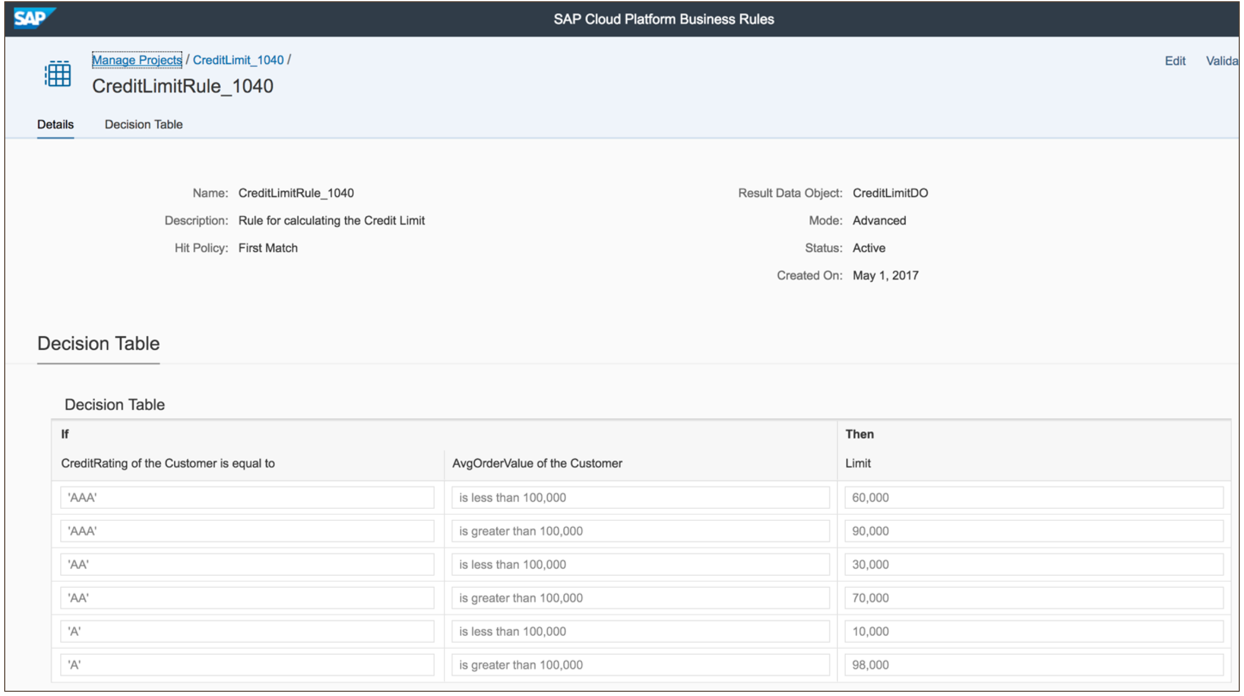
Similarly, I have maintained the decision table which is applicable for Sales Organization 1060.

Once the rules have been maintained, you need to provide access to business users to maintain them. It is not recommended to provide access to the whole Business Rules services. Firstly, it has got lot of additional information (which is not relevant to them), it might seem too technical and most importantly all the users will get to see all the projects. As of today, there is no provision within the Business Rules service to provide role access at granular level. Hence, users could accidentally access other projects and update them too. The recommendation is to build a Fiori App which could be used by the users to maintain the rules. There is a new SAPUI5 control called the “Rule Builder” which can be used to achieve this. Check out the SAPUI5 SDK documentation for more information.

There is also SAP help page which describes how to use this control to build a Fiori App to author business rules.
This year at SAP TechED, there was a session “CPL164 – An Application Developer’s Guide to SAP Cloud Platform Business Rules – Hands-on” which also focused on this topic. I am reusing the code obtained from this session and building on top of it. The template along with the source code snippets has just been made available in GitHub.
I have placed my HTML5 application too in GitHub. You can import it into SAP WebIDE and deploy it to your trial account too.
There are few things to note in this application. When you open the neo-app.json file, you will notice references to “bpmrulesrepository” and “bpmrulesruntime” destinations which would have been automatically created in the SAP Cloud Platform account when the Business Rules service was activated. The application will make API calls to fetch and update the rules using these destinations.

In the XML view, you will notice the Rule Builder control which will be used to embed the decision table which we saw earlier in the Business Rules service.

The controller file is where majority of the logic resides. On the right hand-side, in the Outline section, you can see all the related functions which have been implemented to support working with the Rule Builder control. Also, notice at the top, I have highlighted the section, where the controller obtains the Project ID, Rule ID etc, from the application start-up parameters. This is required because I am going to reuse this HTML5 application to render different decision tables maintained in the Business Rules service.

How do we find the Project ID, Rule ID? When you navigate to the Business Rules project, you will be able to see few tabs. The Rules tab is where the decision table is maintained. When you open the rules, you will notice the URL in the below format.
https://bpmruleseditor-<your-account>trial.dispatcher.hanatrial.ondemand.com/index.html#//Projects(<projectID>,000001)/Rules(<ruleID>,<ruleVersion>,DT)/view/RuleDetails

Similarly, when you navigate to the RuleService tab, the URL would be in the below format.
https://bpmruleseditor-<your-account>trial.dispatcher.hanatrial.ondemand.com/index.html#//Projects(<...<ruleService>,000001)/view/RuleServiceDetails
You would need to make a note of these four ID’s
The next steps is to deploy the HTML5 app to your account and create a Fiori Launchpad site using the Portal service. Again, I am assuming you know how to create a Fiori Launchpad site and configure HTML5 apps as a tile. If you don’t know, there are plenty of blogs available on this topic to help you out. There is an openSAP course "Building Portal Sites on SAP Cloud Platform" which can help you get familiar with setting up a Fiori Launchpad on SAP Cloud Platform.
Using the Fiori Configuration Cockpit, I have configured two apps. Both these apps refer to the same HTML5 application which I have deployed earlier. Two main differences are – These apps are assigned to different catalog/groups/roles and has got different set of navigational parameters.

In the Navigational parameters, I have hard-coded the values for the four parameters which I had made a note of earlier. These parameters would be passed to the application during runtime.

This is how my Fiori Launchpad would look like. Depending on the user who is logging in, it will pick up their assigned roles and show only the relevant tiles. If I logon as a business user belonging to Sales Organization 1060, I would only get access to a tile which will enable me to maintain the rules which are associated with the Business Rules project “CreditLimit_1060”.

When I click on the tile, it would launch the custom application which would embed the decision table associated with the relevant Business Rules project. In the below example, the decision table which is displayed belongs to the Sales Organization 1060.
As a business user, I have the option to click on “Edit” button to begin modifying the rules. There is also a table setting options which you can explore.

The Table settings provides the values which have been initially configured for this decision table. I can change these values and apply the changes from here.

In the below example, I have modified the Limit value of the last row to 55,000 and clicked on the “Deploy” button. This will trigger an update and apply the changes to the rules repository.

When I navigate back to the Business Rules service, I should be able to see the updated values in the decision table.

When using the Fiori App to manage rules, it is also possible to add validations to any particular cell. These validations can be triggered just before deploying the rules to the repository. As you can see, this approach of creating a Fiori app gives a much better user experience for the business users and also enables corporate validations to be applied on those rules.

I am assuming you are familiar with the Business Rules service on SAP Cloud Platform. If you have not yet used it, I would highly recommend giving it a try. archana.shukla has posted a blog “SAP Cloud Platform Business Rules – Try it Yourself” to help you get started with the trial instance. I have also posted a blog showing all the steps required to author the rules using Business Rules service – “Overview of Business Rules in Cloud Platform”. For this blog, I am going to reuse the same objects.
Here is the initial screen of Business Rules service. You would maintain the projects here and within each project maintain the rules.

In the screenshot above, you can see that I have created two projects for the similar purpose, but suffixed the Sales Organizations in the end of the project name. Using this approach, business users belonging to Sales Organization 1040 would go into the project “CreditLimit_1040” and maintain the rules and likewise business users belonging to Sales Organization 1060 would use the project “CreditLimit_1060”.
Below is the decision table which has been maintained for Sales Organization 1040.
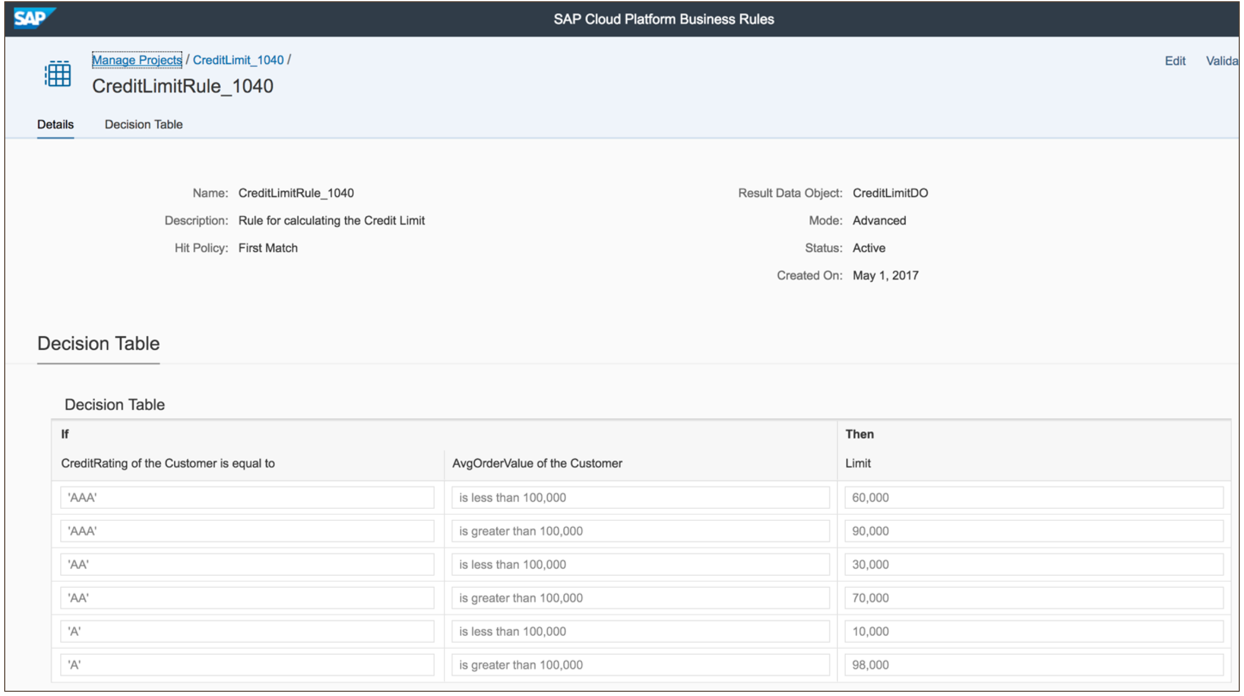
Similarly, I have maintained the decision table which is applicable for Sales Organization 1060.

Once the rules have been maintained, you need to provide access to business users to maintain them. It is not recommended to provide access to the whole Business Rules services. Firstly, it has got lot of additional information (which is not relevant to them), it might seem too technical and most importantly all the users will get to see all the projects. As of today, there is no provision within the Business Rules service to provide role access at granular level. Hence, users could accidentally access other projects and update them too. The recommendation is to build a Fiori App which could be used by the users to maintain the rules. There is a new SAPUI5 control called the “Rule Builder” which can be used to achieve this. Check out the SAPUI5 SDK documentation for more information.

There is also SAP help page which describes how to use this control to build a Fiori App to author business rules.
This year at SAP TechED, there was a session “CPL164 – An Application Developer’s Guide to SAP Cloud Platform Business Rules – Hands-on” which also focused on this topic. I am reusing the code obtained from this session and building on top of it. The template along with the source code snippets has just been made available in GitHub.
I have placed my HTML5 application too in GitHub. You can import it into SAP WebIDE and deploy it to your trial account too.
There are few things to note in this application. When you open the neo-app.json file, you will notice references to “bpmrulesrepository” and “bpmrulesruntime” destinations which would have been automatically created in the SAP Cloud Platform account when the Business Rules service was activated. The application will make API calls to fetch and update the rules using these destinations.

In the XML view, you will notice the Rule Builder control which will be used to embed the decision table which we saw earlier in the Business Rules service.

The controller file is where majority of the logic resides. On the right hand-side, in the Outline section, you can see all the related functions which have been implemented to support working with the Rule Builder control. Also, notice at the top, I have highlighted the section, where the controller obtains the Project ID, Rule ID etc, from the application start-up parameters. This is required because I am going to reuse this HTML5 application to render different decision tables maintained in the Business Rules service.

How do we find the Project ID, Rule ID? When you navigate to the Business Rules project, you will be able to see few tabs. The Rules tab is where the decision table is maintained. When you open the rules, you will notice the URL in the below format.
https://bpmruleseditor-<your-account>trial.dispatcher.hanatrial.ondemand.com/index.html#//Projects(<projectID>,000001)/Rules(<ruleID>,<ruleVersion>,DT)/view/RuleDetails

Similarly, when you navigate to the RuleService tab, the URL would be in the below format.
https://bpmruleseditor-<your-account>trial.dispatcher.hanatrial.ondemand.com/index.html#//Projects(<...<ruleService>,000001)/view/RuleServiceDetails
You would need to make a note of these four ID’s
- projectID
- ruleID
- ruleVersion
- ruleService
The next steps is to deploy the HTML5 app to your account and create a Fiori Launchpad site using the Portal service. Again, I am assuming you know how to create a Fiori Launchpad site and configure HTML5 apps as a tile. If you don’t know, there are plenty of blogs available on this topic to help you out. There is an openSAP course "Building Portal Sites on SAP Cloud Platform" which can help you get familiar with setting up a Fiori Launchpad on SAP Cloud Platform.
Using the Fiori Configuration Cockpit, I have configured two apps. Both these apps refer to the same HTML5 application which I have deployed earlier. Two main differences are – These apps are assigned to different catalog/groups/roles and has got different set of navigational parameters.

In the Navigational parameters, I have hard-coded the values for the four parameters which I had made a note of earlier. These parameters would be passed to the application during runtime.

This is how my Fiori Launchpad would look like. Depending on the user who is logging in, it will pick up their assigned roles and show only the relevant tiles. If I logon as a business user belonging to Sales Organization 1060, I would only get access to a tile which will enable me to maintain the rules which are associated with the Business Rules project “CreditLimit_1060”.

When I click on the tile, it would launch the custom application which would embed the decision table associated with the relevant Business Rules project. In the below example, the decision table which is displayed belongs to the Sales Organization 1060.
As a business user, I have the option to click on “Edit” button to begin modifying the rules. There is also a table setting options which you can explore.

The Table settings provides the values which have been initially configured for this decision table. I can change these values and apply the changes from here.

In the below example, I have modified the Limit value of the last row to 55,000 and clicked on the “Deploy” button. This will trigger an update and apply the changes to the rules repository.

When I navigate back to the Business Rules service, I should be able to see the updated values in the decision table.

When using the Fiori App to manage rules, it is also possible to add validations to any particular cell. These validations can be triggered just before deploying the rules to the repository. As you can see, this approach of creating a Fiori app gives a much better user experience for the business users and also enables corporate validations to be applied on those rules.
14 Comments
You must be a registered user to add a comment. If you've already registered, sign in. Otherwise, register and sign in.
Labels in this area
-
"automatische backups"
1 -
"regelmäßige sicherung"
1 -
505 Technology Updates 53
1 -
ABAP
14 -
ABAP API
1 -
ABAP CDS Views
2 -
ABAP CDS Views - BW Extraction
1 -
ABAP CDS Views - CDC (Change Data Capture)
1 -
ABAP class
2 -
ABAP Cloud
2 -
ABAP Development
5 -
ABAP in Eclipse
1 -
ABAP Platform Trial
1 -
ABAP Programming
2 -
abap technical
1 -
absl
1 -
access data from SAP Datasphere directly from Snowflake
1 -
Access data from SAP datasphere to Qliksense
1 -
Accrual
1 -
action
1 -
adapter modules
1 -
Addon
1 -
Adobe Document Services
1 -
ADS
1 -
ADS Config
1 -
ADS with ABAP
1 -
ADS with Java
1 -
ADT
2 -
Advance Shipping and Receiving
1 -
Advanced Event Mesh
3 -
AEM
1 -
AI
7 -
AI Launchpad
1 -
AI Projects
1 -
AIML
9 -
Alert in Sap analytical cloud
1 -
Amazon S3
1 -
Analytical Dataset
1 -
Analytical Model
1 -
Analytics
1 -
Analyze Workload Data
1 -
annotations
1 -
API
1 -
API and Integration
3 -
API Call
2 -
Application Architecture
1 -
Application Development
5 -
Application Development for SAP HANA Cloud
3 -
Applications and Business Processes (AP)
1 -
Artificial Intelligence
1 -
Artificial Intelligence (AI)
4 -
Artificial Intelligence (AI) 1 Business Trends 363 Business Trends 8 Digital Transformation with Cloud ERP (DT) 1 Event Information 462 Event Information 15 Expert Insights 114 Expert Insights 76 Life at SAP 418 Life at SAP 1 Product Updates 4
1 -
Artificial Intelligence (AI) blockchain Data & Analytics
1 -
Artificial Intelligence (AI) blockchain Data & Analytics Intelligent Enterprise
1 -
Artificial Intelligence (AI) blockchain Data & Analytics Intelligent Enterprise Oil Gas IoT Exploration Production
1 -
Artificial Intelligence (AI) blockchain Data & Analytics Intelligent Enterprise sustainability responsibility esg social compliance cybersecurity risk
1 -
ASE
1 -
ASR
2 -
ASUG
1 -
Attachments
1 -
Authorisations
1 -
Automating Processes
1 -
Automation
1 -
aws
2 -
Azure
1 -
Azure AI Studio
1 -
B2B Integration
1 -
Backorder Processing
1 -
Backup
1 -
Backup and Recovery
1 -
Backup schedule
1 -
BADI_MATERIAL_CHECK error message
1 -
Bank
1 -
BAS
1 -
basis
2 -
Basis Monitoring & Tcodes with Key notes
2 -
Batch Management
1 -
BDC
1 -
Best Practice
1 -
bitcoin
1 -
Blockchain
3 -
BOP in aATP
1 -
BOP Segments
1 -
BOP Strategies
1 -
BOP Variant
1 -
BPC
1 -
BPC LIVE
1 -
BTP
11 -
BTP Destination
2 -
Business AI
1 -
Business and IT Integration
1 -
Business application stu
1 -
Business Architecture
1 -
Business Communication Services
1 -
Business Continuity
1 -
Business Data Fabric
3 -
Business Partner
12 -
Business Partner Master Data
10 -
Business Technology Platform
2 -
Business Trends
1 -
CA
1 -
calculation view
1 -
CAP
3 -
Capgemini
1 -
CAPM
1 -
Catalyst for Efficiency: Revolutionizing SAP Integration Suite with Artificial Intelligence (AI) and
1 -
CCMS
2 -
CDQ
12 -
CDS
2 -
Cental Finance
1 -
Certificates
1 -
CFL
1 -
Change Management
1 -
chatbot
1 -
chatgpt
3 -
CL_SALV_TABLE
2 -
Class Runner
1 -
Classrunner
1 -
Cloud ALM Monitoring
1 -
Cloud ALM Operations
1 -
cloud connector
1 -
Cloud Extensibility
1 -
Cloud Foundry
3 -
Cloud Integration
6 -
Cloud Platform Integration
2 -
cloudalm
1 -
communication
1 -
Compensation Information Management
1 -
Compensation Management
1 -
Compliance
1 -
Compound Employee API
1 -
Configuration
1 -
Connectors
1 -
Consolidation Extension for SAP Analytics Cloud
1 -
Controller-Service-Repository pattern
1 -
Conversion
1 -
Cosine similarity
1 -
cryptocurrency
1 -
CSI
1 -
ctms
1 -
Custom chatbot
3 -
Custom Destination Service
1 -
custom fields
1 -
Customer Experience
1 -
Customer Journey
1 -
Customizing
1 -
Cyber Security
2 -
Data
1 -
Data & Analytics
1 -
Data Aging
1 -
Data Analytics
2 -
Data and Analytics (DA)
1 -
Data Archiving
1 -
Data Back-up
1 -
Data Governance
5 -
Data Integration
2 -
Data Quality
12 -
Data Quality Management
12 -
Data Synchronization
1 -
data transfer
1 -
Data Unleashed
1 -
Data Value
8 -
database tables
1 -
Datasphere
2 -
datenbanksicherung
1 -
dba cockpit
1 -
dbacockpit
1 -
Debugging
2 -
Delimiting Pay Components
1 -
Delta Integrations
1 -
Destination
3 -
Destination Service
1 -
Developer extensibility
1 -
Developing with SAP Integration Suite
1 -
Devops
1 -
digital transformation
1 -
Documentation
1 -
Dot Product
1 -
DQM
1 -
dump database
1 -
dump transaction
1 -
e-Invoice
1 -
E4H Conversion
1 -
Eclipse ADT ABAP Development Tools
2 -
edoc
1 -
edocument
1 -
ELA
1 -
Embedded Consolidation
1 -
Embedding
1 -
Embeddings
1 -
Employee Central
1 -
Employee Central Payroll
1 -
Employee Central Time Off
1 -
Employee Information
1 -
Employee Rehires
1 -
Enable Now
1 -
Enable now manager
1 -
endpoint
1 -
Enhancement Request
1 -
Enterprise Architecture
1 -
ETL Business Analytics with SAP Signavio
1 -
Euclidean distance
1 -
Event Dates
1 -
Event Driven Architecture
1 -
Event Mesh
2 -
Event Reason
1 -
EventBasedIntegration
1 -
EWM
1 -
EWM Outbound configuration
1 -
EWM-TM-Integration
1 -
Existing Event Changes
1 -
Expand
1 -
Expert
2 -
Expert Insights
1 -
Fiori
14 -
Fiori Elements
2 -
Fiori SAPUI5
12 -
Flask
1 -
Full Stack
8 -
Funds Management
1 -
General
1 -
Generative AI
1 -
Getting Started
1 -
GitHub
8 -
Grants Management
1 -
groovy
1 -
GTP
1 -
HANA
5 -
HANA Cloud
2 -
Hana Cloud Database Integration
2 -
HANA DB
1 -
HANA XS Advanced
1 -
Historical Events
1 -
home labs
1 -
HowTo
1 -
HR Data Management
1 -
html5
8 -
Identity cards validation
1 -
idm
1 -
Implementation
1 -
input parameter
1 -
instant payments
1 -
Integration
3 -
Integration Advisor
1 -
Integration Architecture
1 -
Integration Center
1 -
Integration Suite
1 -
intelligent enterprise
1 -
Java
1 -
job
1 -
Job Information Changes
1 -
Job-Related Events
1 -
Job_Event_Information
1 -
joule
4 -
Journal Entries
1 -
Just Ask
1 -
Kerberos for ABAP
8 -
Kerberos for JAVA
8 -
Launch Wizard
1 -
Learning Content
2 -
Life at SAP
1 -
lightning
1 -
Linear Regression SAP HANA Cloud
1 -
local tax regulations
1 -
LP
1 -
Machine Learning
2 -
Marketing
1 -
Master Data
3 -
Master Data Management
14 -
Maxdb
2 -
MDG
1 -
MDGM
1 -
MDM
1 -
Message box.
1 -
Messages on RF Device
1 -
Microservices Architecture
1 -
Microsoft Universal Print
1 -
Middleware Solutions
1 -
Migration
5 -
ML Model Development
1 -
Modeling in SAP HANA Cloud
8 -
Monitoring
3 -
MTA
1 -
Multi-Record Scenarios
1 -
Multiple Event Triggers
1 -
Neo
1 -
New Event Creation
1 -
New Feature
1 -
Newcomer
1 -
NodeJS
2 -
ODATA
2 -
OData APIs
1 -
odatav2
1 -
ODATAV4
1 -
ODBC
1 -
ODBC Connection
1 -
Onpremise
1 -
open source
2 -
OpenAI API
1 -
Oracle
1 -
PaPM
1 -
PaPM Dynamic Data Copy through Writer function
1 -
PaPM Remote Call
1 -
PAS-C01
1 -
Pay Component Management
1 -
PGP
1 -
Pickle
1 -
PLANNING ARCHITECTURE
1 -
Popup in Sap analytical cloud
1 -
PostgrSQL
1 -
POSTMAN
1 -
Process Automation
2 -
Product Updates
4 -
PSM
1 -
Public Cloud
1 -
Python
4 -
Qlik
1 -
Qualtrics
1 -
RAP
3 -
RAP BO
2 -
Record Deletion
1 -
Recovery
1 -
recurring payments
1 -
redeply
1 -
Release
1 -
Remote Consumption Model
1 -
Replication Flows
1 -
Research
1 -
Resilience
1 -
REST
1 -
REST API
1 -
Retagging Required
1 -
Risk
1 -
Rolling Kernel Switch
1 -
route
1 -
rules
1 -
S4 HANA
1 -
S4 HANA Cloud
1 -
S4 HANA On-Premise
1 -
S4HANA
3 -
S4HANA_OP_2023
2 -
SAC
10 -
SAC PLANNING
9 -
SAP
4 -
SAP ABAP
1 -
SAP Advanced Event Mesh
1 -
SAP AI Core
8 -
SAP AI Launchpad
8 -
SAP Analytic Cloud Compass
1 -
Sap Analytical Cloud
1 -
SAP Analytics Cloud
4 -
SAP Analytics Cloud for Consolidation
2 -
SAP Analytics Cloud Story
1 -
SAP analytics clouds
1 -
SAP BAS
1 -
SAP Basis
6 -
SAP BODS
1 -
SAP BODS certification.
1 -
SAP BTP
20 -
SAP BTP Build Work Zone
2 -
SAP BTP Cloud Foundry
5 -
SAP BTP Costing
1 -
SAP BTP CTMS
1 -
SAP BTP Innovation
1 -
SAP BTP Migration Tool
1 -
SAP BTP SDK IOS
1 -
SAP Build
11 -
SAP Build App
1 -
SAP Build apps
1 -
SAP Build CodeJam
1 -
SAP Build Process Automation
3 -
SAP Build work zone
10 -
SAP Business Objects Platform
1 -
SAP Business Technology
2 -
SAP Business Technology Platform (XP)
1 -
sap bw
1 -
SAP CAP
2 -
SAP CDC
1 -
SAP CDP
1 -
SAP Certification
1 -
SAP Cloud ALM
4 -
SAP Cloud Application Programming Model
1 -
SAP Cloud Integration for Data Services
1 -
SAP cloud platform
8 -
SAP Companion
1 -
SAP CPI
3 -
SAP CPI (Cloud Platform Integration)
2 -
SAP CPI Discover tab
1 -
sap credential store
1 -
SAP Customer Data Cloud
1 -
SAP Customer Data Platform
1 -
SAP Data Intelligence
1 -
SAP Data Migration in Retail Industry
1 -
SAP Data Services
1 -
SAP DATABASE
1 -
SAP Dataspher to Non SAP BI tools
1 -
SAP Datasphere
9 -
SAP DRC
1 -
SAP EWM
1 -
SAP Fiori
2 -
SAP Fiori App Embedding
1 -
Sap Fiori Extension Project Using BAS
1 -
SAP GRC
1 -
SAP HANA
1 -
SAP HCM (Human Capital Management)
1 -
SAP HR Solutions
1 -
SAP IDM
1 -
SAP Integration Suite
9 -
SAP Integrations
4 -
SAP iRPA
2 -
SAP Learning Class
1 -
SAP Learning Hub
1 -
SAP Odata
2 -
SAP on Azure
1 -
SAP PartnerEdge
1 -
sap partners
1 -
SAP Password Reset
1 -
SAP PO Migration
1 -
SAP Prepackaged Content
1 -
SAP Process Automation
2 -
SAP Process Integration
2 -
SAP Process Orchestration
1 -
SAP S4HANA
2 -
SAP S4HANA Cloud
1 -
SAP S4HANA Cloud for Finance
1 -
SAP S4HANA Cloud private edition
1 -
SAP Sandbox
1 -
SAP STMS
1 -
SAP SuccessFactors
2 -
SAP SuccessFactors HXM Core
1 -
SAP Time
1 -
SAP TM
2 -
SAP Trading Partner Management
1 -
SAP UI5
1 -
SAP Upgrade
1 -
SAP-GUI
8 -
SAP_COM_0276
1 -
SAPBTP
1 -
SAPCPI
1 -
SAPEWM
1 -
sapmentors
1 -
saponaws
2 -
SAPUI5
4 -
schedule
1 -
Secure Login Client Setup
8 -
security
9 -
Selenium Testing
1 -
SEN
1 -
SEN Manager
1 -
service
1 -
SET_CELL_TYPE
1 -
SET_CELL_TYPE_COLUMN
1 -
SFTP scenario
2 -
Simplex
1 -
Single Sign On
8 -
Singlesource
1 -
SKLearn
1 -
soap
1 -
Software Development
1 -
SOLMAN
1 -
solman 7.2
2 -
Solution Manager
3 -
sp_dumpdb
1 -
sp_dumptrans
1 -
SQL
1 -
sql script
1 -
SSL
8 -
SSO
8 -
Substring function
1 -
SuccessFactors
1 -
SuccessFactors Time Tracking
1 -
Sybase
1 -
system copy method
1 -
System owner
1 -
Table splitting
1 -
Tax Integration
1 -
Technical article
1 -
Technical articles
1 -
Technology Updates
1 -
Technology Updates
1 -
Technology_Updates
1 -
Threats
1 -
Time Collectors
1 -
Time Off
2 -
Tips and tricks
2 -
Tools
1 -
Trainings & Certifications
1 -
Transport in SAP BODS
1 -
Transport Management
1 -
TypeScript
2 -
unbind
1 -
Unified Customer Profile
1 -
UPB
1 -
Use of Parameters for Data Copy in PaPM
1 -
User Unlock
1 -
VA02
1 -
Validations
1 -
Vector Database
1 -
Vector Engine
1 -
Visual Studio Code
1 -
VSCode
1 -
Web SDK
1 -
work zone
1 -
workload
1 -
xsa
1 -
XSA Refresh
1
- « Previous
- Next »
Related Content
- Corporate Git Setup on SAP BTP versus connecting to Corporate Git directly from SAP BAS in Technology Q&A
- SAP HANA Cloud Vector Engine: Quick FAQ Reference in Technology Blogs by SAP
- Capture Your Own Workload Statistics in the ABAP Environment in the Cloud in Technology Blogs by SAP
- 10+ ways to reshape your SAP landscape with SAP Business Technology Platform - Blog 7 in Technology Blogs by SAP
- 10+ ways to reshape your SAP landscape with SAP BTP - Blog 4 Interview in Technology Blogs by SAP
Popular Blog Posts
| Subject | Kudos |
|---|---|
|
|
|
|
|
|
|
|
|
|
|
|
|
|
|
|
|
|
|
Top kudoed authors
| User | Count |
|---|---|
| 11 | |
| 9 | |
| 7 | |
| 6 | |
| 4 | |
| 4 | |
| 3 | |
| 3 | |
| 3 | |
| 3 |