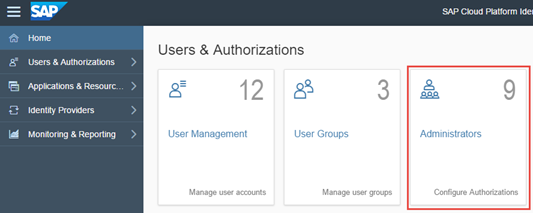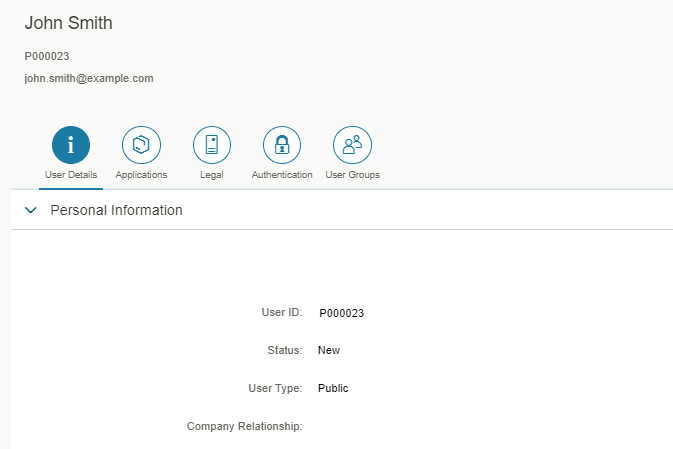- SAP Community
- Products and Technology
- Technology
- Technology Blogs by SAP
- Create IAS Users (for SAP Jam) using Postman
Technology Blogs by SAP
Learn how to extend and personalize SAP applications. Follow the SAP technology blog for insights into SAP BTP, ABAP, SAP Analytics Cloud, SAP HANA, and more.
Turn on suggestions
Auto-suggest helps you quickly narrow down your search results by suggesting possible matches as you type.
Showing results for
Product and Topic Expert
Options
- Subscribe to RSS Feed
- Mark as New
- Mark as Read
- Bookmark
- Subscribe
- Printer Friendly Page
- Report Inappropriate Content
12-20-2017
8:11 PM
Background:
As you may know, SAP Jam Collaboration comes in different versions from a technical foundation perspective. There are two different applications, where customers handle access management & user creation. SAP Jam doesn't have a standalone user management built in and no "native" login either. The two options are:
1) Based on SuccessFactors platform
2) Based on SAP Cloud Platform Identity Authentication Service (IAS). Here is a detailed blog on the general setup of IAS and SAP Jam.
IAS Basics:
For option 2) there are three different ways to create user records, which will then be automatically provisioned to SAP Jam.
- Manual creation in the IAS web admin console (Link)
- Bulk import using CSV. Note: only some fields are supported (Link)
- Using the IAS SCIM API. Allows creation of full user record.
--> To fully automate the user provisioning customers usually choose the IAS SCIM API. While uploading users via CSV seems like the obvious option for quick tests, it’s quite limited because it only provides a subset of profile fields. Therefore I’d like to show how easy it is to use the SCIM API via Postman:
Part 1: Prepare IAS Admin User
To be able to create users in IAS using the SCIM API you need a technical user. Here’s how you create one:
- Login to the IAS tenant admin console (https://<tenant ID>.accounts.ondemand.com/admin)
- Open the Administrators tile
- Create a new Admin User, with type = System
- Enter a name for the admin / technical user & save your changes
- Configure a secure password (I recommend to generate a password in e.g. Password Depot)
- These credentials will be required for the basic authentication in Postman
Part 2: Prepare Postman
- Make sure you have Postman installed (depending on your experience with Postman, you can create a new collection to store this new request)
- It can be downloaded here: https://www.getpostman.com/
- Pick POST with the following endpoint: https://<tenant ID>.accounts.ondemand.com/service/scim/Users
- Authorization:
- Select Basic Auth and enter the credentials from the System admin user you have created in IAS in part 1
- Select Basic Auth and enter the credentials from the System admin user you have created in IAS in part 1
- Headers:
- Authorization = automatically generated based on the Basic Auth information
- Content-Type = application/scim+json

- Body:
- Select raw and Text

Part 3: Creating Users
- Paste / create a sample JSON for a user you want to create in IAS -> SAP Jam
- A full example can be found here (Link)
- Some fields (e.g. department) have pre-defined values. Adding custom ones via this SCIM API call won't work - you have to update the tenant master data texts using a separate API (Link); there is no UI available for this and it's required to perform this step in advance of using any of the desired custom values for e.g. department.
- Example JSON:
{
"userName": "johnsmithexample",
"name": {
"givenName": "John",
"familyName": "Smith",
"honorificPrefix": "Mr."
},
"emails": [{
"value": "john.smith@example.com"
}]
}
Part 4: Results
- You've successfully created a user record in IAS using the SCIM API:
- SAP Managed Tags:
- SAP Cloud Identity Services,
- SAP Jam Collaboration
10 Comments
You must be a registered user to add a comment. If you've already registered, sign in. Otherwise, register and sign in.
Labels in this area
-
ABAP CDS Views - CDC (Change Data Capture)
2 -
AI
1 -
Analyze Workload Data
1 -
BTP
1 -
Business and IT Integration
2 -
Business application stu
1 -
Business Technology Platform
1 -
Business Trends
1,658 -
Business Trends
91 -
CAP
1 -
cf
1 -
Cloud Foundry
1 -
Confluent
1 -
Customer COE Basics and Fundamentals
1 -
Customer COE Latest and Greatest
3 -
Customer Data Browser app
1 -
Data Analysis Tool
1 -
data migration
1 -
data transfer
1 -
Datasphere
2 -
Event Information
1,400 -
Event Information
66 -
Expert
1 -
Expert Insights
177 -
Expert Insights
293 -
General
1 -
Google cloud
1 -
Google Next'24
1 -
Kafka
1 -
Life at SAP
780 -
Life at SAP
13 -
Migrate your Data App
1 -
MTA
1 -
Network Performance Analysis
1 -
NodeJS
1 -
PDF
1 -
POC
1 -
Product Updates
4,577 -
Product Updates
340 -
Replication Flow
1 -
RisewithSAP
1 -
SAP BTP
1 -
SAP BTP Cloud Foundry
1 -
SAP Cloud ALM
1 -
SAP Cloud Application Programming Model
1 -
SAP Datasphere
2 -
SAP S4HANA Cloud
1 -
SAP S4HANA Migration Cockpit
1 -
Technology Updates
6,873 -
Technology Updates
417 -
Workload Fluctuations
1
Related Content
- Cloud Connector with Error 425 in Technology Q&A
- App to automatically configure a new ABAP Developer System in Technology Blogs by Members
- fuzzy search with multiple name fields in Technology Q&A
- FAQ for C4C Certificate Renewal in Technology Blogs by SAP
- GroupBy CDS annotation is not working in Technology Q&A
Top kudoed authors
| User | Count |
|---|---|
| 34 | |
| 25 | |
| 12 | |
| 7 | |
| 7 | |
| 6 | |
| 6 | |
| 6 | |
| 5 | |
| 4 |