
- SAP Community
- Products and Technology
- Technology
- Technology Blogs by SAP
- "Add" resources to your Integration Flow via SAP C...
Technology Blogs by SAP
Learn how to extend and personalize SAP applications. Follow the SAP technology blog for insights into SAP BTP, ABAP, SAP Analytics Cloud, SAP HANA, and more.
Turn on suggestions
Auto-suggest helps you quickly narrow down your search results by suggesting possible matches as you type.
Showing results for
finny_babu
Active Participant
Options
- Subscribe to RSS Feed
- Mark as New
- Mark as Read
- Bookmark
- Subscribe
- Printer Friendly Page
- Report Inappropriate Content
12-07-2017
9:03 AM
Introduction
In my previous blog, I shared about the new "Resources" view added in SAP Cloud Integration's Web Application, where I talked about the actions like download and delete of resources of the integration flow.
As the next increment to the "Resources" view, we have now added the possibility to add resources to the integration flow. This would allow the integration developers to include resources directly from the file system or copy resources from other integration flows across packages within the same tenant.
Once a resource is available within your integration flow, you can consume it in a flow-step or an adapter from their respective configuration (or property sheet).
"Add" Resources
In the "Resources" view, you can click on the "Add" button to select the type of resource you want to include into the Integration Flow. Currently adding of these types of resources are supported;
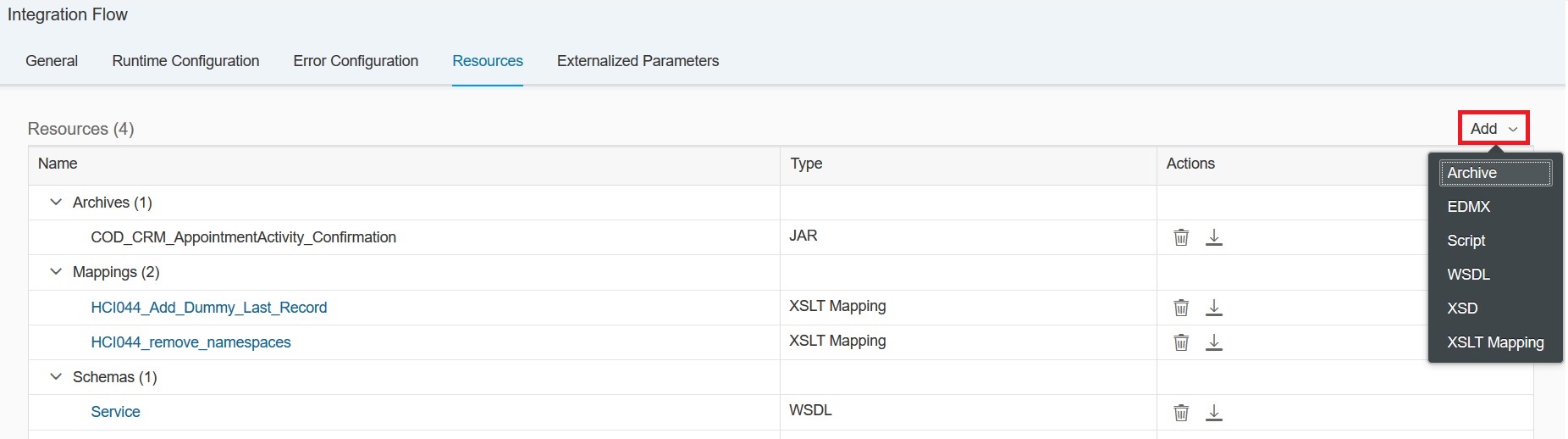
Image 1: "Add" button and types
This would open up a dialog which gives you an option to choose the source from where you want to pick up the resource, it can be either "File System" or "Integration Flow".
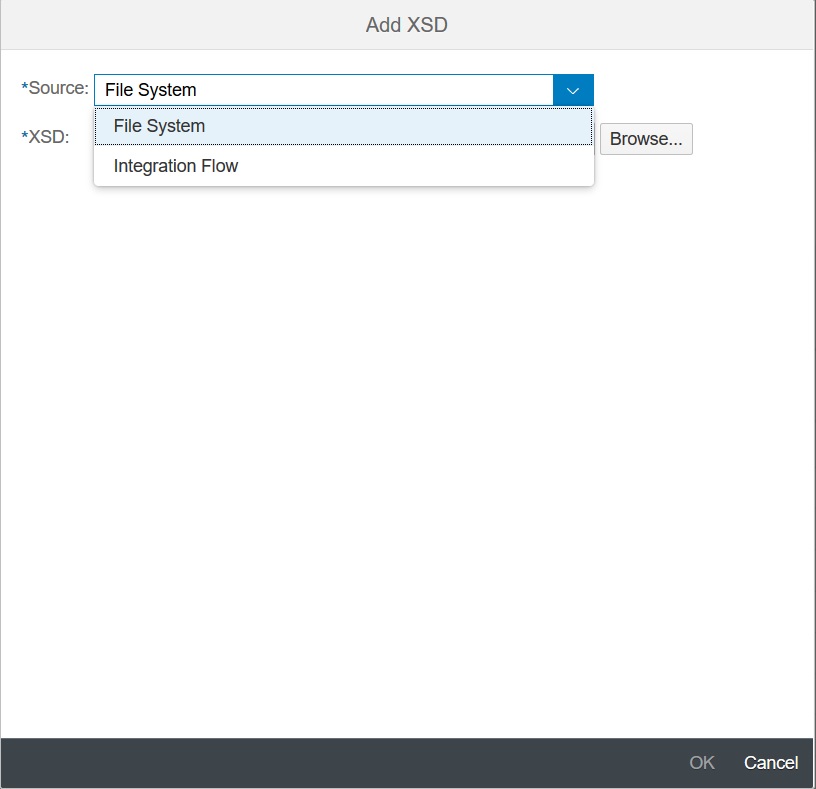
Image 2: Add dialog with "Source" as File System or Integration Flow
"Add" Resources from File System
If you choose the "File System" as the source, then you can click on the "Browse" to select the respective type of resource you want to add into your integration flow.

Image 3: Select resources from File System
You can also add multiple resources of the same type from the file system by selecting them all and adding them together.
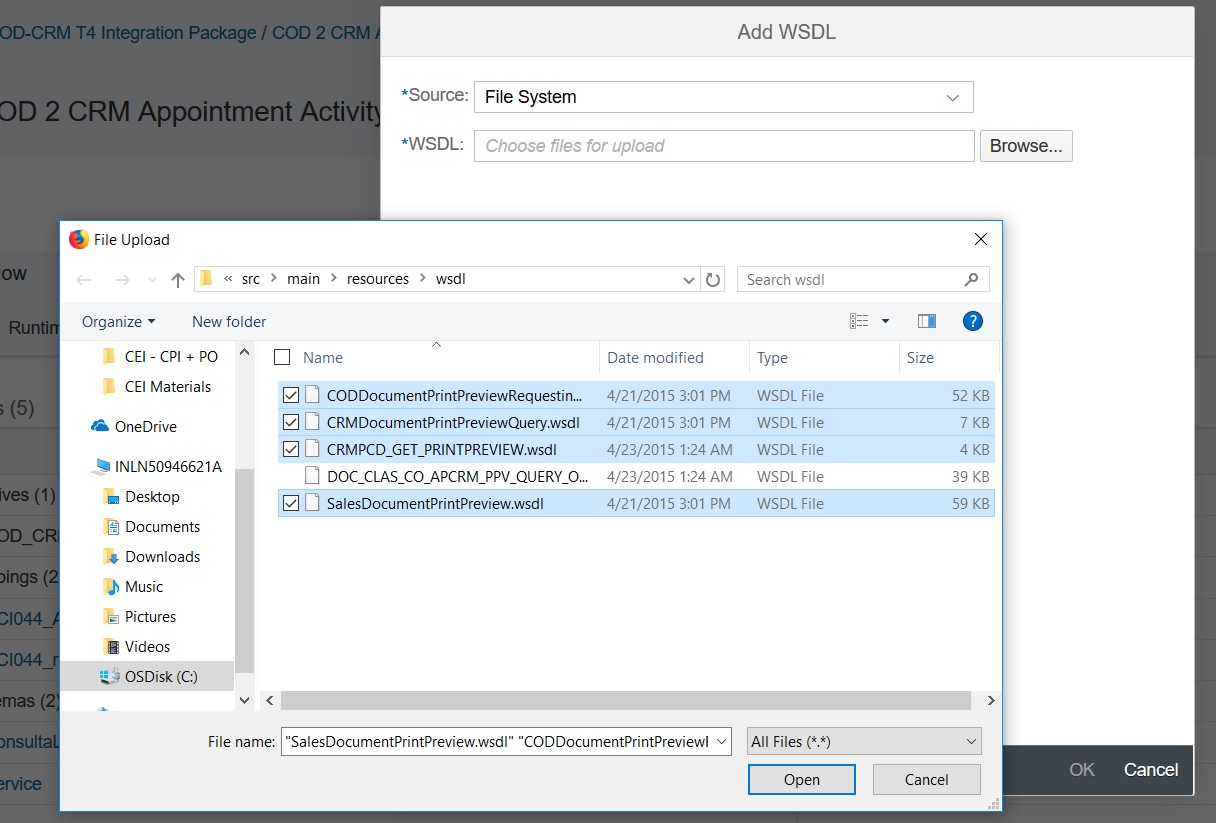
Image 4: Multiple resource selection
"Add" resources from file system is now extended to accept zip files to allow adding of dependent or related resources of different types for a particular resource.
For example, if you have a WSDL which requires an XSD as a dependent resource and has to be in the same path as the WSDL. In this case, you can create a zip file which contains the WSDL & its dependent resources and add it using the Add -> Schemas -> WSDL option.
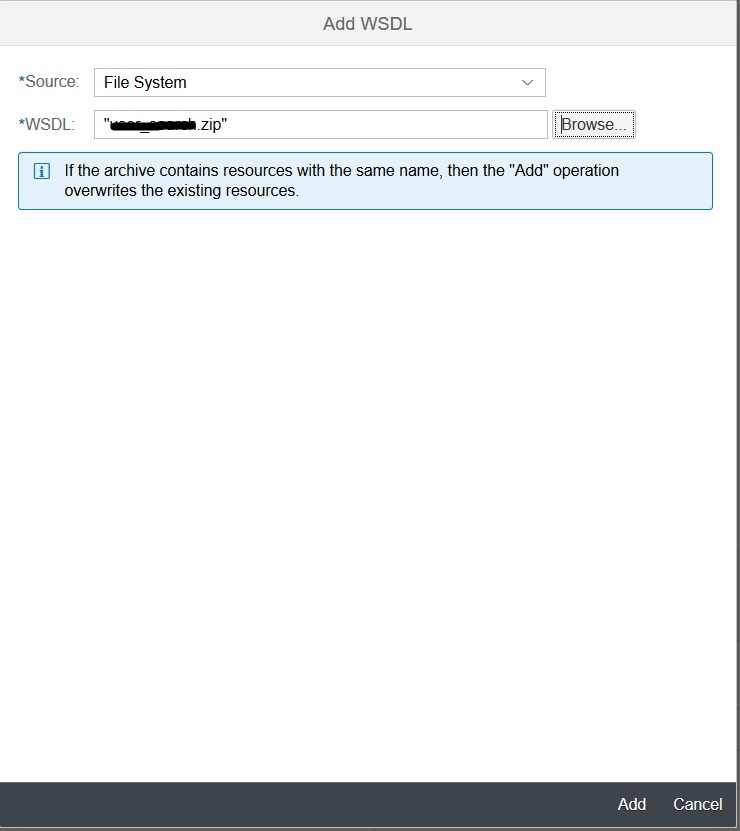
Image 5: Adding multiple related resources as an archive
On add, the zip is unzipped and the content of the archive placed in the current selected path within the integration flow.
You can also add the dependent resources with a folder structure by adding this within the zip file, and on upload, the same folder structure (or path) is retained within the integration flow.
"Add" Resources from other Integration Flows
If you choose the "Integration Flow" as the source, you need to first select the package and then find the integration flow from where you want to copy the resources.

Image 6: Select resources from Integration Flows
The package and integration flow selection drop down also supports filtering which can be used to search for a particular package or integration flow. Just start typing the package or integration flow name and the list will be filtered accordingly. This filter comes in handy in case you have too many packages or integration flows in your tenant.

Image 7: Filtering packages and integration flows
You can also add multiple resources of the same type from an integration flow by selecting them all and adding them together.

Image 8: Multiple resource selection
"Add" resources from integration flow is now extended to allow adding of dependent or related resources of different types for a particular resource.
For example, if you have a WSDL which requires an XSD as a dependent resource and has to be in the same path as the WSDL. In this case, you can click on "Include Additional Resources" and select required XSD available in the same path and add in into your target integration flow.

Image 9: Adding multiple related resources
Overwrite Resources
While adding resources either from file system or from an integration flow, if the your integration flow already contains resource of the same type and same name, then there is a confirmation dialog shown which lists all the conflicts and gives you an option to either overwrite them or cancel the add operation.
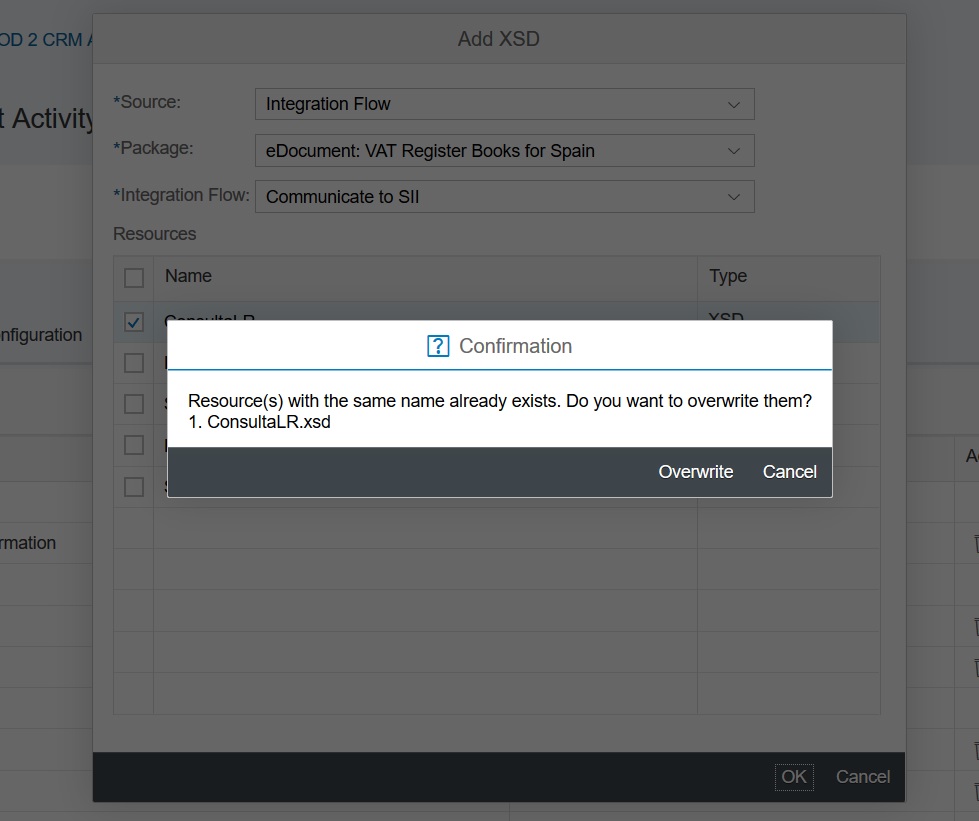
Image 10: Overwrite existing resource with the same name
Conclusion
Every resource that is added in the integration flow via the "Resources" view is a copy of resource and not a reference of a resource, which means that any changes made to the resource within your integration flow doesn't impact the resource with the same name in other integration flows.
You can also add message mapping into your integration flow via the "Resources" View using the Import from ESR feature.
Hope this blog was useful and helps you consume the "Add" of resources in the Web.
In my previous blog, I shared about the new "Resources" view added in SAP Cloud Integration's Web Application, where I talked about the actions like download and delete of resources of the integration flow.
As the next increment to the "Resources" view, we have now added the possibility to add resources to the integration flow. This would allow the integration developers to include resources directly from the file system or copy resources from other integration flows across packages within the same tenant.
Once a resource is available within your integration flow, you can consume it in a flow-step or an adapter from their respective configuration (or property sheet).
"Add" Resources
In the "Resources" view, you can click on the "Add" button to select the type of resource you want to include into the Integration Flow. Currently adding of these types of resources are supported;
- Archive
- EDMX
- Script
- WSDL
- XSD
- XSLT Mapping
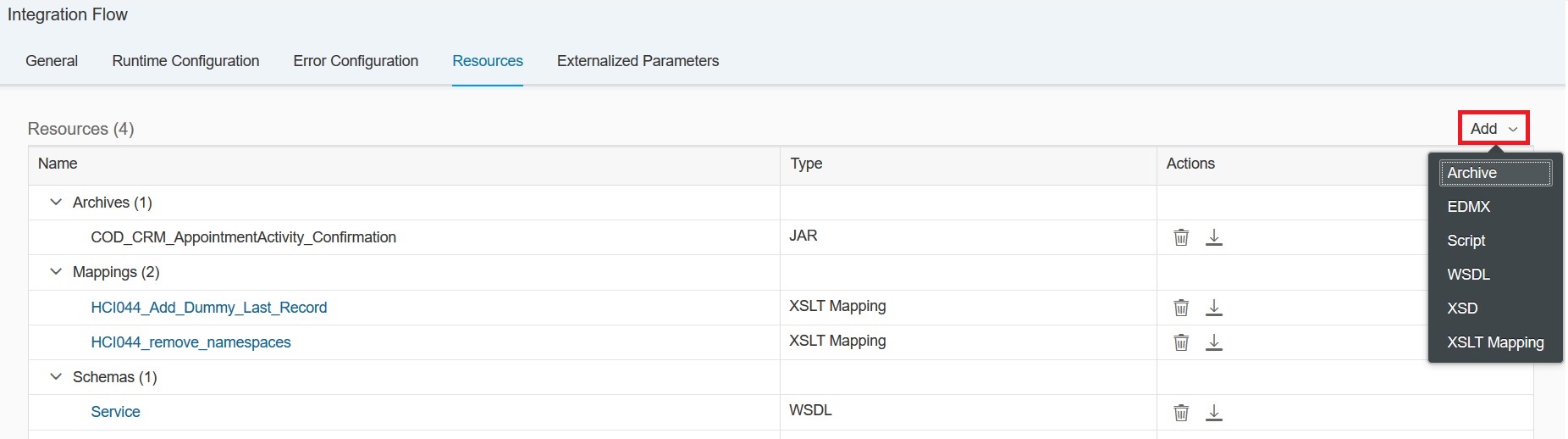
Image 1: "Add" button and types
This would open up a dialog which gives you an option to choose the source from where you want to pick up the resource, it can be either "File System" or "Integration Flow".
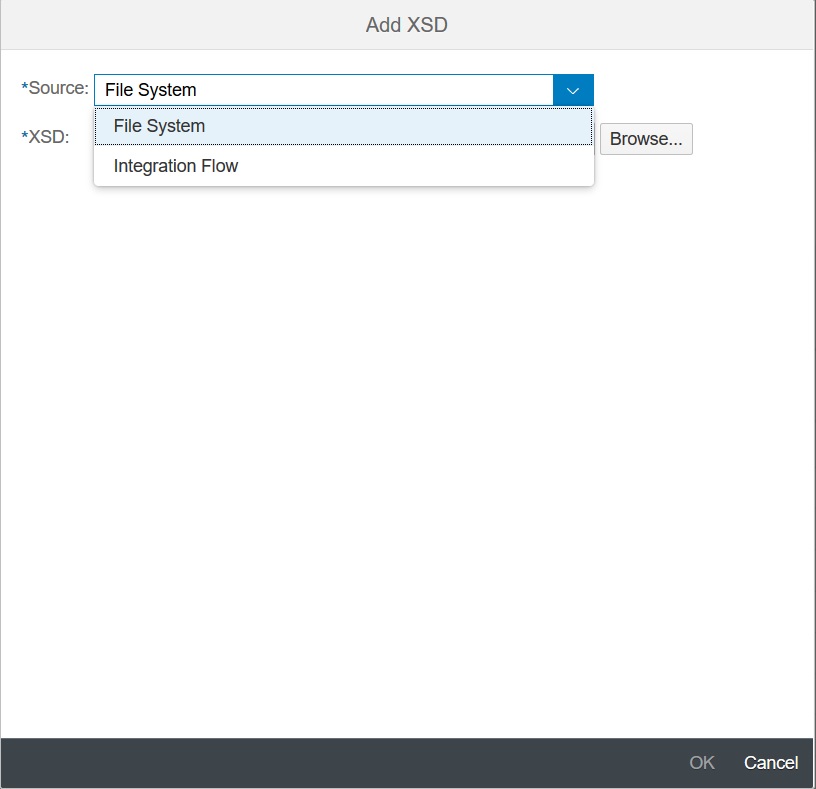
Image 2: Add dialog with "Source" as File System or Integration Flow
"Add" Resources from File System
If you choose the "File System" as the source, then you can click on the "Browse" to select the respective type of resource you want to add into your integration flow.

Image 3: Select resources from File System
You can also add multiple resources of the same type from the file system by selecting them all and adding them together.
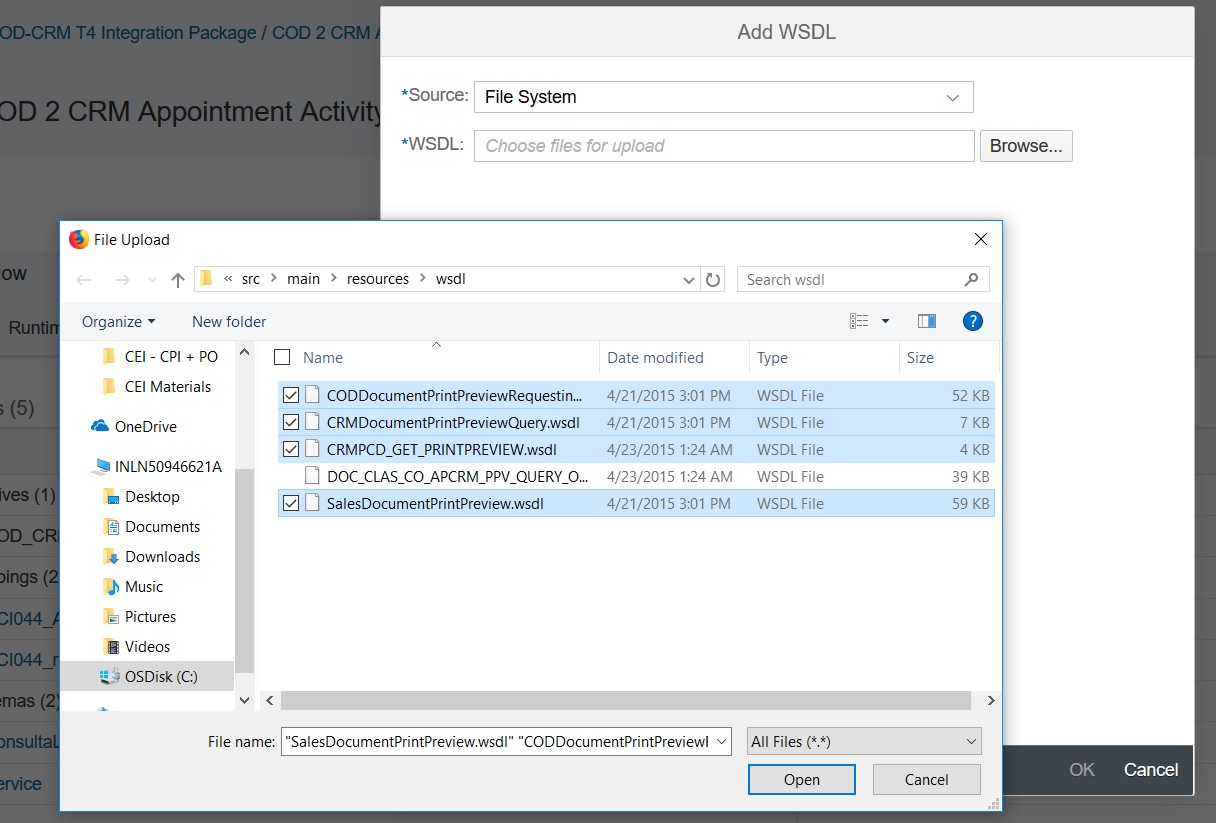
Image 4: Multiple resource selection
"Add" resources from file system is now extended to accept zip files to allow adding of dependent or related resources of different types for a particular resource.
For example, if you have a WSDL which requires an XSD as a dependent resource and has to be in the same path as the WSDL. In this case, you can create a zip file which contains the WSDL & its dependent resources and add it using the Add -> Schemas -> WSDL option.
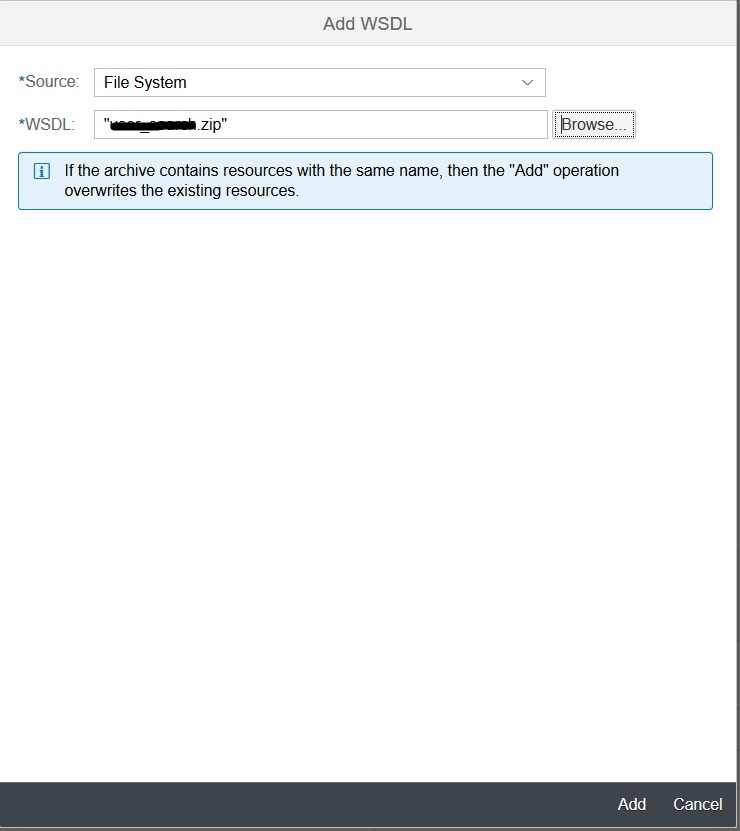
Image 5: Adding multiple related resources as an archive
On add, the zip is unzipped and the content of the archive placed in the current selected path within the integration flow.
You can also add the dependent resources with a folder structure by adding this within the zip file, and on upload, the same folder structure (or path) is retained within the integration flow.
"Add" Resources from other Integration Flows
If you choose the "Integration Flow" as the source, you need to first select the package and then find the integration flow from where you want to copy the resources.

Image 6: Select resources from Integration Flows
The package and integration flow selection drop down also supports filtering which can be used to search for a particular package or integration flow. Just start typing the package or integration flow name and the list will be filtered accordingly. This filter comes in handy in case you have too many packages or integration flows in your tenant.

Image 7: Filtering packages and integration flows
You can also add multiple resources of the same type from an integration flow by selecting them all and adding them together.

Image 8: Multiple resource selection
"Add" resources from integration flow is now extended to allow adding of dependent or related resources of different types for a particular resource.
For example, if you have a WSDL which requires an XSD as a dependent resource and has to be in the same path as the WSDL. In this case, you can click on "Include Additional Resources" and select required XSD available in the same path and add in into your target integration flow.

Image 9: Adding multiple related resources
Overwrite Resources
While adding resources either from file system or from an integration flow, if the your integration flow already contains resource of the same type and same name, then there is a confirmation dialog shown which lists all the conflicts and gives you an option to either overwrite them or cancel the add operation.
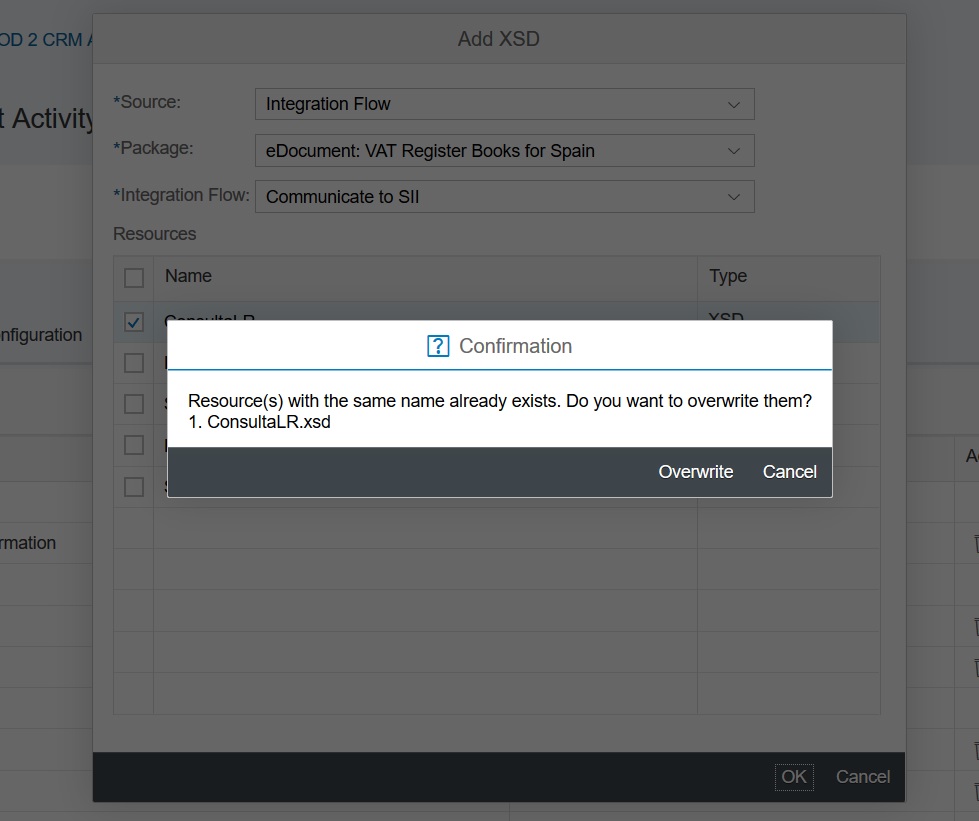
Image 10: Overwrite existing resource with the same name
Conclusion
Every resource that is added in the integration flow via the "Resources" view is a copy of resource and not a reference of a resource, which means that any changes made to the resource within your integration flow doesn't impact the resource with the same name in other integration flows.
You can also add message mapping into your integration flow via the "Resources" View using the Import from ESR feature.
Hope this blog was useful and helps you consume the "Add" of resources in the Web.
- SAP Managed Tags:
- SAP Integration Suite,
- Cloud Integration
Labels:
8 Comments
You must be a registered user to add a comment. If you've already registered, sign in. Otherwise, register and sign in.
Labels in this area
-
ABAP CDS Views - CDC (Change Data Capture)
2 -
AI
1 -
Analyze Workload Data
1 -
BTP
1 -
Business and IT Integration
2 -
Business application stu
1 -
Business Technology Platform
1 -
Business Trends
1,661 -
Business Trends
86 -
CAP
1 -
cf
1 -
Cloud Foundry
1 -
Confluent
1 -
Customer COE Basics and Fundamentals
1 -
Customer COE Latest and Greatest
3 -
Customer Data Browser app
1 -
Data Analysis Tool
1 -
data migration
1 -
data transfer
1 -
Datasphere
2 -
Event Information
1,400 -
Event Information
64 -
Expert
1 -
Expert Insights
178 -
Expert Insights
270 -
General
1 -
Google cloud
1 -
Google Next'24
1 -
Kafka
1 -
Life at SAP
784 -
Life at SAP
11 -
Migrate your Data App
1 -
MTA
1 -
Network Performance Analysis
1 -
NodeJS
1 -
PDF
1 -
POC
1 -
Product Updates
4,578 -
Product Updates
323 -
Replication Flow
1 -
RisewithSAP
1 -
SAP BTP
1 -
SAP BTP Cloud Foundry
1 -
SAP Cloud ALM
1 -
SAP Cloud Application Programming Model
1 -
SAP Datasphere
2 -
SAP S4HANA Cloud
1 -
SAP S4HANA Migration Cockpit
1 -
Technology Updates
6,886 -
Technology Updates
395 -
Workload Fluctuations
1
Related Content
- Integrate an external task system to Cloud ALM. in Technology Q&A
- Integration object creation with one to one relation with same item type. in Technology Q&A
- Top Picks: Innovations Highlights from SAP Business Technology Platform (Q1/2024) in Technology Blogs by SAP
- SAP GUI for Java 8.10 on the Horizon in Technology Blogs by SAP
- How to monitor SAP Cloud Integration jobs on solman? in Technology Q&A
Top kudoed authors
| User | Count |
|---|---|
| 11 | |
| 10 | |
| 10 | |
| 10 | |
| 8 | |
| 7 | |
| 7 | |
| 7 | |
| 7 | |
| 6 |