
- SAP Community
- Products and Technology
- Technology
- Technology Blogs by Members
- Debugging HANA Procedures
Technology Blogs by Members
Explore a vibrant mix of technical expertise, industry insights, and tech buzz in member blogs covering SAP products, technology, and events. Get in the mix!
Turn on suggestions
Auto-suggest helps you quickly narrow down your search results by suggesting possible matches as you type.
Showing results for
former_member22
Explorer
Options
- Subscribe to RSS Feed
- Mark as New
- Mark as Read
- Bookmark
- Subscribe
- Printer Friendly Page
- Report Inappropriate Content
11-25-2017
7:38 AM
1.Introduction to Debugging HANA Procedures in Eclipse
As we are moving towards developing applications more and more on the native HANA stack or use hybrid scenarios to combine both the worlds(BW&HANA), it is important to understand how to debug procedures using the eclipse “Debug” perspective.
There are different development scenarios in which we use procedures(.hdbprocedure) or the system generates a procedure for. e.g. the use of HANA expert script based transformation creates a procedure inside the generated AMDP class. This blog series details on how to debug various procedures.
The script based calculation views can also be de-bugged by using the wrapper procedure that is created in the schema “_SYS_BIC” by the system. The method to de-bug these objects remains the same as de-bugging any native procedure, which will be explained in the later sections of this blog. Additionally there are a lot of scenarios in which the system generates wrapper procedures for e.g. Decision Table.
This is the part 1 one of the series, which explains about de-bugging the native stored procedures and in the part 2, i will discuss about de-bugging the HANA expert script based transformation( BW 7.4)
1.1 Pre-requisites
1.1.2 Creating the XS Project
Step1: Switch to the HANA Development Perspective and go to the Project explorer view.

Step2: Go to the context menu and chose New=> Project => Other

Step 3: In the Select Wizard, please chose XS project.

Step4: Fill in the relevant details , select the workspace and the repository package in which the native content has to be created.
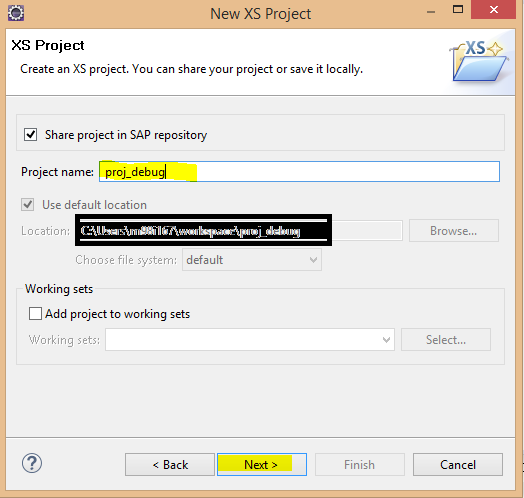

The XS Project is ready and is now visible in the project explorer view.

1.1.3 Privileges required to Debug
The below are the mandatory privileges required for the DEBUG user on the schema , where the procedures are stored.
For e.g. If the DEBUG user is ‘USER01’ and the Schema in which the procedures are present is ‘PENSIONS_ANALYTICS’.

1.1.4 Switching on the DEBUG Perspective
The Debug perspective can be switched on selecting the path as below in eclipse.
Window=>Perspective=>Open Perspective=>Debug
If it doesn’t show up , please select Other and select Debug in the dialog.


The Debug perspective opens up as below.

Now we are all set to start De-bugging the procedures.
2.Debugging a .hdbprocedure
For this scenario I will be using the procedure “TEST_DEBUG” present in the schema “USER01”.
The definition of the procedure is as below.

The procedure contains two input parameters X , Y and an output parameter Z. The code block contains an intermediate variable “it_var” ( line 6), which contains the results of the SELECT statement from the table HVARV present in the schema GCM_ADMIN. ( I have used this to show on how to display results of the table during the debugging session)
Then we have an addition operation performed on X and Y and stored in Variable Z (line 9).
Step 1: Go to the XS project “proc_debug” from the Project explorer view.

Step 2: Drop down the catalog from the SAP HANA System Library and point to the Schema and procedure.

Step 3: Go to the context menu of the procedure, which you want to de-bug and choose “Open with SAP HANA Stored Procedure Viewer” and set the break-points at lines 6,9 and 11 by double-clicking.

Step 4: Now Right-Click and go to Debug=> Debug Configurations

Step 5: The Debug configurations menu pops up , please create a new debug configuration “proc_debug_test” and from the General tab , select “Catalog Schemas” and browse for the procedure “TEST_DEBUG”.

Step 6: Click on the tab “Input Parameters” to see the input parameters based on the procedure definition are read-out. We can give values to these input parameters. In this example, I have given 10 for X and 5 for Y.

Step 7: Click on “Debug” and open the “Debug” perspective . The screen below shows up.
The Debugging thread is by default suspended at the first Break-point at line 6. In the pane on right, we can see the Variables filled with values. Now the output parameter of the procedure Z is also visible and the value is ‘Null’( as the control is at the first break point –line 6).

You can see the list of active break-points from the Breakpoints tab.

Step 8: For the control execution to go to the next break-point, please press F8. Now you can see the control is at line 9 and the intermediate variable “IT_VAR” is shown in the variable list and contains 11 rows.

Step 9: To view the contents of the variable “IT_VAR” , please right click on the variable and select “Open Data Preview”.

Step 10: The content is displayed in the bottom pane in the Data Explorer view.

Step 11: Press F8 to go to the next break-point at line 11, which is also the end of the procedure. The debugging is suspended at line 11 as it is the end of the procedure and there are no more break-points and the variable Z is now filled with 15.

Step 9: If we want to re-start the debug session , please right-click on the Debug configuration and select “Relaunch”.

That concludes the part-1 of the blog series on Debugging various procedures in HANA, in the next part i will explain on how to de-bug the HANA expert script transformation in BW 7.4.
As we are moving towards developing applications more and more on the native HANA stack or use hybrid scenarios to combine both the worlds(BW&HANA), it is important to understand how to debug procedures using the eclipse “Debug” perspective.
There are different development scenarios in which we use procedures(.hdbprocedure) or the system generates a procedure for. e.g. the use of HANA expert script based transformation creates a procedure inside the generated AMDP class. This blog series details on how to debug various procedures.
- HANA Stored Procedures (.hdbprocedure)
- HANA expert script based transformation
The script based calculation views can also be de-bugged by using the wrapper procedure that is created in the schema “_SYS_BIC” by the system. The method to de-bug these objects remains the same as de-bugging any native procedure, which will be explained in the later sections of this blog. Additionally there are a lot of scenarios in which the system generates wrapper procedures for e.g. Decision Table.
This is the part 1 one of the series, which explains about de-bugging the native stored procedures and in the part 2, i will discuss about de-bugging the HANA expert script based transformation( BW 7.4)
1.1 Pre-requisites
- Some versions of HANA would require a XS project to be created for the de-bugging to work.
- The mandatory privileges required for the user (debug user) on the schema where the procedures are stored are:
- SELECT
- EXECUTE
- DEBUG
- The “Debug” perspective should be switched on.
1.1.2 Creating the XS Project
Step1: Switch to the HANA Development Perspective and go to the Project explorer view.

Step2: Go to the context menu and chose New=> Project => Other

Step 3: In the Select Wizard, please chose XS project.

Step4: Fill in the relevant details , select the workspace and the repository package in which the native content has to be created.
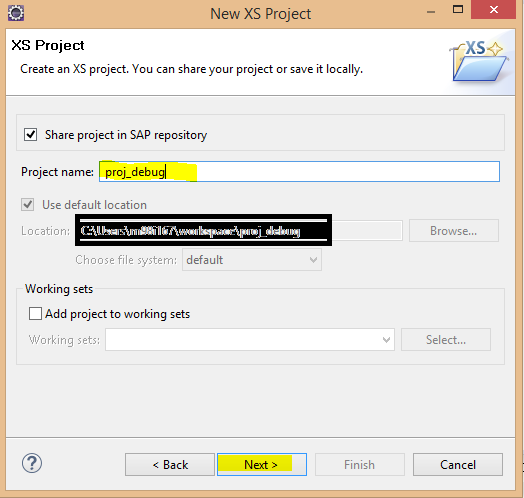

The XS Project is ready and is now visible in the project explorer view.

1.1.3 Privileges required to Debug
The below are the mandatory privileges required for the DEBUG user on the schema , where the procedures are stored.
For e.g. If the DEBUG user is ‘USER01’ and the Schema in which the procedures are present is ‘PENSIONS_ANALYTICS’.

1.1.4 Switching on the DEBUG Perspective
The Debug perspective can be switched on selecting the path as below in eclipse.
Window=>Perspective=>Open Perspective=>Debug
If it doesn’t show up , please select Other and select Debug in the dialog.


The Debug perspective opens up as below.

Now we are all set to start De-bugging the procedures.
2.Debugging a .hdbprocedure
For this scenario I will be using the procedure “TEST_DEBUG” present in the schema “USER01”.
The definition of the procedure is as below.

The procedure contains two input parameters X , Y and an output parameter Z. The code block contains an intermediate variable “it_var” ( line 6), which contains the results of the SELECT statement from the table HVARV present in the schema GCM_ADMIN. ( I have used this to show on how to display results of the table during the debugging session)
Then we have an addition operation performed on X and Y and stored in Variable Z (line 9).
Step 1: Go to the XS project “proc_debug” from the Project explorer view.

Step 2: Drop down the catalog from the SAP HANA System Library and point to the Schema and procedure.

Step 3: Go to the context menu of the procedure, which you want to de-bug and choose “Open with SAP HANA Stored Procedure Viewer” and set the break-points at lines 6,9 and 11 by double-clicking.

Step 4: Now Right-Click and go to Debug=> Debug Configurations

Step 5: The Debug configurations menu pops up , please create a new debug configuration “proc_debug_test” and from the General tab , select “Catalog Schemas” and browse for the procedure “TEST_DEBUG”.

Step 6: Click on the tab “Input Parameters” to see the input parameters based on the procedure definition are read-out. We can give values to these input parameters. In this example, I have given 10 for X and 5 for Y.

Step 7: Click on “Debug” and open the “Debug” perspective . The screen below shows up.
The Debugging thread is by default suspended at the first Break-point at line 6. In the pane on right, we can see the Variables filled with values. Now the output parameter of the procedure Z is also visible and the value is ‘Null’( as the control is at the first break point –line 6).

You can see the list of active break-points from the Breakpoints tab.

Step 8: For the control execution to go to the next break-point, please press F8. Now you can see the control is at line 9 and the intermediate variable “IT_VAR” is shown in the variable list and contains 11 rows.

Step 9: To view the contents of the variable “IT_VAR” , please right click on the variable and select “Open Data Preview”.

Step 10: The content is displayed in the bottom pane in the Data Explorer view.

Step 11: Press F8 to go to the next break-point at line 11, which is also the end of the procedure. The debugging is suspended at line 11 as it is the end of the procedure and there are no more break-points and the variable Z is now filled with 15.

Step 9: If we want to re-start the debug session , please right-click on the Debug configuration and select “Relaunch”.

That concludes the part-1 of the blog series on Debugging various procedures in HANA, in the next part i will explain on how to de-bug the HANA expert script transformation in BW 7.4.
- SAP Managed Tags:
- BW (SAP Business Warehouse),
- SAP BW/4HANA
2 Comments
You must be a registered user to add a comment. If you've already registered, sign in. Otherwise, register and sign in.
Labels in this area
-
"automatische backups"
1 -
"regelmäßige sicherung"
1 -
"TypeScript" "Development" "FeedBack"
1 -
505 Technology Updates 53
1 -
ABAP
14 -
ABAP API
1 -
ABAP CDS Views
2 -
ABAP CDS Views - BW Extraction
1 -
ABAP CDS Views - CDC (Change Data Capture)
1 -
ABAP class
2 -
ABAP Cloud
2 -
ABAP Development
5 -
ABAP in Eclipse
1 -
ABAP Platform Trial
1 -
ABAP Programming
2 -
abap technical
1 -
absl
2 -
access data from SAP Datasphere directly from Snowflake
1 -
Access data from SAP datasphere to Qliksense
1 -
Accrual
1 -
action
1 -
adapter modules
1 -
Addon
1 -
Adobe Document Services
1 -
ADS
1 -
ADS Config
1 -
ADS with ABAP
1 -
ADS with Java
1 -
ADT
2 -
Advance Shipping and Receiving
1 -
Advanced Event Mesh
3 -
AEM
1 -
AI
7 -
AI Launchpad
1 -
AI Projects
1 -
AIML
9 -
Alert in Sap analytical cloud
1 -
Amazon S3
1 -
Analytical Dataset
1 -
Analytical Model
1 -
Analytics
1 -
Analyze Workload Data
1 -
annotations
1 -
API
1 -
API and Integration
3 -
API Call
2 -
Application Architecture
1 -
Application Development
5 -
Application Development for SAP HANA Cloud
3 -
Applications and Business Processes (AP)
1 -
Artificial Intelligence
1 -
Artificial Intelligence (AI)
5 -
Artificial Intelligence (AI) 1 Business Trends 363 Business Trends 8 Digital Transformation with Cloud ERP (DT) 1 Event Information 462 Event Information 15 Expert Insights 114 Expert Insights 76 Life at SAP 418 Life at SAP 1 Product Updates 4
1 -
Artificial Intelligence (AI) blockchain Data & Analytics
1 -
Artificial Intelligence (AI) blockchain Data & Analytics Intelligent Enterprise
1 -
Artificial Intelligence (AI) blockchain Data & Analytics Intelligent Enterprise Oil Gas IoT Exploration Production
1 -
Artificial Intelligence (AI) blockchain Data & Analytics Intelligent Enterprise sustainability responsibility esg social compliance cybersecurity risk
1 -
ASE
1 -
ASR
2 -
ASUG
1 -
Attachments
1 -
Authorisations
1 -
Automating Processes
1 -
Automation
2 -
aws
2 -
Azure
1 -
Azure AI Studio
1 -
B2B Integration
1 -
Backorder Processing
1 -
Backup
1 -
Backup and Recovery
1 -
Backup schedule
1 -
BADI_MATERIAL_CHECK error message
1 -
Bank
1 -
BAS
1 -
basis
2 -
Basis Monitoring & Tcodes with Key notes
2 -
Batch Management
1 -
BDC
1 -
Best Practice
1 -
bitcoin
1 -
Blockchain
3 -
bodl
1 -
BOP in aATP
1 -
BOP Segments
1 -
BOP Strategies
1 -
BOP Variant
1 -
BPC
1 -
BPC LIVE
1 -
BTP
12 -
BTP Destination
2 -
Business AI
1 -
Business and IT Integration
1 -
Business application stu
1 -
Business Application Studio
1 -
Business Architecture
1 -
Business Communication Services
1 -
Business Continuity
1 -
Business Data Fabric
3 -
Business Partner
12 -
Business Partner Master Data
10 -
Business Technology Platform
2 -
Business Trends
4 -
CA
1 -
calculation view
1 -
CAP
3 -
Capgemini
1 -
CAPM
1 -
Catalyst for Efficiency: Revolutionizing SAP Integration Suite with Artificial Intelligence (AI) and
1 -
CCMS
2 -
CDQ
12 -
CDS
2 -
Cental Finance
1 -
Certificates
1 -
CFL
1 -
Change Management
1 -
chatbot
1 -
chatgpt
3 -
CL_SALV_TABLE
2 -
Class Runner
1 -
Classrunner
1 -
Cloud ALM Monitoring
1 -
Cloud ALM Operations
1 -
cloud connector
1 -
Cloud Extensibility
1 -
Cloud Foundry
4 -
Cloud Integration
6 -
Cloud Platform Integration
2 -
cloudalm
1 -
communication
1 -
Compensation Information Management
1 -
Compensation Management
1 -
Compliance
1 -
Compound Employee API
1 -
Configuration
1 -
Connectors
1 -
Consolidation Extension for SAP Analytics Cloud
2 -
Control Indicators.
1 -
Controller-Service-Repository pattern
1 -
Conversion
1 -
Cosine similarity
1 -
cryptocurrency
1 -
CSI
1 -
ctms
1 -
Custom chatbot
3 -
Custom Destination Service
1 -
custom fields
1 -
Customer Experience
1 -
Customer Journey
1 -
Customizing
1 -
cyber security
3 -
cybersecurity
1 -
Data
1 -
Data & Analytics
1 -
Data Aging
1 -
Data Analytics
2 -
Data and Analytics (DA)
1 -
Data Archiving
1 -
Data Back-up
1 -
Data Flow
1 -
Data Governance
5 -
Data Integration
2 -
Data Quality
12 -
Data Quality Management
12 -
Data Synchronization
1 -
data transfer
1 -
Data Unleashed
1 -
Data Value
8 -
database tables
1 -
Datasphere
3 -
datenbanksicherung
1 -
dba cockpit
1 -
dbacockpit
1 -
Debugging
2 -
Delimiting Pay Components
1 -
Delta Integrations
1 -
Destination
3 -
Destination Service
1 -
Developer extensibility
1 -
Developing with SAP Integration Suite
1 -
Devops
1 -
digital transformation
1 -
Documentation
1 -
Dot Product
1 -
DQM
1 -
dump database
1 -
dump transaction
1 -
e-Invoice
1 -
E4H Conversion
1 -
Eclipse ADT ABAP Development Tools
2 -
edoc
1 -
edocument
1 -
ELA
1 -
Embedded Consolidation
1 -
Embedding
1 -
Embeddings
1 -
Employee Central
1 -
Employee Central Payroll
1 -
Employee Central Time Off
1 -
Employee Information
1 -
Employee Rehires
1 -
Enable Now
1 -
Enable now manager
1 -
endpoint
1 -
Enhancement Request
1 -
Enterprise Architecture
1 -
ETL Business Analytics with SAP Signavio
1 -
Euclidean distance
1 -
Event Dates
1 -
Event Driven Architecture
1 -
Event Mesh
2 -
Event Reason
1 -
EventBasedIntegration
1 -
EWM
1 -
EWM Outbound configuration
1 -
EWM-TM-Integration
1 -
Existing Event Changes
1 -
Expand
1 -
Expert
2 -
Expert Insights
2 -
Exploits
1 -
Fiori
14 -
Fiori Elements
2 -
Fiori SAPUI5
12 -
Flask
1 -
Full Stack
8 -
Funds Management
1 -
General
1 -
General Splitter
1 -
Generative AI
1 -
Getting Started
1 -
GitHub
8 -
Grants Management
1 -
GraphQL
1 -
groovy
1 -
GTP
1 -
HANA
6 -
HANA Cloud
2 -
Hana Cloud Database Integration
2 -
HANA DB
2 -
HANA XS Advanced
1 -
Historical Events
1 -
home labs
1 -
HowTo
1 -
HR Data Management
1 -
html5
8 -
HTML5 Application
1 -
Identity cards validation
1 -
idm
1 -
Implementation
1 -
input parameter
1 -
instant payments
1 -
Integration
3 -
Integration Advisor
1 -
Integration Architecture
1 -
Integration Center
1 -
Integration Suite
1 -
intelligent enterprise
1 -
iot
1 -
Java
1 -
job
1 -
Job Information Changes
1 -
Job-Related Events
1 -
Job_Event_Information
1 -
joule
4 -
Journal Entries
1 -
Just Ask
1 -
Kerberos for ABAP
8 -
Kerberos for JAVA
8 -
KNN
1 -
Launch Wizard
1 -
Learning Content
2 -
Life at SAP
5 -
lightning
1 -
Linear Regression SAP HANA Cloud
1 -
Loading Indicator
1 -
local tax regulations
1 -
LP
1 -
Machine Learning
2 -
Marketing
1 -
Master Data
3 -
Master Data Management
14 -
Maxdb
2 -
MDG
1 -
MDGM
1 -
MDM
1 -
Message box.
1 -
Messages on RF Device
1 -
Microservices Architecture
1 -
Microsoft Universal Print
1 -
Middleware Solutions
1 -
Migration
5 -
ML Model Development
1 -
Modeling in SAP HANA Cloud
8 -
Monitoring
3 -
MTA
1 -
Multi-Record Scenarios
1 -
Multiple Event Triggers
1 -
Myself Transformation
1 -
Neo
1 -
New Event Creation
1 -
New Feature
1 -
Newcomer
1 -
NodeJS
2 -
ODATA
2 -
OData APIs
1 -
odatav2
1 -
ODATAV4
1 -
ODBC
1 -
ODBC Connection
1 -
Onpremise
1 -
open source
2 -
OpenAI API
1 -
Oracle
1 -
PaPM
1 -
PaPM Dynamic Data Copy through Writer function
1 -
PaPM Remote Call
1 -
PAS-C01
1 -
Pay Component Management
1 -
PGP
1 -
Pickle
1 -
PLANNING ARCHITECTURE
1 -
Popup in Sap analytical cloud
1 -
PostgrSQL
1 -
POSTMAN
1 -
Process Automation
2 -
Product Updates
4 -
PSM
1 -
Public Cloud
1 -
Python
4 -
Qlik
1 -
Qualtrics
1 -
RAP
3 -
RAP BO
2 -
Record Deletion
1 -
Recovery
1 -
recurring payments
1 -
redeply
1 -
Release
1 -
Remote Consumption Model
1 -
Replication Flows
1 -
research
1 -
Resilience
1 -
REST
1 -
REST API
2 -
Retagging Required
1 -
Risk
1 -
Rolling Kernel Switch
1 -
route
1 -
rules
1 -
S4 HANA
1 -
S4 HANA Cloud
1 -
S4 HANA On-Premise
1 -
S4HANA
3 -
S4HANA_OP_2023
2 -
SAC
10 -
SAC PLANNING
9 -
SAP
4 -
SAP ABAP
1 -
SAP Advanced Event Mesh
1 -
SAP AI Core
8 -
SAP AI Launchpad
8 -
SAP Analytic Cloud Compass
1 -
Sap Analytical Cloud
1 -
SAP Analytics Cloud
4 -
SAP Analytics Cloud for Consolidation
3 -
SAP Analytics Cloud Story
1 -
SAP analytics clouds
1 -
SAP BAS
1 -
SAP Basis
6 -
SAP BODS
1 -
SAP BODS certification.
1 -
SAP BTP
21 -
SAP BTP Build Work Zone
2 -
SAP BTP Cloud Foundry
6 -
SAP BTP Costing
1 -
SAP BTP CTMS
1 -
SAP BTP Innovation
1 -
SAP BTP Migration Tool
1 -
SAP BTP SDK IOS
1 -
SAP Build
11 -
SAP Build App
1 -
SAP Build apps
1 -
SAP Build CodeJam
1 -
SAP Build Process Automation
3 -
SAP Build work zone
10 -
SAP Business Objects Platform
1 -
SAP Business Technology
2 -
SAP Business Technology Platform (XP)
1 -
sap bw
1 -
SAP CAP
2 -
SAP CDC
1 -
SAP CDP
1 -
SAP CDS VIEW
1 -
SAP Certification
1 -
SAP Cloud ALM
4 -
SAP Cloud Application Programming Model
1 -
SAP Cloud Integration for Data Services
1 -
SAP cloud platform
8 -
SAP Companion
1 -
SAP CPI
3 -
SAP CPI (Cloud Platform Integration)
2 -
SAP CPI Discover tab
1 -
sap credential store
1 -
SAP Customer Data Cloud
1 -
SAP Customer Data Platform
1 -
SAP Data Intelligence
1 -
SAP Data Migration in Retail Industry
1 -
SAP Data Services
1 -
SAP DATABASE
1 -
SAP Dataspher to Non SAP BI tools
1 -
SAP Datasphere
9 -
SAP DRC
1 -
SAP EWM
1 -
SAP Fiori
3 -
SAP Fiori App Embedding
1 -
Sap Fiori Extension Project Using BAS
1 -
SAP GRC
1 -
SAP HANA
1 -
SAP HCM (Human Capital Management)
1 -
SAP HR Solutions
1 -
SAP IDM
1 -
SAP Integration Suite
9 -
SAP Integrations
4 -
SAP iRPA
2 -
SAP LAGGING AND SLOW
1 -
SAP Learning Class
1 -
SAP Learning Hub
1 -
SAP Odata
2 -
SAP on Azure
1 -
SAP PartnerEdge
1 -
sap partners
1 -
SAP Password Reset
1 -
SAP PO Migration
1 -
SAP Prepackaged Content
1 -
SAP Process Automation
2 -
SAP Process Integration
2 -
SAP Process Orchestration
1 -
SAP S4HANA
2 -
SAP S4HANA Cloud
1 -
SAP S4HANA Cloud for Finance
1 -
SAP S4HANA Cloud private edition
1 -
SAP Sandbox
1 -
SAP STMS
1 -
SAP successfactors
3 -
SAP SuccessFactors HXM Core
1 -
SAP Time
1 -
SAP TM
2 -
SAP Trading Partner Management
1 -
SAP UI5
1 -
SAP Upgrade
1 -
SAP Utilities
1 -
SAP-GUI
8 -
SAP_COM_0276
1 -
SAPBTP
1 -
SAPCPI
1 -
SAPEWM
1 -
sapmentors
1 -
saponaws
2 -
SAPS4HANA
1 -
SAPUI5
5 -
schedule
1 -
Script Operator
1 -
Secure Login Client Setup
8 -
security
9 -
Selenium Testing
1 -
Self Transformation
1 -
Self-Transformation
1 -
SEN
1 -
SEN Manager
1 -
service
1 -
SET_CELL_TYPE
1 -
SET_CELL_TYPE_COLUMN
1 -
SFTP scenario
2 -
Simplex
1 -
Single Sign On
8 -
Singlesource
1 -
SKLearn
1 -
Slow loading
1 -
soap
1 -
Software Development
1 -
SOLMAN
1 -
solman 7.2
2 -
Solution Manager
3 -
sp_dumpdb
1 -
sp_dumptrans
1 -
SQL
1 -
sql script
1 -
SSL
8 -
SSO
8 -
Substring function
1 -
SuccessFactors
1 -
SuccessFactors Platform
1 -
SuccessFactors Time Tracking
1 -
Sybase
1 -
system copy method
1 -
System owner
1 -
Table splitting
1 -
Tax Integration
1 -
Technical article
1 -
Technical articles
1 -
Technology Updates
14 -
Technology Updates
1 -
Technology_Updates
1 -
terraform
1 -
Threats
2 -
Time Collectors
1 -
Time Off
2 -
Time Sheet
1 -
Time Sheet SAP SuccessFactors Time Tracking
1 -
Tips and tricks
2 -
toggle button
1 -
Tools
1 -
Trainings & Certifications
1 -
Transformation Flow
1 -
Transport in SAP BODS
1 -
Transport Management
1 -
TypeScript
2 -
ui designer
1 -
unbind
1 -
Unified Customer Profile
1 -
UPB
1 -
Use of Parameters for Data Copy in PaPM
1 -
User Unlock
1 -
VA02
1 -
Validations
1 -
Vector Database
2 -
Vector Engine
1 -
Visual Studio Code
1 -
VSCode
1 -
Vulnerabilities
1 -
Web SDK
1 -
work zone
1 -
workload
1 -
xsa
1 -
XSA Refresh
1
- « Previous
- Next »
Related Content
- Kyma Integration with SAP Cloud Logging. Part 2: Let's ship some traces in Technology Blogs by SAP
- HANA Cloud / Hana procedure execution by multiple instances/workers in Technology Q&A
- Single Sign On to SAP Cloud Integration (CPI runtime) from an external Identity Provider in Technology Blogs by SAP
- Backend system for S4 hana public cloud 2402 for debugging purposes in Technology Q&A
- Streamline the updates for SAP HANA Cloud with SAP Automation Pilot in Technology Blogs by SAP
Top kudoed authors
| User | Count |
|---|---|
| 8 | |
| 5 | |
| 5 | |
| 4 | |
| 4 | |
| 4 | |
| 4 | |
| 4 | |
| 3 | |
| 3 |