
- SAP Community
- Products and Technology
- Enterprise Resource Planning
- ERP Blogs by SAP
- Migration of Location and Logistics Area using Mig...
Enterprise Resource Planning Blogs by SAP
Get insights and updates about cloud ERP and RISE with SAP, SAP S/4HANA and SAP S/4HANA Cloud, and more enterprise management capabilities with SAP blog posts.
Turn on suggestions
Auto-suggest helps you quickly narrow down your search results by suggesting possible matches as you type.
Showing results for
sandeepyr
Contributor
Options
- Subscribe to RSS Feed
- Mark as New
- Mark as Read
- Bookmark
- Subscribe
- Printer Friendly Page
- Report Inappropriate Content
11-23-2017
8:00 AM
This blog helps you to understand step by step process in order to migrate Location and Logistics Areas in Business by Design system.
When you have to create multiple Locations and Logistics area manually in Business By Design system , it is time consuming and tedious to do so. The best way to create Location and Logistics area is through importing data via Migration of Location and Logistics Area by filling the legacy data in migration template.
The location and location layout concept enables you to design a detailed model of your company’s supply chain. The location represents an external view of your company that helps you to communicate with your business partner. The location layout on the other hand represents an internal view of your company’s structure. It allows for an integrated material flow for warehousing and production through a common layout. You can centrally maintain the layouts of the different sites and locations within your company.
Note: Location should be unique and records to be imported to be limited 5000
Tasks
1)Fill the Migration template , Refer to Documentation sheet and Field List sheet to view the explanation of Fields and Field value in the Migration template.
2)After filling the data in migration template, Change the Excel file format to XML Format
2) Migrate Data Using the Migration Tool
Navigate to Business Configuration Work Center and Overview View , search for Migration of Location and Logistics Area, Select the activity as highlighted below.
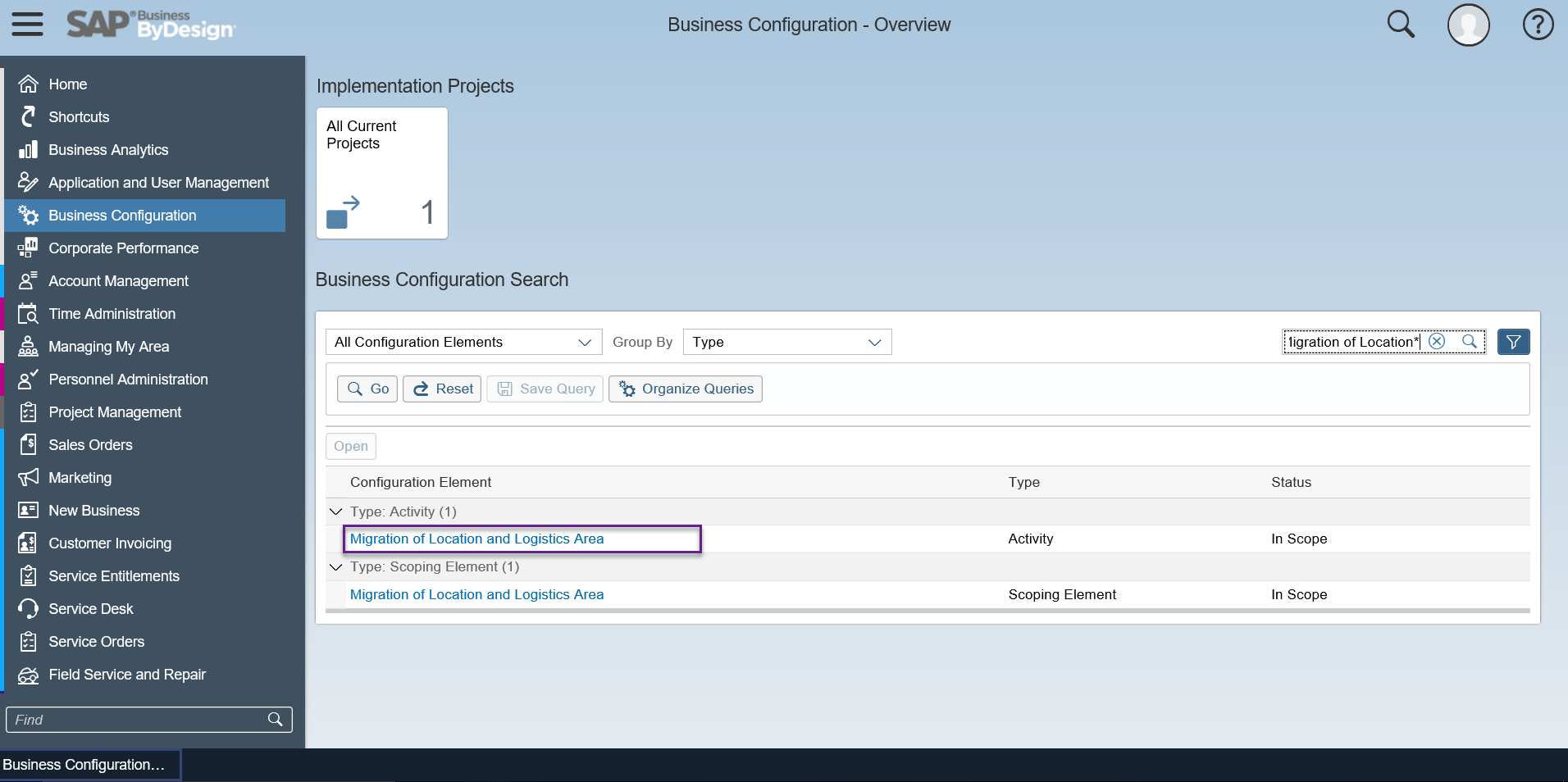
Further select “Migrate Location and Logistics Area using the migration tool”
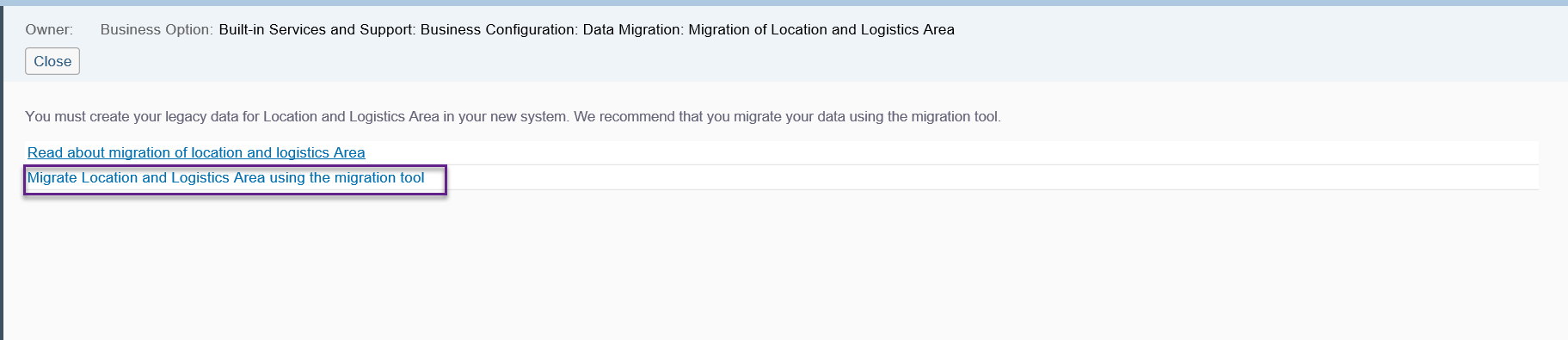
After filling the Migration Template convert the excel file format to xml type and upload the migration file
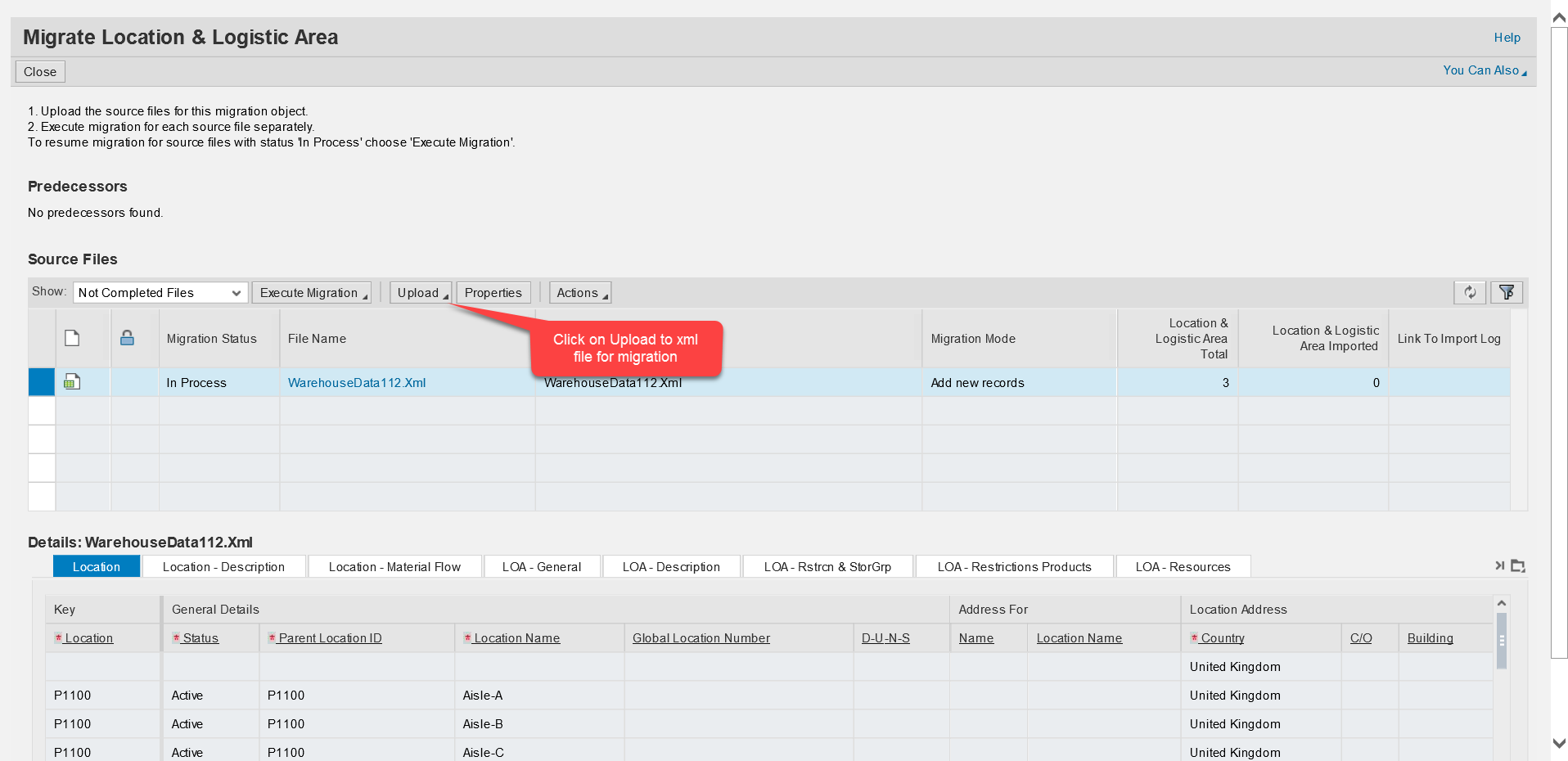
Select Browse to select the Migration file path.

File is ready for Migration , as it is successfully uploaded.

Now select Execute Migration under which select Execute Migration Step by Step

Step1:Validate File is completed

Click on Next to initiate Step2

Step 2: Convert Values, Click on Next to initiate step 3

Step3 :Simulate Import initiated
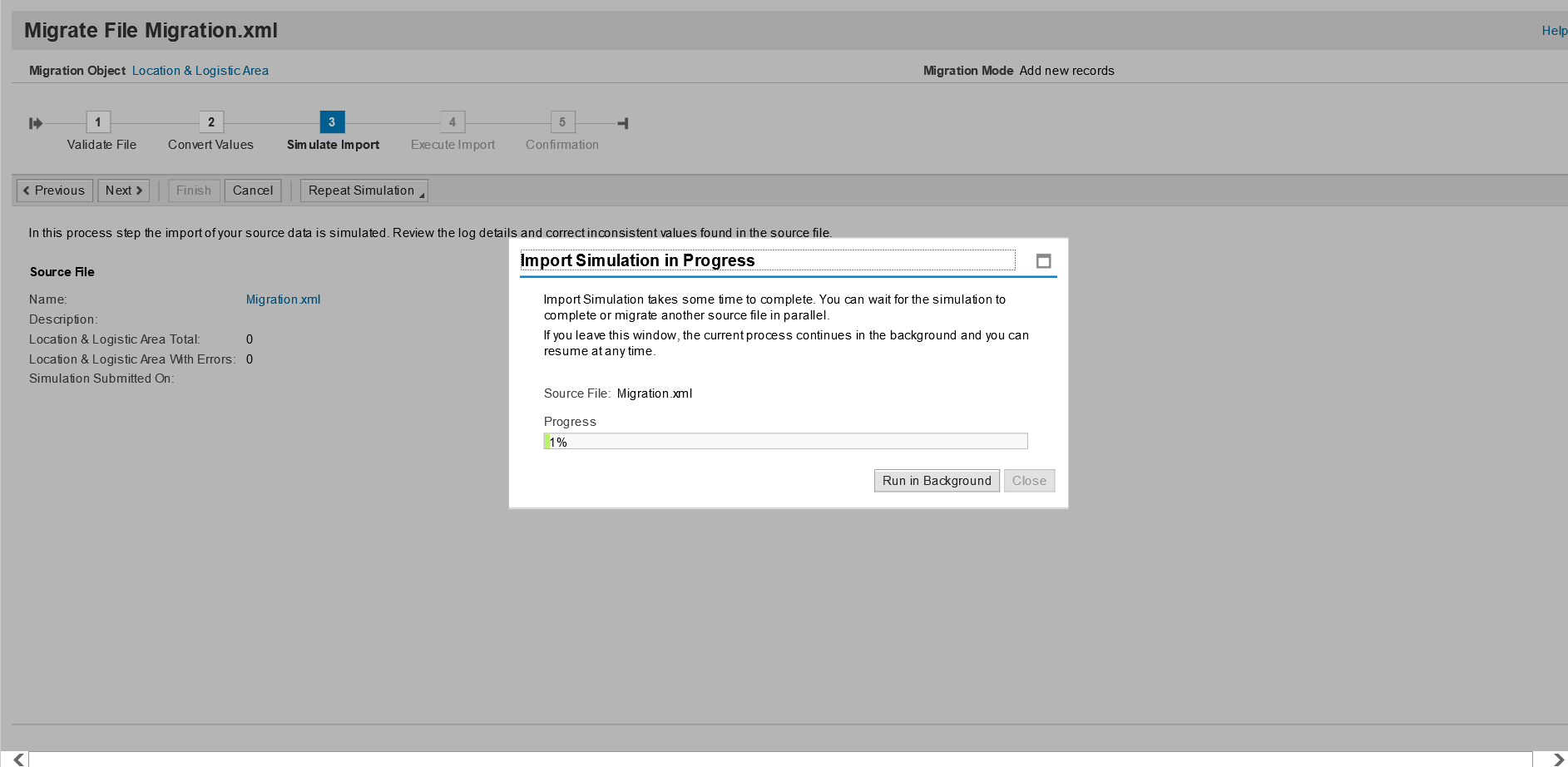
Imported Successfully
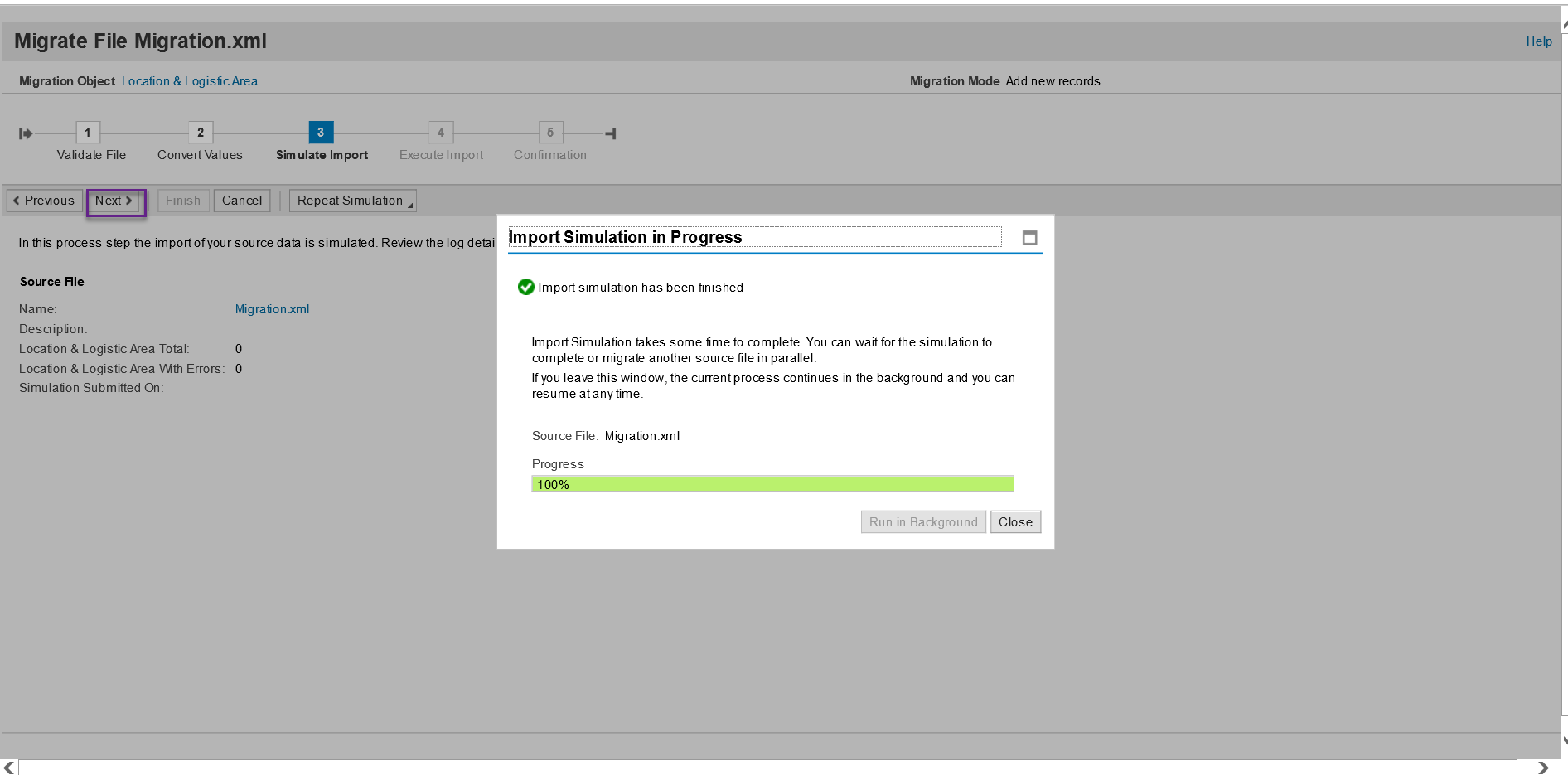
Imported Successfully without any errors, Click on Next to initiate Step 4

Step 4: Execute Import, Click on Yes to continue.

Data Import successful

Click on Finish to initiate Step 5: Confirmation
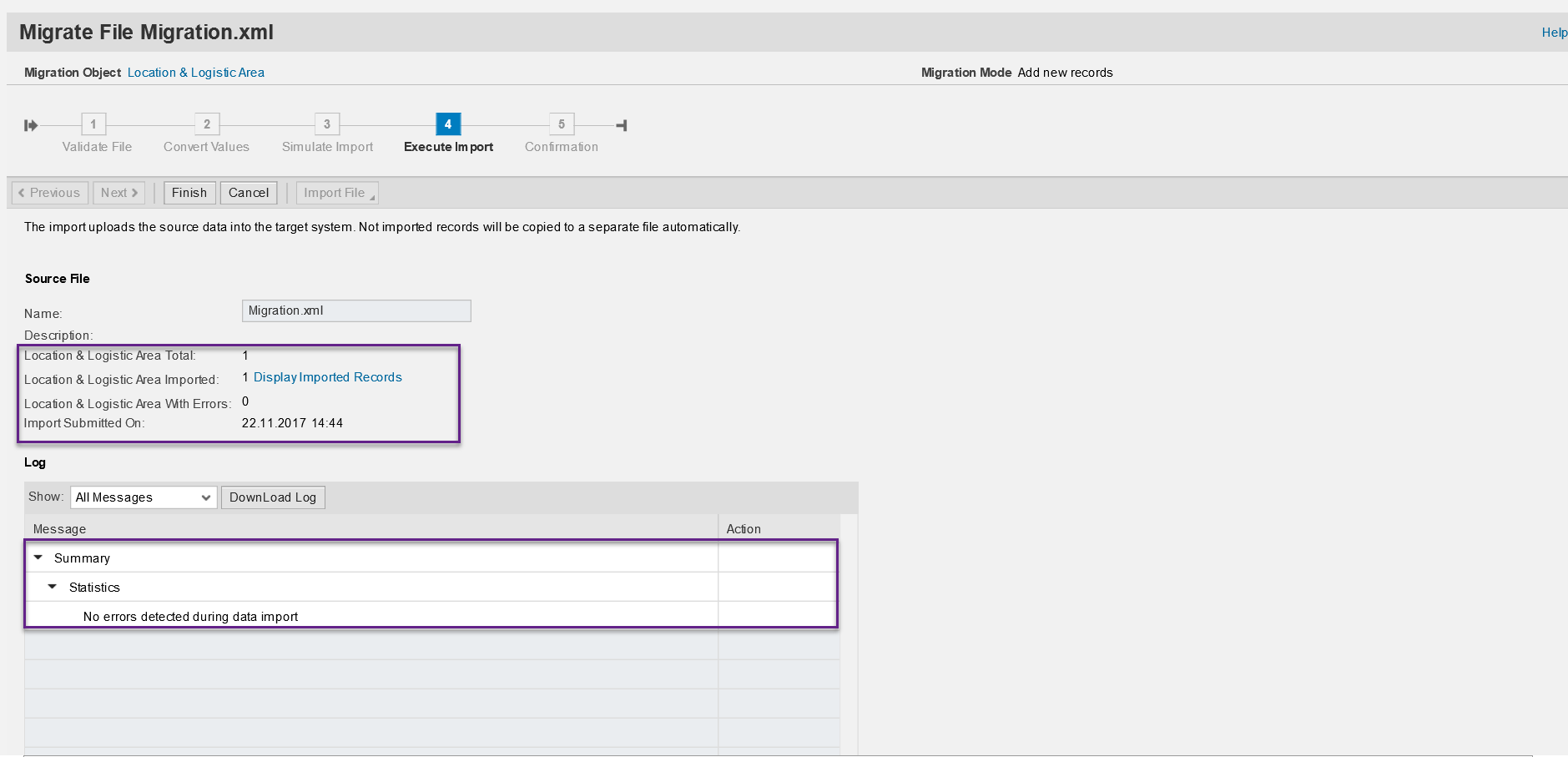
We observe below data imported successfully.

Verify the migrated Location and Logistics area in Supply Chain Design Master Data Work Center , Locations View. Compare the data in your legacy system with the data that has been migrated to the SAP solution. Check a certain number of records to ensure that the values in both systems match.

This completes the Migration of Location and Logistics areas process.
Note:
The Site is not created by migration; it is created when an Org. Entity of type Business Residence is created. When the site is marked as Logistics Relevant, a SPA is created for it.Once these settings are maintained the materials can be migrated. If the material information is being used in LoA migration, the migration of materials with the above steps becomes a pre requisite.
Regards,
Sandeep
When you have to create multiple Locations and Logistics area manually in Business By Design system , it is time consuming and tedious to do so. The best way to create Location and Logistics area is through importing data via Migration of Location and Logistics Area by filling the legacy data in migration template.
The location and location layout concept enables you to design a detailed model of your company’s supply chain. The location represents an external view of your company that helps you to communicate with your business partner. The location layout on the other hand represents an internal view of your company’s structure. It allows for an integrated material flow for warehousing and production through a common layout. You can centrally maintain the layouts of the different sites and locations within your company.
Note: Location should be unique and records to be imported to be limited 5000
Tasks
1)Fill the Migration template , Refer to Documentation sheet and Field List sheet to view the explanation of Fields and Field value in the Migration template.
2)After filling the data in migration template, Change the Excel file format to XML Format
2) Migrate Data Using the Migration Tool
Navigate to Business Configuration Work Center and Overview View , search for Migration of Location and Logistics Area, Select the activity as highlighted below.
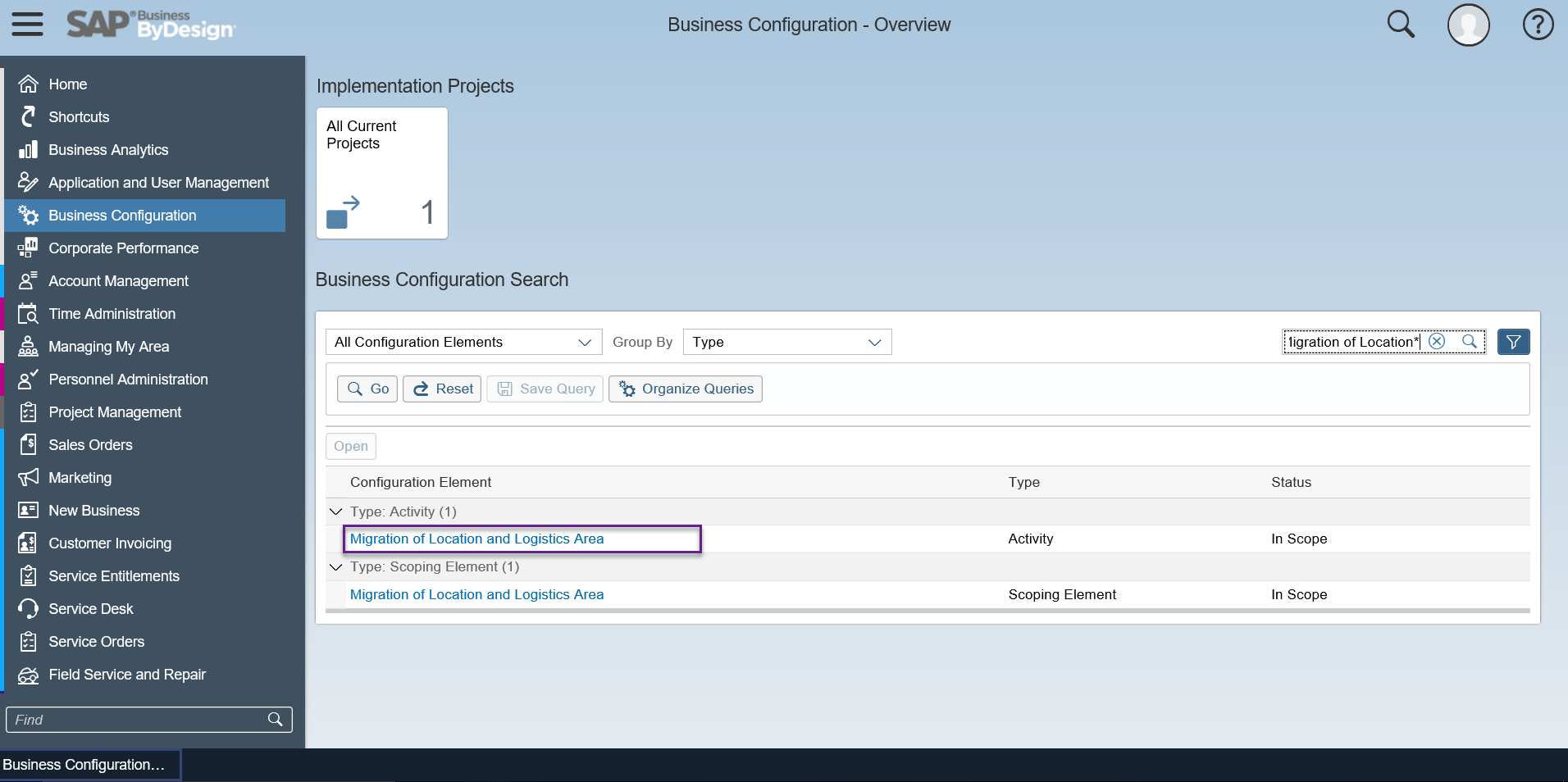
Further select “Migrate Location and Logistics Area using the migration tool”
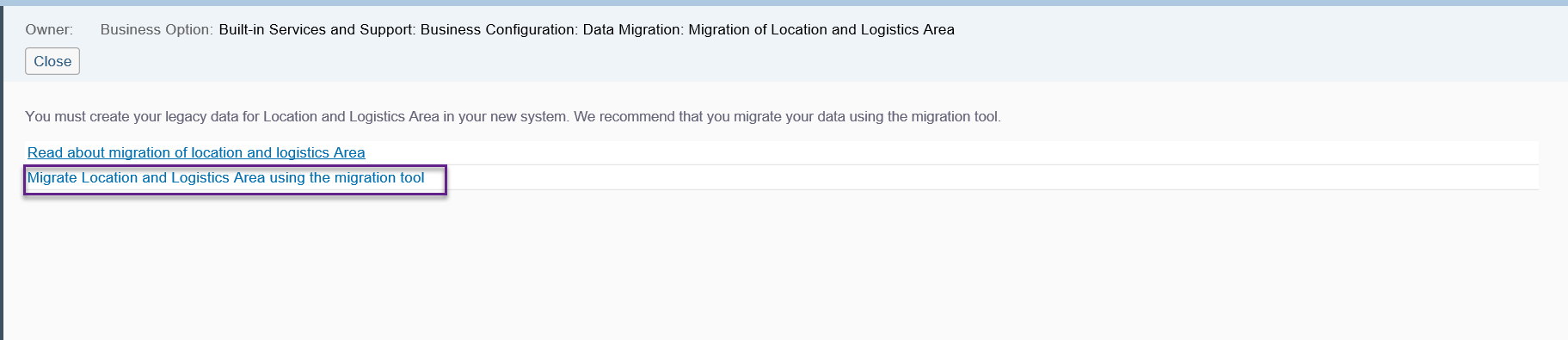
After filling the Migration Template convert the excel file format to xml type and upload the migration file
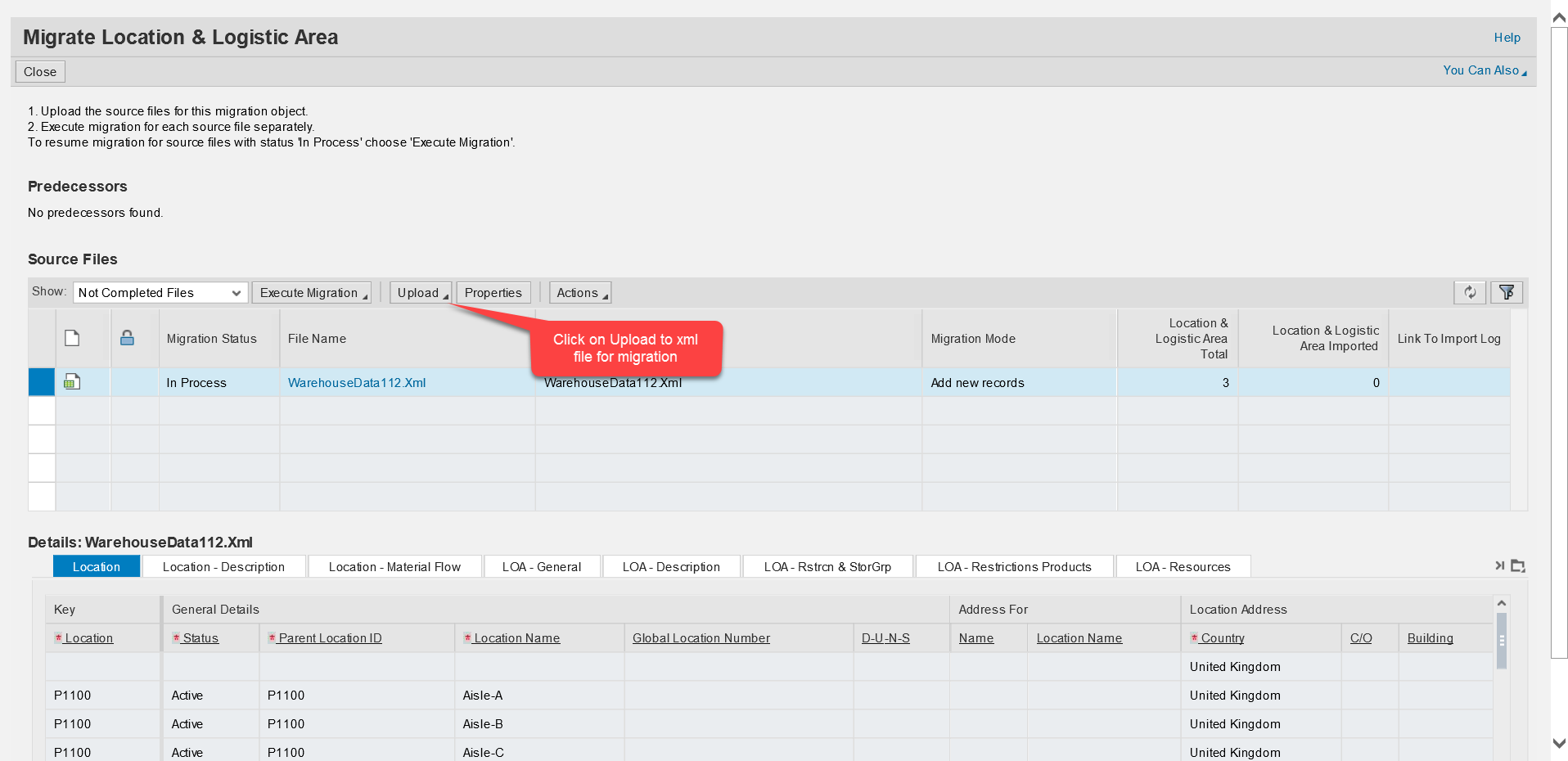
Select Browse to select the Migration file path.

File is ready for Migration , as it is successfully uploaded.

Now select Execute Migration under which select Execute Migration Step by Step

Step1:Validate File is completed

Click on Next to initiate Step2

Step 2: Convert Values, Click on Next to initiate step 3

Step3 :Simulate Import initiated
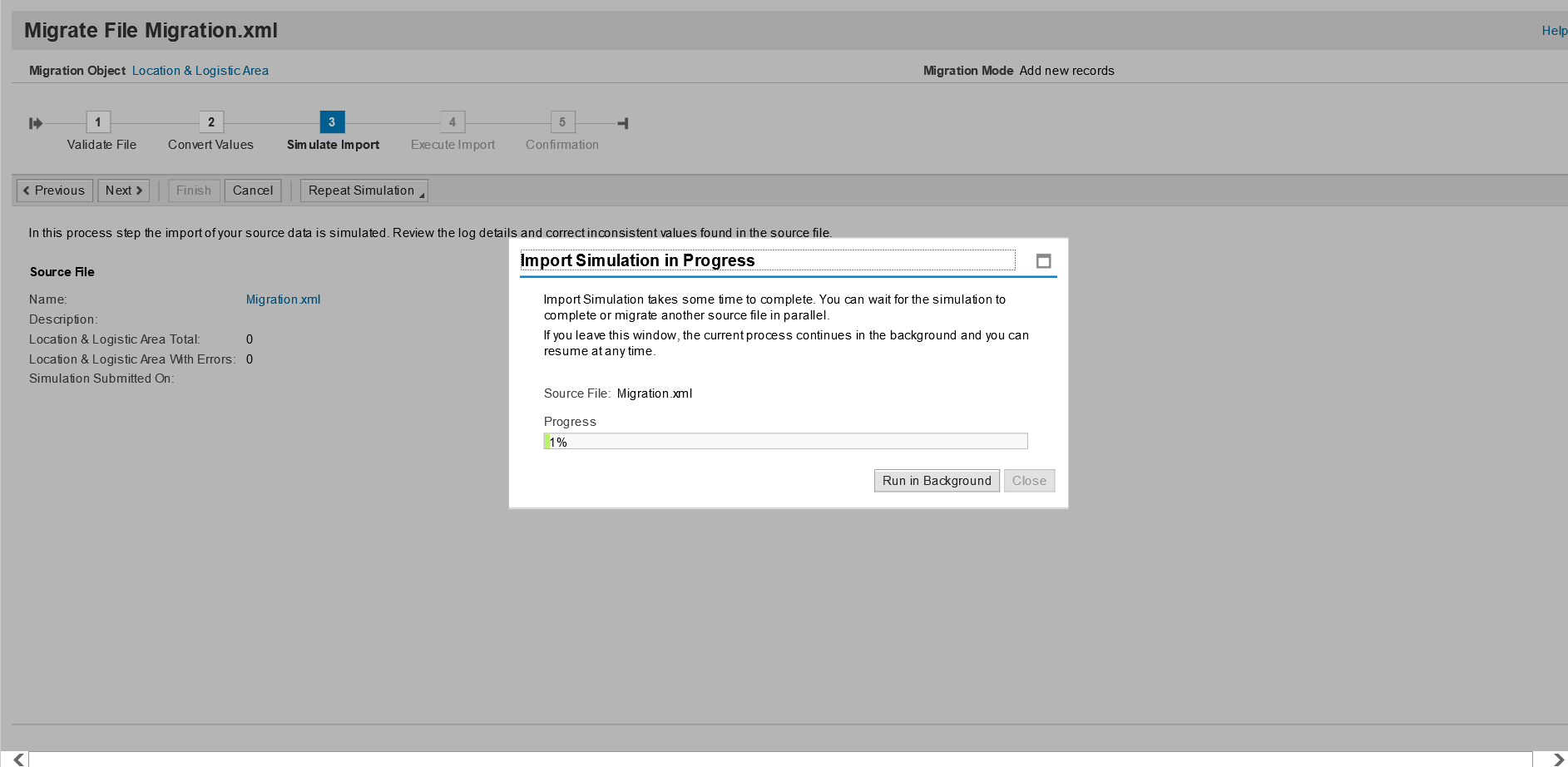
Imported Successfully
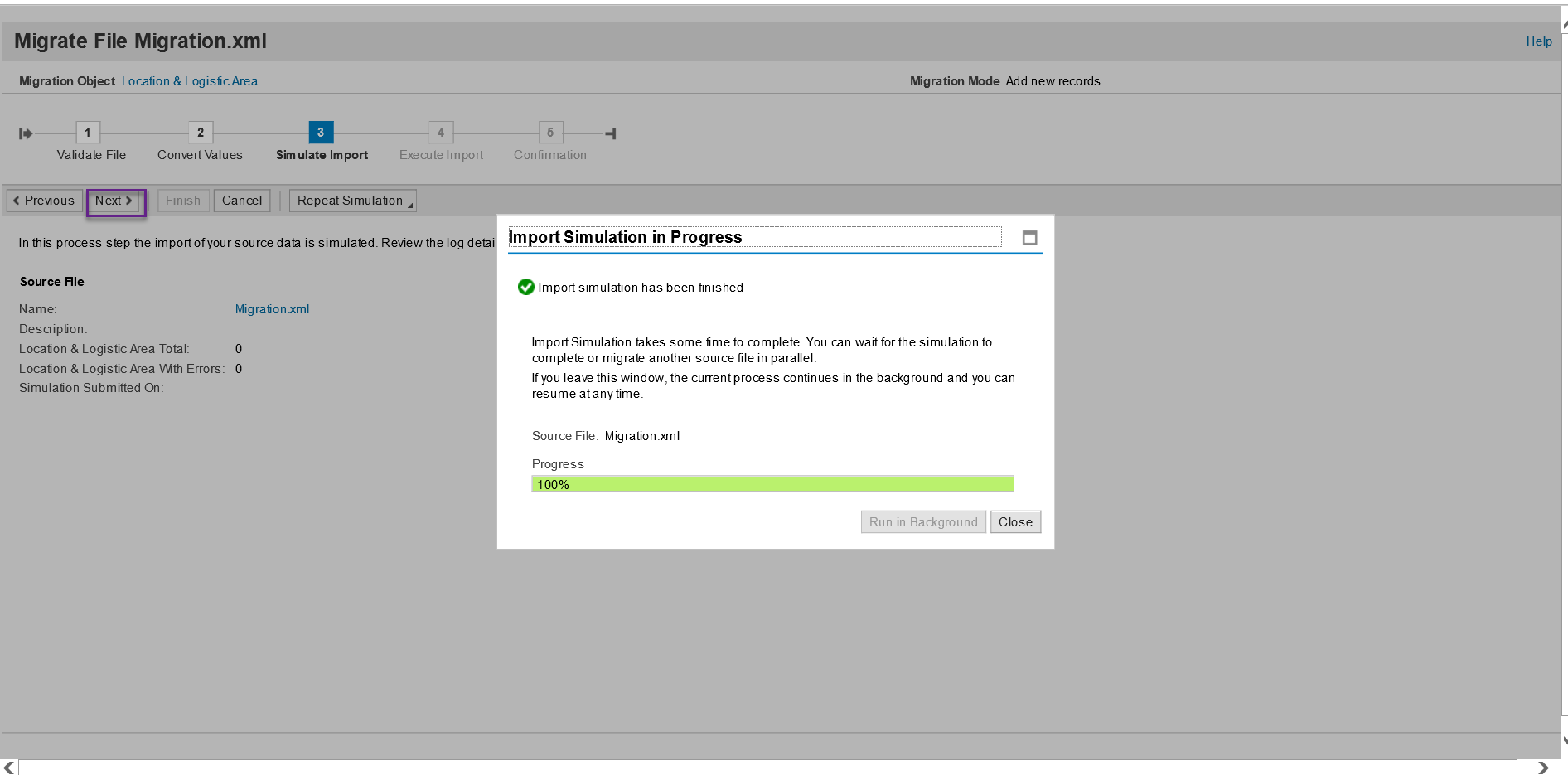
Imported Successfully without any errors, Click on Next to initiate Step 4

Step 4: Execute Import, Click on Yes to continue.

Data Import successful

Click on Finish to initiate Step 5: Confirmation
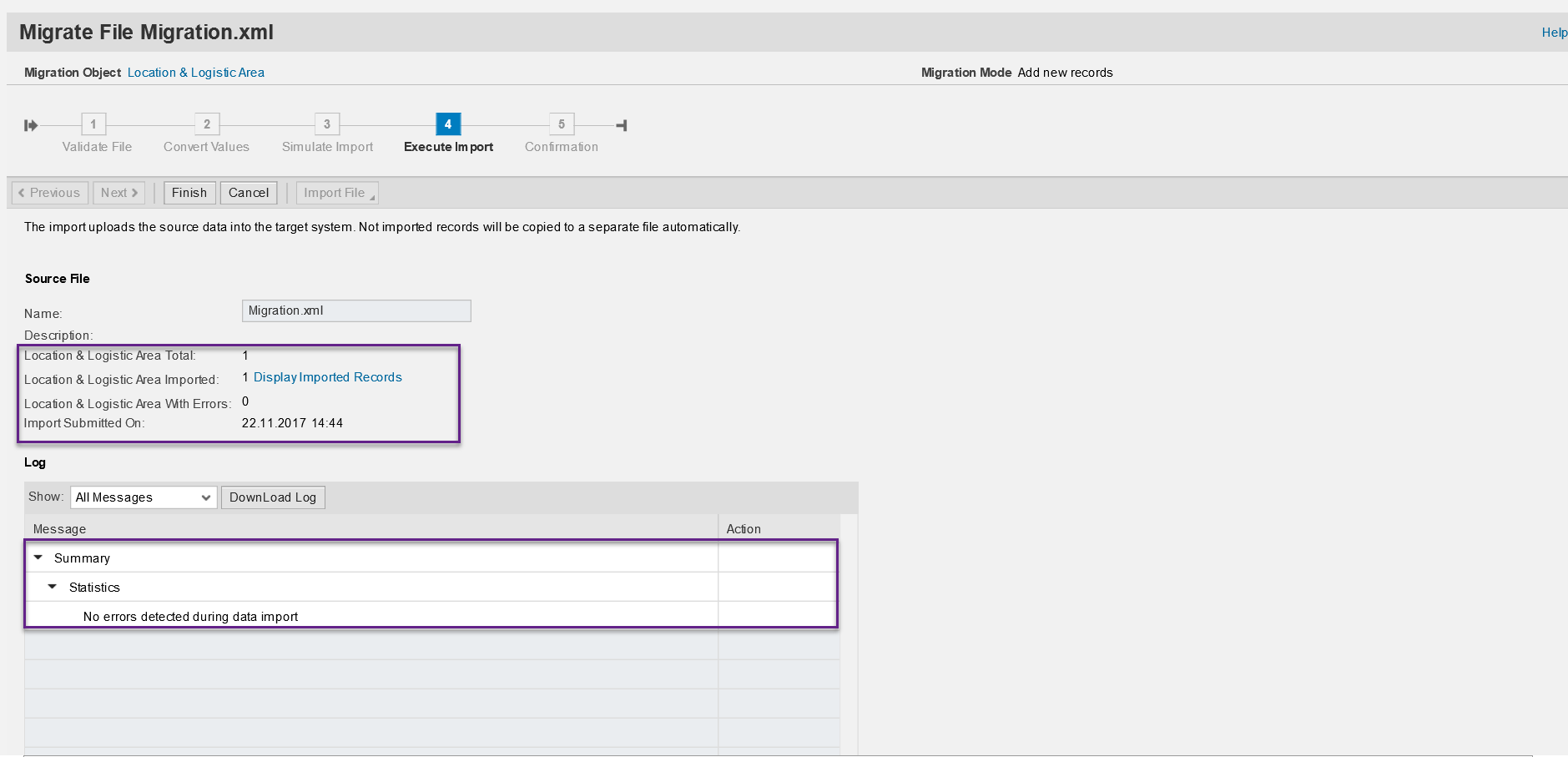
We observe below data imported successfully.

Verify the migrated Location and Logistics area in Supply Chain Design Master Data Work Center , Locations View. Compare the data in your legacy system with the data that has been migrated to the SAP solution. Check a certain number of records to ensure that the values in both systems match.

This completes the Migration of Location and Logistics areas process.
Note:
The Site is not created by migration; it is created when an Org. Entity of type Business Residence is created. When the site is marked as Logistics Relevant, a SPA is created for it.Once these settings are maintained the materials can be migrated. If the material information is being used in LoA migration, the migration of materials with the above steps becomes a pre requisite.
Regards,
Sandeep
- SAP Managed Tags:
- SAP Business ByDesign
Labels:
10 Comments
You must be a registered user to add a comment. If you've already registered, sign in. Otherwise, register and sign in.
Labels in this area
-
Artificial Intelligence (AI)
1 -
Business Trends
363 -
Business Trends
20 -
Customer COE Basics and Fundamentals
1 -
Digital Transformation with Cloud ERP (DT)
1 -
Event Information
461 -
Event Information
23 -
Expert Insights
114 -
Expert Insights
150 -
General
1 -
Governance and Organization
1 -
Introduction
1 -
Life at SAP
415 -
Life at SAP
2 -
Product Updates
4,687 -
Product Updates
202 -
Roadmap and Strategy
1 -
Technology Updates
1,502 -
Technology Updates
85
Related Content
- How to Migrate of Product variant configuration data ? in Enterprise Resource Planning Q&A
- FP2402 New Installation in Enterprise Resource Planning Q&A
- Quick Start guide for PLM system integration 3.0 Implementation/Installation in Enterprise Resource Planning Blogs by SAP
- S/4HANA Cloud, Private edition Upgrade Questions in Enterprise Resource Planning Q&A
- BAdI for generating embedded XML files for e-invoices not released for Germany? in Enterprise Resource Planning Q&A
Top kudoed authors
| User | Count |
|---|---|
| 5 | |
| 5 | |
| 4 | |
| 4 | |
| 3 | |
| 3 | |
| 3 | |
| 2 | |
| 2 | |
| 2 |