
- SAP Community
- Products and Technology
- Technology
- Technology Blogs by SAP
- SAP Solution Manager 7.2 Dashboard Builder - new f...
Technology Blogs by SAP
Learn how to extend and personalize SAP applications. Follow the SAP technology blog for insights into SAP BTP, ABAP, SAP Analytics Cloud, SAP HANA, and more.
Turn on suggestions
Auto-suggest helps you quickly narrow down your search results by suggesting possible matches as you type.
Showing results for
thomas_paulus
Participant
Options
- Subscribe to RSS Feed
- Mark as New
- Mark as Read
- Bookmark
- Subscribe
- Printer Friendly Page
- Report Inappropriate Content
11-14-2017
8:17 AM
In this blog I want to introduce some of the new features we provide with SAP Solution Manager 7.2 SP06. Below you can find the video which includes the following new features:
For numeric tiles it's now possible to select an icon that will be shown within the tile. The selection is based on the standard SAPUI5 icon library.

Especially for huge data sets we faced issues with the performance in case all data records are loaded at once. In order to avoid this issue we introduced paging for table controls. In that case only the first data records are loaded and displayed in the table control. If you scroll down the additional data records are loaded from the backend. This way we can improve the performance concerning the initial loading and display of tables.
With SP05 it is already possible to define an auto-refresh in minutes in the configuration of the Dashboard Builder. With SP06 we provide now the possibility for end users to disable the auto-refresh and to change the refresh interval.
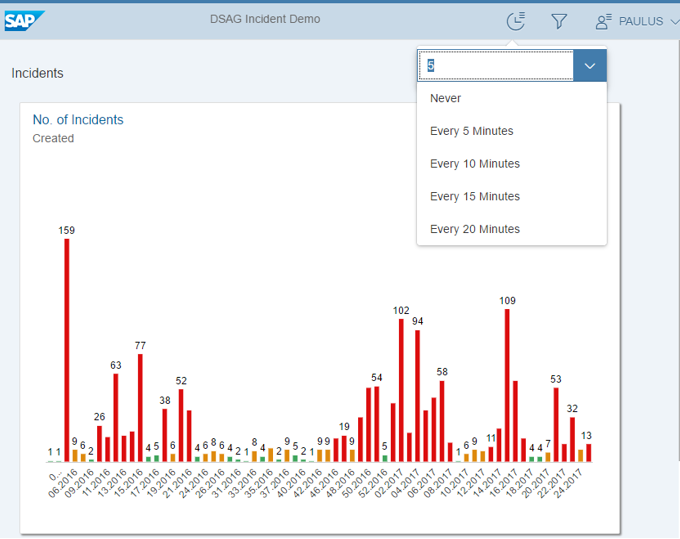
If you use multiple Drill-Down views in a detail page you can now jump from one drill-down view to another one passing over the filter. For example you have a drill-down that shows the number of Incidents per priority in a column chart. If you click on a column (e.g. Priority "Very high") you get a pop-over where you can select the drill-down view where you want to jump to.

In the example above we choose the drill-down view "Per status per week". In that case the selection (priority "Very high") will be passed over as filter to the drill-down view "Per status per week". You always see the current context and the selections in the header of the page. Using the header you can also navigate back to the previous drill-down view.

In SP06 it was already possible to define colors for charts based on a color picker control. Now we provide the option to choose the colors based on the standard Fiori color palette. In the example below we use the sequential color palette for visualize the priorities from dark blue to light blue.

This is how the result looks like in a bar chart.

For the dashboard tiles and the drill-down views we support now additional chart types. Below you can find a list with all visualizations that can be selected:
In some cases it is not clear whether a global filter is set (either as a default value defined in the configuration or if a filter was set by the end user). With SP06 we highlight the filter icon in the header in case any filter is applied.

In case you have feedback to the new features or if you have any suggestion to further improve the Dashboard Builder, please let me know (just add a comment below the blog). I'm also more than happy to answer your questions.
- Icon support for numeric tiles
- Performance improvements for table controls
- Auto-refresh
- Interaction between drill-down views
- Color definition based on standard Fiori color palette
- Support of additional chart types
- Filter icon highlighted in case filter is set
Icon support for numeric tiles
For numeric tiles it's now possible to select an icon that will be shown within the tile. The selection is based on the standard SAPUI5 icon library.
Performance improvements for table controls
Especially for huge data sets we faced issues with the performance in case all data records are loaded at once. In order to avoid this issue we introduced paging for table controls. In that case only the first data records are loaded and displayed in the table control. If you scroll down the additional data records are loaded from the backend. This way we can improve the performance concerning the initial loading and display of tables.
Auto-refresh
With SP05 it is already possible to define an auto-refresh in minutes in the configuration of the Dashboard Builder. With SP06 we provide now the possibility for end users to disable the auto-refresh and to change the refresh interval.
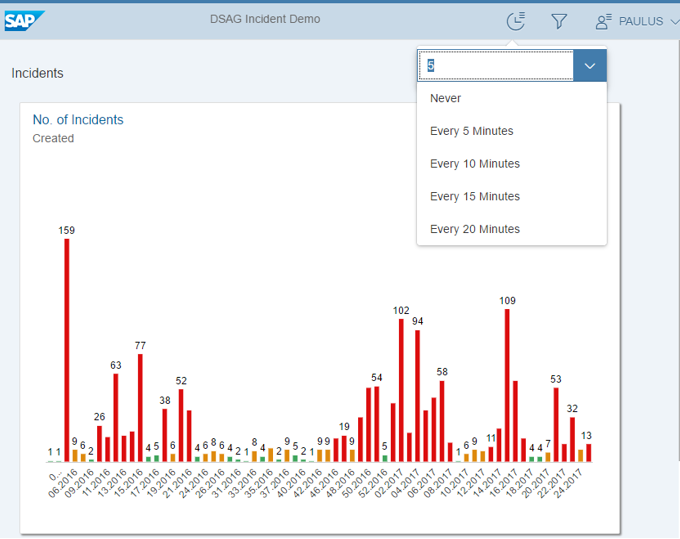
Interaction between drill-down views
If you use multiple Drill-Down views in a detail page you can now jump from one drill-down view to another one passing over the filter. For example you have a drill-down that shows the number of Incidents per priority in a column chart. If you click on a column (e.g. Priority "Very high") you get a pop-over where you can select the drill-down view where you want to jump to.

In the example above we choose the drill-down view "Per status per week". In that case the selection (priority "Very high") will be passed over as filter to the drill-down view "Per status per week". You always see the current context and the selections in the header of the page. Using the header you can also navigate back to the previous drill-down view.

Color definition based on standard Fiori color palette
In SP06 it was already possible to define colors for charts based on a color picker control. Now we provide the option to choose the colors based on the standard Fiori color palette. In the example below we use the sequential color palette for visualize the priorities from dark blue to light blue.

This is how the result looks like in a bar chart.

Support of additional chart types
For the dashboard tiles and the drill-down views we support now additional chart types. Below you can find a list with all visualizations that can be selected:
- 100% Stacked Bar chart
- 100% Stacked Column chart
- Bar chart
- Column chart
- Combination chart (Column and Line)
- Donut chart
- Heatmap
- Horizontal Stacked Combination chart
- Horizontal Waterfall chart
- Line chart
- Micro-Column chart
- Micro-Comparison chart
- Micro-Line chart
- Number-based
- Pie Chart
- Stacked Column chart
- Stacked Combination chart
- Table
- Waterfall chart
Filter icon highlighted in case filter is set
In some cases it is not clear whether a global filter is set (either as a default value defined in the configuration or if a filter was set by the end user). With SP06 we highlight the filter icon in the header in case any filter is applied.

In case you have feedback to the new features or if you have any suggestion to further improve the Dashboard Builder, please let me know (just add a comment below the blog). I'm also more than happy to answer your questions.
More Information
- SAP Managed Tags:
- SAP Solution Manager
61 Comments
- « Previous
-
- 1
- 2
- Next »
You must be a registered user to add a comment. If you've already registered, sign in. Otherwise, register and sign in.
Labels in this area
-
ABAP CDS Views - CDC (Change Data Capture)
2 -
AI
1 -
Analyze Workload Data
1 -
BTP
1 -
Business and IT Integration
2 -
Business application stu
1 -
Business Technology Platform
1 -
Business Trends
1,661 -
Business Trends
87 -
CAP
1 -
cf
1 -
Cloud Foundry
1 -
Confluent
1 -
Customer COE Basics and Fundamentals
1 -
Customer COE Latest and Greatest
3 -
Customer Data Browser app
1 -
Data Analysis Tool
1 -
data migration
1 -
data transfer
1 -
Datasphere
2 -
Event Information
1,400 -
Event Information
64 -
Expert
1 -
Expert Insights
178 -
Expert Insights
273 -
General
1 -
Google cloud
1 -
Google Next'24
1 -
Kafka
1 -
Life at SAP
784 -
Life at SAP
11 -
Migrate your Data App
1 -
MTA
1 -
Network Performance Analysis
1 -
NodeJS
1 -
PDF
1 -
POC
1 -
Product Updates
4,577 -
Product Updates
323 -
Replication Flow
1 -
RisewithSAP
1 -
SAP BTP
1 -
SAP BTP Cloud Foundry
1 -
SAP Cloud ALM
1 -
SAP Cloud Application Programming Model
1 -
SAP Datasphere
2 -
SAP S4HANA Cloud
1 -
SAP S4HANA Migration Cockpit
1 -
Technology Updates
6,886 -
Technology Updates
398 -
Workload Fluctuations
1
Related Content
- Top Picks: Innovations Highlights from SAP Business Technology Platform (Q1/2024) in Technology Blogs by SAP
- SAP GUI for Java 8.10 on the Horizon in Technology Blogs by SAP
- Consuming SAP with SAP Build Apps - Connectivity options for low-code development - part 2 in Technology Blogs by SAP
- Deep dive into Q4 2023, What’s New in SAP Cloud ALM for Implementation Blog Series in Technology Blogs by SAP
- CAP LLM Plugin – Empowering Developers for rapid Gen AI-CAP App Development in Technology Blogs by SAP
Top kudoed authors
| User | Count |
|---|---|
| 11 | |
| 10 | |
| 9 | |
| 9 | |
| 7 | |
| 7 | |
| 7 | |
| 6 | |
| 6 | |
| 5 |