
- SAP Community
- Products and Technology
- Technology
- Technology Blogs by SAP
- Available Now - Google Cloud Platform (GCP) for SA...
Technology Blogs by SAP
Learn how to extend and personalize SAP applications. Follow the SAP technology blog for insights into SAP BTP, ABAP, SAP Analytics Cloud, SAP HANA, and more.
Turn on suggestions
Auto-suggest helps you quickly narrow down your search results by suggesting possible matches as you type.
Showing results for
Advisor
Options
- Subscribe to RSS Feed
- Mark as New
- Mark as Read
- Bookmark
- Subscribe
- Printer Friendly Page
- Report Inappropriate Content
11-14-2017
9:51 AM
We are happy to share with you that Google Cloud Platform (GCP) is now available as additional infrastructure provider for our SAP CAL Solution catalog.
Starting November 13, SAP S/4HANA fully activated including best practice content can be deployed in GCP with the same ease of use that you have seen so far for our long standing cloud providers.
Once more we extend our offering in SAP CAL by providing more options to you so that you have the choice to match your business case best.
The description is supported by video material and more technical info listed at the end of this blog.
As a prerequisite you need to a have a Google Account.
In GCP console create a Cloud Platform Project. A Compute Service account and an AppService account is automatically created by GCP in your project. You have the option to try Cloud Platform for free by signing up for a free trial compute engine usage.

In the APIs & serivces menu enable the Google Cloud Resource Manager API.
Next create a service account in your project. The service account will take care of the calls coming in from SAP CAL lateron. To allow for functional communication add the following roles from the main role Compute Engine:
These roles grant permissions for actions needed by SAP CAL.

In the Service account generate a private key by selecting furnish a new private key, type JSON. Store it for uploading in SAP CAL Account Details in the next step.
Log on to cal.sap.com, search for SAP S/4HANA 1610 FPS01 Fully-Activated Appliance in the solution catalog and create an instance. In the Account Details dialog choose Google Cloud Platform as provider and upload the JSON file.
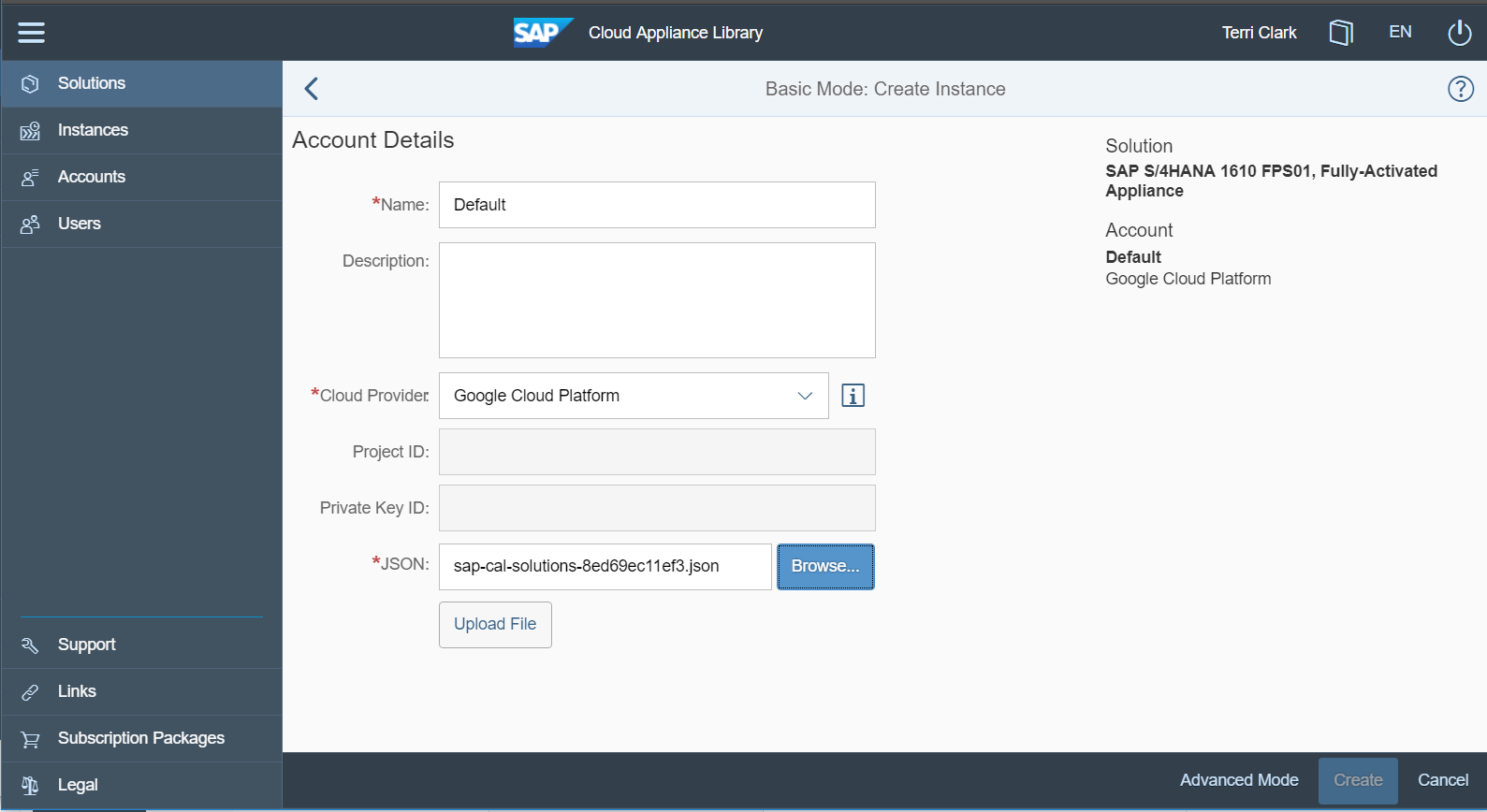
Complete the remaining info by providing an instance name, data center region, zone and master password.

Click create and the instance will become active within less than an hour, so that you can access the frontend that is part of the instance directly via SAP CAL UI. In addition a pem file is generated that you can store locally or in SAP CAL to access the solution on OS level later on if needed.
More and more new solutions will now be available for GCP deployment and marked accordingly in the SAP CAL catalog. Also the existing catalog will be offered for GCP step by step over the next months.
Starting November 13, SAP S/4HANA fully activated including best practice content can be deployed in GCP with the same ease of use that you have seen so far for our long standing cloud providers.
Once more we extend our offering in SAP CAL by providing more options to you so that you have the choice to match your business case best.
How to create your first instance in Google Cloud Platform (GCP)?
The description is supported by video material and more technical info listed at the end of this blog.
As a prerequisite you need to a have a Google Account.
Cloud Platform Project
In GCP console create a Cloud Platform Project. A Compute Service account and an AppService account is automatically created by GCP in your project. You have the option to try Cloud Platform for free by signing up for a free trial compute engine usage.

In the APIs & serivces menu enable the Google Cloud Resource Manager API.
Service account and role assignment
Next create a service account in your project. The service account will take care of the calls coming in from SAP CAL lateron. To allow for functional communication add the following roles from the main role Compute Engine:
- Compute Instance Admin (v1)
- Compute Network Admin
- Compute Security Admin.
These roles grant permissions for actions needed by SAP CAL.

In the Service account generate a private key by selecting furnish a new private key, type JSON. Store it for uploading in SAP CAL Account Details in the next step.
Establish connection to SAP CAL
Log on to cal.sap.com, search for SAP S/4HANA 1610 FPS01 Fully-Activated Appliance in the solution catalog and create an instance. In the Account Details dialog choose Google Cloud Platform as provider and upload the JSON file.
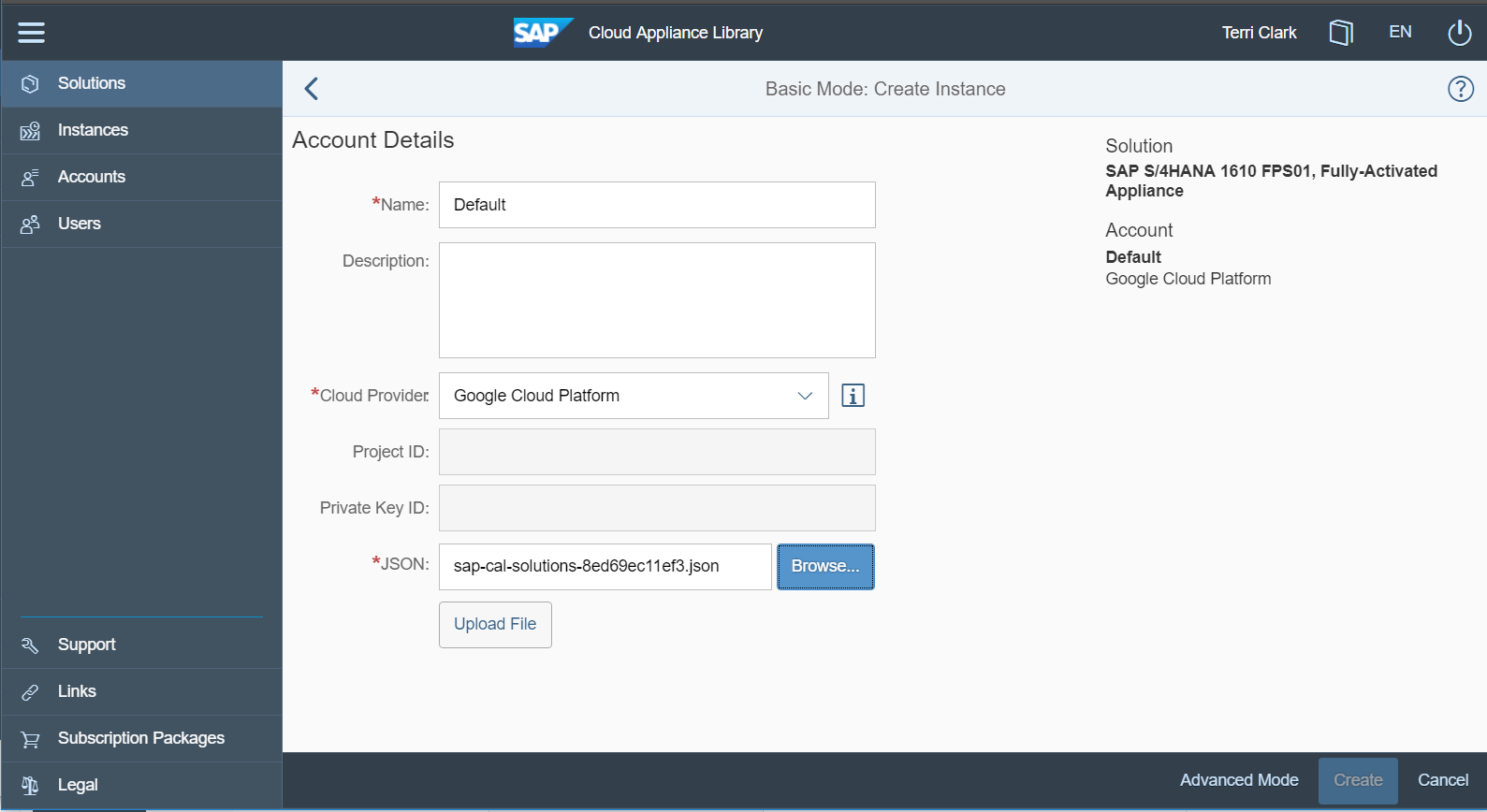
Finalize instance creation
Complete the remaining info by providing an instance name, data center region, zone and master password.

Click create and the instance will become active within less than an hour, so that you can access the frontend that is part of the instance directly via SAP CAL UI. In addition a pem file is generated that you can store locally or in SAP CAL to access the solution on OS level later on if needed.
Supporting material
- A learning video (4:48 min) showing GCP account creation and first instance launch in SAP CAL is now part of the SAP CAL youtube playlist.
- All info around creating your GCP account and registering it in SAP CAL is given in our GCP FAQ including links to complementary info from Google Cloud Platform.
More and more new solutions will now be available for GCP deployment and marked accordingly in the SAP CAL catalog. Also the existing catalog will be offered for GCP step by step over the next months.
- SAP Managed Tags:
- SAP Cloud Appliance Library
1 Comment
You must be a registered user to add a comment. If you've already registered, sign in. Otherwise, register and sign in.
Labels in this area
-
ABAP CDS Views - CDC (Change Data Capture)
2 -
AI
1 -
Analyze Workload Data
1 -
BTP
1 -
Business and IT Integration
2 -
Business application stu
1 -
Business Technology Platform
1 -
Business Trends
1,661 -
Business Trends
91 -
CAP
1 -
cf
1 -
Cloud Foundry
1 -
Confluent
1 -
Customer COE Basics and Fundamentals
1 -
Customer COE Latest and Greatest
3 -
Customer Data Browser app
1 -
Data Analysis Tool
1 -
data migration
1 -
data transfer
1 -
Datasphere
2 -
Event Information
1,400 -
Event Information
66 -
Expert
1 -
Expert Insights
178 -
Expert Insights
293 -
General
1 -
Google cloud
1 -
Google Next'24
1 -
Kafka
1 -
Life at SAP
784 -
Life at SAP
12 -
Migrate your Data App
1 -
MTA
1 -
Network Performance Analysis
1 -
NodeJS
1 -
PDF
1 -
POC
1 -
Product Updates
4,577 -
Product Updates
338 -
Replication Flow
1 -
RisewithSAP
1 -
SAP BTP
1 -
SAP BTP Cloud Foundry
1 -
SAP Cloud ALM
1 -
SAP Cloud Application Programming Model
1 -
SAP Datasphere
2 -
SAP S4HANA Cloud
1 -
SAP S4HANA Migration Cockpit
1 -
Technology Updates
6,886 -
Technology Updates
415 -
Workload Fluctuations
1
Related Content
- How to use AI services to translate Picklists in SAP SuccessFactors - An example in Technology Blogs by SAP
- IoT - Ultimate Data Cyber Security - with Enterprise Blockchain and SAP BTP 🚀 in Technology Blogs by Members
- SAP Signavio is the highest ranked Leader in the SPARK Matrix™ Digital Twin of an Organization (DTO) in Technology Blogs by SAP
- Configure Custom SAP IAS tenant with SAP BTP Kyma runtime environment in Technology Blogs by SAP
- ABAP Cloud Developer Trial 2022 Available Now in Technology Blogs by SAP
Top kudoed authors
| User | Count |
|---|---|
| 29 | |
| 21 | |
| 10 | |
| 7 | |
| 6 | |
| 6 | |
| 6 | |
| 5 | |
| 5 | |
| 4 |