
- SAP Community
- Products and Technology
- Enterprise Resource Planning
- ERP Blogs by SAP
- Setting up Communication Management in SAP S/4HANA...
Enterprise Resource Planning Blogs by SAP
Get insights and updates about cloud ERP and RISE with SAP, SAP S/4HANA and SAP S/4HANA Cloud, and more enterprise management capabilities with SAP blog posts.
Turn on suggestions
Auto-suggest helps you quickly narrow down your search results by suggesting possible matches as you type.
Showing results for
former_member24
Participant
Options
- Subscribe to RSS Feed
- Mark as New
- Mark as Read
- Bookmark
- Subscribe
- Printer Friendly Page
- Report Inappropriate Content
11-09-2017
7:16 PM
[Last reviewed for Updates: January 18, 2019]
When we talk about SAP S/4HANA Cloud Integration with other SAP or non SAP products, APIs play a major role in exchanging data between two systems.
APIs provide the capability to process input and output for a business object.
The attempt of this blog series is to explain the configuration, settings and methodology to be followed in consuming/ testing the APIs. A simple test can be performed using the testing capability within SAP API Business Hub.
In this episode of blog series, I would like to explain the step by step procedure to be followed to setup the Communication Management in SAP S/4HANA Cloud which will activate a SAP S/4HANA Cloud API ( 'Process Purchase Order' as an example) for use.
1. Create Communication User:
1.1 Login to SAP S/4HANA Cloud System and select 'Communication Management' group:
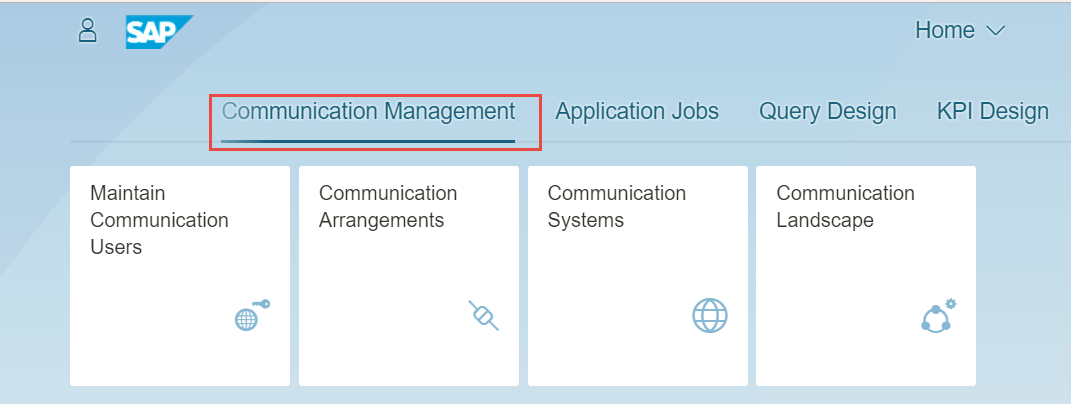
1.2 Select ‘Maintain Communication Users’ App and click 'New':

1.3 Fill up the User Name, Description & Password and click 'Create':

Note: Here we would use basic authentication. Alternatively there is a way to authenticate via certificate if API has to be consumed by a different target system eg: SAP Cloud Platform Integration.
1.4 Once you click 'Create', the Password Status would become Productive. Now click 'Save':

The Communication User is now successfully created.
2. Create Communication System:
2.1 Login to SAP S/4HANA Cloud System, select 'Communication Management' group and Click ‘Communication Systems’ app (Refer snapshot from 1.1).
2.2 Here you would see the list of already existing Communication Systems if any. Click ‘New’ to create a new Communication System:

2.3 Enter a System ID and System Name and click 'Create':

2.4 Give Host Name and HTTPS Port of the system you want to connect to.
We will use a hypothetical name and port here since we are aiming to test the APIs directly from SAP API Business Hub.
Click 'Add' button for inbound communication to add the user for authenticating inbound request:
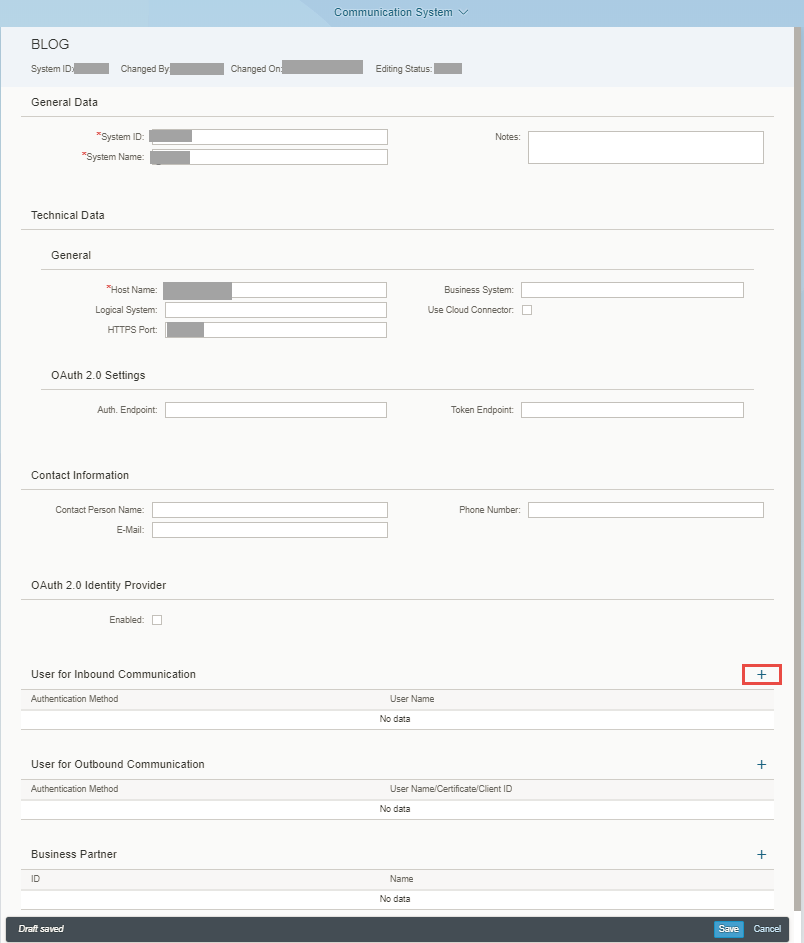
Note: Here we are using inbound service hence the 'Logical System' is optional but when we make use of outbound service then 'Logical System' plays an important role and is mandatory to be filled.
2.5 Select the Communication User(from value help) which we had just created and Click 'OK':

2.6 Click 'Save' and the Communication System is created:

Now we have successfully created a Communication System with a Communication User assigned to it.
3. Create Communication arrangement based on the relevant Communication Scenario:
3.1 Login to SAP S/4HANA Cloud System, select 'Communication Management' group and Click ‘Communication Arrangement’ app(Refer Snapshot from 1.1).
3.2 Once you are within the 'Communication Arrangements' application you would see the existing Communication Arrangements if any. Click 'New':

3.3 Here select the relevant 'Communication Scenario'(from value help) based on the API you would want to access. Like in our example we will use Process Purchase Order API, so we will select 'SAP_COM_0053' for this case and click 'Create':

Note: You would be able find relevant Communication Scenarios in the API documentation from SAP API Business Hub.
3.4 Select the 'Communication System'(from value help) which we have just created. The assigned Communication User will now automatically appear in User Name field. Click 'Save':

The Communication Arrangement is now created successfully.
With this we have enabled our 'Process Purchase Order' API from SAP S/4HANA Cloud to be ready for use with authentication from Communication User created by us.
In my next blog I am focusing on showcasing how to use SAP API Business Hub to enable triggering the APIs of SAP S/4HANA Cloud system.
Disclaimer: This blog is based on SAP S/4HANA Cloud 1711 release.
When we talk about SAP S/4HANA Cloud Integration with other SAP or non SAP products, APIs play a major role in exchanging data between two systems.
APIs provide the capability to process input and output for a business object.
The attempt of this blog series is to explain the configuration, settings and methodology to be followed in consuming/ testing the APIs. A simple test can be performed using the testing capability within SAP API Business Hub.
In this episode of blog series, I would like to explain the step by step procedure to be followed to setup the Communication Management in SAP S/4HANA Cloud which will activate a SAP S/4HANA Cloud API ( 'Process Purchase Order' as an example) for use.
1. Create Communication User:
1.1 Login to SAP S/4HANA Cloud System and select 'Communication Management' group:
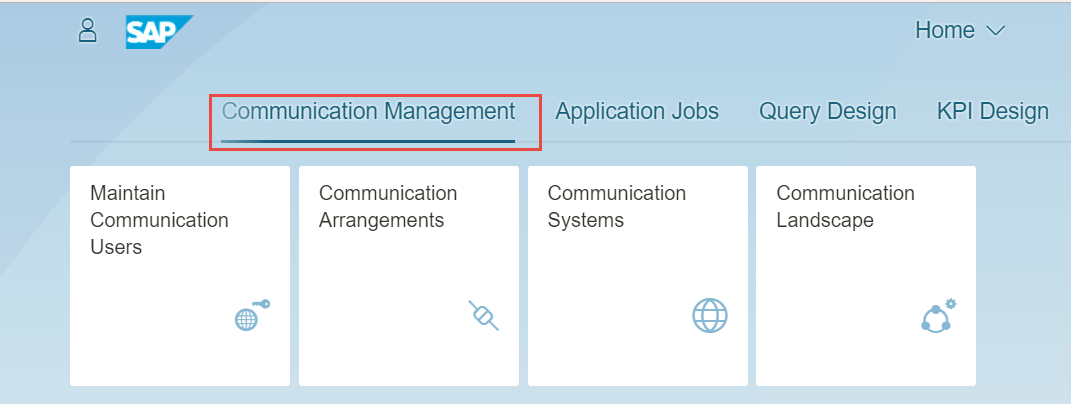
1.2 Select ‘Maintain Communication Users’ App and click 'New':

1.3 Fill up the User Name, Description & Password and click 'Create':

Note: Here we would use basic authentication. Alternatively there is a way to authenticate via certificate if API has to be consumed by a different target system eg: SAP Cloud Platform Integration.
1.4 Once you click 'Create', the Password Status would become Productive. Now click 'Save':

The Communication User is now successfully created.
2. Create Communication System:
2.1 Login to SAP S/4HANA Cloud System, select 'Communication Management' group and Click ‘Communication Systems’ app (Refer snapshot from 1.1).
2.2 Here you would see the list of already existing Communication Systems if any. Click ‘New’ to create a new Communication System:

2.3 Enter a System ID and System Name and click 'Create':

2.4 Give Host Name and HTTPS Port of the system you want to connect to.
We will use a hypothetical name and port here since we are aiming to test the APIs directly from SAP API Business Hub.
Click 'Add' button for inbound communication to add the user for authenticating inbound request:
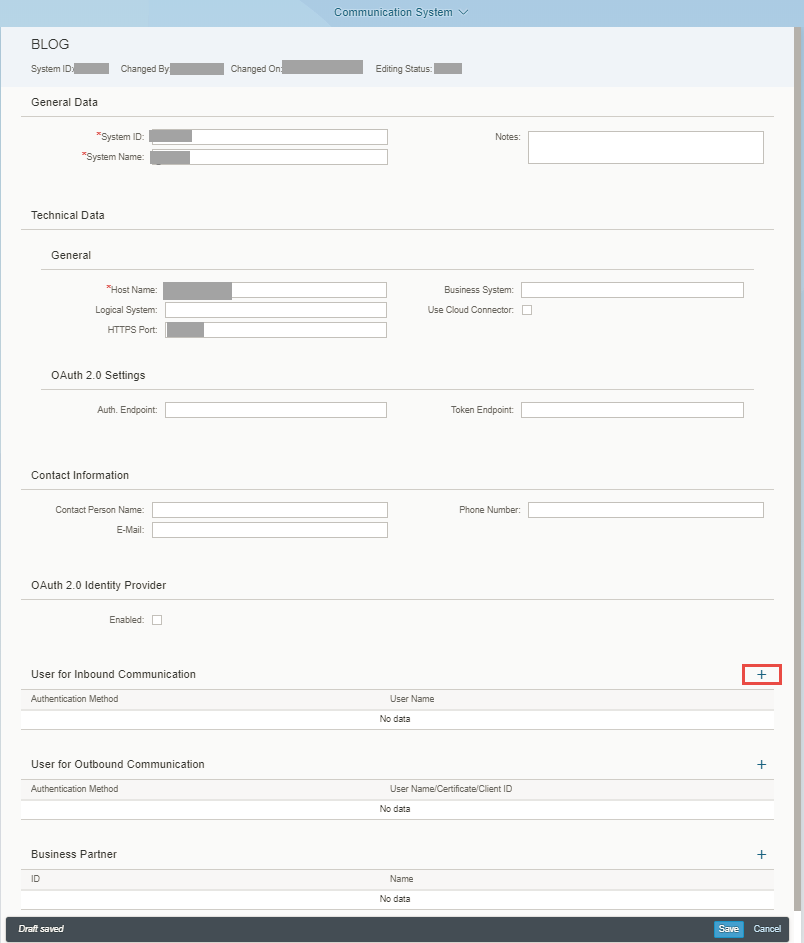
Note: Here we are using inbound service hence the 'Logical System' is optional but when we make use of outbound service then 'Logical System' plays an important role and is mandatory to be filled.
2.5 Select the Communication User(from value help) which we had just created and Click 'OK':

2.6 Click 'Save' and the Communication System is created:

Now we have successfully created a Communication System with a Communication User assigned to it.
3. Create Communication arrangement based on the relevant Communication Scenario:
3.1 Login to SAP S/4HANA Cloud System, select 'Communication Management' group and Click ‘Communication Arrangement’ app(Refer Snapshot from 1.1).
3.2 Once you are within the 'Communication Arrangements' application you would see the existing Communication Arrangements if any. Click 'New':

3.3 Here select the relevant 'Communication Scenario'(from value help) based on the API you would want to access. Like in our example we will use Process Purchase Order API, so we will select 'SAP_COM_0053' for this case and click 'Create':

Note: You would be able find relevant Communication Scenarios in the API documentation from SAP API Business Hub.
3.4 Select the 'Communication System'(from value help) which we have just created. The assigned Communication User will now automatically appear in User Name field. Click 'Save':

The Communication Arrangement is now created successfully.
With this we have enabled our 'Process Purchase Order' API from SAP S/4HANA Cloud to be ready for use with authentication from Communication User created by us.
In my next blog I am focusing on showcasing how to use SAP API Business Hub to enable triggering the APIs of SAP S/4HANA Cloud system.
Disclaimer: This blog is based on SAP S/4HANA Cloud 1711 release.
- SAP Managed Tags:
- SAP S/4HANA,
- SAP S/4HANA Public Cloud
Labels:
11 Comments
You must be a registered user to add a comment. If you've already registered, sign in. Otherwise, register and sign in.
Labels in this area
-
Artificial Intelligence (AI)
1 -
Business Trends
363 -
Business Trends
21 -
Customer COE Basics and Fundamentals
1 -
Digital Transformation with Cloud ERP (DT)
1 -
Event Information
461 -
Event Information
24 -
Expert Insights
114 -
Expert Insights
152 -
General
1 -
Governance and Organization
1 -
Introduction
1 -
Life at SAP
415 -
Life at SAP
2 -
Product Updates
4,685 -
Product Updates
208 -
Roadmap and Strategy
1 -
Technology Updates
1,502 -
Technology Updates
88
Related Content
- SAP S/4HANA Cloud Public Edition: Security Configuration APIs in Enterprise Resource Planning Blogs by SAP
- Introducing the market standard of electronic invoicing for the United States in Enterprise Resource Planning Blogs by SAP
- Output Type SPED trigger Inbound Delivery after PGI for Inter-Company STO's Outbound delivery in Enterprise Resource Planning Blogs by Members
- SAP ERP Functionality for EDI Processing: UoMs Determination for Inbound Orders in Enterprise Resource Planning Blogs by Members
- Beyond Basic (2): Certificate-Based Authentication in SAP S/4HANA Cloud Public Edition in Enterprise Resource Planning Blogs by SAP
Top kudoed authors
| User | Count |
|---|---|
| 8 | |
| 6 | |
| 5 | |
| 4 | |
| 4 | |
| 3 | |
| 3 | |
| 2 | |
| 2 | |
| 2 |