
- SAP Community
- Products and Technology
- Technology
- Technology Blogs by SAP
- From API to App: Assistant tool generates mobile a...
Technology Blogs by SAP
Learn how to extend and personalize SAP applications. Follow the SAP technology blog for insights into SAP BTP, ABAP, SAP Analytics Cloud, SAP HANA, and more.
Turn on suggestions
Auto-suggest helps you quickly narrow down your search results by suggesting possible matches as you type.
Showing results for
Product and Topic Expert
Options
- Subscribe to RSS Feed
- Mark as New
- Mark as Read
- Bookmark
- Subscribe
- Printer Friendly Page
- Report Inappropriate Content
11-07-2017
1:57 PM
For latest information, please visit SAP Cloud Platform SDK for iOS documentation.
[Updated] : Blog content updated considering latest release of SAP Cloud Platform SDK for iOS 3.0 SP01 Assistant UX (You might have already read my colleague Andreas blog post on what’s new in latest SAP Cloud Platform SDK for iOS 3.0 SP01)
Since Release of SAP Cloud Platform SDK for iOS 2.0 has brought great number of features in SAP Cloud Platform SDK for iOS Assistant Tool (a native MacOS app). One of them is: Connecting to SAP Cloud Platform API Management Developer Portal for creating a new destination in an XCode project

(image reference)
SAP Cloud Platform API Management is an open-extension platform that simplifies integration with SAP and non-SAP solutions. Enabling businesses to easily share digital assets as application programming interfaces (APIs) beyond traditional applications and websites with business partners to create business networks and cross-company collaboration. Check here for more information.
In this blog post, i am going to tell you how you can incorporate an API (from SAP Cloud Platform API Management) into a native iOS application.
At the starting, a proxy developer will use API Portal for adding an API provider, creating API proxies, Products and( Steps 1 to 1.3)
then developer of a front end application will consume an API proxy (developed by proxy developer) from the developer portal (Steps 2 to 4)
What you can do with Developer Portal?
- Its a common platform for application developers to consume APIs
- Every SAP Cloud Platform API Management customer is provided with their own developer portal
- Capabilities like on-boarding apps developers, explore and test APIs can be leveraged
- Check here for more info
Let's get started.
- Step 1 : Exposing back end info via SAP Cloud Platform API Management - API Portal
- Step 2 : Check if Product is available in Developer Portal
- Step 3: Add an Developer Portal account in Assistant
- Step 4: Creating a project using Assistant application connecting to same API exposed via Developer ...
Step 1 : Exposing back end info via SAP Cloud Platform API Management - API Portal
API Portal provides tools to create and manage API, here you can create APIs, assign various policies and test them.
1.1 : Adding an API Provider
In this step, i will add a backend (API Provider)
In SAP Cloud Platform trial account, enable API Management service if not done before and then open Access API portal page

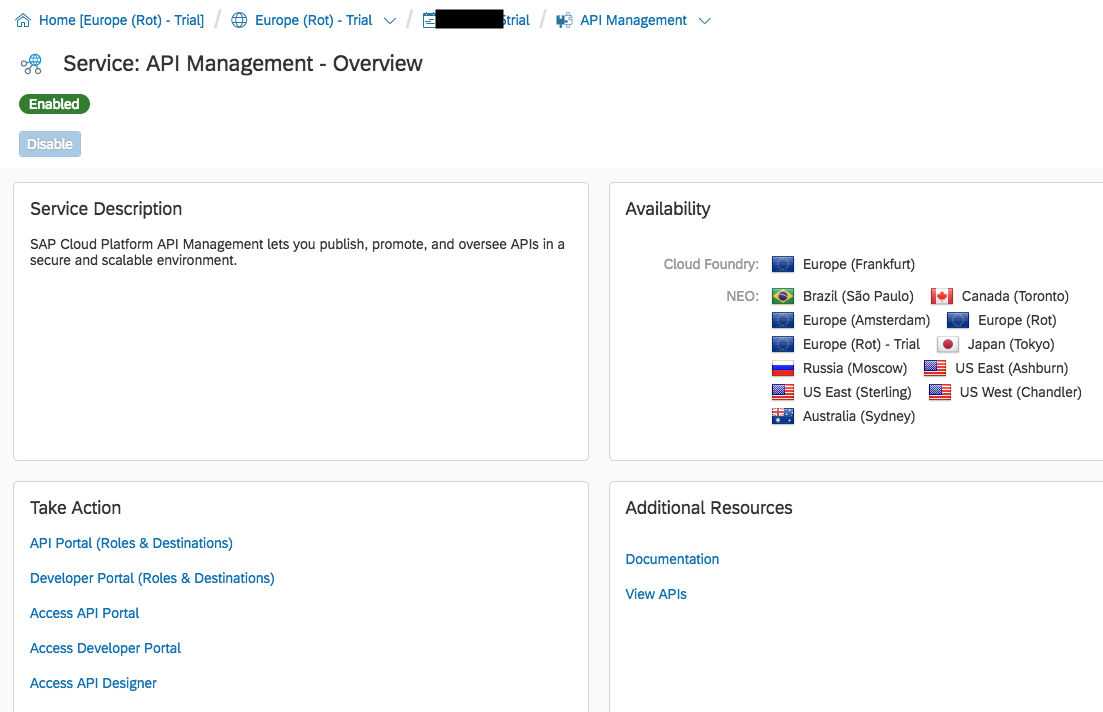
In API Portal page navigate to Develop > API Providers > Create

Here, i am adding ES5 SAP Gateway demo system details,
Type: Internet
Host: sapes5.sapdevcenter.com
Port: 443
Use SSL : select checkbox
Path Prefix: /sap/opu/odata
Service Collection URL: /IWFND/CATALOGSERVICE/ServiceCollection
Trust All : select checkbox
Authentication Type: Basic

(Click on Catalog URL to see if you are able to get backend info)
1.2 : create an API
After adding API Provider details, I will select API(s) which I may make available to application developers
Go to APIS section under Develop,
Click on Create
Select API Provider from dropdown> Discover
Choose List of service(s) >search with Demo and select GWDEMO and then click on OK
Let all info be same as there by default and then press Create
and in the last, select "Save And Deploy" option

1.3 : Create and publish a Product
Next, we will create a Product in order to make API available in developer portal
Select Develop > PRODUCTS tab
Click on Create, provide Name, Title
Under APIS, Click on "Add" and select a particular API Name
Click on "Publish" at top right hand side

(Also, you can add various policies and test API as well, i have skipped these steps)
Step 2 : Check if Product is available in Developer Portal
What you can do with Developer Portal?
- Its a common platform for application developers to consume APIs
- Every SAP Cloud Platform API Management customer is provided with their own developer portal
- Capabilities like on-boarding apps developers, explore and test APIs can be leveraged
- Check here for more info
Switch to Developer Portal page to check if API Product is available for developers,
(If you are accessing it first time, you might see a message saying "You need to request access to API content as application developer , Register to send the request to administrator , follow instructions accordingly >> This step is required for an application developer to view the Products available in the Catalog store.)

There is also API Test Console where i can perform various queries like GET, POST, PUT, DELETE and so on for all available collections
Step 3: Add an Developer Portal account in Assistant
In SAP Cloud Platform SDK for iOS Assistant app, click on"Manage Accounts"

Click on "Add New"

Select Type - Developer Portal
Name: Any name of your choice
Developer Portal Host: you can find host url by clicking on "Access Developer Portal" as shown in step 1.1And then click on "Save"

Step 3: Creating a project using Assistant application connecting to API exposed via Developer Portal
Click on "Create new" as shown below, select "Create New Application", choose your SAP Cloud Platform Mobile Services account and then click on "Next"

Give a name to SAP Cloud Platform Mobile Services application, identifier, choose desired authentication Type
Click on "Add new from API Management" and select recent account added
Click on "Next"

Select Product - ES5Demo and it's respective artifects
Give a name to destination to be created in SAP Cloud Platform Mobile Services and then click on "save"

After saving the destination, you could see that , destination has been selected by Assistant , click on "Next"
For feature screen, you can choose different options . For this blog post, i am going with default selection, click on "Next"

Now for Xcode project, give it a name, click on "Next"
Generate a master-detail project

Assistant will generate the app and ended up with xcode ready project. run it in a simulator

Thanks for reading, hope this guide will give you an idea how easily you can incorporate APIs from SAP Cloud Platform API Management in a native iOS application with help of SAP Cloud Platform SDK for iOS Assistant.
Check below resources for more information:
Help Documentation
What’s new in SAP Cloud Platform SDK for iOS 3.0 SP01
Latest changes in SAP Cloud Platform SDK for iOS Assistant and its generated apps
SAP Translation Integration – SAP Cloud Platform SDK for iOS
SAP API Business Hub Integration – SAP Cloud Platform SDK for iOS
From API to App: Assistant tool generates mobile app scaffolding from a Backend API
SAP Discovery service Integration - SAP Cloud Platform SDK for iOS
Jitendra Kansal
Product Management, SAP Cloud Platform User Experience
SAP SE
- SAP Managed Tags:
- SAP Mobile Services,
- API,
- API Management,
- SAP BTP SDK for iOS
3 Comments
You must be a registered user to add a comment. If you've already registered, sign in. Otherwise, register and sign in.
Labels in this area
-
ABAP CDS Views - CDC (Change Data Capture)
2 -
AI
1 -
Analyze Workload Data
1 -
BTP
1 -
Business and IT Integration
2 -
Business application stu
1 -
Business Technology Platform
1 -
Business Trends
1,661 -
Business Trends
87 -
CAP
1 -
cf
1 -
Cloud Foundry
1 -
Confluent
1 -
Customer COE Basics and Fundamentals
1 -
Customer COE Latest and Greatest
3 -
Customer Data Browser app
1 -
Data Analysis Tool
1 -
data migration
1 -
data transfer
1 -
Datasphere
2 -
Event Information
1,400 -
Event Information
64 -
Expert
1 -
Expert Insights
178 -
Expert Insights
273 -
General
1 -
Google cloud
1 -
Google Next'24
1 -
Kafka
1 -
Life at SAP
784 -
Life at SAP
11 -
Migrate your Data App
1 -
MTA
1 -
Network Performance Analysis
1 -
NodeJS
1 -
PDF
1 -
POC
1 -
Product Updates
4,577 -
Product Updates
326 -
Replication Flow
1 -
RisewithSAP
1 -
SAP BTP
1 -
SAP BTP Cloud Foundry
1 -
SAP Cloud ALM
1 -
SAP Cloud Application Programming Model
1 -
SAP Datasphere
2 -
SAP S4HANA Cloud
1 -
SAP S4HANA Migration Cockpit
1 -
Technology Updates
6,886 -
Technology Updates
403 -
Workload Fluctuations
1
Related Content
- SAP Build Code - Speed up your development with Generative AI Assistant - Joule in Technology Blogs by SAP
- Unleashing AI Magic: Building Full-Stack Apps with SAP Build Code in Technology Blogs by SAP
- Deliver Real-World Results with SAP Business AI: Q4 2023 & Q1 2024 Release Highlights in Technology Blogs by SAP
- Fiori launchpad integrated GPT assistant: Middleware in Technology Blogs by Members
- GenAI into SAP Automation Pilot: Content Generation Assistant (Beta) in Technology Blogs by SAP
Top kudoed authors
| User | Count |
|---|---|
| 12 | |
| 10 | |
| 10 | |
| 7 | |
| 7 | |
| 7 | |
| 6 | |
| 6 | |
| 5 | |
| 4 |