
- SAP Community
- Products and Technology
- CRM and Customer Experience
- CRM and CX Blogs by SAP
- What’s New in 1711 SAP Hybris Cloud for Customer –...
CRM and CX Blogs by SAP
Stay up-to-date on the latest developments and product news about intelligent customer experience and CRM technologies through blog posts from SAP experts.
Turn on suggestions
Auto-suggest helps you quickly narrow down your search results by suggesting possible matches as you type.
Showing results for
shailesh_mane
Participant
Options
- Subscribe to RSS Feed
- Mark as New
- Mark as Read
- Bookmark
- Subscribe
- Printer Friendly Page
- Report Inappropriate Content
10-30-2017
5:23 AM
In this blog I will be covering some of the key features available in the November 2017 (1711) release of SAP Hybris Cloud for Customer for Fiori client.









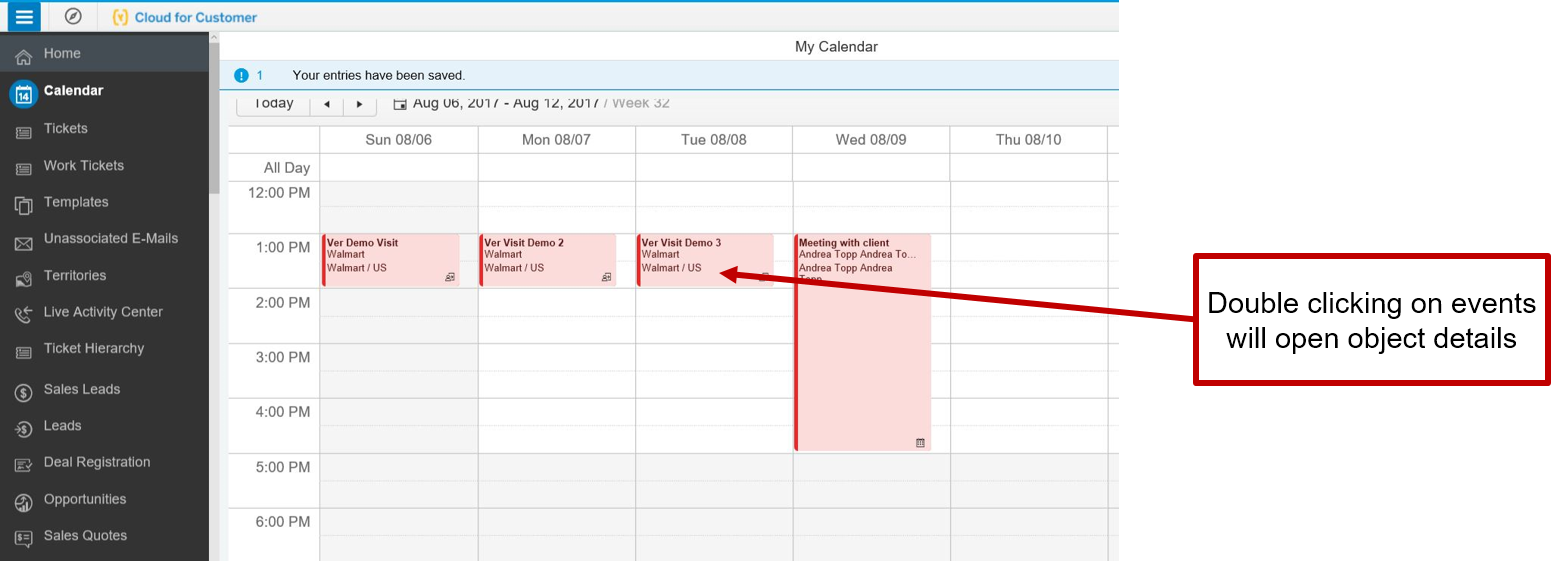

NOTE: To disable this feature on your tenant please create an incident requesting that this feature be disabled.
Locking of objects for editing has been changed to getting immediate lock when the user triggers the edit mode.

Thanks
Shailesh Mane

Maps – Search Nearby and Search by Area
- Map Search Nearby and Search by Area capabilities are now available on maps (where enabled by applications e.g. Accounts, Visits etc.)
- Latitude and Longitude information needs to be maintained for the business objects for which this functionality is enabled, otherwise the map pins will not be shown in the Search Nearby and Search by Area mode.
- Currently this feature is supported on the following map views:
- Accounts,
- Visits,
- Route Planning,
- Appointment,
- Installed Base,
- Registered Product.
- Set-up Details
- Enable company setting “Enable Nearby Search and Search by Area on the Map”
- You need to also maintain latitude and longitude information for the business object for which this feature is to be enabled e.g. Account, Visit etc.

Map Search by Area:
- Map Search by Area is enabled when the user pans the map or changes the zoom level of the map.
- User can then trigger the search by clicking on the “Search Map area” button on the map.
- Search by Area takes the visible area of the map and finds objects within this area for the Query that is currently being executed (including if any basic or advanced search parameters are entered).

- User can exit out of the search by area mode by clicking the “Map Area Search X” button in the blue bar on the map.

Map Search Nearby
- Map Search Nearby is enabled when the user clicks the Search Nearby button.
- User can exit out of the search by clicking the “Nearby X” button
- Search Nearby searches in an area of 25 miles around the users current location.
- Search is also restricted within the query that is currently being executed (including if any basic or advanced search parameters are entered).

Map pin color coding for Customer/Prospect
- Map pin colors are shown in two different colors based on the Account role i.e. Customer vs Prospect.
- Blue pin – Customer account
- Purple pin – Prospect account
- Users can quickly identify Customers vs Prospect accounts on the Account map.
- This feature is only available on the Account map view and only account roles Customer and Prospect are shown in different colors. Any other roles maintained will be shown in the default blue pin color.

Bing News homepage tile
- Current Google News tile uses the Google News API which has been deprecated by Google.
- Bing News will replace Google News tile on Homepage once enabled. Google news tile cannot be re-enabled again.
- Bing news is not available in Offline mode.
- Note:
- Google News tile is still being supported from SAP as long as the Google News API continues to work.
- Google has not published an exact date when the news API will stop working.
- Once Bing News tile is enabled then Google News tile will be disabled and cannot be re-enabled again.
- Bing News Setup:
- Customers have to purchase their own license for Bing News.

My Settings
- My Settings are now enabled for Fiori client.
- End users can personalize their own settings in the browser on desktop.
- Users can quickly change their own settings without having to navigate to HTML5 UI.

Download page
- End users can now download plugins on the desktop browser via the Download menu

Double clicking on items on Calendar opens respective objects details
- Double clicking on calendar events on desktop will open the specific event that is clicked.
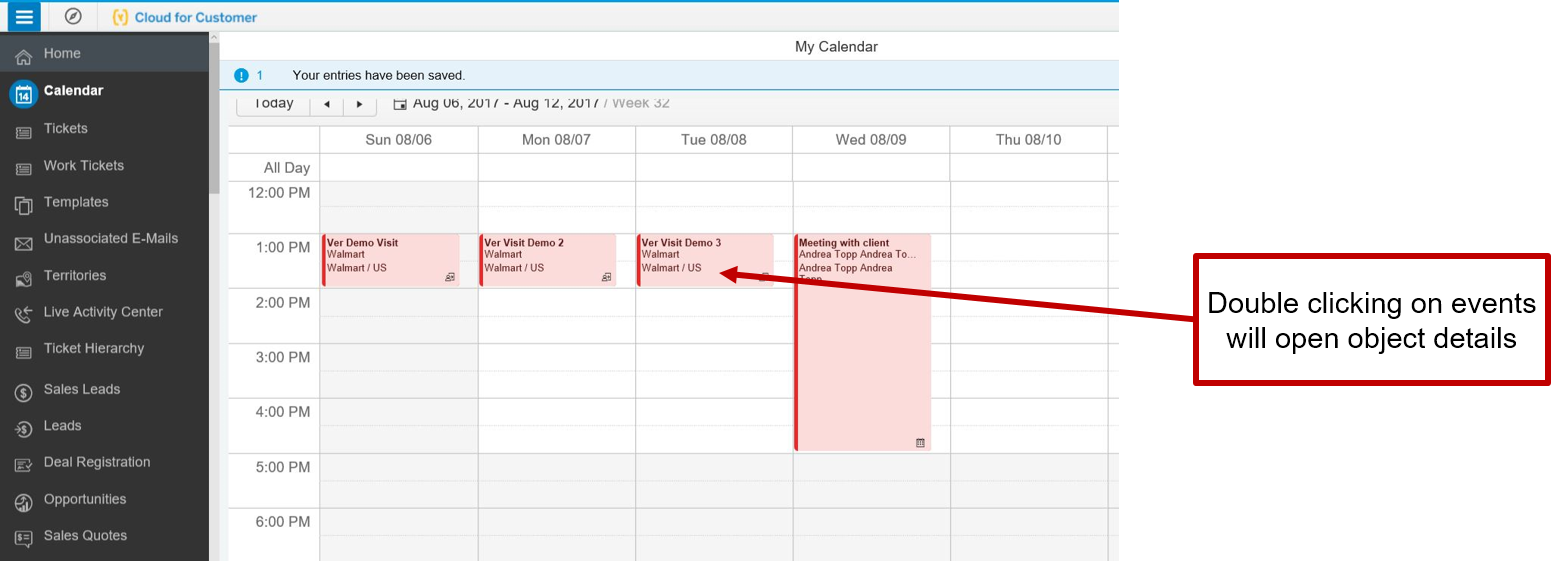
Visual design changes for object details
- Object Detail page visual design has been updated to show different sections in card like patterns.

Update for 1705 feature: Object Locking feature is now enabled by default
NOTE: To disable this feature on your tenant please create an incident requesting that this feature be disabled.
Locking of objects for editing has been changed to getting immediate lock when the user triggers the edit mode.
- Prior to 1711 release, object locks were only obtained when the user triggered the SAVE action. This resulted in the user being unaware of data being changed in parallel sessions by other users.
- From 1711 release, object locks are immediately obtained once the user selects the “EDIT” action. All other users who want to read/edit this object will see the error message that the object is being edited
- This change in locking behavior provides clear user experience so that the user reading an object knows that someone else is editing the object. They can re-launch the object to see updated information.
- Note: Locking is only done for the main object that is being edited (e.g. Account) and not secondary objects (e.g. Activities) which are shown on the Object Detail.

Thanks
Shailesh Mane
- SAP Managed Tags:
- SAP Cloud for Customer add-ins,
- C4C Sales,
- C4C Service
6 Comments
You must be a registered user to add a comment. If you've already registered, sign in. Otherwise, register and sign in.
Labels in this area
-
Business Trends
270 -
Business Trends
11 -
chitchat
1 -
customerexperience
1 -
Event Information
256 -
Event Information
18 -
Expert Insights
30 -
Expert Insights
51 -
Life at SAP
133 -
Life at SAP
1 -
Product Updates
666 -
Product Updates
24 -
SAP HANA Service
1 -
SAPHANACloud
1 -
SAPHANAService
1 -
Technology Updates
453 -
Technology Updates
15
Related Content
- SAP Hybris Marketing: Customer Data Upload in CRM and CX Questions
- SAP Commerce Cloud Q1 ‘24 Release Highlights in CRM and CX Blogs by SAP
- SAP Customer Data Cloud Integration with Commerce Cloud and Composable Storefront in CRM and CX Blogs by SAP
- CRM Basic Technical Info for ABAPers in CRM and CX Blogs by Members
- How to start multiple hybirs locally. in CRM and CX Questions
Top kudoed authors
| User | Count |
|---|---|
| 4 | |
| 2 | |
| 2 | |
| 2 | |
| 1 | |
| 1 | |
| 1 | |
| 1 | |
| 1 | |
| 1 |
