
- SAP Community
- Products and Technology
- Technology
- Technology Blogs by SAP
- SAP BI 4.2 SP5 - Promotion Management Wizard
Technology Blogs by SAP
Learn how to extend and personalize SAP applications. Follow the SAP technology blog for insights into SAP BTP, ABAP, SAP Analytics Cloud, SAP HANA, and more.
Turn on suggestions
Auto-suggest helps you quickly narrow down your search results by suggesting possible matches as you type.
Showing results for
Advisor
Options
- Subscribe to RSS Feed
- Mark as New
- Mark as Read
- Bookmark
- Subscribe
- Printer Friendly Page
- Report Inappropriate Content
10-27-2017
9:51 AM
What is Promotion Management Wizard?
Promotion Management Wizard is a tool that aims to ease the task of CMS content copy. Instead of using the Command Line Interface (CLI), Promotion Management Wizard offers a Graphic User Interface (GUI) for performing a full copy or a selective copy. LCMBIAR files are the same compared to the CMC or CLI versions of Promotion Management.
For more details about the new features of SAP BI 4.2 SP5, please read this blog post from Christian:
https://blogs.sap.com/2017/10/23/sap-bi-4.2-sp5-whats-new-in-web-intelligence-and-semantic-layer/
DISCLAIMER
The content of this blog post is provided “AS IS”. This information could contain technical inaccuracies, typographical errors and out-of-date information. This document may be updated or changed without notice at any time. Use of the information is therefore at your own risk. In no event shall SAP be liable for special, indirect, incidental or consequential damages resulting from or related to the use of this document.
Overview
Promotion Management Wizard is step based user interface:
- Welcome step
- Scenario step
- Objects step
- Dependencies (only for selective content promotion)
- Summary step
- Finish step
Promotion Management Wizard will not create a job that could be reused within the Central CMS. This will save some space too.
Full copy/promotion scenario
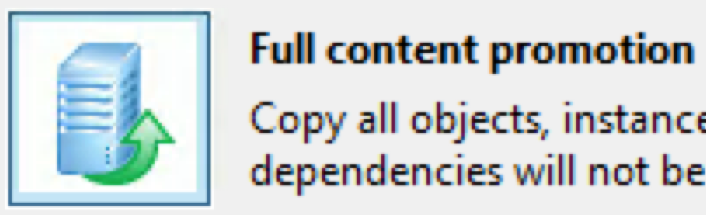
Full copy can be achieved by exporting the full content and later importing the LCMBIAR generated.
Full copy can be achieved by running a live to live scenario. In that case, the tool will do - behind the scene - an export and once finished an import. Once this task is achieved, the temporary file will be deleted.
What are the things to consider when performing a full copy?
- Space allowed to the Temporary folder is critical. If the space allocated is not enough the process will fail. The tool provides within the summary step an estimate of the space needed. The safe formula is FRS size x 2.5 (i.e.: 50GB x 2.5 = 125 GB). Temporary location can be defined at the beginning of the process.
- Stop unnecessary processes
- On the destination machine (CMS), disable monitoring, auditing and search to maximize throughput
- Allocated enough memory (including swap) for the whole process. The more objects you import, the more memory is required although optimizations have been implemented. Here some estimate guidelines:
- At least, 2GB of memory to run the Promotion Management Wizard itself
- 1 GB of memory for importing 10K objects. Examples:
- Example 1 - For importing 60K objects, 8GB sounds reasonable (2+6)
- Example 2 - For importing 140K objects, 16GB sounds reasonable (2+14)
- Make sure that Platform add-ons (Explorer, Lumira…) are installed prior to import/promote the content, otherwise objects will likely to fail.
How long it will take?
The time needed for performing a full copy depends on:
- Load on the source and/or the target system
- Network bandwidth and latency
- Memory (RAM) allocated
- Disk...
The time needed for importing an existing LCMBIAR is more or less 150% the time needed for exporting this LCMBIAR. Why?
- Writing on a disk and the corresponding Database takes more time than reading
- Post-processing could happen to ensure that relationships between objects are kept
- Some errors could happen when attempting to append objects that could slow down the process. Promotion Management Wizard will switch to a “safe mode” for ensuring objects can be added. This safe mode takes more time than the “regular mode”.
For example, if the time needed for exporting is 1 hour. Importing will take between 1.5 and 2 hours. The whole process (live to live) should be a little bit less than splitting in two (export then import).
Memory tuning
As mentioned earlier, it is really important to know how to modify the memory parameters.
- Step 1: Go to C:\Program Files (x86)\SAP BusinessObjects\SAP BusinessObjects Enterprise XI 4.0\win64_x64
- Step 2: Open PromotionManagementWizard.ini
- Step 3: locate the Xmx memory parameter and change based on your needs like -Xmx16g
Because Promotion Management Wizard is an eclipse-java based application, some additional memory parameters can be added too. Lot of resources are available using your favorite search engine.
Copy tuning – keep the date
By default, Promotion Management Wizard will update the modification date. A dedicated parameter can be set to avoid this behavior. This will only work for objects that do not require a post-processing.
- Step 1: Go to C:\Program Files (x86)\SAP BusinessObjects\SAP BusinessObjects Enterprise XI 4.0\win64_x64
- Step 2: Open PromotionManagementWizard.ini
- Step 3: Uncomment #-Dcom.businessobjects.lcm.commit=LEGACY
- Step 4: Modify the parameter: -Dcom.businessobjects.lcm.commit=KEEP_TS
This parameter is also available for selective promotion.
Video available here.
Selective copy/promotion scenario

Selective copy is designed to support two main use cases:
- Full copy cannot be done in one process
- Some objects were not copied (objects created after running the full promotion)
The phased approach for a full copy
Q: How to split the full copy scenario into smaller scenarios?
A: By following the same rules explained in the Promotion Management online help!
- Export/Import/Promote user groups and users
- Export/Import/Promote the dependencies (connections, universes…) required for documents
- Export/Import/Promote the public folders (documents…)
- Export/Import/Promote the content generated by the users (inboxes, personal folders…)
Prior to make a selection:
| Go to options of the Objects Step |  |
| Select "Exclude Dependencies" |  |
| Check "Object Security". If needed check "Top Level Security" | 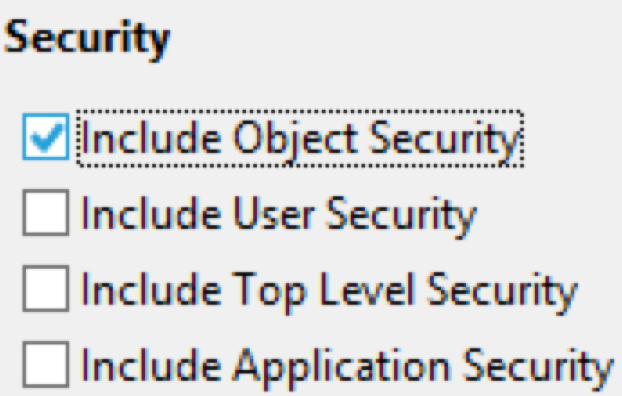 |
Video available here.
The selective copy/promote... for other cases
You can simply export/promote some objects, folders. You need to pay attention to the dependencies and the time/CPU needed to calculate them. Select few objects at the beginning and test by performing an export.
The tool gives you the ability to check/uncheck the dependencies calculation.

When the dependencies are displayed you can also exclude some of them or all of them.

Reminder: The tool is designed for mass copy. No rollback doable!
Source and Destination
Once installed, Promotion Management Wizard can access to previous versions of the Business Intelligence platform (4.x). So typically, you can export the CMS content of SAP BI 4.2 SP3 and import to SAP BI 4.2 SP4 CMS using Promotion Management Wizard running on SAP BI 4.2 SP5.
However, the tool won’t stop you when attempting – for example – to copy the content of SP4 to SP3, you should avoid that. Objects serialization can evolve between service pack and backward compatibility of objects is often not guaranteed nor supported.
The tool won’t be able to copy the content from XI 3.x. Instead, use Upgrade Management Tool for this task.
Linux
Yes. Promotion Management Wizard works on Linux, with a Graphic User Interface (GUI)! If you are familiar to Linux, you should be able to setup X11 (X Window). A regular remote desktop could do the work too.
Typically, for launching X11 with Promotion Management Wizard
ssh -Y root@mylinuxbox

Then
./PromotionManagementWizard
Promotion Management Wizard requires GTK2+ to work properly. Here the command line for installing it:
yum install gtk2 libXtst xorg-x11-fonts-Type1sometimes sudo could be necessary:
sudo yum install gtk2 libXtst xorg-x11-fonts-Type1After, Promotion Management Wizard will properly work:
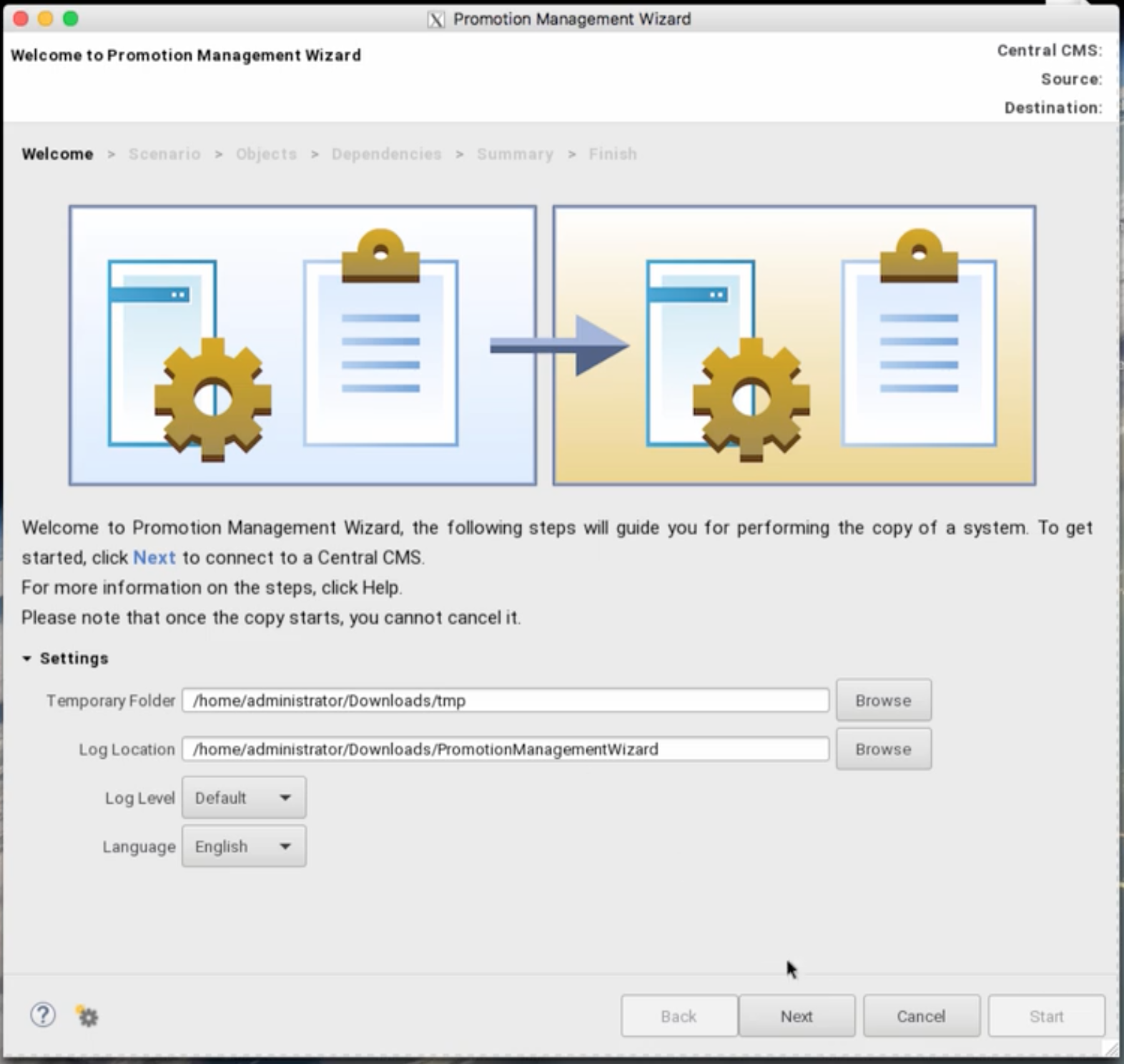
Final words
We hope that this tool will help you. You can watch the two videos:
- SAP Managed Tags:
- SAP BusinessObjects Business Intelligence platform
40 Comments
You must be a registered user to add a comment. If you've already registered, sign in. Otherwise, register and sign in.
Labels in this area
-
ABAP CDS Views - CDC (Change Data Capture)
2 -
AI
1 -
Analyze Workload Data
1 -
BTP
1 -
Business and IT Integration
2 -
Business application stu
1 -
Business Technology Platform
1 -
Business Trends
1,661 -
Business Trends
87 -
CAP
1 -
cf
1 -
Cloud Foundry
1 -
Confluent
1 -
Customer COE Basics and Fundamentals
1 -
Customer COE Latest and Greatest
3 -
Customer Data Browser app
1 -
Data Analysis Tool
1 -
data migration
1 -
data transfer
1 -
Datasphere
2 -
Event Information
1,400 -
Event Information
64 -
Expert
1 -
Expert Insights
178 -
Expert Insights
273 -
General
1 -
Google cloud
1 -
Google Next'24
1 -
Kafka
1 -
Life at SAP
784 -
Life at SAP
11 -
Migrate your Data App
1 -
MTA
1 -
Network Performance Analysis
1 -
NodeJS
1 -
PDF
1 -
POC
1 -
Product Updates
4,577 -
Product Updates
323 -
Replication Flow
1 -
RisewithSAP
1 -
SAP BTP
1 -
SAP BTP Cloud Foundry
1 -
SAP Cloud ALM
1 -
SAP Cloud Application Programming Model
1 -
SAP Datasphere
2 -
SAP S4HANA Cloud
1 -
SAP S4HANA Migration Cockpit
1 -
Technology Updates
6,886 -
Technology Updates
399 -
Workload Fluctuations
1
Related Content
- SAP BTP SDK for Android 24.4.0 is now available in Technology Blogs by SAP
- Unleashing AI Magic: Building Full-Stack Apps with SAP Build Code in Technology Blogs by SAP
- SAP BTP Innobytes – March 2024 in Technology Blogs by SAP
- Predict, Personalize, Prosper: BTP AI Capabilities Redefining Retail Intelligence - Part 3/3 in Technology Blogs by SAP
- Not all functions in CMC are working after patching in Technology Q&A
Top kudoed authors
| User | Count |
|---|---|
| 11 | |
| 10 | |
| 9 | |
| 9 | |
| 7 | |
| 7 | |
| 7 | |
| 6 | |
| 6 | |
| 5 |