
- SAP Community
- Products and Technology
- Technology
- Technology Blogs by SAP
- SAP BI 4.2 SP5: What's New In Web Intelligence and...
Technology Blogs by SAP
Learn how to extend and personalize SAP applications. Follow the SAP technology blog for insights into SAP BTP, ABAP, SAP Analytics Cloud, SAP HANA, and more.
Turn on suggestions
Auto-suggest helps you quickly narrow down your search results by suggesting possible matches as you type.
Showing results for
Advisor
Options
- Subscribe to RSS Feed
- Mark as New
- Mark as Read
- Bookmark
- Subscribe
- Printer Friendly Page
- Report Inappropriate Content
10-23-2017
9:23 PM
This article summarizes the Web Intelligence and Semantic Layer enhancements released in SAP BI 4.2 Support Package 5. It also quickly covers some enhancements of the BI Platform tools.
Many enhancements were introduced in SAP BI 4.2 and its Support Packages (see here for more details). Today, we continue these enhancements and even innovation efforts of Web Intelligence and the Semantic Layer in SAP BI 4.2 SP5 focusing on the following areas:
Vidéos: Web Intelligence Interactive Viewer, Web Intelligence, Information Design Tool, Sets.
The first version of Web Intelligence Interactive Viewer has been released in SAP BI 4.2 SP4. In SAP BI 4.2 SP5, the following enhancements have been added to Web Intelligence Interactive Viewer:
The Comments side panel has been introduced and you can:

Comments Side Panel
You can fold and unfold breaks, sections and tables by switching into Fold mode with the Enable folding actions command that can be accessed via the More… button of the toolbar.

Enable Folding Actions Command
Compared to the HTML or Java Applet clients, the user interface has been simplified. The fold/unfold controls being directly located in the section, table or break, and no longer in the report’s margins, it is easier to find them and identify to which section, table or break they apply (request 116929).
In fold mode, icons appear beside the section, table or break. Click these icons to fold/unfold the section, table or break. On cross-tables, a sub-menu opens allowing you to decide to fold horizontally or vertically.

Fold/Unfold Icons on Sections and Breaks
The following additional Export options are now available:

Export To Dialog Box

Document Exported in HTML
The Save As dialog box has been enhanced and now supports the following parameters in the Advanced Options tab:
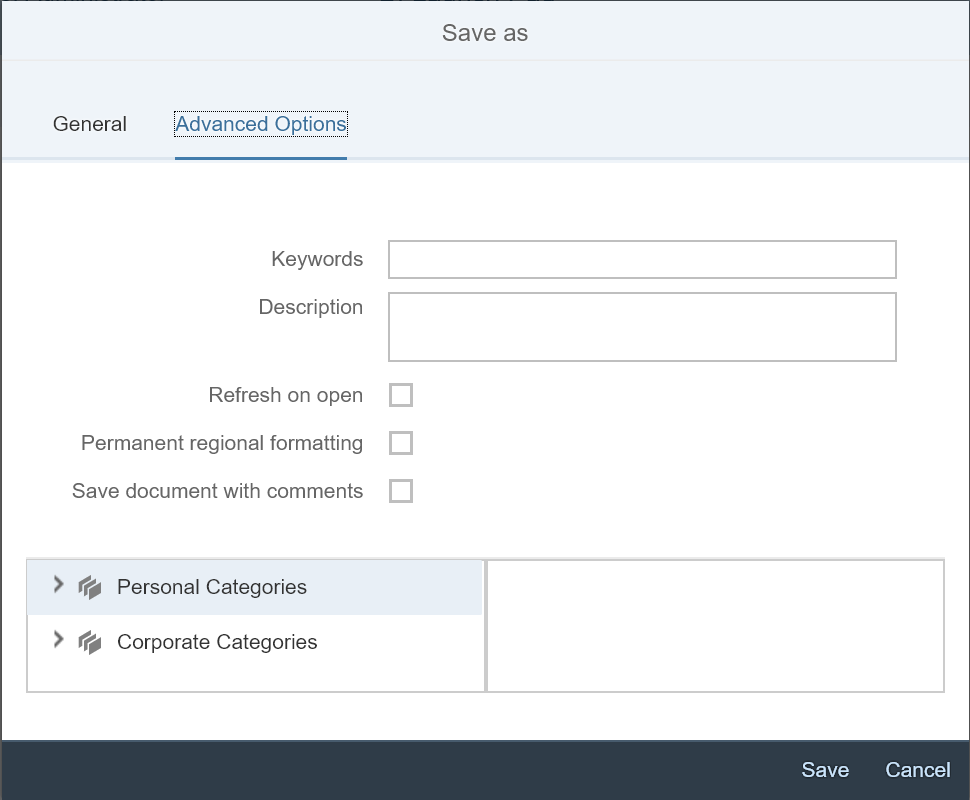
Save As Dialog Box
In SAP BI 4.2 SP4, charts are displayed as pictures in Web Intelligence Interactive Viewer. In SAP BI 4.2 SP5, charts are displayed in HTML; which allows some interactivity with them:
If an Element Linking has been defined for a chart, when clicking it, the linked report elements are filtered with the values you’ve clicked. Click a second time on it to remove this filter (request 100449).

Tooltip displayed on chart
By default, when you use the /opendoc URL to open a Web Intelligence document:
The sViewer option, that can take the value fiori, html or applet, has been introduced to modify this behavior in the following situations:
When you call it from Web Intelligence Rich Client or by an explicit URL (you may have shared by email), this sViewer parameter can be used to define the client to use: HTML, Applet or Interactive Viewer. For URLs that do not use the sViewer parameter, you can define in the classic BI launch pad, in user’s Web Intelligence’s preferences, to force the usage of the Interactive Viewer.

View Option in User’s Preferences
In SAP BI 4.2 SP5, the Web Intelligence Interactive Viewer runs on touch devices laptop or mobiles (such as iPad). Depending on the touch device features, some gestures are different from the ones used for classic screens: a right-click corresponds to a long tap and hovering over screen elements to display tooltips and other details is not possible.
The following table compares Web Intelligence Interactive Viewer capabilities in SAP BI 4.2 SP4 and SP5 with the Web Intelligence HTML or Java Applet reader.
(*) Schedule: in classic BI launch pad for Web Intelligence HTML/Applet; in new BI launch pad for Web Intelligence Interactive Viewer
In Web Intelligence HTML, you can select multiple report elements using Ctrl-Click and apply the same parameters to the selected report elements at a time. For example, you can:
Two new break types are available:
These breaks can be defined in Design mode, when defining the break’s properties.

Value Based Break

Same Level Break
When you display a hierarchy, you can select to display the parent node on top of the hierarchy, as it is the case today, or reverse this order by displaying children nodes first (request 104239).
This option is set in Design mode, by changing the Parent first / Children first option in the Manage Sort dialog box.
It can apply vertically or horizontally.

Hierarchy Order
The flattening mode has been implemented for other OLAP sources (MSAS, SAP BW,…) in previous releases. In SAP BI 4.2 SP5, it is available for SAP HANA, but only for level-based hierarchies (it is not supported for parent-child hierarchies).
In Design mode, in the Available Objects pane, the corresponding dimensions are displayed under SAP HANA hierarchies; this allows you to select these objects for your report, rather than the entire hierarchy.
A new compact size legend is available for measure-based coloring charts.

Compact Legend
The geo map default settings have been modified for better readability.

Choropleth Chart Default Settings
The HTML format is available for export, but only in Web Intelligence Interactive Viewer (see above).
When exporting data provider content to CSV, objects with the same name are prefixed with the name of the folder that contains them.
In the Query Panel, by clicking Query Properties and then selecting the Delete trailing blanks checkbox, you can remove extra spaces after the values returned by relational or multidimensional universe data sources (request 105808).

Delete Trailing Blanks Option in Query Properties
In HTML, some Query Panel settings are saved in the BI Platform repository and re-used when you open the Query Panel the next time.
You can perform a change source on a query based on a custom SQL.
In a query based on a custom SQL, if you edit your query in the Query Panel and add an object in the query, a warning message is displayed to let you know that the SQL has been automatically regenerated and replaces your custom SQL (request 101343).

Custom SQL Change Warning
If you have created temporal sets and use them in a Web Intelligence query as filters, you can now set the periods to be offered to users via prompts.
Delivery Rules have been introduced when you schedule Web Intelligence documents (request 100988). In the new Delivery Rules pane, you can decide to select delivery rules that avoid the document to be sent to: Inbox, SMTP, File System, SFTP, FTP if:
These rules can be independently activated by selecting the corresponding checkbox. An inactivated delivery rule is not tested.

Delivery Rules in classic BI Launch Pad

Delivery Rules in new BI Launch Pad
For each delivery rule, you can select what result status is returned for the instance if the delivery rule is not met:
These delivery rules and this new Warning status are available in both the classic and new BI Launch Pad.

Different Schedule Statuses
New formats are supported when scheduling a Web Intelligence documents:
These formats are available when scheduling from the classic BI launch pad, the new BI launch pad or the CMC.

Web Intelligence Schedule Formats in classic BI Launch Pad

Web Intelligence Schedule Formats in new BI Launch Pad
In the new BI Launch Pad, Web Intelligence schedule now supports prompts.

Web Intelligence Schedule Prompts in new BI Launch Pad
In the CMC, as the BI Platform administrator, you can define what HTML elements Web Intelligence HTML or Interactive Viewer interprets if a document contains cells with the Read as HTML or Read as Hyperlink properties.
In the Applications > Web Intelligence > Properties, you set three radio-buttons under the JavaScript section.

Web Intelligence JavaScript Options in CMC
In the CMC, the Authorized HTML Elements page contains by default all HTML elements and attributes required by Web Intelligence to run. If you select the second option in the Web Intelligence JavaScript properties, then all elements or attributes not listed in this page are removed from cells with Read as HTML or Read as Hyperlink properties before Web Intelligence interprets the HTML to display them.
You can explicitly add elements or attributes in this list. You can also remove some, but this is not recommended. To reset the default page, you can click Reset in the toolbar.

Authorized HTML Elements Page in CMC
During export to CSV, cells that start with =, +, - or @ character are prefixed with a space in order to prevent Excel from interpreting these cells content as commands to run.
And last but not the least, samples resources have been enhanced:

New Web Intelligence Sample
All samples are now identified with a ZZ_ prefix to avoid confusion with your own documents.
Several enhancements have been performed in the information design tool to ease the designer’s work.
Managing joins in context has been simplified:
In both the data foundation schema and the joins panel, you can select several joins with Ctrl-Click. Then in the contextual right menu, you can find the commands to include, exclude or ignore the join in the current context, all contexts or a specific context (request 108010).

Multiple Joins Selection In Data Foundation Schema

Filtering Joins By Name And Statuses

Multiple Joins Selection In Joins List
In the Contents tab of the folder editor, you can automatically sort objects in the folder, rather than doing it manually (request 101019) by using the two new buttons displayed at the right of the Folder Contents list:
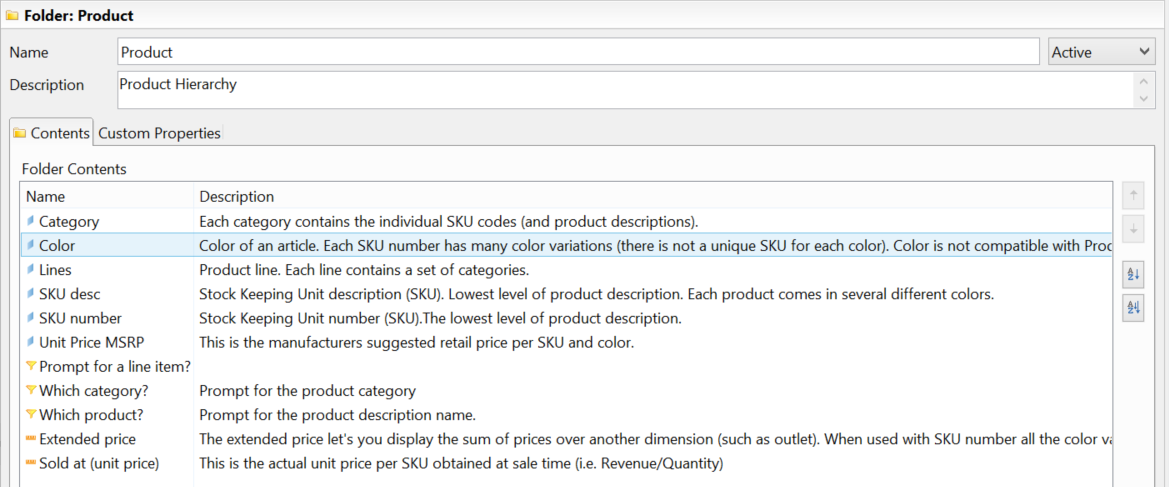
Business Layer Objects Sort Buttons in Contents Tab
This Contents tab is also available at the business layer level now. Hence this sort can be done from the business layer top root.
In the Information Design Tool > Business Layer Editor section of the Preferences dialog box, you can select to display as follows:

Business Layer Objects Sort Options
This sort is not dynamic:
In the formula editor, you can select the Show SQL button to display the SELECT or WHERE definition of an object used in @SELECT or @WHERE clause (request 105493). When this button is enabled, the editor switches to Reading mode. Select this button again to display the object name and return to edit mode.
If the referenced object also uses @SELECT or an @WHERE for its definition, then the number of parenthesis around the SQL indicates the number of indirections.

Show SQL
Mandatory filters applied on universe or on folder are displayed with a different icon in the universe business layer (request 128088) to allow you to easily identify them.
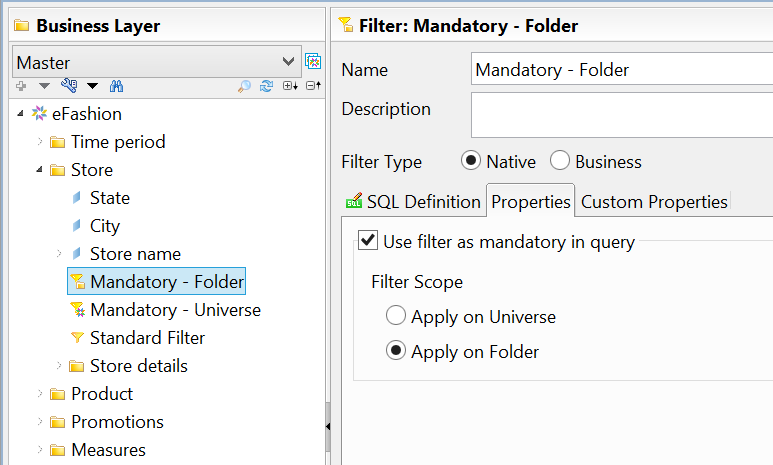
Mandatory Filters Icons
A mandatory BI Set applied on a universe is also displayed with a different icon.
In the past, several dialog boxes were not displaying objects in alphabetical order, making it difficult to find a specific object. These flaws have been corrected:
You can now create a list of values from a derived table (request 141699).
As the derived tables are not listed in the dialog box, you must use the @derivedtable function to explicitly reference the derived table.

Creating a List Of Values From a Derived Table
This fix has also been released in:
For business layers, a new command Repair broken references is available in the Actions menu.

Repair Broken References Menu
This command can be used to repair the business layer structure when the data foundation was modified. For example, if you delete and then recreate a derived or alias table in the data foundation, this command relinks all objects of the business layer (including list of values, prompts…) to the table, provided it was recreated with the same name.
You can lock a universe in the BI Platform repository by:

Lock Universe in Retrieve Universe Dialog Box
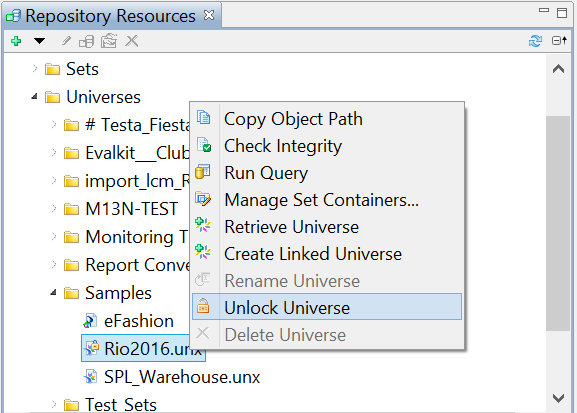
Unlock Universe Command
When a universe is locked, its icon displays a lock and other users cannot republish a new version of this universe.
The universe can be unlocked either by the user who has locked it or the administrator who can select the Unlock Universe command from the contextual menu.
When a locked universe is promoted from one repository to another one, note that it is locked in the target repository.
If you use cloned environments to duplicate BI landscapes and have environments for Development, Test and Production purposes, these cloned environments are now supported by the information design tool.
These cloned CMS repositories have the same GUID. To differentiate them, you need to give them different names. When you retrieve a resource from a repository, the retrieved resource is properly attached to the CMS repository it has been retrieved from.
When creating or opening a predefined session, you can add a description in the Description text field. When you hover your mouse over the session, a tooltip pops-up displaying this description.

Predefined Session Description

Hovering Mouse over Predefined Session
You have two naming options for the folder to which the universe is locally retrieved. In Preferences > Information Design Tool > Publish / Retrieve, you can choose between two naming options for this folder:
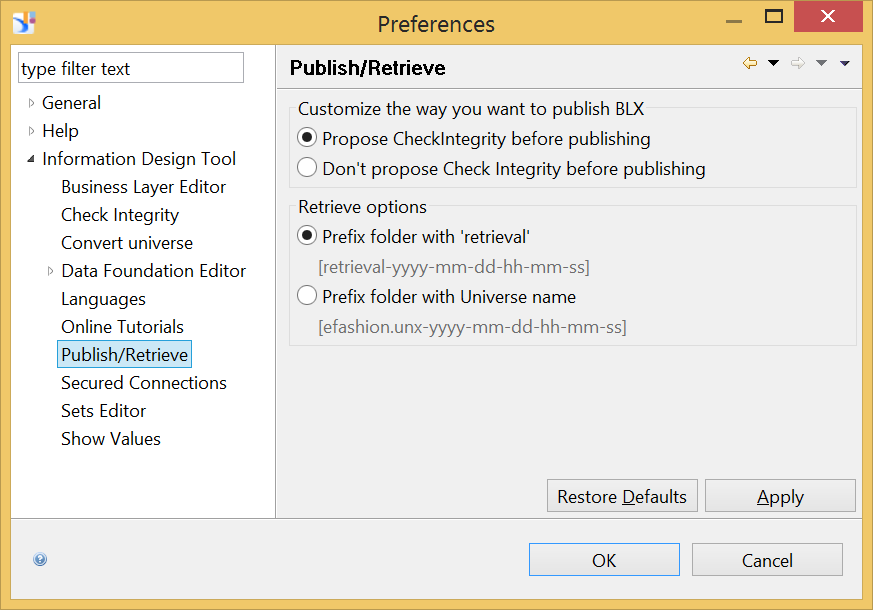
Retrieve Universe Preferences
In SAP BI 4.2 SP4 Patch 1, a new conversion option has been added for the conversion of a universe created with the universe design tool (UNV) into a universe supported by the information design tool (UNX). This option can be used to convert Date into Date or Date Time. It can be set in the Convert universe section of the Preferences dialog box.
This option has been ported in SAP BI 4.2 SP5.
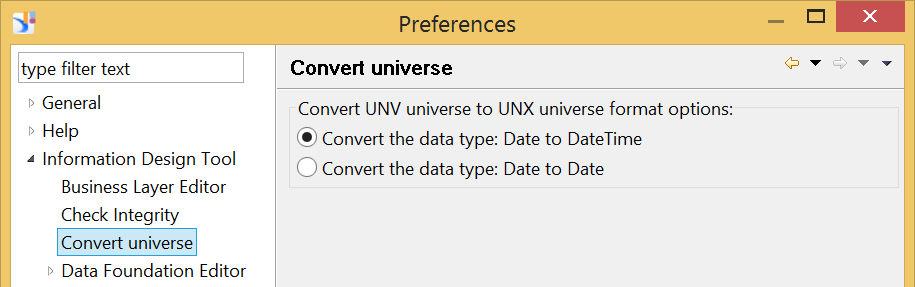
Convert Universe Preferences
When you create a business security profile on a multidimensional universe based on a SAP BEx query, you can now define a Filters business security profile. This security was already available for other multidimensional universes. It allows you to select a member filter in one of the data source hierarchies and to assign it to users or groups of users.
In the data foundation of a relational universe created from a SAP HANA view, when setting SAP HANA variables, you can now set the Keep last values option to keep the previous values during refresh.

Keep Last Values Option in HANA Data Foundation
SAP HANA 2.0 is supported through new dedicated wizards, one for relational connections and one for OLAP connections:

SAP HANA 2.0 Relational Connection Wizard

SAP HANA 2.0 OLAP Connection Wizard
Subjects can be created based on composite keys. When selecting the dimension that defines your subjects, you can select several objects used as keys for the subject. This is useful when a subject relies on several keys, a composite key.

Selecting Subject Keys Objects
You can select in which database schema sets are materialized, i.e. you can enter the database schema qualifier and owner in the Database tab of the Set Containers Management dialog box. It Is useful to confine set data in a dedicated schema.

Database Qualifier and Owner for Sets Materialization
This can be used to set different security levels:
When defining a step during the creation of a set, you can use only a sample of the returned dataset.
This sample can be defined in all steps wizard, once you have selected the initial dataset. The sample size can be defined by percentage or by explicit member number.
The members to keep in this sample can be randomly chosen but you can also use the following two criteria:
Click Preview to get a few statistics on the sampled dataset. For each value in the displayed table:

Sampling the Set Values For a Visual Data Step
When defining a step in the Query Panel Step Wizard, you can use already defined sets to filter the set. The filters, based on these steps, now appear in the universe outline and you can use them as query filters. This is an alternative to sets on set and allows you to build sets on existing assets. It is particularly useful when subqueries are required.

Filters Based on Sets Used in Query Panel Step
This option prevents sets from being rebuilt and structurally changed. It freezes the set’s content. For exemple, sets for past marketing campaigns can be frozen so they are no more altered. Only a frozen set's name or description can be modified.

Frozen Set
Several new options are available to manage temporal sets.
When you edit a temporal set, in the Time tab:

Temporal Set Time Properties
In the Manage Build History dialog box that opens when you click Temporal Management... to materialize the auto-fill temporal set, you can select what periods must be removed and rebuilt when the set is purged. You can do this via the Rollback and Auto-Fill options. This is useful to rebuild incomplete periods and restore the history.

Rollback and Auto-Fill Options
The following data sources are now supported by Connection Server / universes :
The following data sources are no longer supported by Connection Server / universes :
The complete list of supported data sources can be found in the Product Availability Matrix.
The following APIs have been released in the Web Intelligence REST Web Services :
You can deploy REST Web Services outside of the Web Application Container Server (WACS) by explicitly deploying REST web applications on application servers.
The following methods have been added to the Semantic Layer Java SDK :
The Report Conversion Tool has been improved to support features now supported by Web Intelligence. Some changes have also been done to improve the conversion rate:
All these new supported conversions return a Successful status and are audited.
Some new events have also been added into the conversion audit for features whose conversion was not audited:
The new BI Launch Pad has been improved as follows :

Data Protection Warning

Document List In New BI Launch Pad

New Security Rights
In SAP BI 4.2 SP5, a new standalone application has been released to enable massive copying of BI Platform repository content (more details can be found here).
It supports the following workflows:
This client application runs on Windows and Linux. It must be installed and run on the server-side. On Linux however, you can use the X11 server (X Window) and run it from Windows or macOS.

Scenario Selection in the Promotion Manager
It is expected to be faster than the CMC version, easier than the Command Line Interface (CLI). It supports full and selective repository promotion, with a scalability being limited by the server RAM.
This Promotion Management Wizard comes also with a new SDK to programmatically run promotions.
The Upgrade Management Tool (GUI) is also supported on Linux.
A new administration tool, named BI Administration Console, is available to automate repetitive tasks across several landscapes.
For example, supported workflows cover:

BI Administration Console
The sample provided in SAP BI 4.2 SP4 for Web Intelligence change source will no longer be released, as this capability is now officially supported in BI Administration Console.
Many enhancements were introduced in SAP BI 4.2 and its Support Packages (see here for more details). Today, we continue these enhancements and even innovation efforts of Web Intelligence and the Semantic Layer in SAP BI 4.2 SP5 focusing on the following areas:
- Web Intelligence Interactive Viewer
- Web Intelligence Java/HTML Parity
- Web Intelligence Analysis and Reporting
- Web Intelligence Query
- Web Intelligence Schedule
- Web Intelligence Security
- Web Intelligence Samples
- Information Design Tool
- BI Sets
- Supported Data Sources
- Web Intelligence and Semantic Layer SDK
- Report Conversion Tool
- BI Platform
Vidéos: Web Intelligence Interactive Viewer, Web Intelligence, Information Design Tool, Sets.
Web Intelligence Interactive Viewer
The first version of Web Intelligence Interactive Viewer has been released in SAP BI 4.2 SP4. In SAP BI 4.2 SP5, the following enhancements have been added to Web Intelligence Interactive Viewer:
Comments
The Comments side panel has been introduced and you can:
- Add a comment to a cell, a table or a chart
- Edit a comment
- Contribute to an existing comment thread
- Delete a comment

Comments Side Panel
Fold/Unfold
You can fold and unfold breaks, sections and tables by switching into Fold mode with the Enable folding actions command that can be accessed via the More… button of the toolbar.

Enable Folding Actions Command
Compared to the HTML or Java Applet clients, the user interface has been simplified. The fold/unfold controls being directly located in the section, table or break, and no longer in the report’s margins, it is easier to find them and identify to which section, table or break they apply (request 116929).
In fold mode, icons appear beside the section, table or break. Click these icons to fold/unfold the section, table or break. On cross-tables, a sub-menu opens allowing you to decide to fold horizontally or vertically.

Fold/Unfold Icons on Sections and Breaks
Export To
The following additional Export options are now available:
- For PDF and XLSX export, you can select the reports to export and all export options (DPI for image quality, ...) you can select when exporting in the HTML or Java Applet clients.
- You can export to HTML (request 106475). This export is available only in the Interactive Viewer, and not in other Web Intelligence clients (HTML, Java Applet and Rich Client). You can select the reports to export. The headers and footers are not exported.
- The generated files (including the HTML, some pictures…) are saved in a ZIP file.

Export To Dialog Box

Document Exported in HTML
Save As
The Save As dialog box has been enhanced and now supports the following parameters in the Advanced Options tab:
- Refresh on open
- Permanent regional formatting
- Save document with comments
- Personal and corporate categories to assign to the document
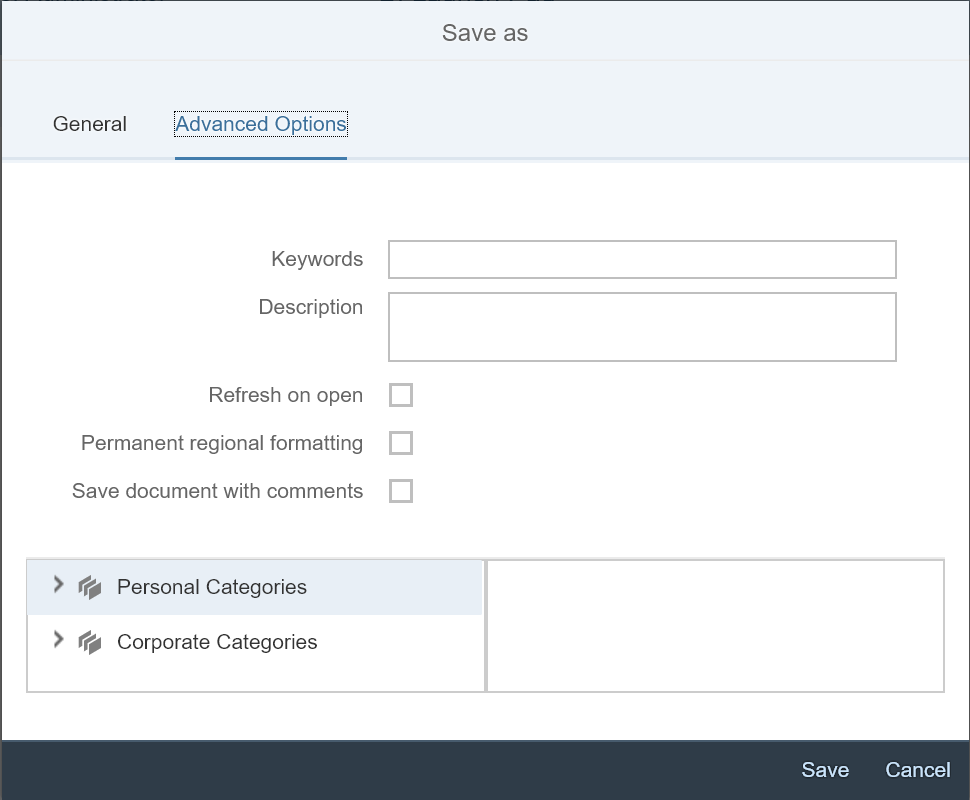
Save As Dialog Box
Charts Interactivity
In SAP BI 4.2 SP4, charts are displayed as pictures in Web Intelligence Interactive Viewer. In SAP BI 4.2 SP5, charts are displayed in HTML; which allows some interactivity with them:
- When you hover your mouse over a data point, a tooltip opens with its value;
- If you select a data point, actions are available for element linking;
- You can drill on a dimension.
If an Element Linking has been defined for a chart, when clicking it, the linked report elements are filtered with the values you’ve clicked. Click a second time on it to remove this filter (request 100449).

Tooltip displayed on chart
OpenDoc URL
By default, when you use the /opendoc URL to open a Web Intelligence document:
- If you call it from Web Intelligence Interactive Viewer, the document is opened in Web Intelligence Interactive Viewer;
- If you call it from the Web Intelligence HTML client or Java applet, the document is opened in the client defined in user's Preferences for viewing (HTML or Java Applet).
The sViewer option, that can take the value fiori, html or applet, has been introduced to modify this behavior in the following situations:
- If you call it from the Web Intelligence HTML client or the Java Applet, you can use sViewer=html or sViewer=applet to force the Web Intelligence HTML or Applet. However, sViewer=fiori is not supported.
- If you call it from Web Intelligence Interactive Viewer, you can use sViewer=html to force the Web Intelligence HTML, for example for documents that require capabilities not yet supported in Web Intelligence Interactive Viewer.
When you call it from Web Intelligence Rich Client or by an explicit URL (you may have shared by email), this sViewer parameter can be used to define the client to use: HTML, Applet or Interactive Viewer. For URLs that do not use the sViewer parameter, you can define in the classic BI launch pad, in user’s Web Intelligence’s preferences, to force the usage of the Interactive Viewer.

View Option in User’s Preferences
Touch Compatible
In SAP BI 4.2 SP5, the Web Intelligence Interactive Viewer runs on touch devices laptop or mobiles (such as iPad). Depending on the touch device features, some gestures are different from the ones used for classic screens: a right-click corresponds to a long tap and hovering over screen elements to display tooltips and other details is not possible.
Comparison Table
The following table compares Web Intelligence Interactive Viewer capabilities in SAP BI 4.2 SP4 and SP5 with the Web Intelligence HTML or Java Applet reader.
| Features | HTML/Java Viewer 4.2 SP5 | Interactive Viewer 4.2 SP4 | Interactive Viewer 4.2 SP5 |
| Report selection | Yes, via tabs | Yes, via drop-down menu | Yes, via drop-down menu |
| Section navigation | Yes | Yes | Yes |
| Document summary | Yes | Yes, only parameters related to reading | Yes, only parameters related to reading |
| Print document summary | Yes | No | No |
| Status Bar | Yes | N/A | N/A |
| Extensions | Yes | No | No |
| Charts | Yes | Yes, displayed as pictures | Yes, displayed as HTML |
| Custom elements | Yes | Yes, pictures format supported | Yes, HTML and pictures format supported |
| Freeze headers | Yes | No | No |
| Undo/Redo | Yes | No | Yes |
| Expand/collapse hierarchies | Yes | Yes, only for current child | Yes, only for current child |
| Fold/Unfold breaks, sections and tables | Yes | No | Yes |
| Input controls and groups of input controls | Yes | Yes (in Filter Bar) | Yes (in Filter Bar) |
| User Prompt Input | Yes | Yes (in Filter Bar) | Yes (in Filter Bar) |
| Drill Filters | Yes | Yes (in Filter Bar) if already enabled | Yes (in Filter Bar) if already enabled |
| Element Linking | Yes | Yes | Yes |
| Ranking | No | Yes | Yes |
| Sorting | No | Yes | Yes |
| Go to Page/ Previous Page/Next Page | Yes | Yes | Yes |
| First Page/Last Page | Yes | No | Yes |
| Zoom | Yes | Yes | Yes |
| Quick Display Mode/Page Mode | Yes | Yes | Yes |
| Find | Yes | Via browser’s Find only | Via browser’s Find only |
| Refresh all data providers | Yes | Yes | Yes |
| Refresh one data provider | Yes | No | No |
| Prompts | Yes | Yes | Yes |
| BI Variants | Yes | Yes | Yes |
| Track changes | Yes | Yes, if already enabled | Yes, if already enabled |
| Change “Track Changes” parameters | Yes | No | No |
| Save, Save As | Yes | Yes | Yes |
| Export XLS | Yes | No | No |
| Export XLSX | Yes | Yes, only the current report and no option | Yes |
| Export PDF | Yes | Yes, only the current report and no option | Yes |
| Export TXT, CSV | Yes | No | No |
| Export HTML | No | No | Yes |
| Yes in Java Applet | Via export to PDF | Via export to PDF | |
| Send to | Yes | Yes | Yes |
| SAP HANA Online | Yes | Yes | Yes |
| Schedule (*): Recurrence, Events, Scheduling, Server Group, Destinations | Yes | Yes | Yes |
| Schedule: Formats | WID, XLSX, PDF, CSV (data), TXT | WID, XLSX, PDF, CSV (data), TXT | WID, XLSX, PDF, CSV (data), CSV (reports), TXT, HTML |
| Schedule: Prompts | Yes | No | Yes |
| Schedule: Caching | Yes | No | No |
| Schedule: Delivery Rules | Yes | No | Yes |
| Publication | Yes | No | No |
| Touch compatible | No | No | Yes |
| Opendoc URL | N/A | No parameter to change client | Depending on situation, sViewer parameter can force HTML, Applet or Interactive Viewer. |
(*) Schedule: in classic BI launch pad for Web Intelligence HTML/Applet; in new BI launch pad for Web Intelligence Interactive Viewer
Web Intelligence DHTML / Java Parity
In Web Intelligence HTML, you can select multiple report elements using Ctrl-Click and apply the same parameters to the selected report elements at a time. For example, you can:
- Quickly align report elements at the top of a report or define a relative position for them at the same time;
- Define a common border for all selected report elements;
- Hide and unhide them, by selecting Format from the right menu, then Hide always in the General tab;
- Resize several selected charts via Format/General Width & Height;
- Or define their background color via the Background option of the right Format menu or directly from the toolbar.
Web Intelligence Analysis and Reporting
Breaks
Two new break types are available:
- Value-based breaks: They allow you to add breaks for specific object values you have selected (request 104210). It can be useful to break an object for values only to which an aggregation applies.
- Same-level break: Same-level break allows you to break a table for several objects on the same line (request 132227).
These breaks can be defined in Design mode, when defining the break’s properties.

Value Based Break

Same Level Break
Hierarchy: Children First
When you display a hierarchy, you can select to display the parent node on top of the hierarchy, as it is the case today, or reverse this order by displaying children nodes first (request 104239).
This option is set in Design mode, by changing the Parent first / Children first option in the Manage Sort dialog box.
It can apply vertically or horizontally.

Hierarchy Order
SAP HANA flattening mode
The flattening mode has been implemented for other OLAP sources (MSAS, SAP BW,…) in previous releases. In SAP BI 4.2 SP5, it is available for SAP HANA, but only for level-based hierarchies (it is not supported for parent-child hierarchies).
In Design mode, in the Available Objects pane, the corresponding dimensions are displayed under SAP HANA hierarchies; this allows you to select these objects for your report, rather than the entire hierarchy.
Charts
A new compact size legend is available for measure-based coloring charts.

Compact Legend
The geo map default settings have been modified for better readability.

Choropleth Chart Default Settings
Export to
The HTML format is available for export, but only in Web Intelligence Interactive Viewer (see above).
When exporting data provider content to CSV, objects with the same name are prefixed with the name of the folder that contains them.
Web Intelligence Query
Delete Trailing Blank
In the Query Panel, by clicking Query Properties and then selecting the Delete trailing blanks checkbox, you can remove extra spaces after the values returned by relational or multidimensional universe data sources (request 105808).

Delete Trailing Blanks Option in Query Properties
User’s Preferences
In HTML, some Query Panel settings are saved in the BI Platform repository and re-used when you open the Query Panel the next time.
- Maximized Query Panel (request 119934)
- Show/Hide Preview Data (request 137706)
- Show/Hide Objects Filters
Custom SQL
You can perform a change source on a query based on a custom SQL.
In a query based on a custom SQL, if you edit your query in the Query Panel and add an object in the query, a warning message is displayed to let you know that the SQL has been automatically regenerated and replaces your custom SQL (request 101343).

Custom SQL Change Warning
Support of Prompted Filters Based on Sets
If you have created temporal sets and use them in a Web Intelligence query as filters, you can now set the periods to be offered to users via prompts.
Web Intelligence Schedule
Delivery Rules
Delivery Rules have been introduced when you schedule Web Intelligence documents (request 100988). In the new Delivery Rules pane, you can decide to select delivery rules that avoid the document to be sent to: Inbox, SMTP, File System, SFTP, FTP if:
- The document contains no data;
- The document has been partially refreshed.
These rules can be independently activated by selecting the corresponding checkbox. An inactivated delivery rule is not tested.

Delivery Rules in classic BI Launch Pad

Delivery Rules in new BI Launch Pad
For each delivery rule, you can select what result status is returned for the instance if the delivery rule is not met:
- Warning, a new status introduced in SAP BI 4.2 SP5 and available only for Web Intelligence
- Failed
These delivery rules and this new Warning status are available in both the classic and new BI Launch Pad.

Different Schedule Statuses
Supported Formats
New formats are supported when scheduling a Web Intelligence documents:
- HTML Archive (requests 101589, 133179), an archive containing HTML files for each selected document report.
- CSV Archive (request 122204), an archive containing CSV files for each selected document report.
These formats are available when scheduling from the classic BI launch pad, the new BI launch pad or the CMC.

Web Intelligence Schedule Formats in classic BI Launch Pad

Web Intelligence Schedule Formats in new BI Launch Pad
Schedule Prompts in New BI Launch Pad
In the new BI Launch Pad, Web Intelligence schedule now supports prompts.

Web Intelligence Schedule Prompts in new BI Launch Pad
Web Intelligence Transversal Security
Authorized HTML Elements
In the CMC, as the BI Platform administrator, you can define what HTML elements Web Intelligence HTML or Interactive Viewer interprets if a document contains cells with the Read as HTML or Read as Hyperlink properties.
In the Applications > Web Intelligence > Properties, you set three radio-buttons under the JavaScript section.
- The first option Disable JavaScript and enable hyperlinks and only HTML elements used by Web Intelligence enables only the HTML elements required for Web Intelligence to run
- The second option Enable only HTML elements defined in Authorized HTML Elements page enables only the HTML elements and attributes listed in the Authorized HTML elements page
- The third option Enable hyperlinks, JavaScript, and all HTML elements enables all HTML elements.

Web Intelligence JavaScript Options in CMC
In the CMC, the Authorized HTML Elements page contains by default all HTML elements and attributes required by Web Intelligence to run. If you select the second option in the Web Intelligence JavaScript properties, then all elements or attributes not listed in this page are removed from cells with Read as HTML or Read as Hyperlink properties before Web Intelligence interprets the HTML to display them.
You can explicitly add elements or attributes in this list. You can also remove some, but this is not recommended. To reset the default page, you can click Reset in the toolbar.

Authorized HTML Elements Page in CMC
Export to CSV
During export to CSV, cells that start with =, +, - or @ character are prefixed with a space in order to prevent Excel from interpreting these cells content as commands to run.
Web Intelligence Samples
And last but not the least, samples resources have been enhanced:
- Years in Efashion.mdb span from 2014 to 2016 now;
- New Web Intelligence samples are available in the Web Intelligence Samples folder;
- The existing ones have been reworked, renamed and share the same look and feel.

New Web Intelligence Sample
All samples are now identified with a ZZ_ prefix to avoid confusion with your own documents.
Information Design Tool
Several enhancements have been performed in the information design tool to ease the designer’s work.
Context Management
Managing joins in context has been simplified:
- This panel is always in Edit mode (hence the Edit graphically button to edit the context is no longer there) ;
- The join’s statuses (Included, Excluded or Neutral) are displayed in the first column. You can filter the ones to display by clicking the icons in the toolbar or by entering a text in the Filter bar. You can sort these joins by status or expression. To do so click the corresponding column header.
- You can double-click a join to toggle it to Included, Excluded or Neutral.
In both the data foundation schema and the joins panel, you can select several joins with Ctrl-Click. Then in the contextual right menu, you can find the commands to include, exclude or ignore the join in the current context, all contexts or a specific context (request 108010).

Multiple Joins Selection In Data Foundation Schema

Filtering Joins By Name And Statuses

Multiple Joins Selection In Joins List
Sort Objects Alphabetically
In the Contents tab of the folder editor, you can automatically sort objects in the folder, rather than doing it manually (request 101019) by using the two new buttons displayed at the right of the Folder Contents list:
- The first button sorts the folder content;
- The second button sorts the folder content and also its sub-folders.
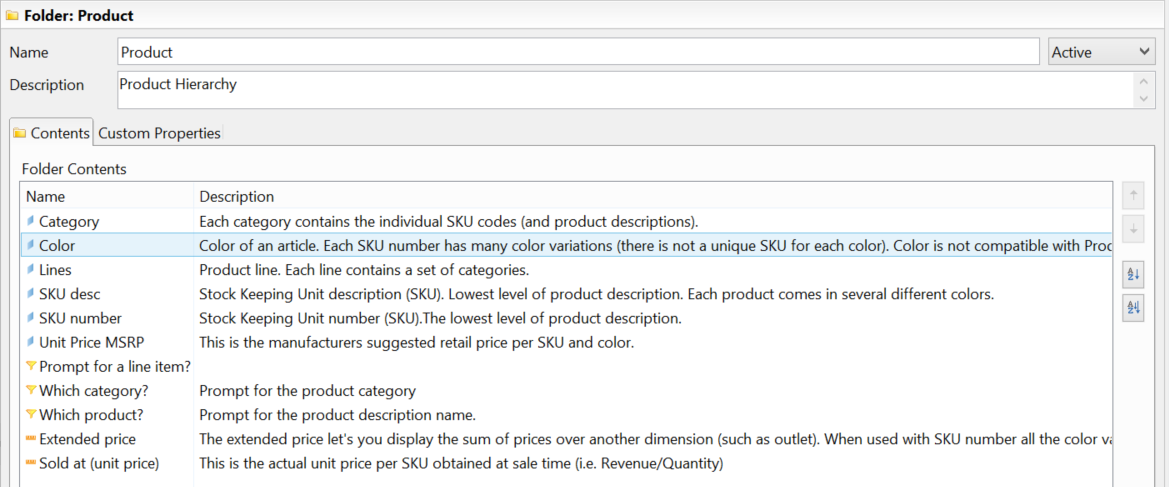
Business Layer Objects Sort Buttons in Contents Tab
This Contents tab is also available at the business layer level now. Hence this sort can be done from the business layer top root.
In the Information Design Tool > Business Layer Editor section of the Preferences dialog box, you can select to display as follows:
- Folders and objects in alphabetical order, whatever their type is ;
- The folders in alphabetical order, then the objects in alphabetical order (default option) ;
- The objects in alphabetical order, then the folders in alphabetical order.

Business Layer Objects Sort Options
This sort is not dynamic:
- When a new object is added, it is not automatically sorted.
- When used in the Web Intelligence Query Panel, translated objects are not sorted based on their translation but on their order in the information design tool.
Show SQL
In the formula editor, you can select the Show SQL button to display the SELECT or WHERE definition of an object used in @SELECT or @WHERE clause (request 105493). When this button is enabled, the editor switches to Reading mode. Select this button again to display the object name and return to edit mode.
If the referenced object also uses @SELECT or an @WHERE for its definition, then the number of parenthesis around the SQL indicates the number of indirections.

Show SQL
Mandatory Filters Icons
Mandatory filters applied on universe or on folder are displayed with a different icon in the universe business layer (request 128088) to allow you to easily identify them.
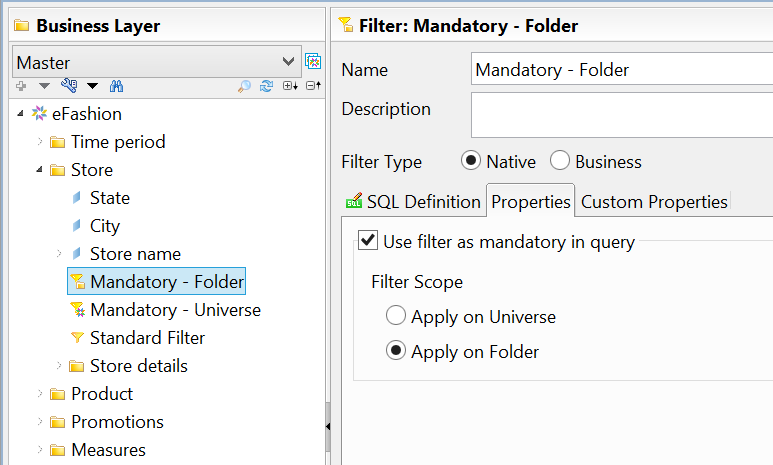
Mandatory Filters Icons
A mandatory BI Set applied on a universe is also displayed with a different icon.
Objects Sorted Alphabetically
In the past, several dialog boxes were not displaying objects in alphabetical order, making it difficult to find a specific object. These flaws have been corrected:
- When publishing or retrieving universes (requests 144056, 120207) ;
- In the security editor, when selecting the replacement connection (request 132705).
List of Values from Derived Table
You can now create a list of values from a derived table (request 141699).
As the derived tables are not listed in the dialog box, you must use the @derivedtable function to explicitly reference the derived table.

Creating a List Of Values From a Derived Table
This fix has also been released in:
- SAP BI 4.2 SP3 Patch 8
- SAP BI 4.2 SP4 Patch 2
Repair Broken References
For business layers, a new command Repair broken references is available in the Actions menu.

Repair Broken References Menu
This command can be used to repair the business layer structure when the data foundation was modified. For example, if you delete and then recreate a derived or alias table in the data foundation, this command relinks all objects of the business layer (including list of values, prompts…) to the table, provided it was recreated with the same name.
Lock/Unlock Universe
You can lock a universe in the BI Platform repository by:
- Explicitly selecting the universe and in the contextual menu, clicking Lock ;
- Selecting the Lock Universe checkbox when retrieving a universe.

Lock Universe in Retrieve Universe Dialog Box
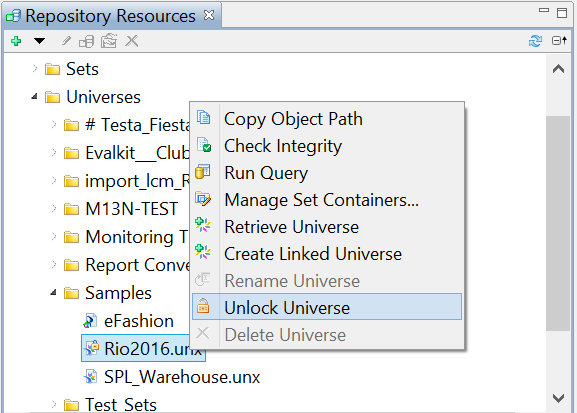
Unlock Universe Command
When a universe is locked, its icon displays a lock and other users cannot republish a new version of this universe.
The universe can be unlocked either by the user who has locked it or the administrator who can select the Unlock Universe command from the contextual menu.
When a locked universe is promoted from one repository to another one, note that it is locked in the target repository.
Cloned Environment Support
If you use cloned environments to duplicate BI landscapes and have environments for Development, Test and Production purposes, these cloned environments are now supported by the information design tool.
These cloned CMS repositories have the same GUID. To differentiate them, you need to give them different names. When you retrieve a resource from a repository, the retrieved resource is properly attached to the CMS repository it has been retrieved from.
Session Description
When creating or opening a predefined session, you can add a description in the Description text field. When you hover your mouse over the session, a tooltip pops-up displaying this description.

Predefined Session Description

Hovering Mouse over Predefined Session
Retrieve Universe Folder Name
You have two naming options for the folder to which the universe is locally retrieved. In Preferences > Information Design Tool > Publish / Retrieve, you can choose between two naming options for this folder:
- retrieval-<date-time>: this is the default option ;
- <universename>-<date-time>: this is a new option in SAP BI 4.2 SP5.
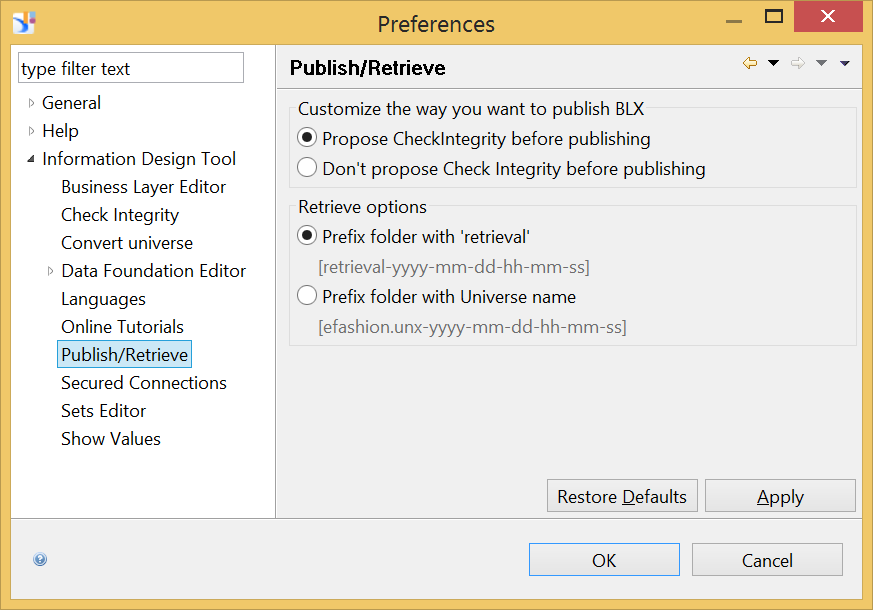
Retrieve Universe Preferences
DateTime Conversion
In SAP BI 4.2 SP4 Patch 1, a new conversion option has been added for the conversion of a universe created with the universe design tool (UNV) into a universe supported by the information design tool (UNX). This option can be used to convert Date into Date or Date Time. It can be set in the Convert universe section of the Preferences dialog box.
This option has been ported in SAP BI 4.2 SP5.
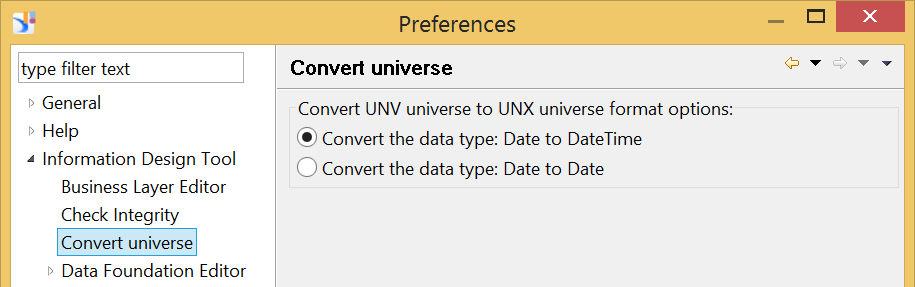
Convert Universe Preferences
SAP BW Multidimensional Universe: Support of Filters Business Security Profile
When you create a business security profile on a multidimensional universe based on a SAP BEx query, you can now define a Filters business security profile. This security was already available for other multidimensional universes. It allows you to select a member filter in one of the data source hierarchies and to assign it to users or groups of users.
SAP HANA
In the data foundation of a relational universe created from a SAP HANA view, when setting SAP HANA variables, you can now set the Keep last values option to keep the previous values during refresh.

Keep Last Values Option in HANA Data Foundation
SAP HANA 2.0 is supported through new dedicated wizards, one for relational connections and one for OLAP connections:

SAP HANA 2.0 Relational Connection Wizard

SAP HANA 2.0 OLAP Connection Wizard
BI Sets
Composite Keys
Subjects can be created based on composite keys. When selecting the dimension that defines your subjects, you can select several objects used as keys for the subject. This is useful when a subject relies on several keys, a composite key.

Selecting Subject Keys Objects
Database Schema
You can select in which database schema sets are materialized, i.e. you can enter the database schema qualifier and owner in the Database tab of the Set Containers Management dialog box. It Is useful to confine set data in a dedicated schema.

Database Qualifier and Owner for Sets Materialization
This can be used to set different security levels:
- The reporting database, requiring only a reading access
- The materialization sets schema, requiring read and write privileges
Sampling
When defining a step during the creation of a set, you can use only a sample of the returned dataset.
This sample can be defined in all steps wizard, once you have selected the initial dataset. The sample size can be defined by percentage or by explicit member number.
The members to keep in this sample can be randomly chosen but you can also use the following two criteria:
- You can rank them through one or several object(s);
- You can stratify them through other objects. This criterion guarantees that the resulting sample distribution will be proportionate to the initial dataset regarding the objects used to stratify the sample.
Click Preview to get a few statistics on the sampled dataset. For each value in the displayed table:
- Count is the number of values in the initial dataset;
- Sample is the number of values after the sample;
- Distrib % is the distribution of the set population in the initial dataset, if stratification has been applied;
- Sample % is the ratio of the sample population compared to the set population.

Sampling the Set Values For a Visual Data Step
Use Sets as Filters in Query Panel Step
When defining a step in the Query Panel Step Wizard, you can use already defined sets to filter the set. The filters, based on these steps, now appear in the universe outline and you can use them as query filters. This is an alternative to sets on set and allows you to build sets on existing assets. It is particularly useful when subqueries are required.

Filters Based on Sets Used in Query Panel Step
Frozen Sets
This option prevents sets from being rebuilt and structurally changed. It freezes the set’s content. For exemple, sets for past marketing campaigns can be frozen so they are no more altered. Only a frozen set's name or description can be modified.

Frozen Set
Temporal Sets
Several new options are available to manage temporal sets.
When you edit a temporal set, in the Time tab:
- When you edit a temporal set, the Limited temporal option allows you to purge Leaver members out of a certain time window. This option can be used if you have long history records and need to only focus on the last ones;
- A new Build Options section is available with the following options:
- Allow editing of steps after the set is built allows to control temporal set edition and prevent inconsistencies in the set history.
- Stop at current period: To prevent from materializing in the future (ie, after the current period).
- Allow multiple processing in current period: To rebuild the current period.
- Custom base period: This option allows to change the first materialization period, if the default period, i.e. the first calendar period, does not fit the use case.

Temporal Set Time Properties
In the Manage Build History dialog box that opens when you click Temporal Management... to materialize the auto-fill temporal set, you can select what periods must be removed and rebuilt when the set is purged. You can do this via the Rollback and Auto-Fill options. This is useful to rebuild incomplete periods and restore the history.

Rollback and Auto-Fill Options
Supported Data Sources
The following data sources are now supported by Connection Server / universes :
- Apache Hive 2.0, 2.1;
- Cloudera Impala 2.7;
- Amazon EMR Hive 5.8.0 (Hive 2.1);
- HP Vertica 8;
- DB2 for LUW 11.1;
- DB2 for zOS 12;
- Progress OpenEdge 11.6;
- MSFT Excel 2016, MSFT Access 2016;
- MSFT Parallel Datawarehouse;
- Oracle 12c R2;
- Oracle Exadata 12;
- PostgreSQL 9.6;
- Hortonworks 2.5;
- MaxDB 7.9;
- Teradata 16.
The following data sources are no longer supported by Connection Server / universes :
- Apache Hive up to 0.13 (included);
- HP Vertica 6.1;
- DB2 for i 6.1;
- DB2 for LUW 10.0;
- MSFT Excel 2007;
- MSFT SQL Server 2008 R2;
- PostgreSQL 9.2;
- SQLAnywhere 12;
- Sybase IQ 15.4;
- Teradata 14, 14.10.
The complete list of supported data sources can be found in the Product Availability Matrix.
Web Intelligence and Semantic Layer SDK
Web Intelligence REST WS
The following APIs have been released in the Web Intelligence REST Web Services :
- Add, edit, delete comments;
- Schedule delivery rules;
- Schedule to CSV archive and schedule to HTML archive;
- New options supported in Save As;
- The index.html template used for export to HTML has been updated;
- Support of same level breaks and value-based breaks;
- Export report element of type custom element as a picture;
- Get/Set variable description.
You can deploy REST Web Services outside of the Web Application Container Server (WACS) by explicitly deploying REST web applications on application servers.
Semantic Layer Java SDK
The following methods have been added to the Semantic Layer Java SDK :
- You can change a data foundation connection without having to load the previous connection into memory (request 136039). This was the case before SAP BI 4.2 SP5 and if the connection is not valid, the connection cannot be changed.
- A new attribute HighPrecisionDecimal is available for Measure. It is exposed through:
- Measure.getHighPrecisionDecimal;
- Measure.setHighPrecisionDecimal.
- A new attribute SetCustomNavigationPath is available for business layers. This attribute defines which navigation path to use: the default or the custom one you have defined.
- For UNV to UNX conversion, a new method convertUniverse is available for conversion. It takes a
- ConversionOptions object as parameter. It contains possible options for conversion:
- setConversionDateType to convert Date values to a DataTime or a Date;
- setPromptConverted to convert prompts to prompt objects or to keep the @prompt;
- setCoreUniversesIncluded to force core universe to be duplicated into derived universe;
- setOverwritten to overwrite a universe if it already exists.
The previous conversions methods are still supported but are declared as being deprecated.
- You can order business layer views. This order is the order of the business layer in the BusinessLayer.BusinessLayerView list.
Report Conversion Tool
The Report Conversion Tool has been improved to support features now supported by Web Intelligence. Some changes have also been done to improve the conversion rate:
- Values-based breaks and same-level breaks are converted.
- Breaks and tables are converted identically fold or unfold.
- In the query, the delete trailing blanks option is converted.
- Filters with a calculation operand are converted using custom SQL.
- Filters applied on a measure in a block are converted.
- Desktop Intelligence date formats are identically converted. If needed, a custom date format is created in Web Intelligence to ensure the format remains identical
All these new supported conversions return a Successful status and are audited.
Some new events have also been added into the conversion audit for features whose conversion was not audited:
- In charts, color for data series that are not kept: Partial.
- Embedded BMP and TIFF pictures that are converted as GIF pictures: Successful.
BI Platform
New BI Launch Pad
The new BI Launch Pad has been improved as follows :
- A warning for Global Data Protection Regulation (GDPR) is displayed when you log via both, the classic and the new BI launch pad. Users can skip them during their next logins by clicking a checkbox.

Data Protection Warning
- The user name is displayed in the BI launch pad header.
- In the Home page, a new section, My recently Run, is available in the drop-down menu to display your last scheduled instances.
- The objects you have selected as Favorites are displayed with a star to easily identify them.
- The Document list mode (Folder content, History instances, Schedule…) has been enhanced with the ability to sort, filter, refresh… document names.

Document List In New BI Launch Pad
- You can set a picture to a category.
- A new Expired status is available for scheduling of scheduled content of any kind (including Web Intelligence documents). This new status is displayed when a schedule is restarted after its expiration date. It was introduced so that such schedules do not get mixed up with schedules that actually failed.
- When clicking a document, the original document or its latest instance is displayed depending on the Smart View option set in the CMC, i.e. Applications > Web Intelligence > Preferences.
- New security rights have been added to secure schedule destinations.

New Security Rights
Promotion Management Wizard and Upgrade Management Tool
In SAP BI 4.2 SP5, a new standalone application has been released to enable massive copying of BI Platform repository content (more details can be found here).
It supports the following workflows:
- Promotion of content from one repository to another one;
- Export of repository content to LCMBIAR;
- Import of LCMBIAR content to a repository
This client application runs on Windows and Linux. It must be installed and run on the server-side. On Linux however, you can use the X11 server (X Window) and run it from Windows or macOS.

Scenario Selection in the Promotion Manager
It is expected to be faster than the CMC version, easier than the Command Line Interface (CLI). It supports full and selective repository promotion, with a scalability being limited by the server RAM.
This Promotion Management Wizard comes also with a new SDK to programmatically run promotions.
The Upgrade Management Tool (GUI) is also supported on Linux.
BI Administration Console
A new administration tool, named BI Administration Console, is available to automate repetitive tasks across several landscapes.
For example, supported workflows cover:
- Document refresh
- Change document's ownership
- Web Intelligence change source
- ...

BI Administration Console
The sample provided in SAP BI 4.2 SP4 for Web Intelligence change source will no longer be released, as this capability is now officially supported in BI Administration Console.
52 Comments
- « Previous
-
- 1
- 2
- Next »
You must be a registered user to add a comment. If you've already registered, sign in. Otherwise, register and sign in.
Labels in this area
-
ABAP CDS Views - CDC (Change Data Capture)
2 -
AI
1 -
Analyze Workload Data
1 -
BTP
1 -
Business and IT Integration
2 -
Business application stu
1 -
Business Technology Platform
1 -
Business Trends
1,658 -
Business Trends
92 -
CAP
1 -
cf
1 -
Cloud Foundry
1 -
Confluent
1 -
Customer COE Basics and Fundamentals
1 -
Customer COE Latest and Greatest
3 -
Customer Data Browser app
1 -
Data Analysis Tool
1 -
data migration
1 -
data transfer
1 -
Datasphere
2 -
Event Information
1,400 -
Event Information
66 -
Expert
1 -
Expert Insights
177 -
Expert Insights
298 -
General
1 -
Google cloud
1 -
Google Next'24
1 -
Kafka
1 -
Life at SAP
780 -
Life at SAP
13 -
Migrate your Data App
1 -
MTA
1 -
Network Performance Analysis
1 -
NodeJS
1 -
PDF
1 -
POC
1 -
Product Updates
4,577 -
Product Updates
344 -
Replication Flow
1 -
RisewithSAP
1 -
SAP BTP
1 -
SAP BTP Cloud Foundry
1 -
SAP Cloud ALM
1 -
SAP Cloud Application Programming Model
1 -
SAP Datasphere
2 -
SAP S4HANA Cloud
1 -
SAP S4HANA Migration Cockpit
1 -
Technology Updates
6,873 -
Technology Updates
421 -
Workload Fluctuations
1
Related Content
- Exploring Integration Options in SAP Datasphere with the focus on using SAP extractors - Part II in Technology Blogs by SAP
- Unify your process and task mining insights: How SAP UEM by Knoa integrates with SAP Signavio in Technology Blogs by SAP
- 10+ ways to reshape your SAP landscape with SAP BTP - Blog 4 Interview in Technology Blogs by SAP
- 10+ ways to reshape your SAP landscape with SAP Business Technology Platform – Blog 4 in Technology Blogs by SAP
- Experiencing Embeddings with the First Baby Step in Technology Blogs by Members
Top kudoed authors
| User | Count |
|---|---|
| 38 | |
| 25 | |
| 17 | |
| 13 | |
| 7 | |
| 7 | |
| 7 | |
| 7 | |
| 6 | |
| 6 |