
- SAP Community
- Products and Technology
- Human Capital Management
- HCM Blogs by Members
- Annual Salary for 9-month contract in Employee Cen...
Human Capital Management Blogs by Members
Gain valuable knowledge and tips on SAP SuccessFactors and human capital management from member blog posts. Share your HCM insights with a post of your own.
Turn on suggestions
Auto-suggest helps you quickly narrow down your search results by suggesting possible matches as you type.
Showing results for
KavitaJain11
Explorer
Options
- Subscribe to RSS Feed
- Mark as New
- Mark as Read
- Bookmark
- Subscribe
- Printer Friendly Page
- Report Inappropriate Content
10-20-2017
5:58 PM
Annual Salary Calculation for 9- month contract period in Successfactors Employee Central for Hourly Employees working Part Time
When implementing Successfactors for a Higher Education or K-12 customer, there are unique challenges and one of them is employees with 9 month, 10 month, 11 month and 12 month contract periods.
The annual salary need to reflect the actual amount based on the contract. It is possible to achieve this with SAP ECC HCM functionality using the feature PFREQ and capacity utilization field which automatically adjust the annual salary based on your contract for hourly employees. However, in Employee Central this is not a supported feature yet, and requires a workaround. I hope this blog will give you one prospective to solve this issue.
Issue
The annualization factor in the Frequency is a key factor which calculates the annual salary taking into account FTE of an hourly employee. The annualization factor for a standard frequency in EC is defined in the configuration of object Frequency under "Manage Organization, Pay and Job Structures" as seen below

As seen annualization factor can be defined with different numbers for a salaried but for hourly the annualization factor is "0" . The standard HOURLY frequency support standard annual hours 2080 for 12 month contract only at this point. An employee with a 9-month contract should have an annual salary based on 1520 hours.
Here is a summary of various scenarios, and whether calculated of annual salary is supported through standard functionality in SAP HCM or SF Employee Central:
Scenarios - Here are some of the scenarios for salary calculation in SAP and Successfactors EC.
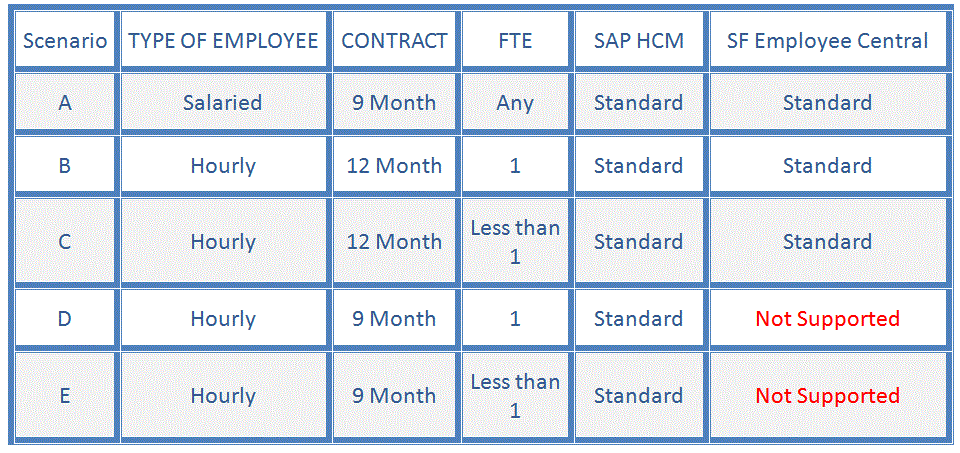
Scenario A: Calculation of Annual Salary for a salaried employee with 9 month contract and FTE=1
(A-1): SAP HCM Solution:
9 Month Contract
FTE = 1
Monthly pay = $10000
Annual Salary as $10000 X 9 = $90000
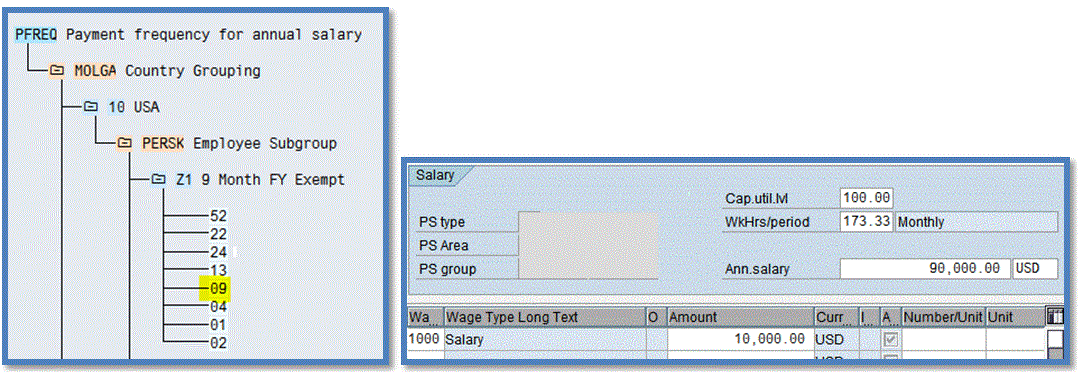
(A-2): SuccessFactors Employee Central Solution:
Create a custom frequency with 9 as the annualization factor and annual salary calculated as per expectations

Scenario B: Calculation of Annual Salary in SAP for a Hourly employee with 12 month contract with FTE =1
(B-1): SAP HCM Solution:
For an hourly employee the annual salary is automatically adjusted in SAP as well as in Successfactors Employee Central.
Standard functionality based on the FTE reduces the annual salary and adjust it accordingly.
9 Month Contract
FTE=1
Hourly Rate = $16.51
Annual Salary as $16.51 X 2080 = $34341.00

(B-2): Successfactors Employee Central Solution:

Scenario C: Calculation of Annual Salary In SAP for a Hourly employee with 12 month contract and FTE=1
(C-1): SAP HCM Solution:
12 Month Contract
FTE=0.5
Hourly Rate = $16.51
Annual Salary as $16.51 X 2080 X 0.5 = $17170.00

(C-2): Successfactors Employee Central Solution:

Scenario D. Calculation of Annual Salary in SAP for a Hourly employee with 9 month contract with FTE =1
(D -1): SAP HCM Solution
9 Month Contract
FTE=1
Hourly Rate = $14.50
Annual Salary as $14.50 X 1520 = $22040
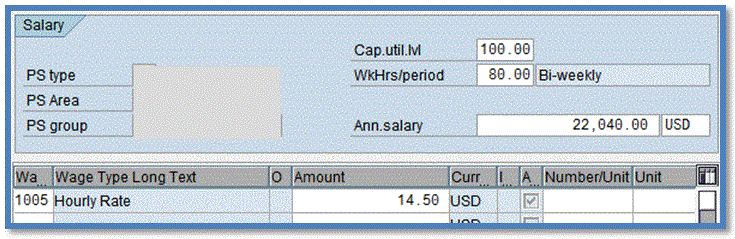
(D-2): Successfactors Employee Central Solution: Not Supported
(D-2) Solution:
Quick Easy workaround solution - Build a custom frequency with 9 month contract hours (1520)as the annualization factor
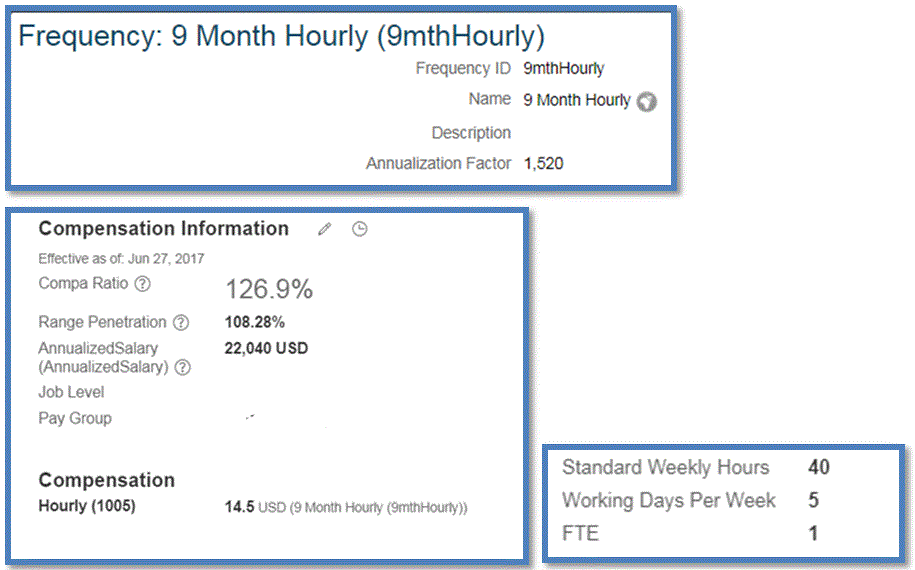
Scenario E. Calculation of Annual Salary in Successfactors for a Hourly employee with 9 month contract with FTE =0.5 or anything less than 1
9 Month Contract
FTE=0.5
Hourly Rate = $14.50
Annual Salary as $14.50 X 1520 X 0.5 = $11020
(E - 1) SAP Solution:

(E - 2) Successfactors Employee Central Functionality: Not Supported

(E - 2) Solution:
In order to solve the issue, you can create multiple frequencies, each representing an annualization factor annualizing factor based on multiple FTE values. These frequencies are a combination of FTE and 9, 10 and 11 months. Then create a look up table and business rule to default this frequency.
The below steps are explained in detail
- Create Frequencies
- Create Look Up Table
- Create a Business Rule to default the frequency
- Assign the rule
- Additional Validation (optional)
Step 1: Create Frequencies -
To create all types of permutation and combination 300 frequencies are required. Below is an example of the table with hours listed for each frequency. This data was uploaded in the object frequency using transaction import foundation data. (see below file format)
First two numbers (91) reflect the FTE % and the last text (9Monhrly) represent the contract period
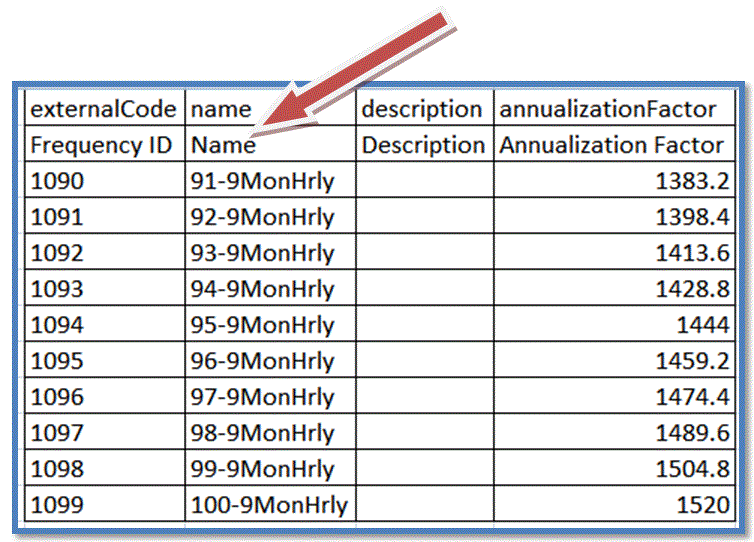
Example of one record after the upload

The Annualization factor is derived as below
100% FTE is 1520 Hours
99% FTE is 1520X99/100 = 1504.8 hours
Step 2: Create Look Up Table -
Create a look up table with the 9, 10, 11 month contract which was indicated by Employment Type in this case and the other field being FTE and assign the appropriate frequency
Upload all the values using T code Import and Export Data. (See below file format)
Note - How to create look up table, refer to implementation guide " Implementing the Metadata Framework (MDF)"

Example of a record after data upload

Step 3: Create a Business Rule to default the frequency
T Code - Configure Business Rules
The rule uses base component of compensation with conditions of
- Pay Component
- 9/10/11 Month Contract
When the above condition is met the rule is triggered.
Once the rule is triggered it checks FTE and Employment type on employees job info section and the look up table and defaults the frequency.


Step 4: Assign the rule
Transaction code - Manage Business Configuration
Select - Recurring pay component
Field - Pay Component
Rule assigned Event Type "On Change"
Any time pay component is selected the rule will trigger and default the frequency

Step 5: Additional Validation (optional)
Business rule to alert the user when FTE or Contract Type 9, 10 ,11 month is changed in job info
T Code - Configure Business Rules and Manage Data
Create a message definition for alert to check the frequency when the FTE or employment type is changed


Finally we are able to see the annual salary as expected

Thanks for reading, hopefully this workaround solution will help someone solve a similar issue.
- SAP Managed Tags:
- SAP SuccessFactors Employee Central,
- SAP SuccessFactors Employee Central Payroll
1 Comment
You must be a registered user to add a comment. If you've already registered, sign in. Otherwise, register and sign in.
Labels in this area
-
2H 2023 Product Release
1 -
ACCRUAL TRANSFER
1 -
Advanced Workflow
1 -
Anonymization
1 -
BTP
1 -
Business Rules
1 -
Career Development
1 -
Certificate-Based Authentication
1 -
Cloud Platform Integration
1 -
Compensation Information Management
1 -
Compensation Management
1 -
Compliance
2 -
Content
1 -
Conversational AI
2 -
Custom Data Collection
1 -
Data & Analytics
1 -
Data Integration
1 -
Dayforce
1 -
Delimiting Pay Components
1 -
Deprecation
1 -
Employee Central
1 -
Employee Central Global Benefits
1 -
Employee Central Payroll
1 -
Employee Rehires
1 -
external terminal
1 -
external time events
1 -
Generative AI
2 -
Getting Started
1 -
Global Benefits
1 -
H2 2023
1 -
HR
2 -
HR Data Management
1 -
HR Transformation
1 -
ilx
1 -
Incentive Management Setup (Configuration)
1 -
Integration Center
2 -
Integration Suite
1 -
internal mobility
1 -
Introduction
1 -
learning
3 -
LMS
2 -
LXP
1 -
Massively MDF attachments download
1 -
Mentoring
1 -
Metadata Framework
1 -
Middleware Solutions
1 -
OCN
1 -
OData APIs
1 -
ONB USA Compliance
1 -
Onboarding
2 -
Opportunity Marketplace
1 -
Pay Component Management
1 -
Platform
1 -
POSTMAN
1 -
Predictive AI
2 -
Recruiting
1 -
recurring payments
1 -
Role Based Permissions (RBP)
2 -
SAP CPI (Cloud Platform Integration)
1 -
SAP HCM (Human Capital Management)
2 -
SAP HR Solutions
2 -
SAP Integrations
1 -
SAP release
1 -
SAP SuccessFactors
5 -
SAP SuccessFactors Customer Community
1 -
SAP SuccessFactors OData API
1 -
SAP Workzone
1 -
SAP-PAYROLL
1 -
skills
1 -
Skills Management
1 -
Stories in People Analytics
2 -
SuccessFactors
2 -
SuccessFactors Employee central home page customization.
1 -
successfactors onboarding i9
1 -
talent
1 -
Talent Intelligence Hub
2 -
talents
1 -
Tax
1 -
Tax Integration
1 -
Time Accounts
1 -
Workflows
1 -
XML Rules
1
Related Content
- Employee synch to Business Partner in Human Capital Management Q&A
- C4C employee data anonymization in Human Capital Management Q&A
- AI shaping the future of HR: Is your organisation ready to embrace the change? in Human Capital Management Blogs by Members
- List of Employee Central & Employee Central Payroll Guide Updates for the 1H 2024 Release in Human Capital Management Blogs by SAP
- Pay statement visibility for former employees in Human Capital Management Q&A
Top kudoed authors
| User | Count |
|---|---|
| 4 | |
| 2 | |
| 2 | |
| 2 | |
| 1 | |
| 1 | |
| 1 | |
| 1 | |
| 1 | |
| 1 |