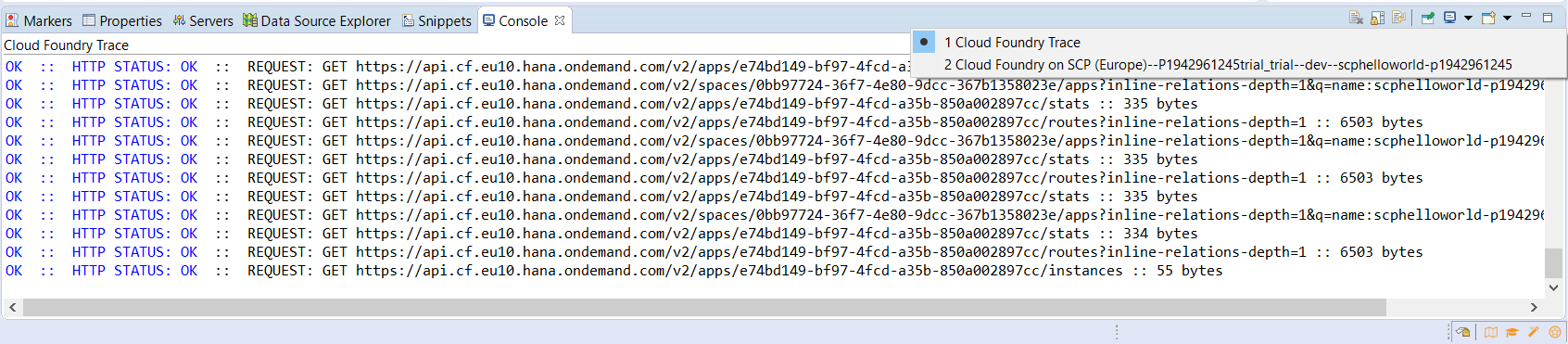- SAP Community
- Products and Technology
- Technology
- Technology Blogs by SAP
- Enjoy SAP Cloud Platform with Eclipse (part 1/2)
Technology Blogs by SAP
Learn how to extend and personalize SAP applications. Follow the SAP technology blog for insights into SAP BTP, ABAP, SAP Analytics Cloud, SAP HANA, and more.
Turn on suggestions
Auto-suggest helps you quickly narrow down your search results by suggesting possible matches as you type.
Showing results for
former_member19
Active Contributor
Options
- Subscribe to RSS Feed
- Mark as New
- Mark as Read
- Bookmark
- Subscribe
- Printer Friendly Page
- Report Inappropriate Content
10-13-2017
8:44 AM
If you wish to use Eclipse to connect to your Cloud Foundry environment running on SAP Cloud Platform (SCP for short), you are in the right place.
In my previous blog, I explained how it is easy to create a fresh Cloud Foundry environment on SCP in order to start innovating with the cream of the cloud technology.
In this first part, you will discover how you can connect the latest version of the very popular IDE, Eclipse to a Cloud Foundry space. And then control applications, service instances, and so on...
First, make sure you have a recent Eclipse installation on your machine otherwise, you can update it or download it from Eclipse website. We will use Eclipse Oxygen.1 in this blog.
Please, choose the Eclipse IDE for Java EE Developers distribution to make sure you will get all necessary plugins built-in.
Firstly, we will create a "New Server ..." configuration. You can do that by clicking to the click displayed into the "Servers" view.
Choose "Cloud Foundry" and enter a nice server name like "Cloud Foundry on SCP (Europe)".
Click "Next..."
Then, enter your credentials (those of your SAP Cloud Platform account). As you have no declared cloud system, you have to set up by clicking "Manage Cloud...".
A popup window will appear, choose "Add...".
Required information is quite simple: you have to enter a name and the endpoint of your Cloud Foundry landscape. In SCP, this URL is displayed when you are on the organization overview in the cockpit. For example, the URL endpoint for Europe / Frankfurt is:
Once everything seems fine, you can validate using the corresponding button. If something is not OK, a red message will be printed out 🙂
The new panel shows you the available organizations and spaces from your Cloud Foundry environment. If you followed the previous blog, you should see something similar to this screenshot:
Ok, it is finish for now! If you double-click on the new created server, a panel will appear. this one is summarizing your environment your are connected to and see what applications and service instances are currently running.
By right-clicking on the server, you can discover some operations you can trigger from Eclipse to Cloud Foundry like: stop, restart, remove, etc...
A last tips: if you which to see HTTP traffic between Eclipse and Cloud Foundry, you can enable tracing through Window > Preferences > Cloud Foundry menu. You can not miss it because it is the only available option 🙂
After that, a new console will be available showing HTTP requests fired by Eclipse.
In this blog, you learnt how to connect Eclipse to Cloud Foundry running on SAP Cloud Platform in order to control applications and service instances.
In next part, you will discover how to go further by doing some Java code and deploying an application to live very easily!
Please, leave a comment and don't hesitate to share your heads-up!
In my previous blog, I explained how it is easy to create a fresh Cloud Foundry environment on SCP in order to start innovating with the cream of the cloud technology.
In this first part, you will discover how you can connect the latest version of the very popular IDE, Eclipse to a Cloud Foundry space. And then control applications, service instances, and so on...
First, make sure you have a recent Eclipse installation on your machine otherwise, you can update it or download it from Eclipse website. We will use Eclipse Oxygen.1 in this blog.
Please, choose the Eclipse IDE for Java EE Developers distribution to make sure you will get all necessary plugins built-in.
Firstly, we will create a "New Server ..." configuration. You can do that by clicking to the click displayed into the "Servers" view.
Choose "Cloud Foundry" and enter a nice server name like "Cloud Foundry on SCP (Europe)".
Click "Next..."
Then, enter your credentials (those of your SAP Cloud Platform account). As you have no declared cloud system, you have to set up by clicking "Manage Cloud...".
A popup window will appear, choose "Add...".
Required information is quite simple: you have to enter a name and the endpoint of your Cloud Foundry landscape. In SCP, this URL is displayed when you are on the organization overview in the cockpit. For example, the URL endpoint for Europe / Frankfurt is:
https://api.cf.eu10.hana.ondemand.comOnce everything seems fine, you can validate using the corresponding button. If something is not OK, a red message will be printed out 🙂
The new panel shows you the available organizations and spaces from your Cloud Foundry environment. If you followed the previous blog, you should see something similar to this screenshot:
Ok, it is finish for now! If you double-click on the new created server, a panel will appear. this one is summarizing your environment your are connected to and see what applications and service instances are currently running.
By right-clicking on the server, you can discover some operations you can trigger from Eclipse to Cloud Foundry like: stop, restart, remove, etc...
A last tips: if you which to see HTTP traffic between Eclipse and Cloud Foundry, you can enable tracing through Window > Preferences > Cloud Foundry menu. You can not miss it because it is the only available option 🙂
After that, a new console will be available showing HTTP requests fired by Eclipse.
In this blog, you learnt how to connect Eclipse to Cloud Foundry running on SAP Cloud Platform in order to control applications and service instances.
In next part, you will discover how to go further by doing some Java code and deploying an application to live very easily!
Please, leave a comment and don't hesitate to share your heads-up!
- SAP Managed Tags:
- SAP Business Technology Platform
1 Comment
You must be a registered user to add a comment. If you've already registered, sign in. Otherwise, register and sign in.
Labels in this area
-
ABAP CDS Views - CDC (Change Data Capture)
2 -
AI
1 -
Analyze Workload Data
1 -
BTP
1 -
Business and IT Integration
2 -
Business application stu
1 -
Business Technology Platform
1 -
Business Trends
1,658 -
Business Trends
107 -
CAP
1 -
cf
1 -
Cloud Foundry
1 -
Confluent
1 -
Customer COE Basics and Fundamentals
1 -
Customer COE Latest and Greatest
3 -
Customer Data Browser app
1 -
Data Analysis Tool
1 -
data migration
1 -
data transfer
1 -
Datasphere
2 -
Event Information
1,400 -
Event Information
72 -
Expert
1 -
Expert Insights
177 -
Expert Insights
344 -
General
1 -
Google cloud
1 -
Google Next'24
1 -
GraphQL
1 -
Kafka
1 -
Life at SAP
780 -
Life at SAP
14 -
Migrate your Data App
1 -
MTA
1 -
Network Performance Analysis
1 -
NodeJS
1 -
PDF
1 -
POC
1 -
Product Updates
4,575 -
Product Updates
386 -
Replication Flow
1 -
REST API
1 -
RisewithSAP
1 -
SAP BTP
1 -
SAP BTP Cloud Foundry
1 -
SAP Cloud ALM
1 -
SAP Cloud Application Programming Model
1 -
SAP Datasphere
2 -
SAP S4HANA Cloud
1 -
SAP S4HANA Migration Cockpit
1 -
Technology Updates
6,872 -
Technology Updates
476 -
Workload Fluctuations
1
Related Content
- Export workbench package from eclipse connected with development tenant in Technology Q&A
- First steps to work with SAP Cloud ALM Deployment scenario for SAP ABAP systems (7.40 or higher) in Technology Blogs by SAP
- How to Install SAP Cloud Connector on a Mac M2 chipset in Technology Q&A
- How to Install SAP Cloud Connector on a Mac M2 Processor in Technology Q&A
- Establishing Trust with Custom Identity Provider for Platform Users failed in Technology Q&A
Top kudoed authors
| User | Count |
|---|---|
| 17 | |
| 15 | |
| 13 | |
| 10 | |
| 9 | |
| 7 | |
| 7 | |
| 7 | |
| 7 | |
| 6 |