
- SAP Community
- Products and Technology
- Technology
- Technology Blogs by Members
- SAP AS ABAP Developer Edition: Steps to fix DBACOC...
Technology Blogs by Members
Explore a vibrant mix of technical expertise, industry insights, and tech buzz in member blogs covering SAP products, technology, and events. Get in the mix!
Turn on suggestions
Auto-suggest helps you quickly narrow down your search results by suggesting possible matches as you type.
Showing results for
albanleong
Contributor
Options
- Subscribe to RSS Feed
- Mark as New
- Mark as Read
- Bookmark
- Subscribe
- Printer Friendly Page
- Report Inappropriate Content
10-12-2017
10:58 PM
UPDATE: The steps on extending the DB space would not work if you have installed AS ABAP 7.52 SP04. Please refer to https://blogs.sap.com/2019/12/22/resize-ase-database-in-npl-7.52-sp-04/ for the explanation why and the how-to for this release.
First of all, having SAP provide these Developer Edition ABAP servers for FREE is an absolute blessing! I'm sure the entire community is absolutely grateful and appreciate it - I know I am!
Here's the link to download the ABAP servers and there are also links to guides on how to install found on the same page, if you don't already know - https://tools.hana.ondemand.com/#abap
Anyway, I did notice a couple of issues when I first installed these instances with DBACOCKPIT and would like to share some of the fixes that I've done to my local instance. I've had these fixes 'documented' for a while but didn't have the time to publish them. But, here they are and I hope these will be useful to others too.
The steps below should be applicable to both the 750 SP02 and 751 SP02 versions.
DISCLAIMER: I am not a SAP Basis resource nor a SAP DBA, these steps below somehow worked for me and I certainly cannot guarantee that they will work for you too. Proceed at your own risk (especially the part about extending the DB)! I can not be held responsible if any of these steps below made your system unusable. If you agree, you may proceed.
ISSUE: If you run transaction DBACOCKPIT after installing the server, you might notice the error messages below. I believe that's because the password for the user 'sapsa' was changed to the master password that we entered during installation and needs to be updated in the system.

SOLUTION:
Step 1: Switch to the SAPGUI version of the DBACOCKPIT

Step 2: Navigate to System Landscape -> Database Connections -> Then drop-down on the folder SAP ASE and select the node +++SYBADM.
If you click on the "Test" button before changing your username and password, you might see this error message below.

So, go ahead and click on the button 'Change User Credentials' and enter the following:
Username: sapsa
Password: <your master password> " The password you entered when prompted when installing the ABAP server

Step 3: Validate that the username + password now works by clicking on the 'Test' button

That's it! Now, if you restart the DBACOCKPIT transaction again, you no longer get the error messages that you saw earlier.
Now, if you've fixed the issue above, you should now be able to go into DBACOCKPIT and explore around. Then, I noticed another issue...
ISSUE: Data Collector and other periodic jobs are getting some sort of authentication errors as well.
Go to the tab 'Database NPL', then click on the dropdown 'Configuration' -> DBA Cockpit Framework -> Data Collectors and Admin Procedures

Look at the 'Errors' column and select on one of the rows with Errors on it.

And I saw the error entries below...
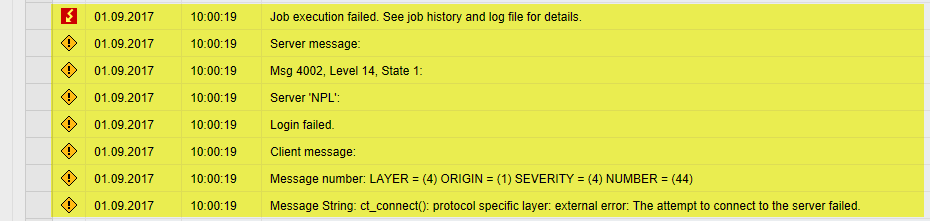
SOLUTION: After some Googling around, looks like we just need to drop and recreate the extern login for SYB_JSTASK.
For this, go to the virtual machine and run XTERM and execute the following commands.
Then, let's validate to make sure that there is indeed a login for SYB_JSTASK set up in the system. To do this, execute the following commands
You should see a return of at least 1 row with the Server SYB_JSTASK and Login/Externlogin with sapsa. Now, let's fix the issue by dropping the Externlogin and re-creating it again.
We execute sp_dropexternlogin to drop it.
You should then see a message that says 'Remote login/alias dropped.'
Finally, we execute sp_addexternlogin to recreate it again
And that's it. If you have followed the steps above, you should get a similar screen as below.

And now, if you go back into DBACOCKPIT and monitor the logs of the periodic jobs again, you should now see success entries instead of the error logs. Refer to the green arrows below.

Success!
While browsing around DBACOCKPIT, I also noticed that the free space for database NPL is pretty limited. There's about 3GB of free space left for the delivered AS ABAP 751 SP02 instance.

You can find the screen-shot above in DBACOCKPIT if you click to 'Database NPL' tab, then Performance -> Dashboard and look under Space Usage.
This step is completely optional. 3GB should really be sufficient for a lot of the POCs or test development that I want to perform but I wanted to see if I could extend / add more space to this database. If you do too, you can follow the steps below, but please make sure that your virtual machine has enough free space to be allocated to the database. I am going to extend the database by another 10GB of space.
You need to be in the virtual machine and also be running XTERM to execute the steps below:
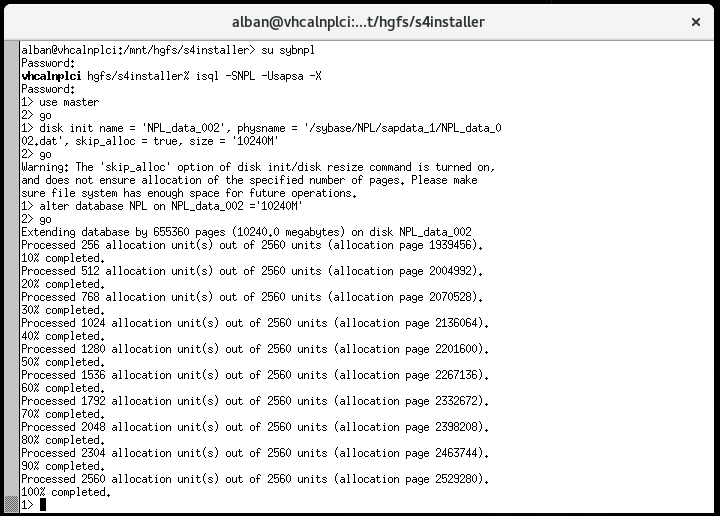
Done! Now, let's head back into DBACOCKPIT and see what we've done there.


Ahhh.. now that's better!
That's all folks! Good luck!
First of all, having SAP provide these Developer Edition ABAP servers for FREE is an absolute blessing! I'm sure the entire community is absolutely grateful and appreciate it - I know I am!
Here's the link to download the ABAP servers and there are also links to guides on how to install found on the same page, if you don't already know - https://tools.hana.ondemand.com/#abap
Anyway, I did notice a couple of issues when I first installed these instances with DBACOCKPIT and would like to share some of the fixes that I've done to my local instance. I've had these fixes 'documented' for a while but didn't have the time to publish them. But, here they are and I hope these will be useful to others too.
The steps below should be applicable to both the 750 SP02 and 751 SP02 versions.
DISCLAIMER: I am not a SAP Basis resource nor a SAP DBA, these steps below somehow worked for me and I certainly cannot guarantee that they will work for you too. Proceed at your own risk (especially the part about extending the DB)! I can not be held responsible if any of these steps below made your system unusable. If you agree, you may proceed.
Error when executing transaction DBACOCKPIT
ISSUE: If you run transaction DBACOCKPIT after installing the server, you might notice the error messages below. I believe that's because the password for the user 'sapsa' was changed to the master password that we entered during installation and needs to be updated in the system.

SOLUTION:
Step 1: Switch to the SAPGUI version of the DBACOCKPIT

Step 2: Navigate to System Landscape -> Database Connections -> Then drop-down on the folder SAP ASE and select the node +++SYBADM.
If you click on the "Test" button before changing your username and password, you might see this error message below.

So, go ahead and click on the button 'Change User Credentials' and enter the following:
Username: sapsa
Password: <your master password> " The password you entered when prompted when installing the ABAP server

Step 3: Validate that the username + password now works by clicking on the 'Test' button

That's it! Now, if you restart the DBACOCKPIT transaction again, you no longer get the error messages that you saw earlier.
Errors in DBACOCKPIT periodic jobs
Now, if you've fixed the issue above, you should now be able to go into DBACOCKPIT and explore around. Then, I noticed another issue...
ISSUE: Data Collector and other periodic jobs are getting some sort of authentication errors as well.
Go to the tab 'Database NPL', then click on the dropdown 'Configuration' -> DBA Cockpit Framework -> Data Collectors and Admin Procedures

Look at the 'Errors' column and select on one of the rows with Errors on it.

And I saw the error entries below...
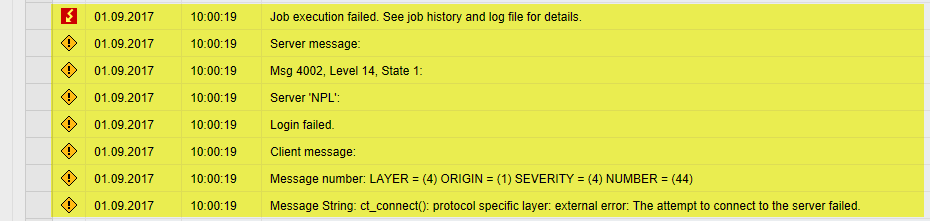
SOLUTION: After some Googling around, looks like we just need to drop and recreate the extern login for SYB_JSTASK.
For this, go to the virtual machine and run XTERM and execute the following commands.
- Switch over to user SYBNPL and enter your master password when prompted - su sybnpl
- Then, login to the DB with isql - isql -SNPL -Usapsa -X
- Enter password when prompted - <master password>
Then, let's validate to make sure that there is indeed a login for SYB_JSTASK set up in the system. To do this, execute the following commands
- > use master
- > go
- > sp_helpexternlogin
- > go
You should see a return of at least 1 row with the Server SYB_JSTASK and Login/Externlogin with sapsa. Now, let's fix the issue by dropping the Externlogin and re-creating it again.
We execute sp_dropexternlogin to drop it.
- > exec sp_dropexternlogin SYB_JSTASK, sapsa
- > go
You should then see a message that says 'Remote login/alias dropped.'
Finally, we execute sp_addexternlogin to recreate it again
- > exec sp_addexternlogin SYB_JSTASK, sapsa, sapsa, '<master password>'
- > go
And that's it. If you have followed the steps above, you should get a similar screen as below.

And now, if you go back into DBACOCKPIT and monitor the logs of the periodic jobs again, you should now see success entries instead of the error logs. Refer to the green arrows below.

Success!
OPTIONAL: Add more space to database NPL by extending it
While browsing around DBACOCKPIT, I also noticed that the free space for database NPL is pretty limited. There's about 3GB of free space left for the delivered AS ABAP 751 SP02 instance.

You can find the screen-shot above in DBACOCKPIT if you click to 'Database NPL' tab, then Performance -> Dashboard and look under Space Usage.
This step is completely optional. 3GB should really be sufficient for a lot of the POCs or test development that I want to perform but I wanted to see if I could extend / add more space to this database. If you do too, you can follow the steps below, but please make sure that your virtual machine has enough free space to be allocated to the database. I am going to extend the database by another 10GB of space.
You need to be in the virtual machine and also be running XTERM to execute the steps below:
- Switch over to user SYBNPL and enter your master password when prompted - su sybnpl
- Then, login to the DB with isql - isql -SNPL -Usapsa -X
- Enter password when prompted - <master password>
- > use master
- > go
- > disk init name = 'NPL_data_002', physname = '/sybase/NPL/sapdata_1/NPL_data_002.dat', skip_alloc = true, size = '10240M'
- > go
- > alter database NPL on NPL_data_002 ='10240M'
- > go
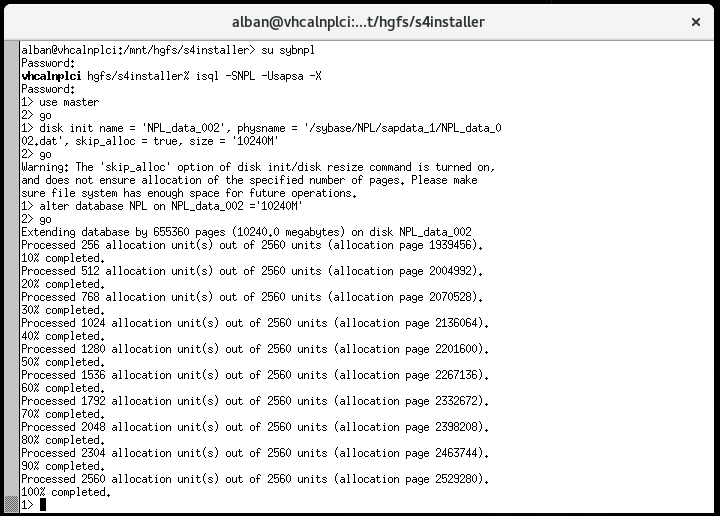
Done! Now, let's head back into DBACOCKPIT and see what we've done there.


Ahhh.. now that's better!
That's all folks! Good luck!
- SAP Managed Tags:
- ABAP Development,
- SAP NetWeaver Application Server for ABAP
10 Comments
You must be a registered user to add a comment. If you've already registered, sign in. Otherwise, register and sign in.
Labels in this area
-
"automatische backups"
1 -
"regelmäßige sicherung"
1 -
505 Technology Updates 53
1 -
ABAP
14 -
ABAP API
1 -
ABAP CDS Views
2 -
ABAP CDS Views - BW Extraction
1 -
ABAP CDS Views - CDC (Change Data Capture)
1 -
ABAP class
2 -
ABAP Cloud
2 -
ABAP Development
5 -
ABAP in Eclipse
1 -
ABAP Platform Trial
1 -
ABAP Programming
2 -
abap technical
1 -
absl
1 -
access data from SAP Datasphere directly from Snowflake
1 -
Access data from SAP datasphere to Qliksense
1 -
Accrual
1 -
action
1 -
adapter modules
1 -
Addon
1 -
Adobe Document Services
1 -
ADS
1 -
ADS Config
1 -
ADS with ABAP
1 -
ADS with Java
1 -
ADT
2 -
Advance Shipping and Receiving
1 -
Advanced Event Mesh
3 -
AEM
1 -
AI
7 -
AI Launchpad
1 -
AI Projects
1 -
AIML
9 -
Alert in Sap analytical cloud
1 -
Amazon S3
1 -
Analytical Dataset
1 -
Analytical Model
1 -
Analytics
1 -
Analyze Workload Data
1 -
annotations
1 -
API
1 -
API and Integration
3 -
API Call
2 -
Application Architecture
1 -
Application Development
5 -
Application Development for SAP HANA Cloud
3 -
Applications and Business Processes (AP)
1 -
Artificial Intelligence
1 -
Artificial Intelligence (AI)
4 -
Artificial Intelligence (AI) 1 Business Trends 363 Business Trends 8 Digital Transformation with Cloud ERP (DT) 1 Event Information 462 Event Information 15 Expert Insights 114 Expert Insights 76 Life at SAP 418 Life at SAP 1 Product Updates 4
1 -
Artificial Intelligence (AI) blockchain Data & Analytics
1 -
Artificial Intelligence (AI) blockchain Data & Analytics Intelligent Enterprise
1 -
Artificial Intelligence (AI) blockchain Data & Analytics Intelligent Enterprise Oil Gas IoT Exploration Production
1 -
Artificial Intelligence (AI) blockchain Data & Analytics Intelligent Enterprise sustainability responsibility esg social compliance cybersecurity risk
1 -
ASE
1 -
ASR
2 -
ASUG
1 -
Attachments
1 -
Authorisations
1 -
Automating Processes
1 -
Automation
1 -
aws
2 -
Azure
1 -
Azure AI Studio
1 -
B2B Integration
1 -
Backorder Processing
1 -
Backup
1 -
Backup and Recovery
1 -
Backup schedule
1 -
BADI_MATERIAL_CHECK error message
1 -
Bank
1 -
BAS
1 -
basis
2 -
Basis Monitoring & Tcodes with Key notes
2 -
Batch Management
1 -
BDC
1 -
Best Practice
1 -
bitcoin
1 -
Blockchain
3 -
BOP in aATP
1 -
BOP Segments
1 -
BOP Strategies
1 -
BOP Variant
1 -
BPC
1 -
BPC LIVE
1 -
BTP
11 -
BTP Destination
2 -
Business AI
1 -
Business and IT Integration
1 -
Business application stu
1 -
Business Architecture
1 -
Business Communication Services
1 -
Business Continuity
1 -
Business Data Fabric
3 -
Business Partner
12 -
Business Partner Master Data
10 -
Business Technology Platform
2 -
Business Trends
1 -
CA
1 -
calculation view
1 -
CAP
3 -
Capgemini
1 -
CAPM
1 -
Catalyst for Efficiency: Revolutionizing SAP Integration Suite with Artificial Intelligence (AI) and
1 -
CCMS
2 -
CDQ
12 -
CDS
2 -
Cental Finance
1 -
Certificates
1 -
CFL
1 -
Change Management
1 -
chatbot
1 -
chatgpt
3 -
CL_SALV_TABLE
2 -
Class Runner
1 -
Classrunner
1 -
Cloud ALM Monitoring
1 -
Cloud ALM Operations
1 -
cloud connector
1 -
Cloud Extensibility
1 -
Cloud Foundry
3 -
Cloud Integration
6 -
Cloud Platform Integration
2 -
cloudalm
1 -
communication
1 -
Compensation Information Management
1 -
Compensation Management
1 -
Compliance
1 -
Compound Employee API
1 -
Configuration
1 -
Connectors
1 -
Consolidation Extension for SAP Analytics Cloud
1 -
Controller-Service-Repository pattern
1 -
Conversion
1 -
Cosine similarity
1 -
cryptocurrency
1 -
CSI
1 -
ctms
1 -
Custom chatbot
3 -
Custom Destination Service
1 -
custom fields
1 -
Customer Experience
1 -
Customer Journey
1 -
Customizing
1 -
Cyber Security
2 -
Data
1 -
Data & Analytics
1 -
Data Aging
1 -
Data Analytics
2 -
Data and Analytics (DA)
1 -
Data Archiving
1 -
Data Back-up
1 -
Data Governance
5 -
Data Integration
2 -
Data Quality
12 -
Data Quality Management
12 -
Data Synchronization
1 -
data transfer
1 -
Data Unleashed
1 -
Data Value
8 -
database tables
1 -
Datasphere
2 -
datenbanksicherung
1 -
dba cockpit
1 -
dbacockpit
1 -
Debugging
2 -
Delimiting Pay Components
1 -
Delta Integrations
1 -
Destination
3 -
Destination Service
1 -
Developer extensibility
1 -
Developing with SAP Integration Suite
1 -
Devops
1 -
digital transformation
1 -
Documentation
1 -
Dot Product
1 -
DQM
1 -
dump database
1 -
dump transaction
1 -
e-Invoice
1 -
E4H Conversion
1 -
Eclipse ADT ABAP Development Tools
2 -
edoc
1 -
edocument
1 -
ELA
1 -
Embedded Consolidation
1 -
Embedding
1 -
Embeddings
1 -
Employee Central
1 -
Employee Central Payroll
1 -
Employee Central Time Off
1 -
Employee Information
1 -
Employee Rehires
1 -
Enable Now
1 -
Enable now manager
1 -
endpoint
1 -
Enhancement Request
1 -
Enterprise Architecture
1 -
ETL Business Analytics with SAP Signavio
1 -
Euclidean distance
1 -
Event Dates
1 -
Event Driven Architecture
1 -
Event Mesh
2 -
Event Reason
1 -
EventBasedIntegration
1 -
EWM
1 -
EWM Outbound configuration
1 -
EWM-TM-Integration
1 -
Existing Event Changes
1 -
Expand
1 -
Expert
2 -
Expert Insights
1 -
Fiori
14 -
Fiori Elements
2 -
Fiori SAPUI5
12 -
Flask
1 -
Full Stack
8 -
Funds Management
1 -
General
1 -
Generative AI
1 -
Getting Started
1 -
GitHub
8 -
Grants Management
1 -
groovy
1 -
GTP
1 -
HANA
5 -
HANA Cloud
2 -
Hana Cloud Database Integration
2 -
HANA DB
1 -
HANA XS Advanced
1 -
Historical Events
1 -
home labs
1 -
HowTo
1 -
HR Data Management
1 -
html5
8 -
Identity cards validation
1 -
idm
1 -
Implementation
1 -
input parameter
1 -
instant payments
1 -
Integration
3 -
Integration Advisor
1 -
Integration Architecture
1 -
Integration Center
1 -
Integration Suite
1 -
intelligent enterprise
1 -
Java
1 -
job
1 -
Job Information Changes
1 -
Job-Related Events
1 -
Job_Event_Information
1 -
joule
4 -
Journal Entries
1 -
Just Ask
1 -
Kerberos for ABAP
8 -
Kerberos for JAVA
8 -
Launch Wizard
1 -
Learning Content
2 -
Life at SAP
1 -
lightning
1 -
Linear Regression SAP HANA Cloud
1 -
local tax regulations
1 -
LP
1 -
Machine Learning
2 -
Marketing
1 -
Master Data
3 -
Master Data Management
14 -
Maxdb
2 -
MDG
1 -
MDGM
1 -
MDM
1 -
Message box.
1 -
Messages on RF Device
1 -
Microservices Architecture
1 -
Microsoft Universal Print
1 -
Middleware Solutions
1 -
Migration
5 -
ML Model Development
1 -
Modeling in SAP HANA Cloud
8 -
Monitoring
3 -
MTA
1 -
Multi-Record Scenarios
1 -
Multiple Event Triggers
1 -
Neo
1 -
New Event Creation
1 -
New Feature
1 -
Newcomer
1 -
NodeJS
2 -
ODATA
2 -
OData APIs
1 -
odatav2
1 -
ODATAV4
1 -
ODBC
1 -
ODBC Connection
1 -
Onpremise
1 -
open source
2 -
OpenAI API
1 -
Oracle
1 -
PaPM
1 -
PaPM Dynamic Data Copy through Writer function
1 -
PaPM Remote Call
1 -
PAS-C01
1 -
Pay Component Management
1 -
PGP
1 -
Pickle
1 -
PLANNING ARCHITECTURE
1 -
Popup in Sap analytical cloud
1 -
PostgrSQL
1 -
POSTMAN
1 -
Process Automation
2 -
Product Updates
4 -
PSM
1 -
Public Cloud
1 -
Python
4 -
Qlik
1 -
Qualtrics
1 -
RAP
3 -
RAP BO
2 -
Record Deletion
1 -
Recovery
1 -
recurring payments
1 -
redeply
1 -
Release
1 -
Remote Consumption Model
1 -
Replication Flows
1 -
Research
1 -
Resilience
1 -
REST
1 -
REST API
1 -
Retagging Required
1 -
Risk
1 -
Rolling Kernel Switch
1 -
route
1 -
rules
1 -
S4 HANA
1 -
S4 HANA Cloud
1 -
S4 HANA On-Premise
1 -
S4HANA
3 -
S4HANA_OP_2023
2 -
SAC
10 -
SAC PLANNING
9 -
SAP
4 -
SAP ABAP
1 -
SAP Advanced Event Mesh
1 -
SAP AI Core
8 -
SAP AI Launchpad
8 -
SAP Analytic Cloud Compass
1 -
Sap Analytical Cloud
1 -
SAP Analytics Cloud
4 -
SAP Analytics Cloud for Consolidation
2 -
SAP Analytics Cloud Story
1 -
SAP analytics clouds
1 -
SAP BAS
1 -
SAP Basis
6 -
SAP BODS
1 -
SAP BODS certification.
1 -
SAP BTP
20 -
SAP BTP Build Work Zone
2 -
SAP BTP Cloud Foundry
5 -
SAP BTP Costing
1 -
SAP BTP CTMS
1 -
SAP BTP Innovation
1 -
SAP BTP Migration Tool
1 -
SAP BTP SDK IOS
1 -
SAP Build
11 -
SAP Build App
1 -
SAP Build apps
1 -
SAP Build CodeJam
1 -
SAP Build Process Automation
3 -
SAP Build work zone
10 -
SAP Business Objects Platform
1 -
SAP Business Technology
2 -
SAP Business Technology Platform (XP)
1 -
sap bw
1 -
SAP CAP
2 -
SAP CDC
1 -
SAP CDP
1 -
SAP Certification
1 -
SAP Cloud ALM
4 -
SAP Cloud Application Programming Model
1 -
SAP Cloud Integration for Data Services
1 -
SAP cloud platform
8 -
SAP Companion
1 -
SAP CPI
3 -
SAP CPI (Cloud Platform Integration)
2 -
SAP CPI Discover tab
1 -
sap credential store
1 -
SAP Customer Data Cloud
1 -
SAP Customer Data Platform
1 -
SAP Data Intelligence
1 -
SAP Data Migration in Retail Industry
1 -
SAP Data Services
1 -
SAP DATABASE
1 -
SAP Dataspher to Non SAP BI tools
1 -
SAP Datasphere
9 -
SAP DRC
1 -
SAP EWM
1 -
SAP Fiori
2 -
SAP Fiori App Embedding
1 -
Sap Fiori Extension Project Using BAS
1 -
SAP GRC
1 -
SAP HANA
1 -
SAP HCM (Human Capital Management)
1 -
SAP HR Solutions
1 -
SAP IDM
1 -
SAP Integration Suite
9 -
SAP Integrations
4 -
SAP iRPA
2 -
SAP Learning Class
1 -
SAP Learning Hub
1 -
SAP Odata
2 -
SAP on Azure
1 -
SAP PartnerEdge
1 -
sap partners
1 -
SAP Password Reset
1 -
SAP PO Migration
1 -
SAP Prepackaged Content
1 -
SAP Process Automation
2 -
SAP Process Integration
2 -
SAP Process Orchestration
1 -
SAP S4HANA
2 -
SAP S4HANA Cloud
1 -
SAP S4HANA Cloud for Finance
1 -
SAP S4HANA Cloud private edition
1 -
SAP Sandbox
1 -
SAP STMS
1 -
SAP SuccessFactors
2 -
SAP SuccessFactors HXM Core
1 -
SAP Time
1 -
SAP TM
2 -
SAP Trading Partner Management
1 -
SAP UI5
1 -
SAP Upgrade
1 -
SAP-GUI
8 -
SAP_COM_0276
1 -
SAPBTP
1 -
SAPCPI
1 -
SAPEWM
1 -
sapmentors
1 -
saponaws
2 -
SAPUI5
4 -
schedule
1 -
Secure Login Client Setup
8 -
security
9 -
Selenium Testing
1 -
SEN
1 -
SEN Manager
1 -
service
1 -
SET_CELL_TYPE
1 -
SET_CELL_TYPE_COLUMN
1 -
SFTP scenario
2 -
Simplex
1 -
Single Sign On
8 -
Singlesource
1 -
SKLearn
1 -
soap
1 -
Software Development
1 -
SOLMAN
1 -
solman 7.2
2 -
Solution Manager
3 -
sp_dumpdb
1 -
sp_dumptrans
1 -
SQL
1 -
sql script
1 -
SSL
8 -
SSO
8 -
Substring function
1 -
SuccessFactors
1 -
SuccessFactors Time Tracking
1 -
Sybase
1 -
system copy method
1 -
System owner
1 -
Table splitting
1 -
Tax Integration
1 -
Technical article
1 -
Technical articles
1 -
Technology Updates
1 -
Technology Updates
1 -
Technology_Updates
1 -
Threats
1 -
Time Collectors
1 -
Time Off
2 -
Tips and tricks
2 -
Tools
1 -
Trainings & Certifications
1 -
Transport in SAP BODS
1 -
Transport Management
1 -
TypeScript
2 -
unbind
1 -
Unified Customer Profile
1 -
UPB
1 -
Use of Parameters for Data Copy in PaPM
1 -
User Unlock
1 -
VA02
1 -
Validations
1 -
Vector Database
1 -
Vector Engine
1 -
Visual Studio Code
1 -
VSCode
1 -
Web SDK
1 -
work zone
1 -
workload
1 -
xsa
1 -
XSA Refresh
1
- « Previous
- Next »
Related Content
- Developer extendibility for custom table and publish oDATA in Technology Q&A
- 10+ ways to reshape your SAP landscape with SAP BTP - Blog 3 Interview in Technology Blogs by SAP
- Release Assessment and Scope Dependency for SAP S/4HANA Cloud Public Edition: What is new in 2024 in Technology Blogs by SAP
- Exploring SAP Extensibility - Types of Extensibilities in Technology Blogs by SAP
- 10+ ways to reshape your SAP landscape with SAP Business Technology Platform - Blog 3 in Technology Blogs by SAP
Top kudoed authors
| User | Count |
|---|---|
| 10 | |
| 9 | |
| 7 | |
| 6 | |
| 4 | |
| 4 | |
| 3 | |
| 3 | |
| 3 | |
| 3 |