
- SAP Community
- Products and Technology
- CRM and Customer Experience
- CRM and CX Blogs by SAP
- Employee Central Integration with Cloud for Custom...
CRM and CX Blogs by SAP
Stay up-to-date on the latest developments and product news about intelligent customer experience and CRM technologies through blog posts from SAP experts.
Turn on suggestions
Auto-suggest helps you quickly narrow down your search results by suggesting possible matches as you type.
Showing results for
Product and Topic Expert
Options
- Subscribe to RSS Feed
- Mark as New
- Mark as Read
- Bookmark
- Subscribe
- Printer Friendly Page
- Report Inappropriate Content
10-12-2017
4:04 PM
In this blog we will see how to do an extension for the employee central integration with Cloud for Customer via CPI scenario. We will only look at the steps required on C4C and SAP Cloud Platform, integration service (CPI).
Currently extensiblity is only supported for PersonalDetails node of the interface Replicate Employee from SAP Business Suite.
Adding an extension for Employee is a 2-step process in C4C. First, we need create and add an extension to the staging BO and then add the extension to the Employee BO.
To add an extension to the staging BO, open the OWL Employee Master Data Replication in the Administrator work center view. (Navigation Path General Settings->Data Integration-> Employee Master Data Replication)

In the Employee Master Data Replication OWL, select any employee and click on edit to open the OIF for the employee.

To add an extension via Key User Tool (KUT), Click on Adapt-> Edit Master Layout.

In the instance floor-plan navigate to facet Biographical Data and under the Details section add a field

Now create a new extension field (in this example we are creating an extension field called Job Profile)

Select the newly added extension field and click on Apply, to make the field visible under Details section

Now we need to add this extension field to the web service. Using change property option click on Field Definition

Navigate to the EXTENSION SCENARIOS facet and add the field using the action button Add Field (You should be edit mode)

Now navigate to SERVICES facet and add the extension field to the web service. Make sure to add it for both services HumanCapitalManagementMasterDataReplicationEmployeeMasterDataReplicationIn and HumanCapitalManagementMasterDataReplicationEmployeeMasterDataReplicationWithCodeListMapIn

Save the changes for the field, this will make the extension field available in the WSDL that we can map in CPI.
Download the updated WSDL for the inbound service Replicate Employee from SAP Business Suite in communication arrangement Employee Replication using Intermediate Staging Area from SAP Business Suite
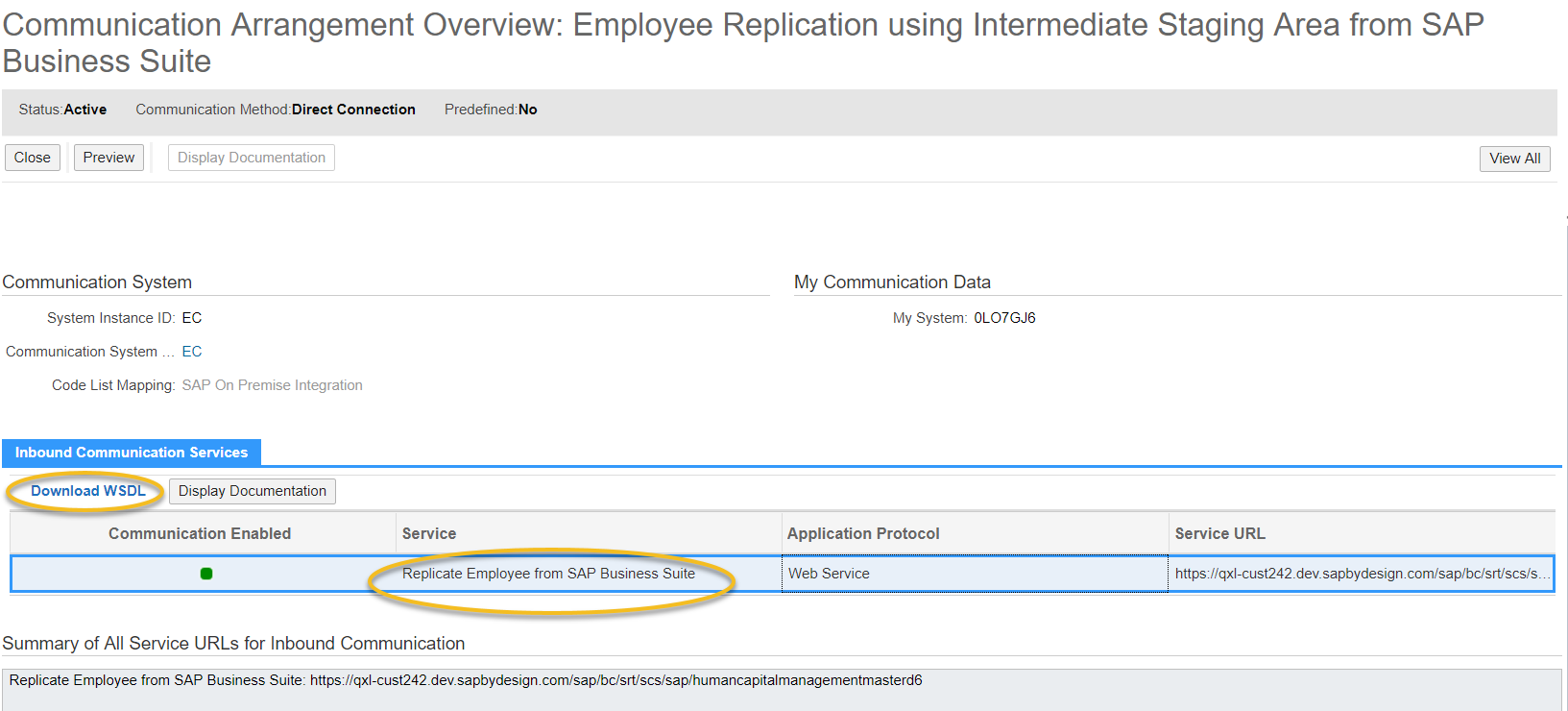
To make the extension field available in the Employee screen, add the Extended field to the Employee TI in the adaption mode in People Work Center.

For this blog we will manually replicate an employee from Employee Central, so we will add the WSDL to the iFlow, Replicate Employee manually from SAP SuccessFactors Employee Central in the CPI package SAP Hybrid Cloud for Customer Integration with SAP SuccessFactors Employee Central.
Refer to https://tools.hana.ondemand.com/#cloudintegration for installing required plugins for Eclipse.
Add the downloaded WSDL file in eclipse under src.main.resources.wsdl folder.

Open the mapping SFSF_COD_EmployeeReplication.mmap and replace the target element in the standard mapping with the target element from extended WSDL

Select the element (message type) EmployeeCompleteMasterDataReplicateRequest from the option

Now go to the definition tab and on the target element navigate to our extension element. (/ns0:EmployeeCompleteMasterDataReplicateRequest/EmployeeCompleteMasterDataReplicateRequest/CompleteEmployeeMasterData/PersonalDetails/ns12:JobProfile)

Here I am mapping it from a constant value (Presales Specialist), but in real scenario this can be mapped from an extension element of CompoundEmployee
Save iFlow changes and deploy the iFlow.
Now in C4C, we can see the Job Profile extension field populated in the replication request.

Once the employee is replicated from staging area, you should be able see the mapped value for extension field in the Employee screen as well.

For initial and delta load of employee data from EC, adapt the mapping in the iFlow Replicate Employee from SAP SuccessFactors Employee Central as well.
Extending CompoundEmployee API on EC side is out of scope.
Steps in C4C
Currently extensiblity is only supported for PersonalDetails node of the interface Replicate Employee from SAP Business Suite.
Adding an extension for Employee is a 2-step process in C4C. First, we need create and add an extension to the staging BO and then add the extension to the Employee BO.
To add an extension to the staging BO, open the OWL Employee Master Data Replication in the Administrator work center view. (Navigation Path General Settings->Data Integration-> Employee Master Data Replication)

In the Employee Master Data Replication OWL, select any employee and click on edit to open the OIF for the employee.

To add an extension via Key User Tool (KUT), Click on Adapt-> Edit Master Layout.

In the instance floor-plan navigate to facet Biographical Data and under the Details section add a field

Now create a new extension field (in this example we are creating an extension field called Job Profile)

Select the newly added extension field and click on Apply, to make the field visible under Details section

Now we need to add this extension field to the web service. Using change property option click on Field Definition

Navigate to the EXTENSION SCENARIOS facet and add the field using the action button Add Field (You should be edit mode)

Now navigate to SERVICES facet and add the extension field to the web service. Make sure to add it for both services HumanCapitalManagementMasterDataReplicationEmployeeMasterDataReplicationIn and HumanCapitalManagementMasterDataReplicationEmployeeMasterDataReplicationWithCodeListMapIn

Save the changes for the field, this will make the extension field available in the WSDL that we can map in CPI.
Download the updated WSDL for the inbound service Replicate Employee from SAP Business Suite in communication arrangement Employee Replication using Intermediate Staging Area from SAP Business Suite
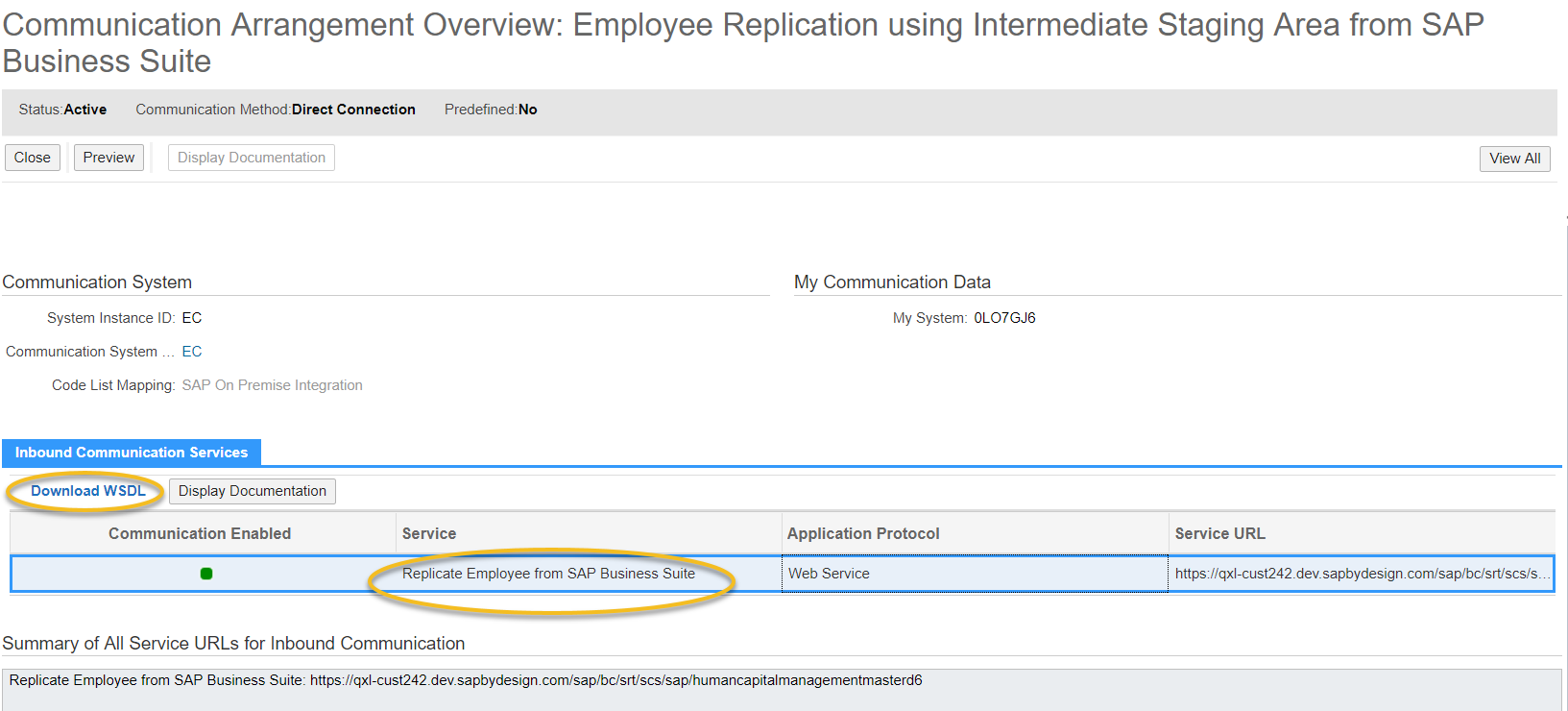
After downloading to your local system, rename the WSDL file. I have renamed it to Employee_Replication_In_extended.wsdl (it is important have .wsdl extension for the file).
To make the extension field available in the Employee screen, add the Extended field to the Employee TI in the adaption mode in People Work Center.

Steps in CPI
For this blog we will manually replicate an employee from Employee Central, so we will add the WSDL to the iFlow, Replicate Employee manually from SAP SuccessFactors Employee Central in the CPI package SAP Hybrid Cloud for Customer Integration with SAP SuccessFactors Employee Central.
Do note we need to use Eclipse tooling with Cloud Integration plugin to enhance the iFlow.
Refer to https://tools.hana.ondemand.com/#cloudintegration for installing required plugins for Eclipse.
Add the downloaded WSDL file in eclipse under src.main.resources.wsdl folder.

Open the mapping SFSF_COD_EmployeeReplication.mmap and replace the target element in the standard mapping with the target element from extended WSDL

Select the element (message type) EmployeeCompleteMasterDataReplicateRequest from the option

Now go to the definition tab and on the target element navigate to our extension element. (/ns0:EmployeeCompleteMasterDataReplicateRequest/EmployeeCompleteMasterDataReplicateRequest/CompleteEmployeeMasterData/PersonalDetails/ns12:JobProfile)

Here I am mapping it from a constant value (Presales Specialist), but in real scenario this can be mapped from an extension element of CompoundEmployee
Save iFlow changes and deploy the iFlow.
Outcome
Now in C4C, we can see the Job Profile extension field populated in the replication request.

Once the employee is replicated from staging area, you should be able see the mapped value for extension field in the Employee screen as well.

For initial and delta load of employee data from EC, adapt the mapping in the iFlow Replicate Employee from SAP SuccessFactors Employee Central as well.
- SAP Managed Tags:
- SAP Integration Suite,
- SAP SuccessFactors Employee Central,
- SAP Cloud for Customer add-ins
8 Comments
You must be a registered user to add a comment. If you've already registered, sign in. Otherwise, register and sign in.
Labels in this area
-
Business Trends
270 -
Business Trends
11 -
chitchat
1 -
customerexperience
1 -
Event Information
256 -
Event Information
18 -
Expert Insights
30 -
Expert Insights
51 -
Life at SAP
133 -
Life at SAP
1 -
Product Updates
666 -
Product Updates
24 -
SAP HANA Service
1 -
SAPHANACloud
1 -
SAPHANAService
1 -
Technology Updates
453 -
Technology Updates
15
Related Content
- When is the right time to compose? in CRM and CX Blogs by SAP
- Power of E-commerce Subscription Models in Increasing Conversions and Boosting Average Order Value in CRM and CX Blogs by SAP
- Utility Product Integration Layer (UPIL) in S/4HANA Utilities for Customer Engagement – Part 1 in CRM and CX Blogs by Members
- Integration SAP Sales Cloud with SAP Customer Data Platform in CRM and CX Questions
- How to Extend Order Integration from SAP Order Management Foundation to SAP S/4HANA in CRM and CX Blogs by SAP
Top kudoed authors
| User | Count |
|---|---|
| 5 | |
| 2 | |
| 2 | |
| 2 | |
| 2 | |
| 1 | |
| 1 | |
| 1 | |
| 1 | |
| 1 |