
- SAP Community
- Products and Technology
- Human Capital Management
- HCM Blogs by Members
- Integration Center : Design your inbound ( to Succ...
Human Capital Management Blogs by Members
Gain valuable knowledge and tips on SAP SuccessFactors and human capital management from member blog posts. Share your HCM insights with a post of your own.
Turn on suggestions
Auto-suggest helps you quickly narrow down your search results by suggesting possible matches as you type.
Showing results for
former_member11
Participant
Options
- Subscribe to RSS Feed
- Mark as New
- Mark as Read
- Bookmark
- Subscribe
- Printer Friendly Page
- Report Inappropriate Content
10-04-2017
5:38 PM
SF has added the "inbound integration" feature in integration Centre ( i think around Q1 2017). SAP Documentation has nicely explained the steps need to be followed to create an inbound integration.So I would suggest going through the SAP documents as a prerequisite to follow this blog.
In this blog, I will explain the steps to be followed to upload cost centers data in SuccessFactors Employee Central using IC. The Cost Center object is generally sourced in Finance system and in most of the project, it is quite likely to have an integration between Finance system and HR system to integrate the cost Centers. Instead of using middlewares( e.g Dell Boomi, SCI[ formerly HCI], Mulesoft etc..), IC can be used to build this simple integration in probably 30 minutes.
Step 1: Check EC Configuration to view the list of fields
Once the EC design has been finalized for the Cost Center object, find out the list of fields ( Specifically the mandatory fields) Cost Center object need. There are several ways to view the list of fields ( e.g via "Configure Business objects", heck in OData API, use "manage data" to view existing cost centers). Here, I am using "manage Data" to view the list of fields, under "Create New" select "Cost Center" to view the list of fields.

Step 2: Prepare the input file
As explained in the SAP How to guide document, the inbound IC need an input file using which mapping with the target API will be done. Based on list of fields ( from Step 1) input file has been prepared ( I've added 2 cost center rows)

Step 3: Mapping

Step 4: Schedule and Run the Integration

The final screen shows an overview of the Integration

Before running the IC don't forget to upload the sample file in SF SFTP Server.

Step 5: Monitoring
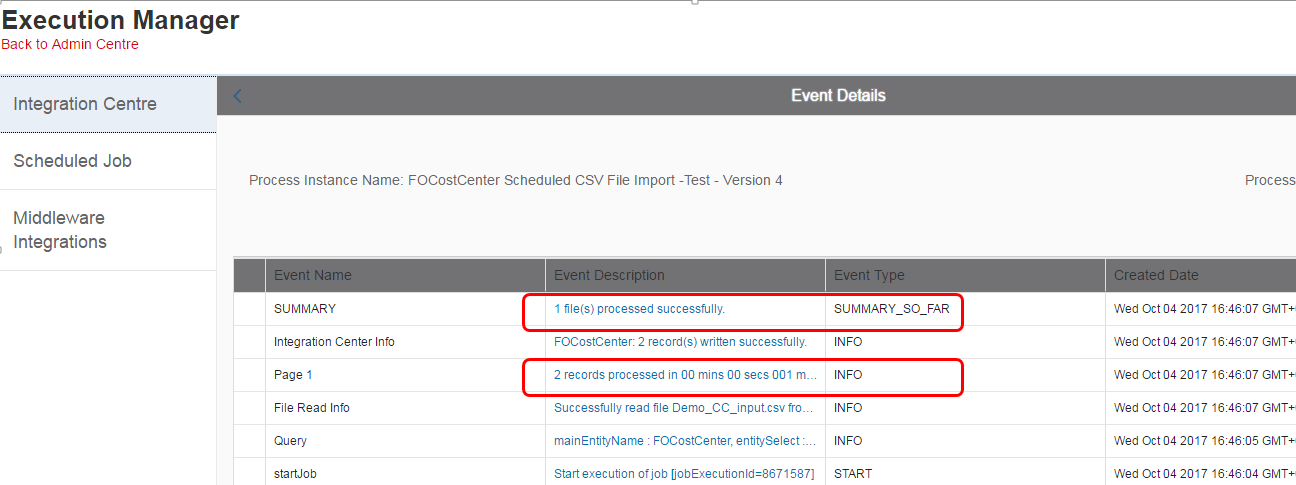
Step 6: Verify if data created in SF
go to "manage data" and search the newly created Cost Center. Eureka !!! - both the cost centers are created successfully in EC.

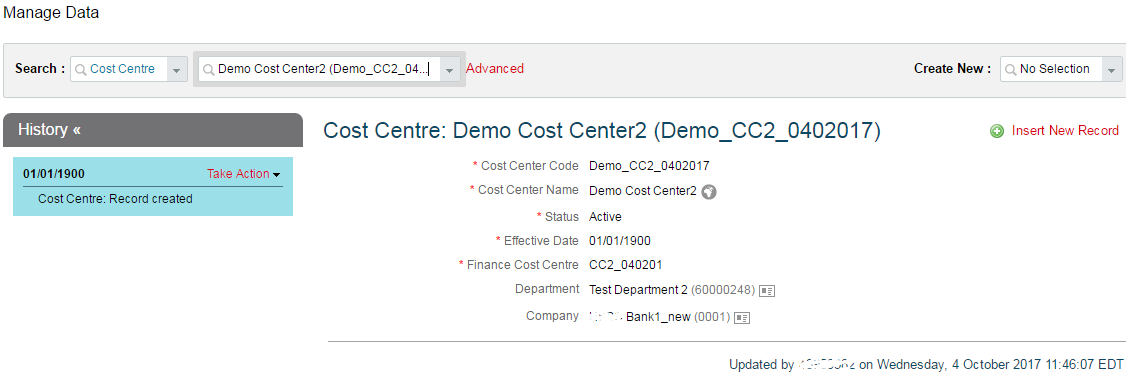
Using this inbound CSV integration feature, many of the integrations ( specifically the foundation objects) can be done easily using IC. These IC reports can be configured to send an email upon completion of the Job.
In this blog, I will explain the steps to be followed to upload cost centers data in SuccessFactors Employee Central using IC. The Cost Center object is generally sourced in Finance system and in most of the project, it is quite likely to have an integration between Finance system and HR system to integrate the cost Centers. Instead of using middlewares( e.g Dell Boomi, SCI[ formerly HCI], Mulesoft etc..), IC can be used to build this simple integration in probably 30 minutes.
Step 1: Check EC Configuration to view the list of fields
Once the EC design has been finalized for the Cost Center object, find out the list of fields ( Specifically the mandatory fields) Cost Center object need. There are several ways to view the list of fields ( e.g via "Configure Business objects", heck in OData API, use "manage data" to view existing cost centers). Here, I am using "manage Data" to view the list of fields, under "Create New" select "Cost Center" to view the list of fields.

Step 2: Prepare the input file
As explained in the SAP How to guide document, the inbound IC need an input file using which mapping with the target API will be done. Based on list of fields ( from Step 1) input file has been prepared ( I've added 2 cost center rows)

Step 3: Mapping
- Upload the sample CSV file
- under operation, choose "Upsert Multiple" from the drop-down
- under Purge Type, choose " Incremental Purge" from the drop-down
- Complete the mapping of source fields ( derived by IC from sample file column header) with FOCostCenter API fields.
- Adjust the date format and other mappings as required.

Step 4: Schedule and Run the Integration
- add the server details
- add file and the folder name from where the file will be picked up

The final screen shows an overview of the Integration

Before running the IC don't forget to upload the sample file in SF SFTP Server.

Step 5: Monitoring
- IC has picked up the file successfully
- 2 records processed successfully.
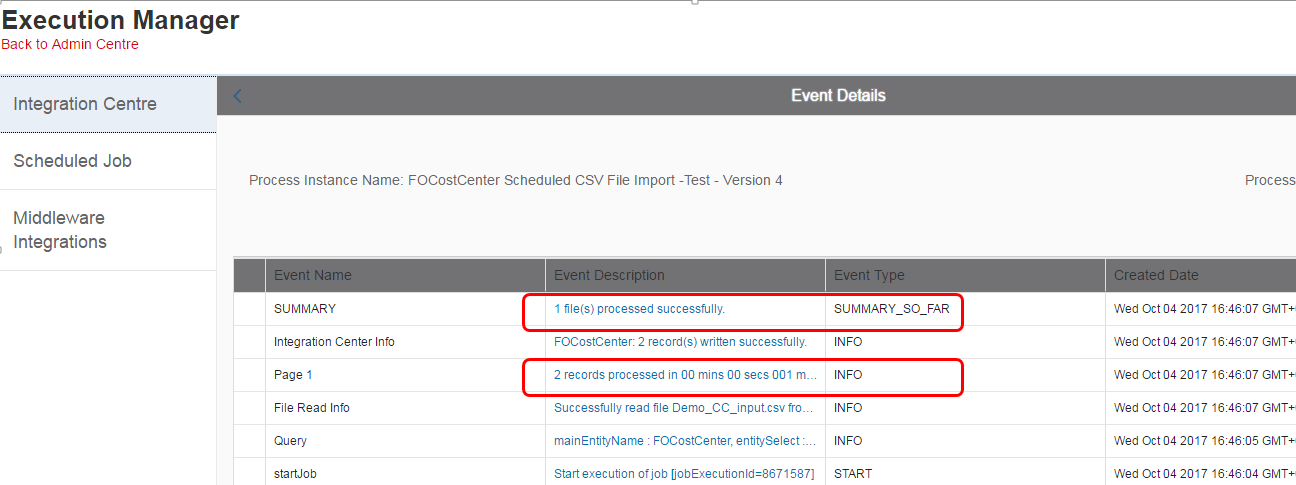
Step 6: Verify if data created in SF
go to "manage data" and search the newly created Cost Center. Eureka !!! - both the cost centers are created successfully in EC.

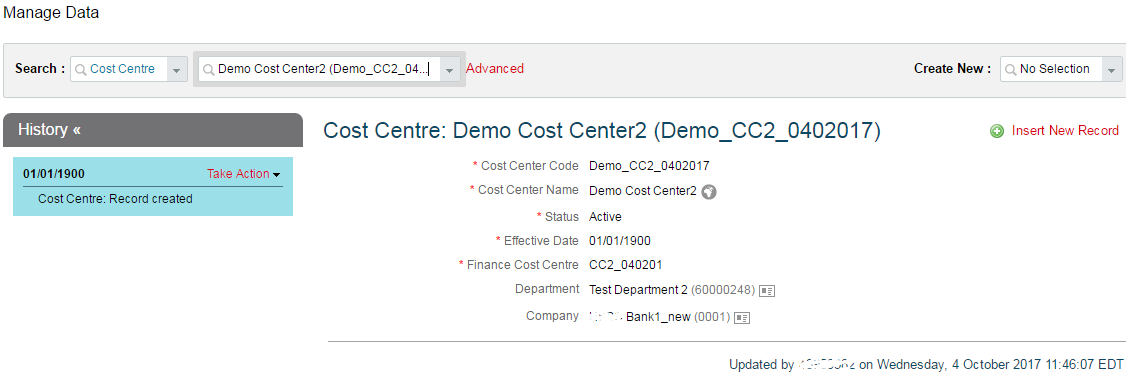
Using this inbound CSV integration feature, many of the integrations ( specifically the foundation objects) can be done easily using IC. These IC reports can be configured to send an email upon completion of the Job.
13 Comments
You must be a registered user to add a comment. If you've already registered, sign in. Otherwise, register and sign in.
Labels in this area
-
2H 2023 Product Release
1 -
ACCRUAL TRANSFER
1 -
Advanced Workflow
1 -
Anonymization
1 -
BTP
1 -
Business Rules
1 -
Career Development
1 -
Certificate-Based Authentication
1 -
Cloud Platform Integration
1 -
Compensation
1 -
Compensation Information Management
1 -
Compensation Management
1 -
Compliance
2 -
Content
1 -
Conversational AI
2 -
Custom Data Collection
1 -
custom portlet
1 -
Data & Analytics
1 -
Data Integration
1 -
Dayforce
1 -
deep link
1 -
deeplink
1 -
Delimiting Pay Components
1 -
Deprecation
1 -
Employee Central
1 -
Employee Central Global Benefits
1 -
Employee Central Payroll
1 -
employee profile
1 -
Employee Rehires
1 -
external terminal
1 -
external time events
1 -
Generative AI
2 -
Getting Started
1 -
Global Benefits
1 -
Guidelines
1 -
H2 2023
1 -
HR
2 -
HR Data Management
1 -
HR Transformation
1 -
ilx
1 -
Incentive Management Setup (Configuration)
1 -
Integration Center
2 -
Integration Suite
1 -
internal mobility
1 -
Introduction
1 -
learning
3 -
LMS
2 -
LXP
1 -
Massively MDF attachments download
1 -
Mentoring
1 -
Metadata Framework
1 -
Middleware Solutions
1 -
OCN
1 -
OData APIs
1 -
ONB USA Compliance
1 -
Onboarding
2 -
Opportunity Marketplace
1 -
Pay Component Management
1 -
Platform
1 -
portlet
1 -
POSTMAN
1 -
Predictive AI
2 -
Recruiting
1 -
recurring payments
1 -
Role Based Permissions (RBP)
2 -
SAP CPI (Cloud Platform Integration)
1 -
SAP HCM (Human Capital Management)
2 -
SAP HR Solutions
2 -
SAP Integrations
1 -
SAP release
1 -
SAP SuccessFactors
5 -
SAP SuccessFactors Customer Community
1 -
SAP SuccessFactors OData API
1 -
SAP Workzone
1 -
SAP-PAYROLL
1 -
skills
1 -
Skills Management
1 -
sso deeplink
1 -
Stories in People Analytics
2 -
SuccessFactors
2 -
SuccessFactors Employee central home page customization.
1 -
successfactors onboarding i9
1 -
talent
1 -
Talent Intelligence Hub
2 -
talents
1 -
Tax
1 -
Tax Integration
1 -
Time Accounts
1 -
Workflows
1 -
XML Rules
1
Related Content
- Off in Lieu Time Account to be created only when Timesheets are approved in Human Capital Management Q&A
- The 1H 2024 Release of SAP SuccessFactors Learning – Release Highlights in Human Capital Management Blogs by Members
- 給与支給明細表示の非推奨化(Fiori形式、SP85以下の直接形式)に関するご案内 in Human Capital Management Blogs by SAP
- Where can delegates access for users be accessed in the Integrated Learning Experience? in Human Capital Management Q&A
- Deprecation of SuccessFactors Learning Token Server in Human Capital Management Q&A
Top kudoed authors
| User | Count |
|---|---|
| 4 | |
| 4 | |
| 2 | |
| 2 | |
| 1 | |
| 1 | |
| 1 | |
| 1 | |
| 1 | |
| 1 |