
- SAP Community
- Products and Technology
- Technology
- Technology Blogs by SAP
- SAP Cloud Platform Connectivity policy template to...
Technology Blogs by SAP
Learn how to extend and personalize SAP applications. Follow the SAP technology blog for insights into SAP BTP, ABAP, SAP Analytics Cloud, SAP HANA, and more.
Turn on suggestions
Auto-suggest helps you quickly narrow down your search results by suggesting possible matches as you type.
Showing results for
Product and Topic Expert
Options
- Subscribe to RSS Feed
- Mark as New
- Mark as Read
- Bookmark
- Subscribe
- Printer Friendly Page
- Report Inappropriate Content
09-27-2017
8:20 AM
In this blog, we will consume the SAP cloud platform connectivity policy template available in the SAP API Business Hub. A policy template is basically a collection of policies and helps the reuse of policies built for a particular use case, thereby reducing time and effort.
We will see how the use-case described in Part 4 of the series can be achieved easily.







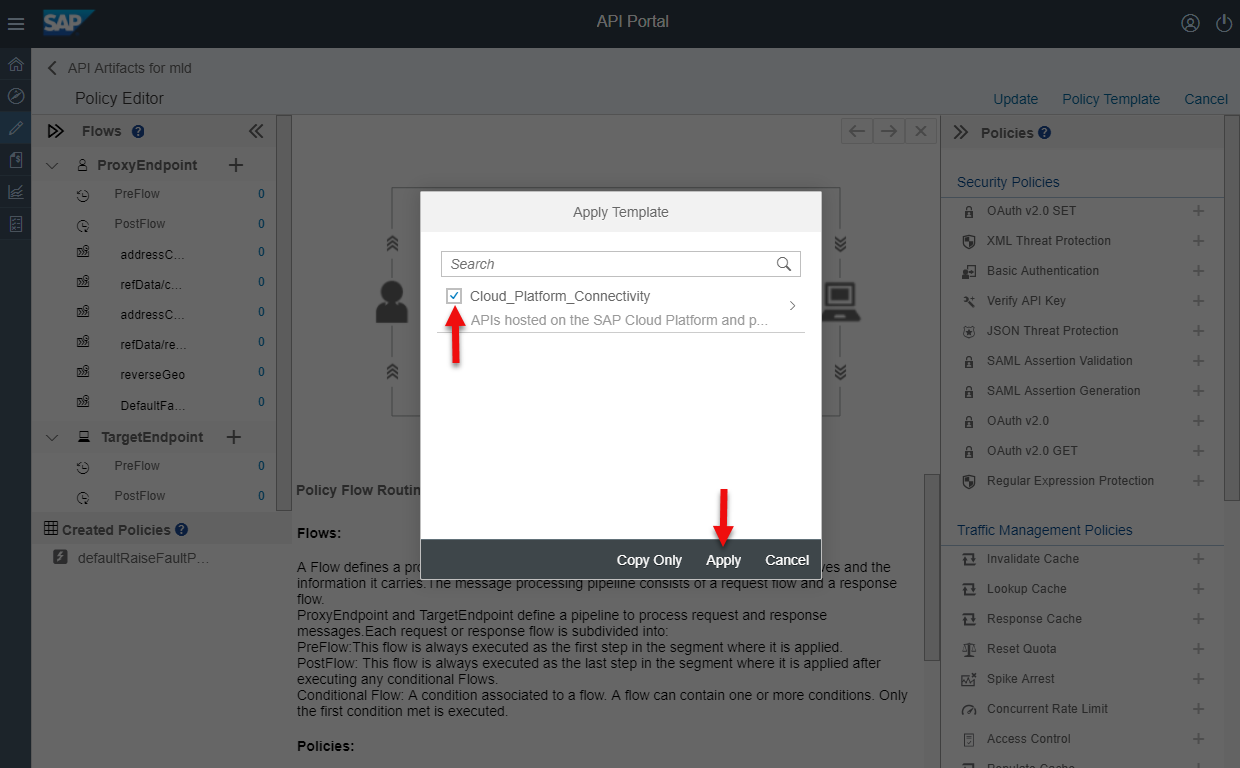

GetCredential Code Snippet:
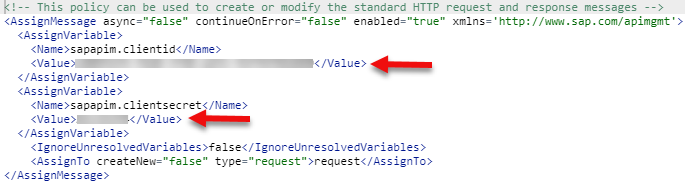
GetOAuthToken Code Snippet:

We will see how the use-case described in Part 4 of the series can be achieved easily.
Copy policy template SAP Cloud Platform Connectivity to APIPortal:
- Open the Discover page in the APIPortal & search for the term ' connectivity', select ' SAP Cloud Platform Connectivity ' in the results displayed.

- Navigate to the Artifacts tab, click on the Actions button associated with the Cloud Platform Connectivity policy template & select Copy.

- Policy template Cloud Platform Connectivity is copied to the API Portal, go to the Develop page & navigate to the Policy Template tab

Copy Data Quality Management API to APIPortal:
- Similarly, copy the Data Quality Management API to the APIPortal from the Discover page.

- In the upcoming dialog, enter suitable values as shown in below screenshot and after the API is copied, check the target endpoint URL with the production URL as done in the part3 of this series

- API ' mld ' is copied to APIPortal. Now open the API tab & deploy the copied API

Apply policy template Cloud Platform Connectivity on the Data Quality Management API:
- Now we have data quality API ' mld ' and policy template ' Cloud Platform Connectivity '
- Open the policy editor of the ' mld ' API in edit mode and click on Policy Template & click on Apply

- In the upcoming dialog, select the policy template & click on Apply
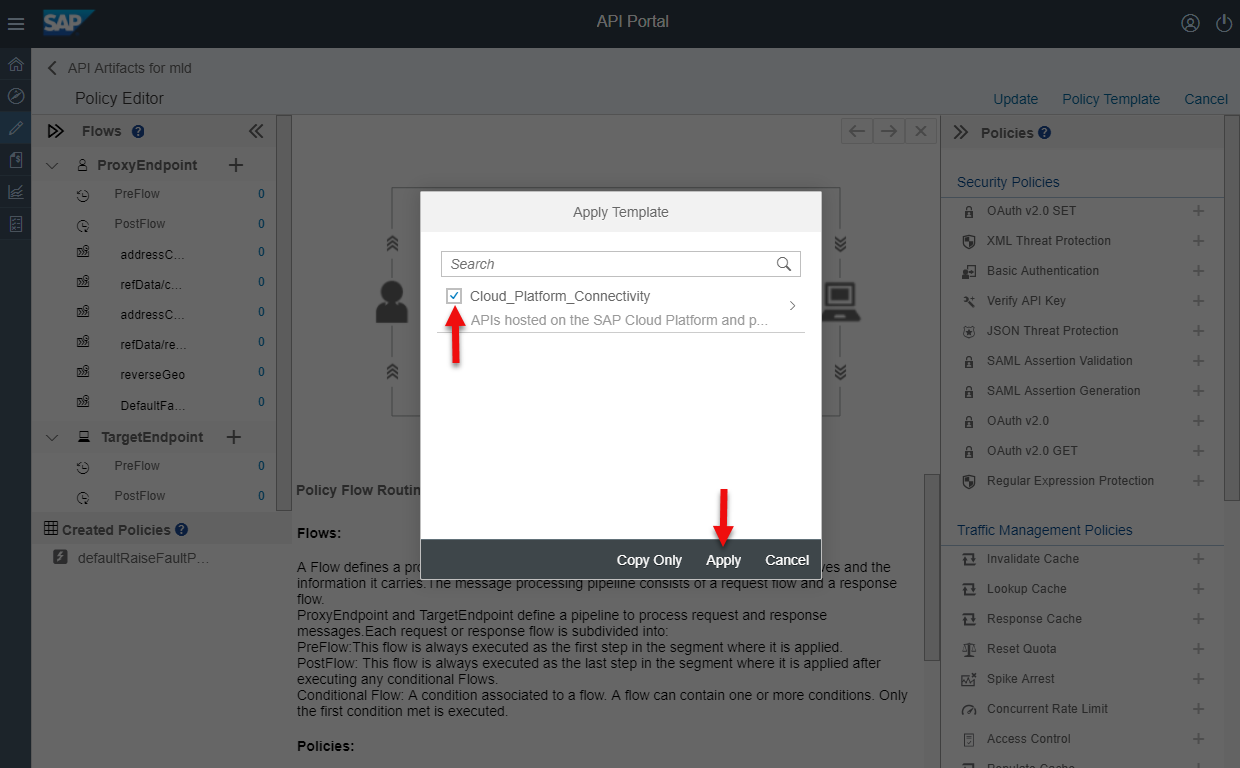
- Now the Cloud Platform Connectivity policy template is applied on our API

- In the GetCredentials policy, enter ClientID & ClientSecret as done in step 4 of the previous blog part4 of this series
GetCredential Code Snippet:
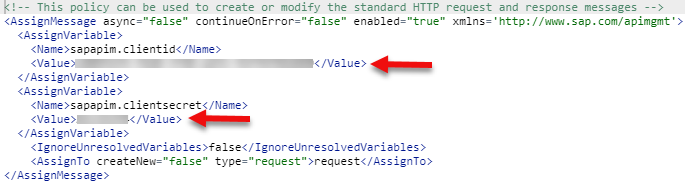
- In the GetOAuthToken policy update OAuth token endpoint URL as done in step 3 of the previous blog part4 this series
GetOAuthToken Code Snippet:

- Click on Update to update the policies and Save the API, now explore the API 🙂
- SAP Managed Tags:
- API Management
You must be a registered user to add a comment. If you've already registered, sign in. Otherwise, register and sign in.
Labels in this area
-
ABAP CDS Views - CDC (Change Data Capture)
2 -
AI
1 -
Analyze Workload Data
1 -
BTP
1 -
Business and IT Integration
2 -
Business application stu
1 -
Business Technology Platform
1 -
Business Trends
1,661 -
Business Trends
88 -
CAP
1 -
cf
1 -
Cloud Foundry
1 -
Confluent
1 -
Customer COE Basics and Fundamentals
1 -
Customer COE Latest and Greatest
3 -
Customer Data Browser app
1 -
Data Analysis Tool
1 -
data migration
1 -
data transfer
1 -
Datasphere
2 -
Event Information
1,400 -
Event Information
65 -
Expert
1 -
Expert Insights
178 -
Expert Insights
280 -
General
1 -
Google cloud
1 -
Google Next'24
1 -
Kafka
1 -
Life at SAP
784 -
Life at SAP
11 -
Migrate your Data App
1 -
MTA
1 -
Network Performance Analysis
1 -
NodeJS
1 -
PDF
1 -
POC
1 -
Product Updates
4,577 -
Product Updates
330 -
Replication Flow
1 -
RisewithSAP
1 -
SAP BTP
1 -
SAP BTP Cloud Foundry
1 -
SAP Cloud ALM
1 -
SAP Cloud Application Programming Model
1 -
SAP Datasphere
2 -
SAP S4HANA Cloud
1 -
SAP S4HANA Migration Cockpit
1 -
Technology Updates
6,886 -
Technology Updates
407 -
Workload Fluctuations
1
Related Content
- explore the business continuity recovery sap solutions on AWS DRS in Technology Blogs by Members
- Unlocking Full-Stack Potential using SAP build code - Part 1 in Technology Blogs by Members
- Consuming CAPM Application's OData service into SAP Fiori Application in Business Application Studio in Technology Blogs by Members
- Working with Business Application Studio with Azure Git and Deploy application in On-Premise system in Technology Blogs by Members
- Harnessing the Power of SAP HANA Cloud Vector Engine for Context-Aware LLM Architecture in Technology Blogs by SAP
Top kudoed authors
| User | Count |
|---|---|
| 13 | |
| 10 | |
| 9 | |
| 7 | |
| 6 | |
| 5 | |
| 5 | |
| 5 | |
| 5 | |
| 4 |