
- SAP Community
- Groups
- Interest Groups
- Application Development
- Blog Posts
- How to attach a Document in SE38
Application Development Blog Posts
Learn and share on deeper, cross technology development topics such as integration and connectivity, automation, cloud extensibility, developing at scale, and security.
Turn on suggestions
Auto-suggest helps you quickly narrow down your search results by suggesting possible matches as you type.
Showing results for
kiran_k8
Active Contributor
Options
- Subscribe to RSS Feed
- Mark as New
- Mark as Read
- Bookmark
- Subscribe
- Printer Friendly Page
- Report Inappropriate Content
09-20-2017
8:15 AM
Downhere is the step by step info on how to attach a Technical Specification or User Training Document or any other Information Document in SE38.
Launch the T Code SE61.
Create a Word Document using the Create Button.


We can copy paste the Technical Specification or User Training Document or any Technical Info Document
(Or)
We can start maintaining this Document with all the necessary Technical Info right from the day one and keep updating it as and when required
(Or)
We can even attach for ex Technical Specification here using INSERT OBJECT.
I prefer this way as it is much easier way to attach the latest document whenever required, replacing the older one and getting it transported to Q and P
For our ex, I had attached the updated Technical Document as shown below :-


Save these changes to a Transport Request.

After saving it to a TR,you can go back to SE61 and click on DISPLAY to view the attachment Document.


Now,let’s see how to attach this ZTECHNICAL SPEC into the Documentation of SE38.
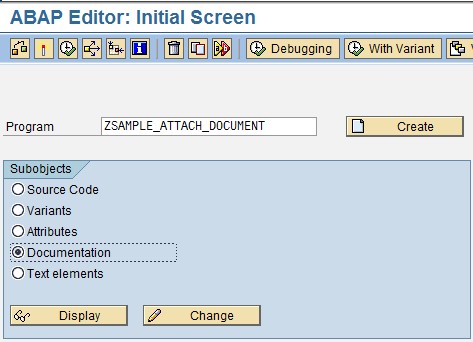
Click on Change
Click on Goto >> Change Editor

<DS:WORD.ZTECHNICALSPEC>Click here to view the Technical Spec</>

Now,click on DISPLAY to view the Documentation attached in the Text Editor.



Now we can view the attached Tech Spec by clicking on it.
Launch the T Code SE61.
Create a Word Document using the Create Button.


We can copy paste the Technical Specification or User Training Document or any Technical Info Document
(Or)
We can start maintaining this Document with all the necessary Technical Info right from the day one and keep updating it as and when required
(Or)
We can even attach for ex Technical Specification here using INSERT OBJECT.
I prefer this way as it is much easier way to attach the latest document whenever required, replacing the older one and getting it transported to Q and P
For our ex, I had attached the updated Technical Document as shown below :-


Save these changes to a Transport Request.

After saving it to a TR,you can go back to SE61 and click on DISPLAY to view the attachment Document.


Now,let’s see how to attach this ZTECHNICAL SPEC into the Documentation of SE38.
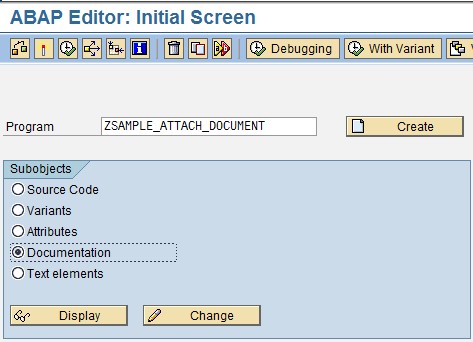
Click on Change
Click on Goto >> Change Editor

<DS:WORD.ZTECHNICALSPEC>Click here to view the Technical Spec</>

Now,click on DISPLAY to view the Documentation attached in the Text Editor.



Now we can view the attached Tech Spec by clicking on it.
- SAP Managed Tags:
- ABAP Development
3 Comments
You must be a registered user to add a comment. If you've already registered, sign in. Otherwise, register and sign in.
Labels in this area
-
A Dynamic Memory Allocation Tool
1 -
ABAP
8 -
abap cds
1 -
ABAP CDS Views
14 -
ABAP class
1 -
ABAP Cloud
1 -
ABAP Development
4 -
ABAP in Eclipse
1 -
ABAP Keyword Documentation
2 -
ABAP OOABAP
2 -
ABAP Programming
1 -
abap technical
1 -
ABAP test cockpit
7 -
ABAP test cokpit
1 -
ADT
1 -
Advanced Event Mesh
1 -
AEM
1 -
AI
1 -
API and Integration
1 -
APIs
8 -
APIs ABAP
1 -
App Dev and Integration
1 -
Application Development
2 -
application job
1 -
archivelinks
1 -
Automation
4 -
BTP
1 -
CAP
1 -
CAPM
1 -
Career Development
3 -
CL_GUI_FRONTEND_SERVICES
1 -
CL_SALV_TABLE
1 -
Cloud Extensibility
8 -
Cloud Native
7 -
Cloud Platform Integration
1 -
CloudEvents
2 -
CMIS
1 -
Connection
1 -
container
1 -
Debugging
2 -
Developer extensibility
1 -
Developing at Scale
3 -
DMS
1 -
dynamic logpoints
1 -
Eclipse ADT ABAP Development Tools
1 -
EDA
1 -
Event Mesh
1 -
Expert
1 -
Field Symbols in ABAP
1 -
Fiori
1 -
Fiori App Extension
1 -
Forms & Templates
1 -
General
1 -
Getting Started
1 -
IBM watsonx
1 -
Integration & Connectivity
9 -
Introduction
1 -
JavaScripts used by Adobe Forms
1 -
joule
1 -
NodeJS
1 -
ODATA
3 -
OOABAP
3 -
Outbound queue
1 -
Product Updates
1 -
Programming Models
14 -
Restful webservices Using POST MAN
1 -
RFC
1 -
RFFOEDI1
1 -
SAP BAS
1 -
SAP BTP
1 -
SAP Build
1 -
SAP Build apps
1 -
SAP Build CodeJam
1 -
SAP CodeTalk
1 -
SAP Odata
1 -
SAP UI5
1 -
SAP UI5 Custom Library
1 -
SAPEnhancements
1 -
SapMachine
1 -
security
3 -
text editor
1 -
Tools
17 -
User Experience
5
Top kudoed authors
| User | Count |
|---|---|
| 5 | |
| 3 | |
| 3 | |
| 3 | |
| 2 | |
| 2 | |
| 2 | |
| 2 | |
| 1 |