
- SAP Community
- Products and Technology
- Human Capital Management
- HCM Blogs by Members
- SAP SuccessFactors Employee Central Time Off - Flo...
Human Capital Management Blogs by Members
Gain valuable knowledge and tips on SAP SuccessFactors and human capital management from member blog posts. Share your HCM insights with a post of your own.
Turn on suggestions
Auto-suggest helps you quickly narrow down your search results by suggesting possible matches as you type.
Showing results for
Former Member
Options
- Subscribe to RSS Feed
- Mark as New
- Mark as Read
- Bookmark
- Subscribe
- Printer Friendly Page
- Report Inappropriate Content
09-19-2017
1:21 PM
Holidays 
Yes, you read that right. This blog is on our all-time favourite topic – HOLIDAYS.
We must have come across different holiday requirements from our client. I came too, which is as follows:
Requirement – Organization has a list of ten full-day holidays. Out of ten, the employee is eligible to take only two. He should not be able to apply on any other day except the list of ten holidays already defined by the organization. Also, these ten holidays should be visible to the employee on the calendar (on Time-off UI) and are not carried forward to next year. (These are generally called as floating holidays / restricted holidays/optional holidays)
Let us first understand what are floating holidays.
Floating holidays are the list of holidays that an employee is entitled to take up to a certain limit. For example., the organization decides a list of ten floating holidays before the start of a new fiscal year and declares it to his employees with a condition that they can avail any two out of ten. The dates for floating holiday changes every year (for eg. a holiday X happens to be on 11th May in the year 2016 and on 19th May in the year 2017).
While using SuccessFactors TimeOff functionality all the predefined leaves including national holidays and weekends are clearly visible on the calendar indicating the name of the national holiday or the non-working days. Employees cannot mark these holidays as their working day (unless your Manager is !). For including floating holidays on the calendar I got to know about SAP that it is not possible to have floating days on the calendar view while the employee is applying for leaves. So while working on leaves I got a workaround which might be useful while configuring floating leaves.
!). For including floating holidays on the calendar I got to know about SAP that it is not possible to have floating days on the calendar view while the employee is applying for leaves. So while working on leaves I got a workaround which might be useful while configuring floating leaves.
Techie Talks:
Let us first understand the technical perspectives to achieve our goal. Here I have explained the basic steps to be followed:
 Creating a new holiday:
Creating a new holiday:
Go to Manage Time Off Structures / Manage Data and on right side of Create New search for Holiday. Write down the name of floating holiday which will appear on the calendar and after finished click on Save. You can create all the floating holidays from here or you can import them using Import and Export Data.

 Assigning Holiday to Holiday Calendar:
Assigning Holiday to Holiday Calendar:
Assign holidays that you have created in the first step to your existing or new holiday calendar. But this time instead of using Full or Half in holiday class, choose NONE.

 Creating Time Account Type and Time Type:
Creating Time Account Type and Time Type:
Once holiday calendar is created, you have to create a new Time Account Type with all the rules as per the organization’s standard and assign it to Time Type. Below is an example of Time Type I have created:

In this time type, as you can see I have attached a rule under Take Rules which restricts the user to apply for floating holiday other than the designated ones.
 Please find below the “CPU” of my blog:
Please find below the “CPU” of my blog:

In our example, we have taken 11th August 2017 and 30th August 2017 as the floating holidays. This is now visible on the calendar (UI) highlighted with an asterisk sign on white background. So when the user tried to take leave on 12th September 2017 from Floating holiday account, system threw an error (you can customize the error message as per requirement):

While if he takes this holiday either on 11th August or 30th August, the system does not throw any error and he can apply only for these two days with Floating holiday account.
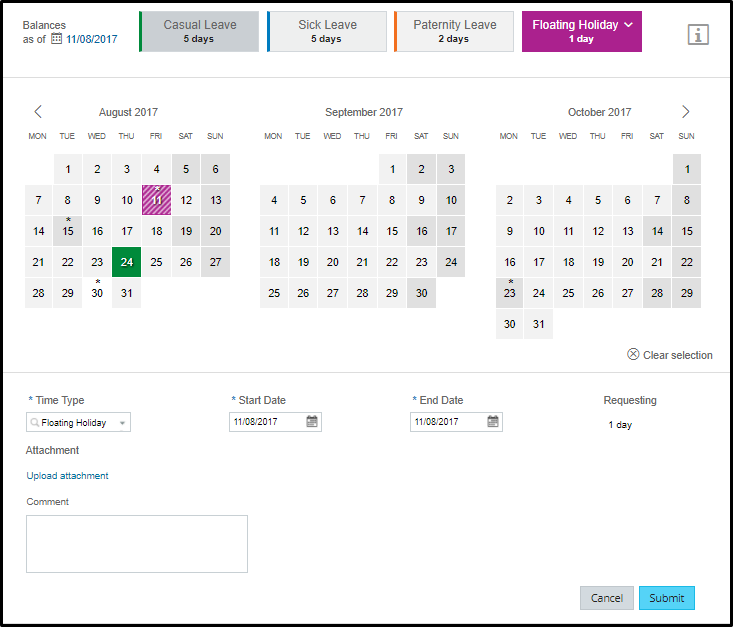

Hurray!! Now you can go ahead and apply for your leave
I have tried explaining in detail wherever I can. There could be multiple ways to tackle this kind of requirement, I came out of this approach. Still, if you find something not in accordance with the system or something that can be fine-tuned, your inputs are warmly welcomed.
Yes, you read that right. This blog is on our all-time favourite topic – HOLIDAYS.
We must have come across different holiday requirements from our client. I came too, which is as follows:
Requirement – Organization has a list of ten full-day holidays. Out of ten, the employee is eligible to take only two. He should not be able to apply on any other day except the list of ten holidays already defined by the organization. Also, these ten holidays should be visible to the employee on the calendar (on Time-off UI) and are not carried forward to next year. (These are generally called as floating holidays / restricted holidays/optional holidays)
Let us first understand what are floating holidays.
Floating holidays are the list of holidays that an employee is entitled to take up to a certain limit. For example., the organization decides a list of ten floating holidays before the start of a new fiscal year and declares it to his employees with a condition that they can avail any two out of ten. The dates for floating holiday changes every year (for eg. a holiday X happens to be on 11th May in the year 2016 and on 19th May in the year 2017).
While using SuccessFactors TimeOff functionality all the predefined leaves including national holidays and weekends are clearly visible on the calendar indicating the name of the national holiday or the non-working days. Employees cannot mark these holidays as their working day (unless your Manager is
Techie Talks:
Let us first understand the technical perspectives to achieve our goal. Here I have explained the basic steps to be followed:
Go to Manage Time Off Structures / Manage Data and on right side of Create New search for Holiday. Write down the name of floating holiday which will appear on the calendar and after finished click on Save. You can create all the floating holidays from here or you can import them using Import and Export Data.

Assign holidays that you have created in the first step to your existing or new holiday calendar. But this time instead of using Full or Half in holiday class, choose NONE.

Once holiday calendar is created, you have to create a new Time Account Type with all the rules as per the organization’s standard and assign it to Time Type. Below is an example of Time Type I have created:

In this time type, as you can see I have attached a rule under Take Rules which restricts the user to apply for floating holiday other than the designated ones.

In our example, we have taken 11th August 2017 and 30th August 2017 as the floating holidays. This is now visible on the calendar (UI) highlighted with an asterisk sign on white background. So when the user tried to take leave on 12th September 2017 from Floating holiday account, system threw an error (you can customize the error message as per requirement):

While if he takes this holiday either on 11th August or 30th August, the system does not throw any error and he can apply only for these two days with Floating holiday account.
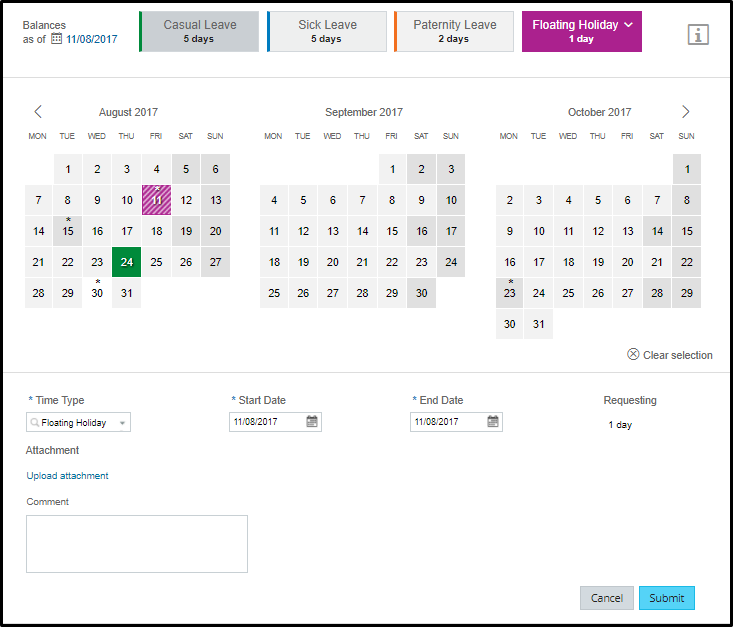

Hurray!! Now you can go ahead and apply for your leave
I have tried explaining in detail wherever I can. There could be multiple ways to tackle this kind of requirement, I came out of this approach. Still, if you find something not in accordance with the system or something that can be fine-tuned, your inputs are warmly welcomed.
- SAP Managed Tags:
- SAP SuccessFactors Employee Central
13 Comments
You must be a registered user to add a comment. If you've already registered, sign in. Otherwise, register and sign in.
Labels in this area
-
1H 2024 Product Release
5 -
2H 2023 Product Release
1 -
ACCRUAL TRANSFER
1 -
Advanced Workflow
1 -
Anonymization
1 -
BTP
1 -
Business Rules
1 -
Canvas Report
1 -
Career Development
1 -
Certificate-Based Authentication
1 -
Cloud Platform Integration
1 -
Compensation
1 -
Compensation Information Management
1 -
Compensation Management
1 -
Compliance
2 -
Content
1 -
Conversational AI
2 -
Custom Data Collection
1 -
custom portlet
1 -
Data & Analytics
1 -
Data Integration
1 -
Dayforce
1 -
deep link
1 -
deeplink
1 -
Delimiting Pay Components
1 -
Deprecation
1 -
Employee Central
1 -
Employee Central Global Benefits
1 -
Employee Central Payroll
1 -
employee profile
1 -
Employee Rehires
1 -
external terminal
1 -
external time events
1 -
Generative AI
2 -
Getting Started
1 -
Global Benefits
1 -
Guidelines
1 -
H2 2023
1 -
HR
2 -
HR Data Management
1 -
HR Transformation
1 -
ilx
1 -
Incentive Management Setup (Configuration)
1 -
Integration Center
2 -
Integration Suite
1 -
internal mobility
1 -
Introduction
1 -
learning
3 -
LMS
2 -
LXP
1 -
Massively MDF attachments download
1 -
Mentoring
1 -
Metadata Framework
1 -
Middleware Solutions
1 -
OCN
1 -
OData APIs
1 -
ONB USA Compliance
1 -
Onboarding
2 -
Opportunity Marketplace
1 -
Pay Component Management
1 -
Platform
1 -
portlet
1 -
POSTMAN
1 -
Predictive AI
2 -
Recruiting
1 -
recurring payments
1 -
Role Based Permissions (RBP)
2 -
SAP CPI (Cloud Platform Integration)
1 -
SAP HCM (Human Capital Management)
2 -
SAP HR Solutions
2 -
SAP Integrations
1 -
SAP release
1 -
SAP successfactors
5 -
SAP SuccessFactors Customer Community
1 -
SAP SuccessFactors OData API
1 -
SAP Workzone
1 -
SAP-PAYROLL
1 -
skills
1 -
Skills Management
1 -
sso deeplink
1 -
Stories in People Analytics
3 -
Story Report
1 -
SuccessFactors
2 -
SuccessFactors Employee central home page customization.
1 -
SuccessFactors Onboarding
1 -
successfactors onboarding i9
1 -
Table Report
1 -
talent
1 -
Talent Intelligence Hub
2 -
talents
1 -
Tax
1 -
Tax Integration
1 -
Time Accounts
1 -
Workflows
1 -
XML Rules
1
Related Content
- Late Coming and Early Departure Detection for Double Shifts on the same day - SF Time Tracking in Human Capital Management Blogs by Members
- Create Half Day Holiday in SuccessFactors Timeoff in Human Capital Management Blogs by SAP
- Should "Time for a Break?" Engagement cards in SuccessFactors homepage display cancelled holidays? in Human Capital Management Q&A
- EC Time Off - Dynamic or Trigger based Time Account Accrual in Human Capital Management Blogs by Members
- It’s about TIME: Highlights of the SAP SuccessFactors Time Management 2H 2023 release in Human Capital Management Blogs by SAP
Top kudoed authors
| User | Count |
|---|---|
| 10 | |
| 6 | |
| 4 | |
| 4 | |
| 2 | |
| 2 | |
| 1 | |
| 1 | |
| 1 | |
| 1 |