
- SAP Community
- Products and Technology
- Technology
- Technology Blogs by Members
- Triggering Notification to SAP Fiori
Technology Blogs by Members
Explore a vibrant mix of technical expertise, industry insights, and tech buzz in member blogs covering SAP products, technology, and events. Get in the mix!
Turn on suggestions
Auto-suggest helps you quickly narrow down your search results by suggesting possible matches as you type.
Showing results for
former_member37
Explorer
Options
- Subscribe to RSS Feed
- Mark as New
- Mark as Read
- Bookmark
- Subscribe
- Printer Friendly Page
- Report Inappropriate Content
09-18-2017
2:31 PM
Introduction
Notifications are a great way to make users aware of the situation that require timely action or attention. This could be an information of an event/action which just occurred or could be a workflow task which requires immediate attention. One of the most awaited features of Fiori 2.0 is the Notification center. This was initially introduced as part of S4HANA 1610 release.
This document explains how to enable the Notification Center, explains some general principles, and shows how to configure Workflow Notifications to appear in the Notification Center – SAP Business Workflow being the first Notification Provider released with S/4HANA 1610.
Assumptions:
Notification Concepts:
There are only a few concepts to be understood when activating notifications. These are:
To enable notifications, we need to:
The Notification Center is part of the Fiori Launchpad in Fiori 2.0.
This means you must have Fiori Launchpad that supports Fiori 2.0, such as Fiori Frontend Server 3.0. Note: Fiori Frontend Server 3.0 is required for S/4HANA 1610 and not available for S/4HANA 1511.
If you are using an on premise SAP Gateway, you must be on SAP Net Weaver version 7.51.
The SAP Gateway provides:
You also need a Notification Provider. For example, the S/4HANA 1610 Core system acts as a Notification Provider, e.g. for SAP Business Workflow Notifications
Enabling the Notification Center in the Fiori Launchpad
The snippet that contains the parameters for Notifications looks like this.
“Notifications”: {
Fill the properties as
Enabled: true,
ServiceUrl: <SERVICE_URL>
WebsocketUrl: <WEBSOCKETURL>
}
Configuration for Notification Channel Hub

In the IMG navigate to Configuration-> Connection Settings ->Manage SAP System Aliases and execute the activity.
If a LOCAL system alias with RFC destination set to NONE does not exist, then create a SAP system alias called LOCAL, and set RFC destination to NONE.

In the IMG navigate to Configuration-> Connection Settings -> Publish the Notification OData Service and execute the activity.

If the Notification Channel service with ID /IWNGW/NOTIFICATION does not exist, publish it.
To publish the services, follow below steps:

Notification Provider Interface
Interface /IWNGW/IF_NOTIF_PROVIDER (Standard class) is the notification provider interface and it must be implemented before creating any notifications. Each provider has their own IDs, which is used for all interactions with the Notification Channel.
Methods:
This method returns metadata related to the notification type. Notification provider supports more than one notification types and also there can be multiple versions of a single notification type. The version needs to be a whole number. In case it is alphanumeric, the latest version is determined using SORT tab statement.

This TYPE_KEY we have to pass in our program as well, so that it can check for the respective type_key and trigger the particular notification.

This method should return language dependent text related to the notification type, including text templates (e.g. "PR{PR_Number} send to buyer {Buyer}) and action texts (e.g. "Approve").

This method should return notification instance specific parameters (e.g. Buyer, Pr_Number). These parameters are combined with text templates (text message) to form the text of a notification.

End users can trigger actions, as defined in GET_NOTIFICATION_TYPE. The notification provider must handle those actions using this callback method.
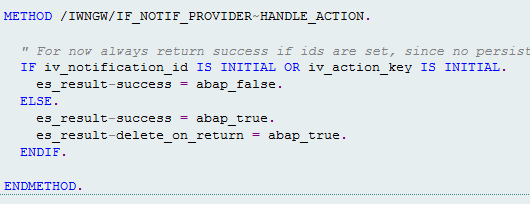
Note: Register and activate the provider class under transaction SPRO.
Goto SAP Implementation Guide ->SAP Web Application Server ->Notification Channel->Notification Channel Provider Enablement -> Administration ->Notification Provider Settings - >Register Notification Settings

Activating the Provider class:
Goto SAP Implementation Guide ->SAP Web Application Server ->Notification Channel->Notification Channel Provider Enablement -> Administration ->Notification Provider Settings - >Activate Notification Settings

Fiori Screen with Notifications:

On clicking on the notification counts, you may see the whole notification message which is grouped by three categories: BY DATE, BY TYPE AND BY PRORITY

Template sensitive – By Date Template public – By Type Template Grouped – By Priority

Clearing Metadata Cache and Deleting Notifications:
During the period of provider class development there might be the scenario to get rid of some notifications which have been already there from a long time. For example: if you are adding a new functionality to a notification provider class which haven't been there before. Then the existing notification won't reflect this change nor will it be reflected on newly created notification. The notification channel has a caching mechanism for those kind of metadata.



References:
Notifications are a great way to make users aware of the situation that require timely action or attention. This could be an information of an event/action which just occurred or could be a workflow task which requires immediate attention. One of the most awaited features of Fiori 2.0 is the Notification center. This was initially introduced as part of S4HANA 1610 release.
This document explains how to enable the Notification Center, explains some general principles, and shows how to configure Workflow Notifications to appear in the Notification Center – SAP Business Workflow being the first Notification Provider released with S/4HANA 1610.
Assumptions:
- We will assume that we are running S/4HANA 1610 with Fiori Frontend Server in Hub mode – which is the default recommendation for S/4HANA as explained in the SAP Enterprise Architecture Explorer > Landscape Deployment Options for Fiori Frontend Server > Landscape Scenario IV (FES and S/4HANA)
- We will assume that Fiori My Inbox is already activated including any Task-Specific extensions. Note: We need this because when we click on a notification we want it to take us to the matching task in Fiori My Inbox
Notification Concepts:
There are only a few concepts to be understood when activating notifications. These are:
- Notification Center – the area where notifications are shown in the Fiori Launchpad
- Notification Hub – It collects notifications that are to be shown in the Notification Center
- Notification Provider – It provides the content related to notification to the Notification Hub
To enable notifications, we need to:
- Enabling the Notification Center in the Fiori Launchpad
- Activation of the Notification Hub, i.e. the SAP Gateway Notification Channel
- Activation of the notifications from a Notification Provider
Prerequisites for Notification Center
The Notification Center is part of the Fiori Launchpad in Fiori 2.0.
This means you must have Fiori Launchpad that supports Fiori 2.0, such as Fiori Frontend Server 3.0. Note: Fiori Frontend Server 3.0 is required for S/4HANA 1610 and not available for S/4HANA 1511.
If you are using an on premise SAP Gateway, you must be on SAP Net Weaver version 7.51.
The SAP Gateway provides:
- Fiori Launchpad
- Notification Hub
You also need a Notification Provider. For example, the S/4HANA 1610 Core system acts as a Notification Provider, e.g. for SAP Business Workflow Notifications
Enabling the Notification Center in the Fiori Launchpad
The snippet that contains the parameters for Notifications looks like this.
“Notifications”: {
Fill the properties as
Enabled: true,
ServiceUrl: <SERVICE_URL>
WebsocketUrl: <WEBSOCKETURL>
}
Configuration for Notification Channel Hub
- The activities needs to be performed in transaction SPRO under SAP Customizing Implementation Guide-> SAP Net Weaver-> Notification Channel -> Notification Channel Hub.

In the IMG navigate to Configuration-> Connection Settings ->Manage SAP System Aliases and execute the activity.
If a LOCAL system alias with RFC destination set to NONE does not exist, then create a SAP system alias called LOCAL, and set RFC destination to NONE.

- Publish the Notification Channel OData service
In the IMG navigate to Configuration-> Connection Settings -> Publish the Notification OData Service and execute the activity.

If the Notification Channel service with ID /IWNGW/NOTIFICATION does not exist, publish it.
To publish the services, follow below steps:
- SelectPublish Services
- UnderSystem Alias enter LOCAL and choose Get Services
- Select the/IWNGW/NOTIFICATION service and choose Publish Services

Notification Provider Interface
Interface /IWNGW/IF_NOTIF_PROVIDER (Standard class) is the notification provider interface and it must be implemented before creating any notifications. Each provider has their own IDs, which is used for all interactions with the Notification Channel.
Methods:
- GET_NOTIFICATION_TYPE
This method returns metadata related to the notification type. Notification provider supports more than one notification types and also there can be multiple versions of a single notification type. The version needs to be a whole number. In case it is alphanumeric, the latest version is determined using SORT tab statement.

This TYPE_KEY we have to pass in our program as well, so that it can check for the respective type_key and trigger the particular notification.

- GET_NOTIFICATION_TYPE_TEXT
This method should return language dependent text related to the notification type, including text templates (e.g. "PR{PR_Number} send to buyer {Buyer}) and action texts (e.g. "Approve").

- GET_NOTIFICATION_PARAMETERS
This method should return notification instance specific parameters (e.g. Buyer, Pr_Number). These parameters are combined with text templates (text message) to form the text of a notification.

- HANDLE_ACTION
End users can trigger actions, as defined in GET_NOTIFICATION_TYPE. The notification provider must handle those actions using this callback method.
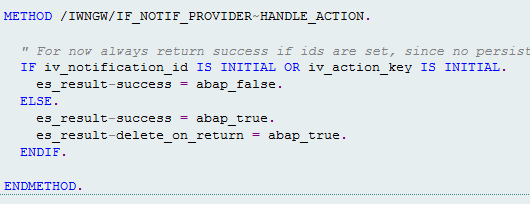
Note: Register and activate the provider class under transaction SPRO.
Goto SAP Implementation Guide ->SAP Web Application Server ->Notification Channel->Notification Channel Provider Enablement -> Administration ->Notification Provider Settings - >Register Notification Settings

Activating the Provider class:
Goto SAP Implementation Guide ->SAP Web Application Server ->Notification Channel->Notification Channel Provider Enablement -> Administration ->Notification Provider Settings - >Activate Notification Settings

Fiori Screen with Notifications:

On clicking on the notification counts, you may see the whole notification message which is grouped by three categories: BY DATE, BY TYPE AND BY PRORITY

Template sensitive – By Date Template public – By Type Template Grouped – By Priority

Clearing Metadata Cache and Deleting Notifications:
During the period of provider class development there might be the scenario to get rid of some notifications which have been already there from a long time. For example: if you are adding a new functionality to a notification provider class which haven't been there before. Then the existing notification won't reflect this change nor will it be reflected on newly created notification. The notification channel has a caching mechanism for those kind of metadata.
- Transaction /IWNGW/H_CLEAR_NOTIFallows you to delete certain notifications by specifying a user name and a "Less than" created-at-date option. And as an additional option you can also use the Wipe Allfunction, which will wipe all notifications for all user and all metadata.

- Go to SPRO->SAP implementation guide->SAP web application server->Notification channel Hub->Administration->General settings->Clean up metadata and cache


References:
- https://help.sap.com/viewer/68bf513362174d54b58cddec28794093/7.51.1/en-US/d1fd9dcaaece44ceaa71967e91...
- https://blogs.sap.com/2017/02/13/leading-s4hana-ux-notification-center-part-1-activation/
- https://blogs.sap.com/2017/02/14/leading-s4hana-ux-notification-center-part-2-providing-notification...
- SAP Managed Tags:
- SAP Fiori for SAP ERP
16 Comments
You must be a registered user to add a comment. If you've already registered, sign in. Otherwise, register and sign in.
Labels in this area
-
"automatische backups"
1 -
"regelmäßige sicherung"
1 -
"TypeScript" "Development" "FeedBack"
1 -
505 Technology Updates 53
1 -
ABAP
14 -
ABAP API
1 -
ABAP CDS Views
2 -
ABAP CDS Views - BW Extraction
1 -
ABAP CDS Views - CDC (Change Data Capture)
1 -
ABAP class
2 -
ABAP Cloud
2 -
ABAP Development
5 -
ABAP in Eclipse
1 -
ABAP Platform Trial
1 -
ABAP Programming
2 -
abap technical
1 -
absl
2 -
access data from SAP Datasphere directly from Snowflake
1 -
Access data from SAP datasphere to Qliksense
1 -
Accrual
1 -
action
1 -
adapter modules
1 -
Addon
1 -
Adobe Document Services
1 -
ADS
1 -
ADS Config
1 -
ADS with ABAP
1 -
ADS with Java
1 -
ADT
2 -
Advance Shipping and Receiving
1 -
Advanced Event Mesh
3 -
AEM
1 -
AI
7 -
AI Launchpad
1 -
AI Projects
1 -
AIML
9 -
Alert in Sap analytical cloud
1 -
Amazon S3
1 -
Analytical Dataset
1 -
Analytical Model
1 -
Analytics
1 -
Analyze Workload Data
1 -
annotations
1 -
API
1 -
API and Integration
3 -
API Call
2 -
Application Architecture
1 -
Application Development
5 -
Application Development for SAP HANA Cloud
3 -
Applications and Business Processes (AP)
1 -
Artificial Intelligence
1 -
Artificial Intelligence (AI)
5 -
Artificial Intelligence (AI) 1 Business Trends 363 Business Trends 8 Digital Transformation with Cloud ERP (DT) 1 Event Information 462 Event Information 15 Expert Insights 114 Expert Insights 76 Life at SAP 418 Life at SAP 1 Product Updates 4
1 -
Artificial Intelligence (AI) blockchain Data & Analytics
1 -
Artificial Intelligence (AI) blockchain Data & Analytics Intelligent Enterprise
1 -
Artificial Intelligence (AI) blockchain Data & Analytics Intelligent Enterprise Oil Gas IoT Exploration Production
1 -
Artificial Intelligence (AI) blockchain Data & Analytics Intelligent Enterprise sustainability responsibility esg social compliance cybersecurity risk
1 -
ASE
1 -
ASR
2 -
ASUG
1 -
Attachments
1 -
Authorisations
1 -
Automating Processes
1 -
Automation
2 -
aws
2 -
Azure
1 -
Azure AI Studio
1 -
B2B Integration
1 -
Backorder Processing
1 -
Backup
1 -
Backup and Recovery
1 -
Backup schedule
1 -
BADI_MATERIAL_CHECK error message
1 -
Bank
1 -
BAS
1 -
basis
2 -
Basis Monitoring & Tcodes with Key notes
2 -
Batch Management
1 -
BDC
1 -
Best Practice
1 -
bitcoin
1 -
Blockchain
3 -
bodl
1 -
BOP in aATP
1 -
BOP Segments
1 -
BOP Strategies
1 -
BOP Variant
1 -
BPC
1 -
BPC LIVE
1 -
BTP
12 -
BTP Destination
2 -
Business AI
1 -
Business and IT Integration
1 -
Business application stu
1 -
Business Application Studio
1 -
Business Architecture
1 -
Business Communication Services
1 -
Business Continuity
1 -
Business Data Fabric
3 -
Business Partner
12 -
Business Partner Master Data
10 -
Business Technology Platform
2 -
Business Trends
4 -
CA
1 -
calculation view
1 -
CAP
3 -
Capgemini
1 -
CAPM
1 -
Catalyst for Efficiency: Revolutionizing SAP Integration Suite with Artificial Intelligence (AI) and
1 -
CCMS
2 -
CDQ
12 -
CDS
2 -
Cental Finance
1 -
Certificates
1 -
CFL
1 -
Change Management
1 -
chatbot
1 -
chatgpt
3 -
CL_SALV_TABLE
2 -
Class Runner
1 -
Classrunner
1 -
Cloud ALM Monitoring
1 -
Cloud ALM Operations
1 -
cloud connector
1 -
Cloud Extensibility
1 -
Cloud Foundry
4 -
Cloud Integration
6 -
Cloud Platform Integration
2 -
cloudalm
1 -
communication
1 -
Compensation Information Management
1 -
Compensation Management
1 -
Compliance
1 -
Compound Employee API
1 -
Configuration
1 -
Connectors
1 -
Consolidation Extension for SAP Analytics Cloud
2 -
Control Indicators.
1 -
Controller-Service-Repository pattern
1 -
Conversion
1 -
Cosine similarity
1 -
cryptocurrency
1 -
CSI
1 -
ctms
1 -
Custom chatbot
3 -
Custom Destination Service
1 -
custom fields
1 -
Customer Experience
1 -
Customer Journey
1 -
Customizing
1 -
cyber security
3 -
Data
1 -
Data & Analytics
1 -
Data Aging
1 -
Data Analytics
2 -
Data and Analytics (DA)
1 -
Data Archiving
1 -
Data Back-up
1 -
Data Governance
5 -
Data Integration
2 -
Data Quality
12 -
Data Quality Management
12 -
Data Synchronization
1 -
data transfer
1 -
Data Unleashed
1 -
Data Value
8 -
database tables
1 -
Datasphere
2 -
datenbanksicherung
1 -
dba cockpit
1 -
dbacockpit
1 -
Debugging
2 -
Delimiting Pay Components
1 -
Delta Integrations
1 -
Destination
3 -
Destination Service
1 -
Developer extensibility
1 -
Developing with SAP Integration Suite
1 -
Devops
1 -
digital transformation
1 -
Documentation
1 -
Dot Product
1 -
DQM
1 -
dump database
1 -
dump transaction
1 -
e-Invoice
1 -
E4H Conversion
1 -
Eclipse ADT ABAP Development Tools
2 -
edoc
1 -
edocument
1 -
ELA
1 -
Embedded Consolidation
1 -
Embedding
1 -
Embeddings
1 -
Employee Central
1 -
Employee Central Payroll
1 -
Employee Central Time Off
1 -
Employee Information
1 -
Employee Rehires
1 -
Enable Now
1 -
Enable now manager
1 -
endpoint
1 -
Enhancement Request
1 -
Enterprise Architecture
1 -
ETL Business Analytics with SAP Signavio
1 -
Euclidean distance
1 -
Event Dates
1 -
Event Driven Architecture
1 -
Event Mesh
2 -
Event Reason
1 -
EventBasedIntegration
1 -
EWM
1 -
EWM Outbound configuration
1 -
EWM-TM-Integration
1 -
Existing Event Changes
1 -
Expand
1 -
Expert
2 -
Expert Insights
2 -
Fiori
14 -
Fiori Elements
2 -
Fiori SAPUI5
12 -
Flask
1 -
Full Stack
8 -
Funds Management
1 -
General
1 -
Generative AI
1 -
Getting Started
1 -
GitHub
8 -
Grants Management
1 -
groovy
1 -
GTP
1 -
HANA
6 -
HANA Cloud
2 -
Hana Cloud Database Integration
2 -
HANA DB
2 -
HANA XS Advanced
1 -
Historical Events
1 -
home labs
1 -
HowTo
1 -
HR Data Management
1 -
html5
8 -
HTML5 Application
1 -
Identity cards validation
1 -
idm
1 -
Implementation
1 -
input parameter
1 -
instant payments
1 -
Integration
3 -
Integration Advisor
1 -
Integration Architecture
1 -
Integration Center
1 -
Integration Suite
1 -
intelligent enterprise
1 -
iot
1 -
Java
1 -
job
1 -
Job Information Changes
1 -
Job-Related Events
1 -
Job_Event_Information
1 -
joule
4 -
Journal Entries
1 -
Just Ask
1 -
Kerberos for ABAP
8 -
Kerberos for JAVA
8 -
KNN
1 -
Launch Wizard
1 -
learning content
2 -
Life at SAP
5 -
lightning
1 -
Linear Regression SAP HANA Cloud
1 -
local tax regulations
1 -
LP
1 -
Machine Learning
2 -
Marketing
1 -
Master Data
3 -
Master Data Management
14 -
Maxdb
2 -
MDG
1 -
MDGM
1 -
MDM
1 -
Message box.
1 -
Messages on RF Device
1 -
Microservices Architecture
1 -
Microsoft Universal Print
1 -
Middleware Solutions
1 -
Migration
5 -
ML Model Development
1 -
Modeling in SAP HANA Cloud
8 -
Monitoring
3 -
MTA
1 -
Multi-Record Scenarios
1 -
Multiple Event Triggers
1 -
Neo
1 -
New Event Creation
1 -
New Feature
1 -
Newcomer
1 -
NodeJS
2 -
ODATA
2 -
OData APIs
1 -
odatav2
1 -
ODATAV4
1 -
ODBC
1 -
ODBC Connection
1 -
Onpremise
1 -
open source
2 -
OpenAI API
1 -
Oracle
1 -
PaPM
1 -
PaPM Dynamic Data Copy through Writer function
1 -
PaPM Remote Call
1 -
PAS-C01
1 -
Pay Component Management
1 -
PGP
1 -
Pickle
1 -
PLANNING ARCHITECTURE
1 -
Popup in Sap analytical cloud
1 -
PostgrSQL
1 -
POSTMAN
1 -
Process Automation
2 -
Product Updates
4 -
PSM
1 -
Public Cloud
1 -
Python
4 -
Qlik
1 -
Qualtrics
1 -
RAP
3 -
RAP BO
2 -
Record Deletion
1 -
Recovery
1 -
recurring payments
1 -
redeply
1 -
Release
1 -
Remote Consumption Model
1 -
Replication Flows
1 -
research
1 -
Resilience
1 -
REST
1 -
REST API
1 -
Retagging Required
1 -
Risk
1 -
Rolling Kernel Switch
1 -
route
1 -
rules
1 -
S4 HANA
1 -
S4 HANA Cloud
1 -
S4 HANA On-Premise
1 -
S4HANA
3 -
S4HANA_OP_2023
2 -
SAC
10 -
SAC PLANNING
9 -
SAP
4 -
SAP ABAP
1 -
SAP Advanced Event Mesh
1 -
SAP AI Core
8 -
SAP AI Launchpad
8 -
SAP Analytic Cloud Compass
1 -
Sap Analytical Cloud
1 -
SAP Analytics Cloud
4 -
SAP Analytics Cloud for Consolidation
3 -
SAP Analytics Cloud Story
1 -
SAP analytics clouds
1 -
SAP BAS
1 -
SAP Basis
6 -
SAP BODS
1 -
SAP BODS certification.
1 -
SAP BTP
21 -
SAP BTP Build Work Zone
2 -
SAP BTP Cloud Foundry
6 -
SAP BTP Costing
1 -
SAP BTP CTMS
1 -
SAP BTP Innovation
1 -
SAP BTP Migration Tool
1 -
SAP BTP SDK IOS
1 -
SAP Build
11 -
SAP Build App
1 -
SAP Build apps
1 -
SAP Build CodeJam
1 -
SAP Build Process Automation
3 -
SAP Build work zone
10 -
SAP Business Objects Platform
1 -
SAP Business Technology
2 -
SAP Business Technology Platform (XP)
1 -
sap bw
1 -
SAP CAP
2 -
SAP CDC
1 -
SAP CDP
1 -
SAP CDS VIEW
1 -
SAP Certification
1 -
SAP Cloud ALM
4 -
SAP Cloud Application Programming Model
1 -
SAP Cloud Integration for Data Services
1 -
SAP cloud platform
8 -
SAP Companion
1 -
SAP CPI
3 -
SAP CPI (Cloud Platform Integration)
2 -
SAP CPI Discover tab
1 -
sap credential store
1 -
SAP Customer Data Cloud
1 -
SAP Customer Data Platform
1 -
SAP Data Intelligence
1 -
SAP Data Migration in Retail Industry
1 -
SAP Data Services
1 -
SAP DATABASE
1 -
SAP Dataspher to Non SAP BI tools
1 -
SAP Datasphere
10 -
SAP DRC
1 -
SAP EWM
1 -
SAP Fiori
2 -
SAP Fiori App Embedding
1 -
Sap Fiori Extension Project Using BAS
1 -
SAP GRC
1 -
SAP HANA
1 -
SAP HCM (Human Capital Management)
1 -
SAP HR Solutions
1 -
SAP IDM
1 -
SAP Integration Suite
9 -
SAP Integrations
4 -
SAP iRPA
2 -
SAP Learning Class
1 -
SAP Learning Hub
1 -
SAP Odata
2 -
SAP on Azure
1 -
SAP PartnerEdge
1 -
sap partners
1 -
SAP Password Reset
1 -
SAP PO Migration
1 -
SAP Prepackaged Content
1 -
SAP Process Automation
2 -
SAP Process Integration
2 -
SAP Process Orchestration
1 -
SAP S4HANA
2 -
SAP S4HANA Cloud
1 -
SAP S4HANA Cloud for Finance
1 -
SAP S4HANA Cloud private edition
1 -
SAP Sandbox
1 -
SAP STMS
1 -
SAP successfactors
3 -
SAP SuccessFactors HXM Core
1 -
SAP Time
1 -
SAP TM
2 -
SAP Trading Partner Management
1 -
SAP UI5
1 -
SAP Upgrade
1 -
SAP Utilities
1 -
SAP-GUI
8 -
SAP_COM_0276
1 -
SAPBTP
1 -
SAPCPI
1 -
SAPEWM
1 -
sapmentors
1 -
saponaws
2 -
SAPS4HANA
1 -
SAPUI5
4 -
schedule
1 -
Secure Login Client Setup
8 -
security
9 -
Selenium Testing
1 -
SEN
1 -
SEN Manager
1 -
service
1 -
SET_CELL_TYPE
1 -
SET_CELL_TYPE_COLUMN
1 -
SFTP scenario
2 -
Simplex
1 -
Single Sign On
8 -
Singlesource
1 -
SKLearn
1 -
soap
1 -
Software Development
1 -
SOLMAN
1 -
solman 7.2
2 -
Solution Manager
3 -
sp_dumpdb
1 -
sp_dumptrans
1 -
SQL
1 -
sql script
1 -
SSL
8 -
SSO
8 -
Substring function
1 -
SuccessFactors
1 -
SuccessFactors Platform
1 -
SuccessFactors Time Tracking
1 -
Sybase
1 -
system copy method
1 -
System owner
1 -
Table splitting
1 -
Tax Integration
1 -
Technical article
1 -
Technical articles
1 -
Technology Updates
14 -
Technology Updates
1 -
Technology_Updates
1 -
terraform
1 -
Threats
1 -
Time Collectors
1 -
Time Off
2 -
Time Sheet
1 -
Time Sheet SAP SuccessFactors Time Tracking
1 -
Tips and tricks
2 -
toggle button
1 -
Tools
1 -
Trainings & Certifications
1 -
Transport in SAP BODS
1 -
Transport Management
1 -
TypeScript
2 -
ui designer
1 -
unbind
1 -
Unified Customer Profile
1 -
UPB
1 -
Use of Parameters for Data Copy in PaPM
1 -
User Unlock
1 -
VA02
1 -
Validations
1 -
Vector Database
2 -
Vector Engine
1 -
Visual Studio Code
1 -
VSCode
1 -
Web SDK
1 -
work zone
1 -
workload
1 -
xsa
1 -
XSA Refresh
1
- « Previous
- Next »
Related Content
- Navigation with filters inside a Fiori Elements oData v4 app in Technology Q&A
- Empowering Vendors: The Transformative Impact of SAP Chatbot in Technology Blogs by Members
- Can RSWUWFML2 Send an e-Mail Notification with the Link to the Work Item in My Fiori Inbox? in Technology Q&A
- Workflow user decision step with link of FIORI screen in Technology Q&A
- First hand experience at SAP Build Code - Learn, Try it out, Get a badge, SAP Discovery Centre in Technology Blogs by SAP
Top kudoed authors
| User | Count |
|---|---|
| 11 | |
| 10 | |
| 5 | |
| 5 | |
| 4 | |
| 4 | |
| 4 | |
| 3 | |
| 3 | |
| 3 |