
- SAP Community
- Products and Technology
- CRM and Customer Experience
- CRM and CX Blogs by SAP
- Some start points we can use to debug when email c...
CRM and CX Blogs by SAP
Stay up-to-date on the latest developments and product news about intelligent customer experience and CRM technologies through blog posts from SAP experts.
Turn on suggestions
Auto-suggest helps you quickly narrow down your search results by suggesting possible matches as you type.
Showing results for
Employee
Options
- Subscribe to RSS Feed
- Mark as New
- Mark as Read
- Bookmark
- Subscribe
- Printer Friendly Page
- Report Inappropriate Content
09-18-2017
8:47 AM
In CRM WebUI, we have editors like BTF or RTE. They are used to disply email contents. Sometimes, email content might be displayed unproperly. For example, part or all of the content is lost in editor while the email content might show well in SOIN at the same time.
When this kind of problem happens, what can we do to find out the cause?
Purpose:
In this blog, I will display an E-Mail in new RTE editor in IC business role( view is CRMCMP_CCS_EML/MailBody ). With this sample, we will have some ideas about how E-mail content is transferred from backend to the frontend editor. And thus understand where to set breakpoint to check the E-mail content.
Steps to display E-Mail:
A structure with 4 points:
With this structure, we can understand easily where to find out the email contents in different points.

*Please notice, these 4 points are just good starts which we can use to analyze problems when an E-Mail content is not displayed properly in frontend editor. It doesn't contain all the detailed logics how the E-mail content is read from database, processed and finally displayed.
Details to start our analysis by using these 4 points:
Keywords:
BTF, CL_THTMLBX_BTF_EDITOR=>ENCODE_DOCUMENT_CONTENT, CL_THTMLBX_BTF_EDITOR=>FILTER_DOCUMENT_CONTENT
When this kind of problem happens, what can we do to find out the cause?
Purpose:
In this blog, I will display an E-Mail in new RTE editor in IC business role( view is CRMCMP_CCS_EML/MailBody ). With this sample, we will have some ideas about how E-mail content is transferred from backend to the frontend editor. And thus understand where to set breakpoint to check the E-mail content.
Steps to display E-Mail:
- Login CRM IC business role.
- Go to INBOX, search an E-Mail.
- Display the E-Mail.
A structure with 4 points:
With this structure, we can understand easily where to find out the email contents in different points.

*Please notice, these 4 points are just good starts which we can use to analyze problems when an E-Mail content is not displayed properly in frontend editor. It doesn't contain all the detailed logics how the E-mail content is read from database, processed and finally displayed.
Details to start our analysis by using these 4 points:
- Point 1: If an E-mail content is even not displayed properly in T-code SOIN, as we are talking E-mail content from CRM application perspective in this document, please contact experts in BC area(BC-SRV-COM).
- Point 2:
1). Execute T-code bsp_wd_cmpwb, display component CRMCMP_CCS_EML and then view MailBody. Double click on CRMCMP_CCS_EML/MailBody.htm, set breakpoint where RTE editor instance is created.
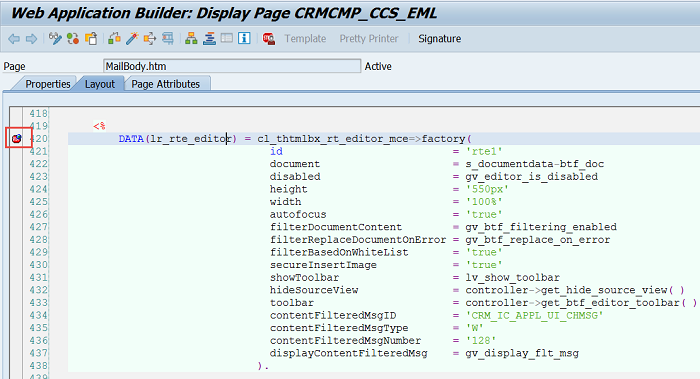
2). In IC agent, search an E-Mail to display the Email.
3). Breakpoint will stop. Double click the variant for attribute document 's_documentdata-btf_doc', it will appear in the 'Variables 1' section. Then double click this variant from 'Variables 1' again.
 4). Then we can see the attribute TEXT. Double click on this 'TEXT'.
4). Then we can see the attribute TEXT. Double click on this 'TEXT'.

5). Now, if we change the view type to 'HTML Browser' in the dropdown list.

6). We can see the html file now.

7). We can even use 'view source' to get html source codes of the E-Mail body by right click.

- Point 3:
1). Set breakpoint in method CL_THTMLBX_RT_EDITOR_MCE=>ENCODE_DOCUMENT_CONTENT.
2). Display the E-Mail. The breakpoint will stop in this method. Let's codes executed until line 35.
3). Check the variant xstr and l_xstr.

xstr and l_xstr should contain correct content.


4). If we continue further, in this method, we can see whether the content is filtered and changed and why.

*We need to know that, variant m_filterdocumentcontent by default is TRUE, it can be controlled also by attribute filterDocumentContent:

*We also need to know that our RTE editor support standard HTML 4.01 and HTML 5 content. For example, if tag "noBr" is used in an E-Mail content to envelope some textual information, these information will be filtered out and won't be displayed because "noBr" tag was part of standard HTML code until HTML 2.0 and since has been deprecated.
5). If let codes go after statement CALL FUNCTION 'SSFC_BASE64_ENCODE' , l_xstr will be encode into str.

6). We can decode STR values into texts and check its content using this URL: https://www.base64decode.org/
 *We need to know, this encoded content of STR will be sent to frontend. We can watch this using HTTPWATCH trace. JavaScript function decode_base64 is used to decode it before it is finally displayed on the WebUI RTE editor.
*We need to know, this encoded content of STR will be sent to frontend. We can watch this using HTTPWATCH trace. JavaScript function decode_base64 is used to decode it before it is finally displayed on the WebUI RTE editor.
 Thus in Point 3, we can know if the content is sent out to front end correctly or not.
Thus in Point 3, we can know if the content is sent out to front end correctly or not. - Point 4:
1). We can get Email body's html source codes using 'Source Code' icon.

* For view CRMCMP_CCS_EML/MailBody, if this icon is not visible, we can bring it up by setting user parameter CRM_IC_EML_SOURCE to X (Details is explained in KBA 2441744).This is how html source codes look like in the RTE editor.

Keywords:
BTF, CL_THTMLBX_BTF_EDITOR=>ENCODE_DOCUMENT_CONTENT, CL_THTMLBX_BTF_EDITOR=>FILTER_DOCUMENT_CONTENT
- SAP Managed Tags:
- SAP Customer Relationship Management,
- CRM Interaction Center,
- CRM WebClient UI
You must be a registered user to add a comment. If you've already registered, sign in. Otherwise, register and sign in.
Labels in this area
-
Business Trends
270 -
Business Trends
11 -
chitchat
1 -
customerexperience
1 -
Event Information
256 -
Event Information
18 -
Expert Insights
30 -
Expert Insights
50 -
Life at SAP
133 -
Life at SAP
1 -
Product Updates
666 -
Product Updates
24 -
SAP HANA Service
1 -
SAPHANACloud
1 -
SAPHANAService
1 -
Technology Updates
453 -
Technology Updates
15
Related Content
- Data Maintenance and Cleanup of a SAP Commerce Cloud Project in CRM and CX Blogs by SAP
- Best Tips to Reduce Build Time of SAP Commerce Cloud in CRM and CX Blogs by SAP
- Ecommerce site solr search configuration and optimization strategies to improve conversions -PART II in CRM and CX Blogs by SAP
- Ecommerce site solr search configuration and optimization strategies to improve conversions -PART I in CRM and CX Blogs by SAP
- SAP Service Cloud - Version 2 - How to create Case Types in CRM and CX Questions
Top kudoed authors
| User | Count |
|---|---|
| 4 | |
| 2 | |
| 2 | |
| 1 | |
| 1 | |
| 1 | |
| 1 | |
| 1 | |
| 1 | |
| 1 |