
- SAP Community
- Products and Technology
- Technology
- Technology Blogs by Members
- Component-preload.js,Minification and Uglification...
Technology Blogs by Members
Explore a vibrant mix of technical expertise, industry insights, and tech buzz in member blogs covering SAP products, technology, and events. Get in the mix!
Turn on suggestions
Auto-suggest helps you quickly narrow down your search results by suggesting possible matches as you type.
Showing results for
suman_kumar16
Participant
Options
- Subscribe to RSS Feed
- Mark as New
- Mark as Read
- Bookmark
- Subscribe
- Printer Friendly Page
- Report Inappropriate Content
09-16-2017
12:48 PM
In this blog, we'll look at the use of building, Component-preload.js, minification, and uglification for enhancing the performance of application.
SAPUI5 applications are build with the MVC pattern and therefore consist of multiple files, like views or controllers, With fragments, it's possible to split up parts of views even further into smaller logical units.
Although having a lot of difference files based on their functionality is good during the development, it's bad when running on a production server. Every necessary file fires a separate network request. You have to wait until all network requests are completed before the app is usable. you may not notice this delay in your corporate network[which is not in my case 😄 😄 :P], but you'd notice in on a mobile phone with a moderate connection speed.
To solve this issue, you can package different files into a single file, a process called bundling. through bundling, your app only has to load a single file instead of all the separate files, which speeds up the loading time of your application because your app has to wait only for a single file to load.
In SAPUI5, this single file is called Component-preload.js . this file contains all the code of your application in a minified version. Minification means removing all unnecessary white-space and comments, Which also decreases the file size. In addition, the javascript source code is also uglified. Ugification means that your source code will not be as readable as before.
Minification via a Grunt Task Runner
You can minify your SAPUI5 application source code via a Grunt task. The Grunt task is called openui5_preload is in Node Package Manager(NPM) called grunt-openui5.
Grunt is a task runner based on node.js. A task runner can run certain tasks, like linting, minification, bundling, executing unit tests. The idea behind a task runner is to automate repetitive work.
Node.js Setup
Setting up Node.js is pretty straightforward:
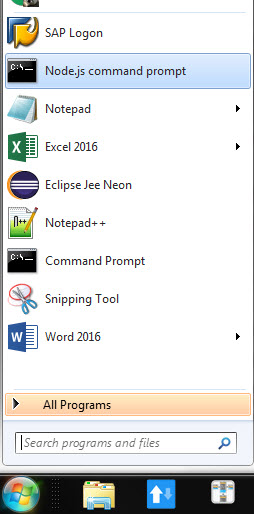
*NPM is installed automatically with Node.js*
Grunt Setup
Now you can install Grunt command-line tool NPM package globally( -g parameter stands for globally) from the command line by typing the following:
npm install -g grunt-cli
after running the install command, you should see a similar output as that shown below. That completes the Node.js and Grunt setup.

Now that you know about the Grunt task runner and Node.js, let's dive into an example to see the task in action.
Create Gruntfile.js and package.json manually by right clicking on the project name .
The structure of the application is shown below also note the Gruntfile.js and package.json files.
Gruntfile.js contains the task for minifying the SAPUI5 application, and package.json contains all the required modules.

when you run the this application and look at Google Chrome's NETWORK tab, you'll see that app-salarycard files requested separately.

Gruntfile.js
Now let's look at Gruntfile.js

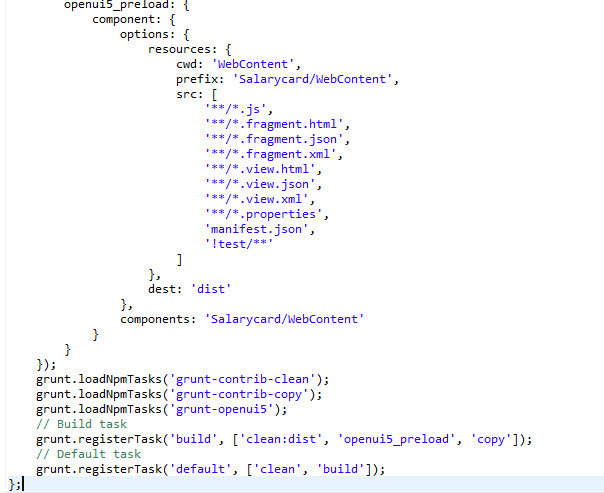
Inside grunt.initConfig is one configuration object, dir, which refers to the name of the webapp(i.e. Projectname- Salarycard) and the name of the destination folder, dist . Then there are three tasks:Copy, clean, and openui5_preload. The copy task is responsible for copying all the files to the dist folder.The clean task removes all the files inside the dist folder.
The actual minification of the SAPUI5 application happens inside openui5_preload . To configure the task, you need to provide the namespace of the application with the prefix setting and the component with the components setting. The cwd property defines the root directory of your application.
In src we have listed all the default settings . When you want to include additional files or exclude certain files, you have to set the src property and list all your desired settings.If you use the src property, the default settings of the src property will be ignored. This means that if you forget to list '**/*.view.xml', then the view files won't be minified anymore.
grunt.loadNpmTasks loads various plugins, like grunt-contrib-clean for cleaning directories or grunt-openui5 to minify the application.Those tasks expect different configuration settings, like openui5_preload:{ . . . }, which we previously defined inside grunt,initConfig({. . . }).
At the end, you'll see grunt.registerTask. Here, we register two tasks:build and default . The default task runs when you type "grunt" inside the command line(Node.js command line).
package.json
Here is package.json file code looks like

name: <any name>
description: <free text>
author: <free text>
We have listed dependencies like grunt-openui5 or grunt-contrib-clean inside the devDependencies setting.This mean that those packages are only needed during development of the application and not when running in production mode.
Now, open the command line and switch to the Salarycard directory, Inside the command line and type "npm install" . As you can see in below screen shot all the required dependencies are installed.
Running NPM install Command:


Now, all the listed dependencies inside package.json are installed in the node_module folder, as you can see below

and check for the below files inside node_module folder, no need to go in depth

Running Grunt
Now, type "grunt" inside the command line to start the minification process. When you look inside your project, you'll now see the dist folder which contains the Component.preload.js file as shown below.

dist folder with Component-preload.js file

Below image shows an excerpts of the Component-preload.js file, in which all the application files are listed as module and included in the minified source code.

Now, move the Component-preload.js file out of dist folder to WebContent folder of the application.
Below is the folder structure after moving the Component-preload.js file into WebContent folder.
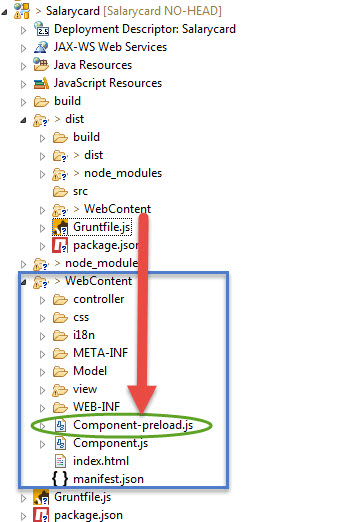
Now, we will open Component-preload.js file to change the file path to load properly.
before change:

after change the Component-preload.js file will look like below [WebContent removed]. As we never provide the WebContent folder path anytime in our development.

If you run the application again and inspect the network trace again in Google Chrome, you'll see that Component-preload.js is loaded instead of all the separate files shown in below screen shot.

comparison Before and After :
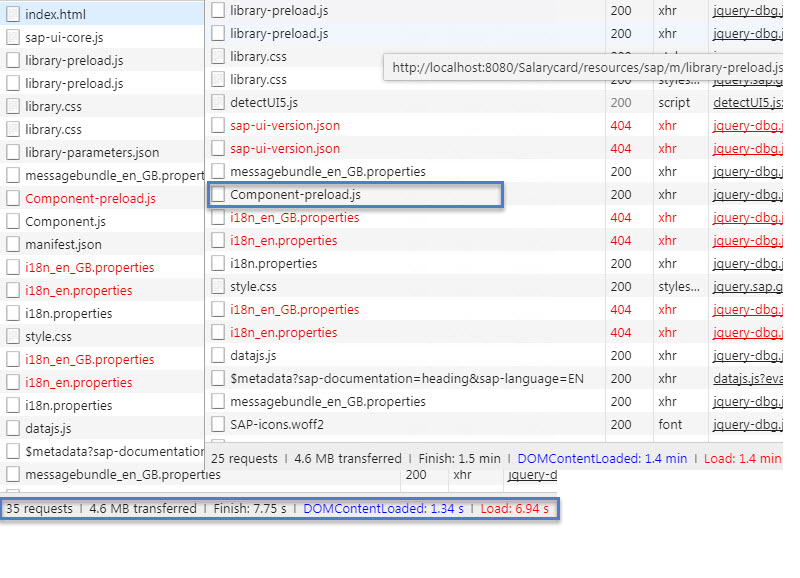
We can observe that number of request reduced to 25 after loading of Component-preload.js file.
Now, we may delete all the un-necessary files/folders like Gruntfile.js, package.json, node_module, dist . {at this point these files are not required anymore because we have achieved our motive i.e. minifing the files}.
Note: if you change any source code in the file you need to run the "grunt" command again to minify the source code again otherwise it won't work properly.
How To Debug The Application After Minification and Uglification
As we had noticed that after loading of Component-preload.js file our Views, controllers files are not visible anymore in Network trace. So don't worry there is always a way for the developers :).
We need to add a parameter to the application url i.e. sap-ui-debug=true which will load all the minified files into the Network tab in readable format.

Here we can see our files

Method-2:
You can switch off the Component-preload.js file loading by addling the URL parameter "sap-ui-xx-componentPreload=off"
i.e.:- "http://localhost:8080/Salarycard/index.html?sap-ui-xx-componentPreload=off"
That's all on Componet-preload.js, minification and uglification, Hope you enjoyed this blog.
Once we Share the application to ABAP server we need to provide a BSP application name starts with "Z" , And the Component-preload.js file will look like below, A file name with 44 characters will be created.

As we have created a brand new BSP application , So the file path won't work anymore in Component-preload.js file, If you run the BSP application you can still observe the Component.preload.js file loads correctly but along with that all other files like *.view.xml, *.controller.js, *.json etc loads which was't our requirement, So to avoid this conflict it's always better to create a BSP application starts with "Z" in ABAP server (ZDEMOSALCAD) and create a project in eclipse with the exact name as BSP application to avoid this conflict in future.
(Thanks to my colleague Sanika for this information)
For example
Create a BSP Application name : ZDEMOSALCAD
Then create Eclipse Project Name with the exact same name : ZDEMOSALCAD
Thanks & regards,
Suman Kumar Panigrahi
SAPUI5 applications are build with the MVC pattern and therefore consist of multiple files, like views or controllers, With fragments, it's possible to split up parts of views even further into smaller logical units.
Although having a lot of difference files based on their functionality is good during the development, it's bad when running on a production server. Every necessary file fires a separate network request. You have to wait until all network requests are completed before the app is usable. you may not notice this delay in your corporate network[which is not in my case 😄 😄 :P], but you'd notice in on a mobile phone with a moderate connection speed.
To solve this issue, you can package different files into a single file, a process called bundling. through bundling, your app only has to load a single file instead of all the separate files, which speeds up the loading time of your application because your app has to wait only for a single file to load.
In SAPUI5, this single file is called Component-preload.js . this file contains all the code of your application in a minified version. Minification means removing all unnecessary white-space and comments, Which also decreases the file size. In addition, the javascript source code is also uglified. Ugification means that your source code will not be as readable as before.
Minification via a Grunt Task Runner
You can minify your SAPUI5 application source code via a Grunt task. The Grunt task is called openui5_preload is in Node Package Manager(NPM) called grunt-openui5.
Grunt is a task runner based on node.js. A task runner can run certain tasks, like linting, minification, bundling, executing unit tests. The idea behind a task runner is to automate repetitive work.
Node.js Setup
Setting up Node.js is pretty straightforward:
- Navigate to https://nodejs.org/ and download Node.js
- Follow the installer instructions. You can test the installation by opening your "Node.js command prompt" {not the usual cmd one ;)}
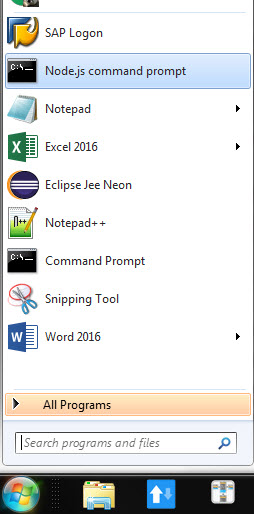
*NPM is installed automatically with Node.js*
Grunt Setup
Now you can install Grunt command-line tool NPM package globally( -g parameter stands for globally) from the command line by typing the following:
npm install -g grunt-cli
after running the install command, you should see a similar output as that shown below. That completes the Node.js and Grunt setup.

Now that you know about the Grunt task runner and Node.js, let's dive into an example to see the task in action.
Create Gruntfile.js and package.json manually by right clicking on the project name .
The structure of the application is shown below also note the Gruntfile.js and package.json files.
Gruntfile.js contains the task for minifying the SAPUI5 application, and package.json contains all the required modules.

when you run the this application and look at Google Chrome's NETWORK tab, you'll see that app-salarycard files requested separately.

Gruntfile.js
Now let's look at Gruntfile.js

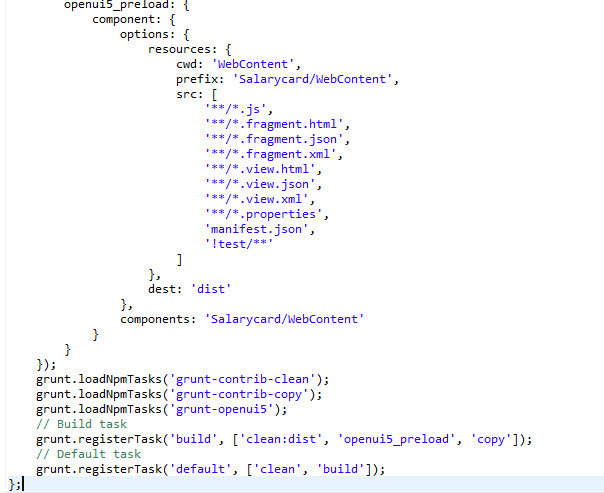
Inside grunt.initConfig is one configuration object, dir, which refers to the name of the webapp(i.e. Projectname- Salarycard) and the name of the destination folder, dist . Then there are three tasks:Copy, clean, and openui5_preload. The copy task is responsible for copying all the files to the dist folder.The clean task removes all the files inside the dist folder.
The actual minification of the SAPUI5 application happens inside openui5_preload . To configure the task, you need to provide the namespace of the application with the prefix setting and the component with the components setting. The cwd property defines the root directory of your application.
In src we have listed all the default settings . When you want to include additional files or exclude certain files, you have to set the src property and list all your desired settings.If you use the src property, the default settings of the src property will be ignored. This means that if you forget to list '**/*.view.xml', then the view files won't be minified anymore.
grunt.loadNpmTasks loads various plugins, like grunt-contrib-clean for cleaning directories or grunt-openui5 to minify the application.Those tasks expect different configuration settings, like openui5_preload:{ . . . }, which we previously defined inside grunt,initConfig({. . . }).
At the end, you'll see grunt.registerTask. Here, we register two tasks:build and default . The default task runs when you type "grunt" inside the command line(Node.js command line).
package.json
Here is package.json file code looks like

name: <any name>
description: <free text>
author: <free text>
We have listed dependencies like grunt-openui5 or grunt-contrib-clean inside the devDependencies setting.This mean that those packages are only needed during development of the application and not when running in production mode.
Now, open the command line and switch to the Salarycard directory, Inside the command line and type "npm install" . As you can see in below screen shot all the required dependencies are installed.
Running NPM install Command:


Now, all the listed dependencies inside package.json are installed in the node_module folder, as you can see below

and check for the below files inside node_module folder, no need to go in depth

Running Grunt
Now, type "grunt" inside the command line to start the minification process. When you look inside your project, you'll now see the dist folder which contains the Component.preload.js file as shown below.

dist folder with Component-preload.js file

Below image shows an excerpts of the Component-preload.js file, in which all the application files are listed as module and included in the minified source code.

Now, move the Component-preload.js file out of dist folder to WebContent folder of the application.
Below is the folder structure after moving the Component-preload.js file into WebContent folder.
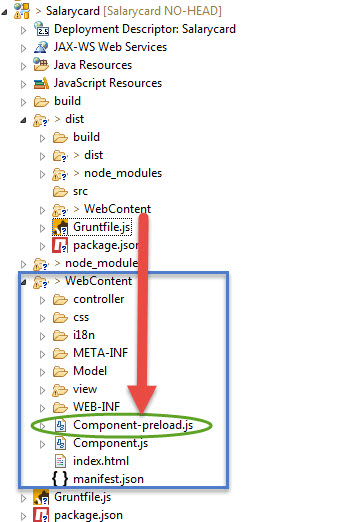
Now, we will open Component-preload.js file to change the file path to load properly.
before change:

after change the Component-preload.js file will look like below [WebContent removed]. As we never provide the WebContent folder path anytime in our development.

If you run the application again and inspect the network trace again in Google Chrome, you'll see that Component-preload.js is loaded instead of all the separate files shown in below screen shot.

comparison Before and After :
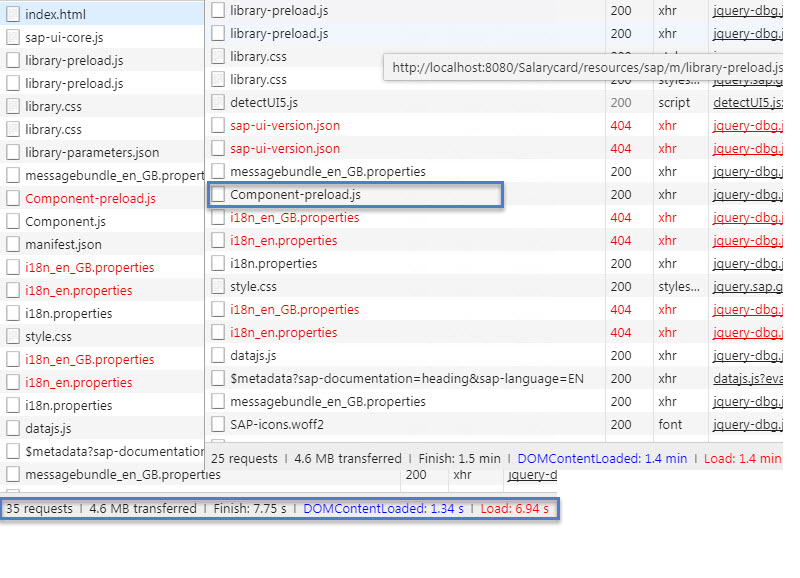
We can observe that number of request reduced to 25 after loading of Component-preload.js file.
Now, we may delete all the un-necessary files/folders like Gruntfile.js, package.json, node_module, dist . {at this point these files are not required anymore because we have achieved our motive i.e. minifing the files}.
Note: if you change any source code in the file you need to run the "grunt" command again to minify the source code again otherwise it won't work properly.
How To Debug The Application After Minification and Uglification
As we had noticed that after loading of Component-preload.js file our Views, controllers files are not visible anymore in Network trace. So don't worry there is always a way for the developers :).
We need to add a parameter to the application url i.e. sap-ui-debug=true which will load all the minified files into the Network tab in readable format.

Here we can see our files

Method-2:
You can switch off the Component-preload.js file loading by addling the URL parameter "sap-ui-xx-componentPreload=off"
i.e.:- "http://localhost:8080/Salarycard/index.html?sap-ui-xx-componentPreload=off"
That's all on Componet-preload.js, minification and uglification, Hope you enjoyed this blog.
***IMPORTANT
Once we Share the application to ABAP server we need to provide a BSP application name starts with "Z" , And the Component-preload.js file will look like below, A file name with 44 characters will be created.

As we have created a brand new BSP application , So the file path won't work anymore in Component-preload.js file, If you run the BSP application you can still observe the Component.preload.js file loads correctly but along with that all other files like *.view.xml, *.controller.js, *.json etc loads which was't our requirement, So to avoid this conflict it's always better to create a BSP application starts with "Z" in ABAP server (ZDEMOSALCAD) and create a project in eclipse with the exact name as BSP application to avoid this conflict in future.
(Thanks to my colleague Sanika for this information)
For example
Create a BSP Application name : ZDEMOSALCAD
Then create Eclipse Project Name with the exact same name : ZDEMOSALCAD
Thanks & regards,
Suman Kumar Panigrahi
- SAP Managed Tags:
- SAPUI5
12 Comments
You must be a registered user to add a comment. If you've already registered, sign in. Otherwise, register and sign in.
Labels in this area
-
"automatische backups"
1 -
"regelmäßige sicherung"
1 -
505 Technology Updates 53
1 -
ABAP
14 -
ABAP API
1 -
ABAP CDS Views
2 -
ABAP CDS Views - BW Extraction
1 -
ABAP CDS Views - CDC (Change Data Capture)
1 -
ABAP class
2 -
ABAP Cloud
2 -
ABAP Development
5 -
ABAP in Eclipse
1 -
ABAP Platform Trial
1 -
ABAP Programming
2 -
abap technical
1 -
absl
1 -
access data from SAP Datasphere directly from Snowflake
1 -
Access data from SAP datasphere to Qliksense
1 -
Accrual
1 -
action
1 -
adapter modules
1 -
Addon
1 -
Adobe Document Services
1 -
ADS
1 -
ADS Config
1 -
ADS with ABAP
1 -
ADS with Java
1 -
ADT
2 -
Advance Shipping and Receiving
1 -
Advanced Event Mesh
3 -
AEM
1 -
AI
7 -
AI Launchpad
1 -
AI Projects
1 -
AIML
9 -
Alert in Sap analytical cloud
1 -
Amazon S3
1 -
Analytical Dataset
1 -
Analytical Model
1 -
Analytics
1 -
Analyze Workload Data
1 -
annotations
1 -
API
1 -
API and Integration
3 -
API Call
2 -
Application Architecture
1 -
Application Development
5 -
Application Development for SAP HANA Cloud
3 -
Applications and Business Processes (AP)
1 -
Artificial Intelligence
1 -
Artificial Intelligence (AI)
4 -
Artificial Intelligence (AI) 1 Business Trends 363 Business Trends 8 Digital Transformation with Cloud ERP (DT) 1 Event Information 462 Event Information 15 Expert Insights 114 Expert Insights 76 Life at SAP 418 Life at SAP 1 Product Updates 4
1 -
Artificial Intelligence (AI) blockchain Data & Analytics
1 -
Artificial Intelligence (AI) blockchain Data & Analytics Intelligent Enterprise
1 -
Artificial Intelligence (AI) blockchain Data & Analytics Intelligent Enterprise Oil Gas IoT Exploration Production
1 -
Artificial Intelligence (AI) blockchain Data & Analytics Intelligent Enterprise sustainability responsibility esg social compliance cybersecurity risk
1 -
ASE
1 -
ASR
2 -
ASUG
1 -
Attachments
1 -
Authorisations
1 -
Automating Processes
1 -
Automation
1 -
aws
2 -
Azure
1 -
Azure AI Studio
1 -
B2B Integration
1 -
Backorder Processing
1 -
Backup
1 -
Backup and Recovery
1 -
Backup schedule
1 -
BADI_MATERIAL_CHECK error message
1 -
Bank
1 -
BAS
1 -
basis
2 -
Basis Monitoring & Tcodes with Key notes
2 -
Batch Management
1 -
BDC
1 -
Best Practice
1 -
bitcoin
1 -
Blockchain
3 -
BOP in aATP
1 -
BOP Segments
1 -
BOP Strategies
1 -
BOP Variant
1 -
BPC
1 -
BPC LIVE
1 -
BTP
11 -
BTP Destination
2 -
Business AI
1 -
Business and IT Integration
1 -
Business application stu
1 -
Business Architecture
1 -
Business Communication Services
1 -
Business Continuity
1 -
Business Data Fabric
3 -
Business Partner
12 -
Business Partner Master Data
10 -
Business Technology Platform
2 -
Business Trends
1 -
CA
1 -
calculation view
1 -
CAP
3 -
Capgemini
1 -
CAPM
1 -
Catalyst for Efficiency: Revolutionizing SAP Integration Suite with Artificial Intelligence (AI) and
1 -
CCMS
2 -
CDQ
12 -
CDS
2 -
Cental Finance
1 -
Certificates
1 -
CFL
1 -
Change Management
1 -
chatbot
1 -
chatgpt
3 -
CL_SALV_TABLE
2 -
Class Runner
1 -
Classrunner
1 -
Cloud ALM Monitoring
1 -
Cloud ALM Operations
1 -
cloud connector
1 -
Cloud Extensibility
1 -
Cloud Foundry
3 -
Cloud Integration
6 -
Cloud Platform Integration
2 -
cloudalm
1 -
communication
1 -
Compensation Information Management
1 -
Compensation Management
1 -
Compliance
1 -
Compound Employee API
1 -
Configuration
1 -
Connectors
1 -
Consolidation Extension for SAP Analytics Cloud
1 -
Controller-Service-Repository pattern
1 -
Conversion
1 -
Cosine similarity
1 -
cryptocurrency
1 -
CSI
1 -
ctms
1 -
Custom chatbot
3 -
Custom Destination Service
1 -
custom fields
1 -
Customer Experience
1 -
Customer Journey
1 -
Customizing
1 -
Cyber Security
2 -
Data
1 -
Data & Analytics
1 -
Data Aging
1 -
Data Analytics
2 -
Data and Analytics (DA)
1 -
Data Archiving
1 -
Data Back-up
1 -
Data Governance
5 -
Data Integration
2 -
Data Quality
12 -
Data Quality Management
12 -
Data Synchronization
1 -
data transfer
1 -
Data Unleashed
1 -
Data Value
8 -
database tables
1 -
Datasphere
2 -
datenbanksicherung
1 -
dba cockpit
1 -
dbacockpit
1 -
Debugging
2 -
Delimiting Pay Components
1 -
Delta Integrations
1 -
Destination
3 -
Destination Service
1 -
Developer extensibility
1 -
Developing with SAP Integration Suite
1 -
Devops
1 -
digital transformation
1 -
Documentation
1 -
Dot Product
1 -
DQM
1 -
dump database
1 -
dump transaction
1 -
e-Invoice
1 -
E4H Conversion
1 -
Eclipse ADT ABAP Development Tools
2 -
edoc
1 -
edocument
1 -
ELA
1 -
Embedded Consolidation
1 -
Embedding
1 -
Embeddings
1 -
Employee Central
1 -
Employee Central Payroll
1 -
Employee Central Time Off
1 -
Employee Information
1 -
Employee Rehires
1 -
Enable Now
1 -
Enable now manager
1 -
endpoint
1 -
Enhancement Request
1 -
Enterprise Architecture
1 -
ETL Business Analytics with SAP Signavio
1 -
Euclidean distance
1 -
Event Dates
1 -
Event Driven Architecture
1 -
Event Mesh
2 -
Event Reason
1 -
EventBasedIntegration
1 -
EWM
1 -
EWM Outbound configuration
1 -
EWM-TM-Integration
1 -
Existing Event Changes
1 -
Expand
1 -
Expert
2 -
Expert Insights
1 -
Fiori
14 -
Fiori Elements
2 -
Fiori SAPUI5
12 -
Flask
1 -
Full Stack
8 -
Funds Management
1 -
General
1 -
Generative AI
1 -
Getting Started
1 -
GitHub
8 -
Grants Management
1 -
groovy
1 -
GTP
1 -
HANA
5 -
HANA Cloud
2 -
Hana Cloud Database Integration
2 -
HANA DB
1 -
HANA XS Advanced
1 -
Historical Events
1 -
home labs
1 -
HowTo
1 -
HR Data Management
1 -
html5
8 -
Identity cards validation
1 -
idm
1 -
Implementation
1 -
input parameter
1 -
instant payments
1 -
Integration
3 -
Integration Advisor
1 -
Integration Architecture
1 -
Integration Center
1 -
Integration Suite
1 -
intelligent enterprise
1 -
Java
1 -
job
1 -
Job Information Changes
1 -
Job-Related Events
1 -
Job_Event_Information
1 -
joule
4 -
Journal Entries
1 -
Just Ask
1 -
Kerberos for ABAP
8 -
Kerberos for JAVA
8 -
Launch Wizard
1 -
Learning Content
2 -
Life at SAP
1 -
lightning
1 -
Linear Regression SAP HANA Cloud
1 -
local tax regulations
1 -
LP
1 -
Machine Learning
2 -
Marketing
1 -
Master Data
3 -
Master Data Management
14 -
Maxdb
2 -
MDG
1 -
MDGM
1 -
MDM
1 -
Message box.
1 -
Messages on RF Device
1 -
Microservices Architecture
1 -
Microsoft Universal Print
1 -
Middleware Solutions
1 -
Migration
5 -
ML Model Development
1 -
Modeling in SAP HANA Cloud
8 -
Monitoring
3 -
MTA
1 -
Multi-Record Scenarios
1 -
Multiple Event Triggers
1 -
Neo
1 -
New Event Creation
1 -
New Feature
1 -
Newcomer
1 -
NodeJS
2 -
ODATA
2 -
OData APIs
1 -
odatav2
1 -
ODATAV4
1 -
ODBC
1 -
ODBC Connection
1 -
Onpremise
1 -
open source
2 -
OpenAI API
1 -
Oracle
1 -
PaPM
1 -
PaPM Dynamic Data Copy through Writer function
1 -
PaPM Remote Call
1 -
PAS-C01
1 -
Pay Component Management
1 -
PGP
1 -
Pickle
1 -
PLANNING ARCHITECTURE
1 -
Popup in Sap analytical cloud
1 -
PostgrSQL
1 -
POSTMAN
1 -
Process Automation
2 -
Product Updates
4 -
PSM
1 -
Public Cloud
1 -
Python
4 -
Qlik
1 -
Qualtrics
1 -
RAP
3 -
RAP BO
2 -
Record Deletion
1 -
Recovery
1 -
recurring payments
1 -
redeply
1 -
Release
1 -
Remote Consumption Model
1 -
Replication Flows
1 -
Research
1 -
Resilience
1 -
REST
1 -
REST API
1 -
Retagging Required
1 -
Risk
1 -
Rolling Kernel Switch
1 -
route
1 -
rules
1 -
S4 HANA
1 -
S4 HANA Cloud
1 -
S4 HANA On-Premise
1 -
S4HANA
3 -
S4HANA_OP_2023
2 -
SAC
10 -
SAC PLANNING
9 -
SAP
4 -
SAP ABAP
1 -
SAP Advanced Event Mesh
1 -
SAP AI Core
8 -
SAP AI Launchpad
8 -
SAP Analytic Cloud Compass
1 -
Sap Analytical Cloud
1 -
SAP Analytics Cloud
4 -
SAP Analytics Cloud for Consolidation
2 -
SAP Analytics Cloud Story
1 -
SAP analytics clouds
1 -
SAP BAS
1 -
SAP Basis
6 -
SAP BODS
1 -
SAP BODS certification.
1 -
SAP BTP
20 -
SAP BTP Build Work Zone
2 -
SAP BTP Cloud Foundry
5 -
SAP BTP Costing
1 -
SAP BTP CTMS
1 -
SAP BTP Innovation
1 -
SAP BTP Migration Tool
1 -
SAP BTP SDK IOS
1 -
SAP Build
11 -
SAP Build App
1 -
SAP Build apps
1 -
SAP Build CodeJam
1 -
SAP Build Process Automation
3 -
SAP Build work zone
10 -
SAP Business Objects Platform
1 -
SAP Business Technology
2 -
SAP Business Technology Platform (XP)
1 -
sap bw
1 -
SAP CAP
2 -
SAP CDC
1 -
SAP CDP
1 -
SAP Certification
1 -
SAP Cloud ALM
4 -
SAP Cloud Application Programming Model
1 -
SAP Cloud Integration for Data Services
1 -
SAP cloud platform
8 -
SAP Companion
1 -
SAP CPI
3 -
SAP CPI (Cloud Platform Integration)
2 -
SAP CPI Discover tab
1 -
sap credential store
1 -
SAP Customer Data Cloud
1 -
SAP Customer Data Platform
1 -
SAP Data Intelligence
1 -
SAP Data Migration in Retail Industry
1 -
SAP Data Services
1 -
SAP DATABASE
1 -
SAP Dataspher to Non SAP BI tools
1 -
SAP Datasphere
9 -
SAP DRC
1 -
SAP EWM
1 -
SAP Fiori
2 -
SAP Fiori App Embedding
1 -
Sap Fiori Extension Project Using BAS
1 -
SAP GRC
1 -
SAP HANA
1 -
SAP HCM (Human Capital Management)
1 -
SAP HR Solutions
1 -
SAP IDM
1 -
SAP Integration Suite
9 -
SAP Integrations
4 -
SAP iRPA
2 -
SAP Learning Class
1 -
SAP Learning Hub
1 -
SAP Odata
2 -
SAP on Azure
1 -
SAP PartnerEdge
1 -
sap partners
1 -
SAP Password Reset
1 -
SAP PO Migration
1 -
SAP Prepackaged Content
1 -
SAP Process Automation
2 -
SAP Process Integration
2 -
SAP Process Orchestration
1 -
SAP S4HANA
2 -
SAP S4HANA Cloud
1 -
SAP S4HANA Cloud for Finance
1 -
SAP S4HANA Cloud private edition
1 -
SAP Sandbox
1 -
SAP STMS
1 -
SAP SuccessFactors
2 -
SAP SuccessFactors HXM Core
1 -
SAP Time
1 -
SAP TM
2 -
SAP Trading Partner Management
1 -
SAP UI5
1 -
SAP Upgrade
1 -
SAP-GUI
8 -
SAP_COM_0276
1 -
SAPBTP
1 -
SAPCPI
1 -
SAPEWM
1 -
sapmentors
1 -
saponaws
2 -
SAPUI5
4 -
schedule
1 -
Secure Login Client Setup
8 -
security
9 -
Selenium Testing
1 -
SEN
1 -
SEN Manager
1 -
service
1 -
SET_CELL_TYPE
1 -
SET_CELL_TYPE_COLUMN
1 -
SFTP scenario
2 -
Simplex
1 -
Single Sign On
8 -
Singlesource
1 -
SKLearn
1 -
soap
1 -
Software Development
1 -
SOLMAN
1 -
solman 7.2
2 -
Solution Manager
3 -
sp_dumpdb
1 -
sp_dumptrans
1 -
SQL
1 -
sql script
1 -
SSL
8 -
SSO
8 -
Substring function
1 -
SuccessFactors
1 -
SuccessFactors Time Tracking
1 -
Sybase
1 -
system copy method
1 -
System owner
1 -
Table splitting
1 -
Tax Integration
1 -
Technical article
1 -
Technical articles
1 -
Technology Updates
1 -
Technology Updates
1 -
Technology_Updates
1 -
Threats
1 -
Time Collectors
1 -
Time Off
2 -
Tips and tricks
2 -
Tools
1 -
Trainings & Certifications
1 -
Transport in SAP BODS
1 -
Transport Management
1 -
TypeScript
2 -
unbind
1 -
Unified Customer Profile
1 -
UPB
1 -
Use of Parameters for Data Copy in PaPM
1 -
User Unlock
1 -
VA02
1 -
Validations
1 -
Vector Database
1 -
Vector Engine
1 -
Visual Studio Code
1 -
VSCode
1 -
Web SDK
1 -
work zone
1 -
workload
1 -
xsa
1 -
XSA Refresh
1
- « Previous
- Next »
Related Content
- Switch on gCTS (for existing packages) in Technology Blogs by SAP
- Menu not getting created in Technology Q&A
- Unify your process and task mining insights: How SAP UEM by Knoa integrates with SAP Signavio in Technology Blogs by SAP
- When to Use Multi-Off in 3SL in Technology Blogs by SAP
- Kyma Integration with SAP Cloud Logging. Part 2: Let's ship some traces in Technology Blogs by SAP
Top kudoed authors
| User | Count |
|---|---|
| 11 | |
| 9 | |
| 7 | |
| 6 | |
| 4 | |
| 4 | |
| 3 | |
| 3 | |
| 3 | |
| 3 |