
- SAP Community
- Groups
- Interest Groups
- Welcome Corner
- Blog Posts
- Don’t Mention It… Oh Wait, Do!
Welcome Corner Blog Posts
Go a little bit deeper into the Welcome Corner with blog posts. Learn how to get started in SAP Community and get tips on maximizing your participation.
Turn on suggestions
Auto-suggest helps you quickly narrow down your search results by suggesting possible matches as you type.
Showing results for
Community Manager
Options
- Subscribe to RSS Feed
- Mark as New
- Mark as Read
- Bookmark
- Subscribe
- Printer Friendly Page
- Report Inappropriate Content
09-13-2017
6:06 PM
If you’ve ever used Twitter or Facebook, or if you used SCN before we moved to this new platform, you’re probably familiar with a feature known as @mention (“at-mention”). @mentioning another user allows you to include a link to that user’s profile in your post and notify the user that you mentioned them, without you having to send them an email yourself. The system notifies the user for you, automatically.
When we moved from SCN to SAP Community and switched platforms, we lost @mention functionality, and it's been one of the most highly demanded features. There were two ideas in Idea Place related to it: Restore 'mention' functionality in submitting question/answer/comment, Title of link when paste into message, and several questions in Q&A.
Well, today I’m excited to share with you that we have rolled out @mention functionality here in the new community. We’re hoping this will help restore some of the lost feelings of connectedness among our members, and that it’s a step in the right direction towards returning the community to its former glory.
You can use the @mention functionality in any community content type, including blog posts and blog comments; questions and answers, and comments on questions and answers; and Coffee Corner discussions and comments. (The only exception is in editorial comments that moderators use to provide feedback about content—at mention does not work in any editorial or hidden comments at the moment.)
There are two ways to @mention members in the community: you can use the @ symbol or you can enter a profile URL as a link.
To use the @ symbol to @mention someone:
To use a profile URL to @mention someone:
You can also use the link tool in the editor to add a profile URL to your post. Note that if you do this, however, the system changes the link text to the mentioned member’s username even if you’ve already changed the link text to something else (it does the conversion upon Publish or Submit).
If you save a post in draft mode with an @mention in it, no notification is sent. The @mention notification is only sent when the post is published/submitted.
Also, if you go back and update an already-published post that has an @mention in it, no @mention notification will be sent when that post is updated. However, if you edit an already-published post and add a new @mention into it, when you update that post, a notification will be sent for the newly added @mention.
If another member @mentions you, you will receive a notification in your online notifications.
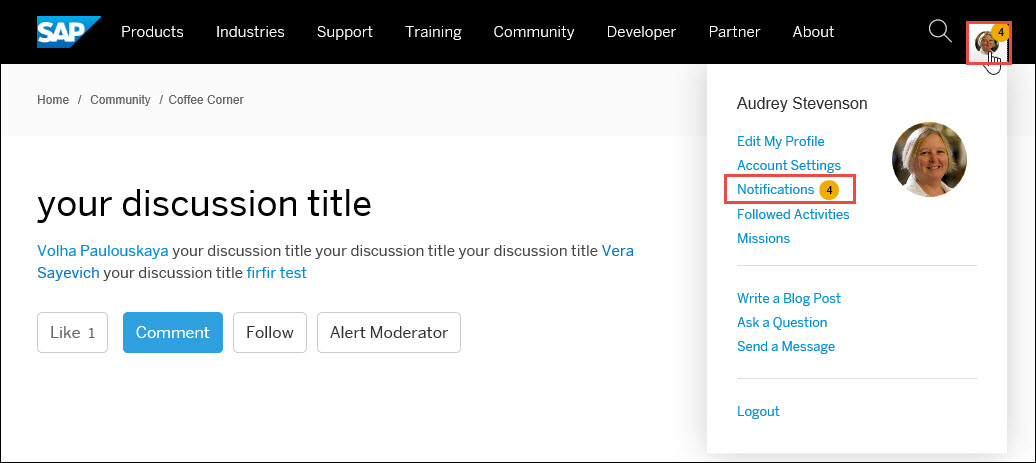
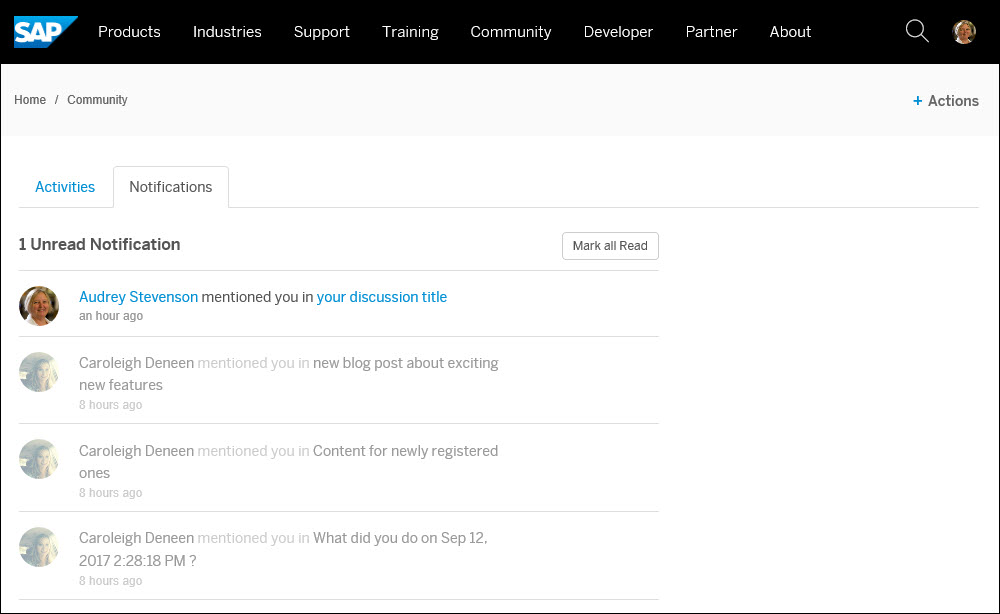
If you have your email notifications for @mentions turned on, you will also receive an email telling you that another member mentioned you, with a link to the relevant content.
If you do not have your email notifications turned on yet for @mention email notifications, and you want to turn them on, follow these steps:
We hope to see this feature get extensive use and contribute to bringing back that community feeling. Ready, set, @mention someone!
I'd love to give a shout-out to all of the team members involved in bringing you this feature, but the list would be too long and I'd probably inadvertently leave someone out. So I will limit it to the Community Team members who helped me drive this: caroleigh.deneen and moshe.naveh2, and the dev team leaders whose teams worked on implementation: michael, tamira, and mirko.friedrich. And of course gali.klingschneider and oliver.
Another set of people who were involved in helping us make sure we were rolling out something that would work for the community and that was rollout-ready were some of the Strategic Advisory Council members, namely m.lee, jitendrakumar.kansal jrgen.lins, michael.appleby, Former Member, tammy.powlas3, veselina.peykova.
When we moved from SCN to SAP Community and switched platforms, we lost @mention functionality, and it's been one of the most highly demanded features. There were two ideas in Idea Place related to it: Restore 'mention' functionality in submitting question/answer/comment, Title of link when paste into message, and several questions in Q&A.
Well, today I’m excited to share with you that we have rolled out @mention functionality here in the new community. We’re hoping this will help restore some of the lost feelings of connectedness among our members, and that it’s a step in the right direction towards returning the community to its former glory.
You can use the @mention functionality in any community content type, including blog posts and blog comments; questions and answers, and comments on questions and answers; and Coffee Corner discussions and comments. (The only exception is in editorial comments that moderators use to provide feedback about content—at mention does not work in any editorial or hidden comments at the moment.)
How to @mention Members
There are two ways to @mention members in the community: you can use the @ symbol or you can enter a profile URL as a link.
To use the @ symbol to @mention someone:
- In edit mode in a new post, type “@” and one or more characters of the name of the member you want to @mention. You can look them up either by their display name (in the example below: sajidamir2016) or their username (in the example below: Sajid Amir).
The member lookup function will begin displaying the list of results, first from your list of connections (following/followers) only, and once you've typed at least two characters, from the list of all members.
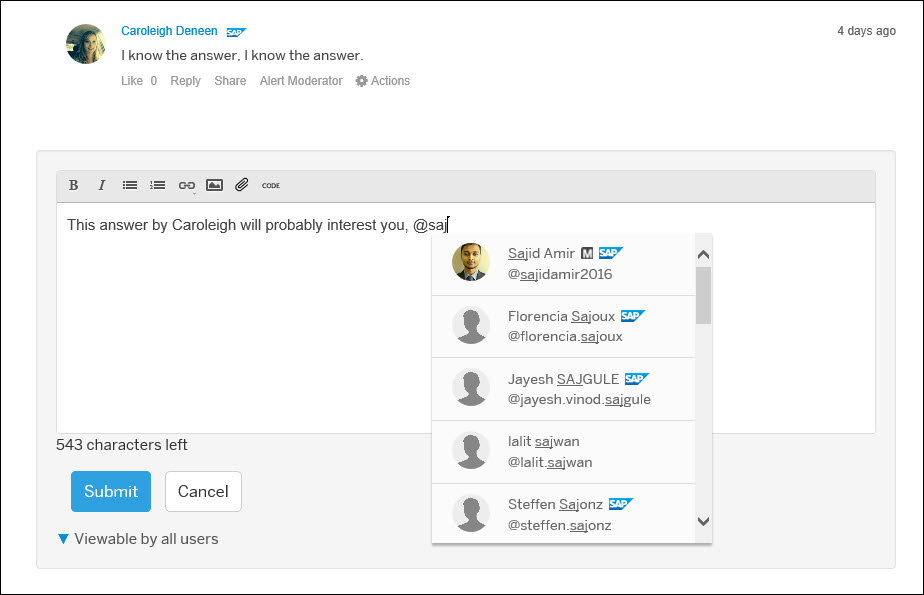
- Select the member from the list of results.
(If you don’t see the member you're looking for in the 20 results displayed, it’s possible there were more than 20 resulting matches. In that case, continue typing characters to narrow the list dynamically until the one you want appears in the list.)The system changes the @mention into a link to the member’s profile in your post, with the member's display name as the link text.

- When you’re finished typing your post and you publish or submit it, the system sends an online notification to the member(s) you @mentioned.
If an @mentioned member has their email notifications for @mentions turned on (more about that below), they will also receive an email telling them you mentioned them, and in which post.
To use a profile URL to @mention someone:
- Copy the profile URL of the member you want to @mention.
(See this blog if you're not sure how to find it: https://blogs.sap.com/2017/05/26/finding-your-user-profile-or-the-profile-of-another-user-in-the-sap...) - In edit mode in a new post, paste the profile URL where you want the @mention to occur.
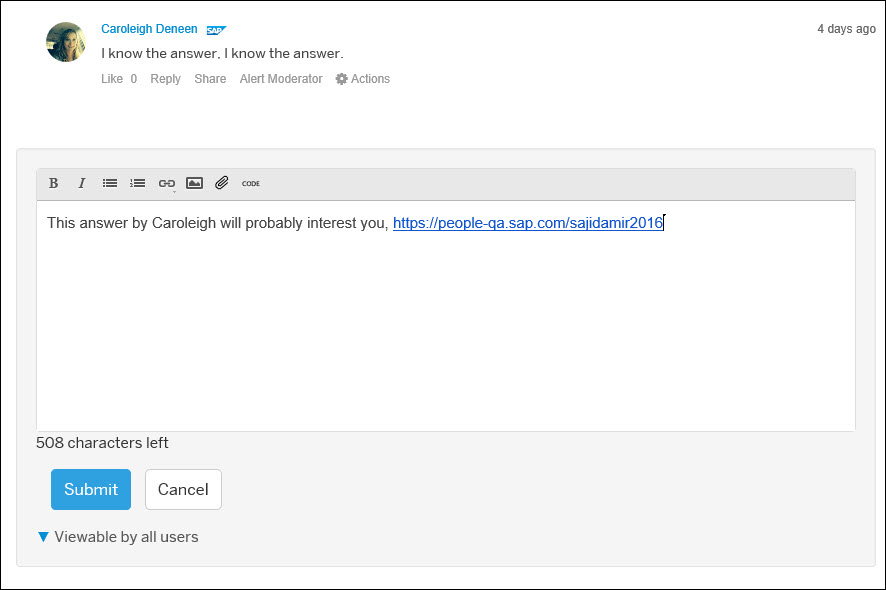
- Select Submit (or in some cases Publish) to publish the post.
The system automatically replaces the link you entered with the member’s linked display name and sends that member an @mention notification.

If the @mentioned member has their email notifications for @mentions turned on (more about that below), they will also receive an email telling them you mentioned them, and in which post.
You can also use the link tool in the editor to add a profile URL to your post. Note that if you do this, however, the system changes the link text to the mentioned member’s username even if you’ve already changed the link text to something else (it does the conversion upon Publish or Submit).
If you save a post in draft mode with an @mention in it, no notification is sent. The @mention notification is only sent when the post is published/submitted.
Also, if you go back and update an already-published post that has an @mention in it, no @mention notification will be sent when that post is updated. However, if you edit an already-published post and add a new @mention into it, when you update that post, a notification will be sent for the newly added @mention.
What Happens When Someone @mentions You
If another member @mentions you, you will receive a notification in your online notifications.
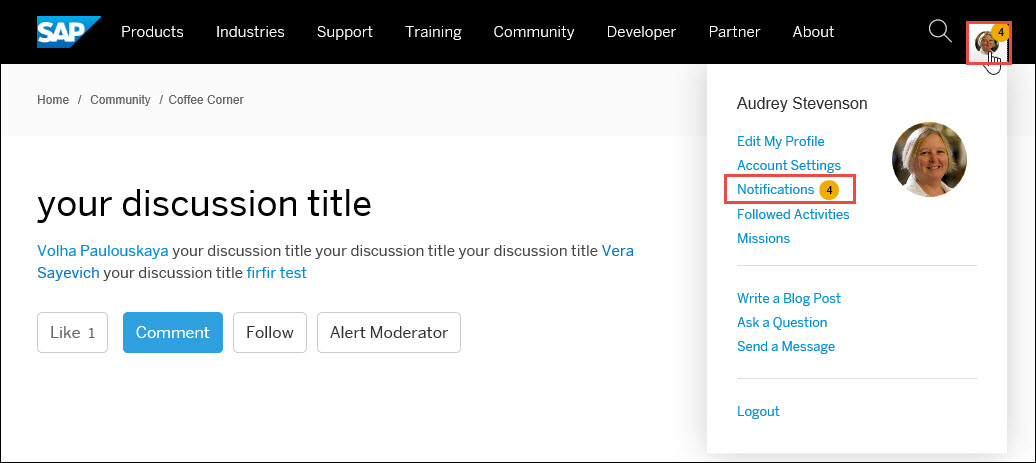
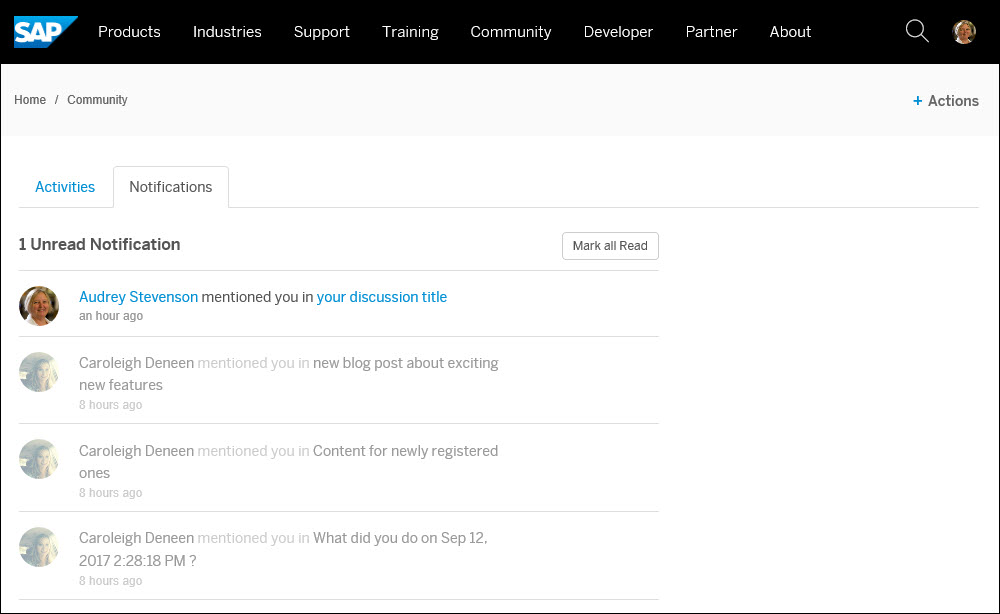
If you have your email notifications for @mentions turned on, you will also receive an email telling you that another member mentioned you, with a link to the relevant content.
If you do not have your email notifications turned on yet for @mention email notifications, and you want to turn them on, follow these steps:
- From the avatar drop-down menu, select “Account Settings”

- In the Email Notifications Settings section on the Account Settings page, select “Edit Email Notification Settings”
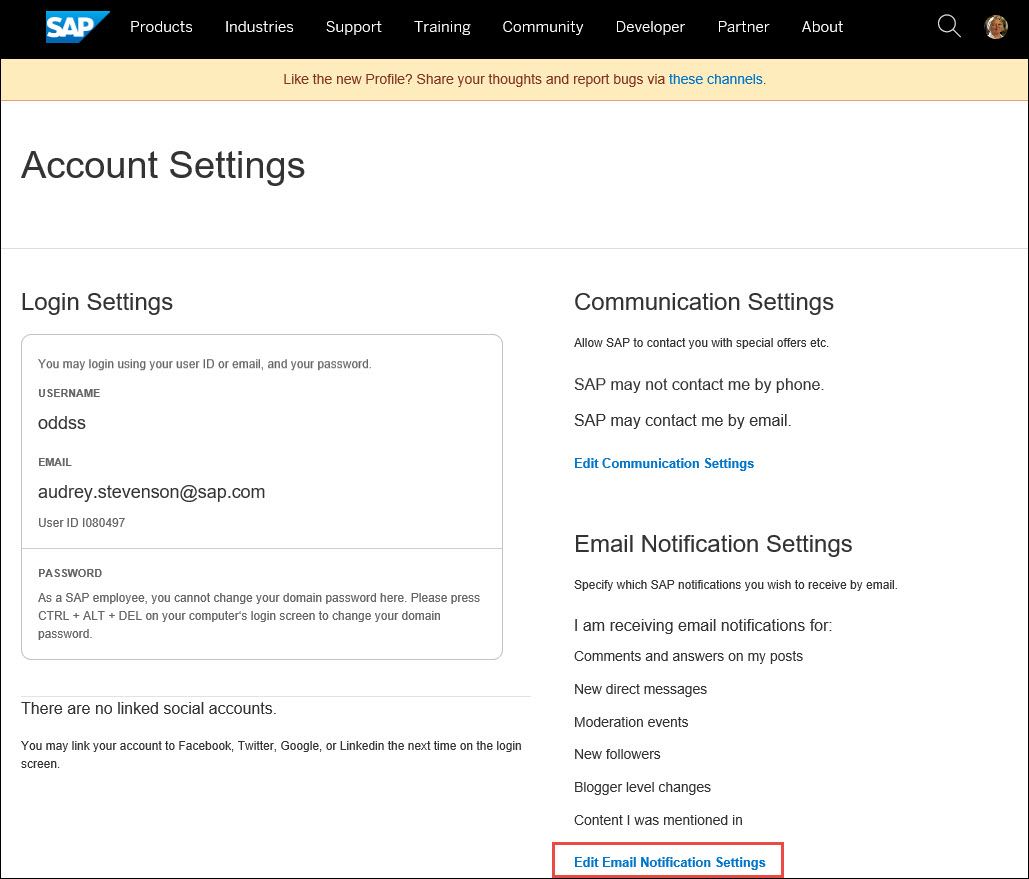
- For “Content I was mentioned in”, click on the green Subscribe button.

- After the Subscribe button has changed to a red Unsubscribe button, click on the Close button.
You will now receive email notifications whenever another member @mentions you in a post.
We hope to see this feature get extensive use and contribute to bringing back that community feeling. Ready, set, @mention someone!
I'd love to give a shout-out to all of the team members involved in bringing you this feature, but the list would be too long and I'd probably inadvertently leave someone out. So I will limit it to the Community Team members who helped me drive this: caroleigh.deneen and moshe.naveh2, and the dev team leaders whose teams worked on implementation: michael, tamira, and mirko.friedrich. And of course gali.klingschneider and oliver.
Another set of people who were involved in helping us make sure we were rolling out something that would work for the community and that was rollout-ready were some of the Strategic Advisory Council members, namely m.lee, jitendrakumar.kansal jrgen.lins, michael.appleby, Former Member, tammy.powlas3, veselina.peykova.
- SAP Managed Tags:
- SAP Community
35 Comments
You must be a registered user to add a comment. If you've already registered, sign in. Otherwise, register and sign in.
Labels in this area
Top kudoed authors
| User | Count |
|---|---|
| 5 | |
| 2 | |
| 1 | |
| 1 | |
| 1 | |
| 1 | |
| 1 | |
| 1 | |
| 1 |