
- SAP Community
- Products and Technology
- Technology
- Technology Blogs by SAP
- Blog Series: SAP API Management-API Provider- Part...
Technology Blogs by SAP
Learn how to extend and personalize SAP applications. Follow the SAP technology blog for insights into SAP BTP, ABAP, SAP Analytics Cloud, SAP HANA, and more.
Turn on suggestions
Auto-suggest helps you quickly narrow down your search results by suggesting possible matches as you type.
Showing results for
Advisor
Options
- Subscribe to RSS Feed
- Mark as New
- Mark as Read
- Bookmark
- Subscribe
- Printer Friendly Page
- Report Inappropriate Content
09-12-2017
12:22 PM
In this part 8 of 8 part blog series, I will explain, how SAP Cloud Platform, API Management can be used to securely publish APIs from 3rd Party Cloud solutions(e.g. Here Maps).Once the connection with the 3rd Party Cloud solution is established through API Provider, API Management can connect to it and make them available in a secure and documented way.
Here Maps is a free GPS app which in addition to navigation and traffic, offers offline maps
Here is a fine supplement to Google Maps (which is slowly rolling out offline maps, starting with Android). Here Maps has a nice clean interface which provides easy searching.
In this blog, I will take an example of Geocoder API which is a web API that offers to geocode, reverse geocoding and landmark geocoding services. To try out these APIs navigate to https://api.sap.com.
For SAP API Management, I have taken an example of my SAP Cloud Platform trial account.
Now let’s go to the SAP API Management Service. From your SAP Cloud Platform cockpit, navigate to the list of services and locate API Management Service. Click on “Access API Portal”. It is a good idea to add the SAP API Management as a bookmark to your browser now.
Click on Develop and Navigate to API Providers

Create API Provider and fill in the following details
Note that the host name and the host port correspond to the actual host and port of the system.
Since it is a cloud system hence do not select on premise check box.

Navigate to Authentication and select NOAUTH as Authentication Type.

Lastly, navigate to the Connectivity tab, and setup the catalog service as defined below (or adapt it to your environment).

Navigate to APIs and to test the new connectivity, create a new API Proxy.

Use the previously generated API Provider and give URL as shown

Enter the remaining details and save your API Proxy.
Open the API Proxy and Navigate to Resources and add “geocode.xml”. Save it.

Navigate to Test Console by clicking on Test and click on HereMap

To get App id and App code navigate to Here.com and subscribe for 90 days’ trial and go to Geocoding API documentation and generate app id and app code.
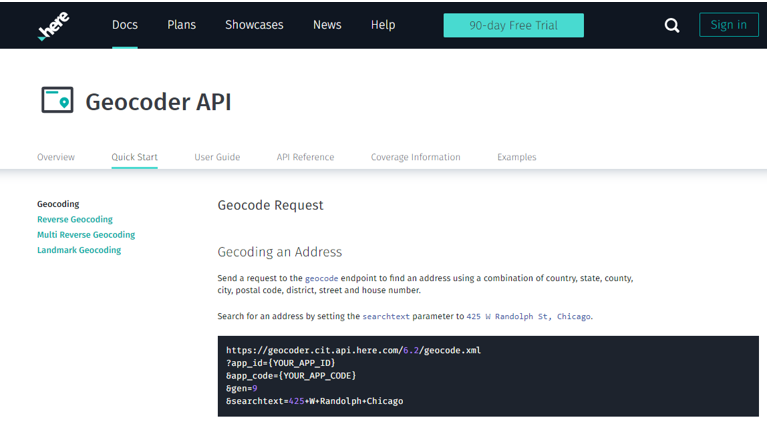
For eg

In Header append your app id and app code to the url and click on Send

In order to allow or deny access to the API to specific client IP or IP ranges access control policy can be used. This is done in the following blog entry.
Overview of HERE Maps
Here Maps is a free GPS app which in addition to navigation and traffic, offers offline maps
Here is a fine supplement to Google Maps (which is slowly rolling out offline maps, starting with Android). Here Maps has a nice clean interface which provides easy searching.
In this blog, I will take an example of Geocoder API which is a web API that offers to geocode, reverse geocoding and landmark geocoding services. To try out these APIs navigate to https://api.sap.com.
For SAP API Management, I have taken an example of my SAP Cloud Platform trial account.
Let’s get started!
Now let’s go to the SAP API Management Service. From your SAP Cloud Platform cockpit, navigate to the list of services and locate API Management Service. Click on “Access API Portal”. It is a good idea to add the SAP API Management as a bookmark to your browser now.
Click on Develop and Navigate to API Providers

Create API Provider and fill in the following details
Note that the host name and the host port correspond to the actual host and port of the system.
Since it is a cloud system hence do not select on premise check box.

Navigate to Authentication and select NOAUTH as Authentication Type.

Lastly, navigate to the Connectivity tab, and setup the catalog service as defined below (or adapt it to your environment).

Navigate to APIs and to test the new connectivity, create a new API Proxy.

Use the previously generated API Provider and give URL as shown

Enter the remaining details and save your API Proxy.
Open the API Proxy and Navigate to Resources and add “geocode.xml”. Save it.

Navigate to Test Console by clicking on Test and click on HereMap

To get App id and App code navigate to Here.com and subscribe for 90 days’ trial and go to Geocoding API documentation and generate app id and app code.
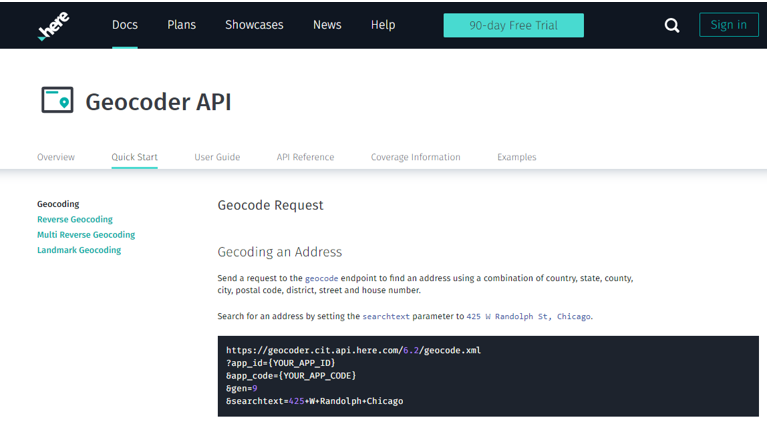
For eg

In Header append your app id and app code to the url and click on Send

Next steps
In order to allow or deny access to the API to specific client IP or IP ranges access control policy can be used. This is done in the following blog entry.
Further Reads
- API Security Best Practices Blog Series
- For more blogs on SAP Cloud Platform, API Management visit us at SCN
- SAP Managed Tags:
- API Management,
- SAP Business Technology Platform
9 Comments
You must be a registered user to add a comment. If you've already registered, sign in. Otherwise, register and sign in.
Labels in this area
-
ABAP CDS Views - CDC (Change Data Capture)
2 -
AI
1 -
Analyze Workload Data
1 -
BTP
1 -
Business and IT Integration
2 -
Business application stu
1 -
Business Technology Platform
1 -
Business Trends
1,661 -
Business Trends
91 -
CAP
1 -
cf
1 -
Cloud Foundry
1 -
Confluent
1 -
Customer COE Basics and Fundamentals
1 -
Customer COE Latest and Greatest
3 -
Customer Data Browser app
1 -
Data Analysis Tool
1 -
data migration
1 -
data transfer
1 -
Datasphere
2 -
Event Information
1,400 -
Event Information
66 -
Expert
1 -
Expert Insights
178 -
Expert Insights
293 -
General
1 -
Google cloud
1 -
Google Next'24
1 -
Kafka
1 -
Life at SAP
784 -
Life at SAP
12 -
Migrate your Data App
1 -
MTA
1 -
Network Performance Analysis
1 -
NodeJS
1 -
PDF
1 -
POC
1 -
Product Updates
4,577 -
Product Updates
340 -
Replication Flow
1 -
RisewithSAP
1 -
SAP BTP
1 -
SAP BTP Cloud Foundry
1 -
SAP Cloud ALM
1 -
SAP Cloud Application Programming Model
1 -
SAP Datasphere
2 -
SAP S4HANA Cloud
1 -
SAP S4HANA Migration Cockpit
1 -
Technology Updates
6,886 -
Technology Updates
416 -
Workload Fluctuations
1
Related Content
- What’s new in Mobile development kit client 24.4 in Technology Blogs by SAP
- SAC BW live connection: Error Illegal State: data area already existing in Technology Q&A
- Python RAG sample for beginners using SAP HANA Cloud and SAP AI Core in Technology Blogs by SAP
- AI Core - on-premise Git support in Technology Q&A
- git command to connect to BTP Destination pointing to Git repo in Technology Q&A
Top kudoed authors
| User | Count |
|---|---|
| 30 | |
| 23 | |
| 10 | |
| 7 | |
| 6 | |
| 6 | |
| 5 | |
| 5 | |
| 5 | |
| 4 |
